Kurzanleitung: Empfehlungen im Kontext suchen und anwenden
Erfahren Sie, wie Sie Empfehlungen von Recommendern finden und anwenden, die das Anzeigen und Verwalten von Empfehlungen im Kontext unterstützen (d. h. über die Benutzeroberfläche eines Dienstes in der Google Cloud Console). Weitere Informationen zu Recommender und unterstützten Clients finden Sie unter Recommender.
Hinweise
Für diese Kurzanleitung benötigen Sie ein Google Cloud-Projekt mit einer virtuellen Maschine, die auf Compute Engine ausgeführt wird.
Öffnen Sie die Google Cloud Console.
Wählen Sie Ihr Google Cloud-Projekt aus. Wenn Sie kein Google Cloud-Projekt haben, erstellen Sie ein neues Projekt.
Prüfen Sie, ob Sie ausreichend IAM-Berechtigungen (Identity and Access Management) haben, um die Empfehlungen des Projekts aufrufen zu können. Wenn Sie keine ausreichende Berechtigung haben, können Sie einige Empfehlungen möglicherweise nicht im Detail aufrufen. Weitere Informationen finden Sie im IAM-Leitfaden.
Empfehlungen für VM-Ressourcen im Kontext finden
In diesem Leitfaden verwenden wir Compute Engine, um Empfehlungen zur Reduzierung der VM-Ressourcenkosten zu finden. Im nächsten Abschnitt finden Sie eine vollständige Liste der Produkte mit im Kontext verfügbaren Empfehlungen.
Rufen Sie in Compute Engine das Dashboard „VM-Instanzen“ auf.
Suchen Sie in der Tabelle unter der Überschrift „Empfehlung“ die Empfehlungsspalte.
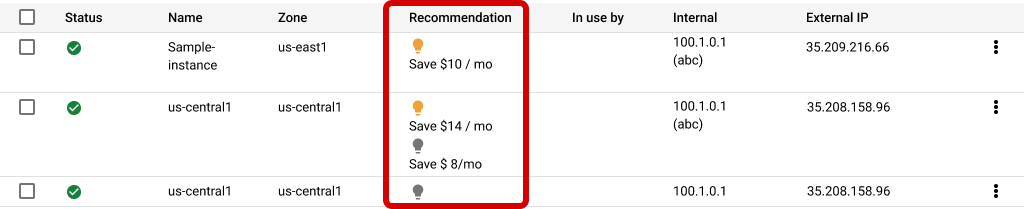
Empfehlungen übernehmen
Dieser Prozess kann für einige Empfehlungen anders aussehen. Dazu müssen Sie Produktseiten besuchen und die Änderungen dort vornehmen. Der Prozess ist jedoch weitgehend identisch und kann auf die meisten Empfehlungen angewendet werden.
Klicken Sie in der Tabelle unter dem Header "Empfehlung" auf die Empfehlung, um den Detailbereich
 zu öffnen.
zu öffnen. Klicken Sie in der Spalte „Empfehlung“ auf den Namen einer Empfehlung, um den Detailbereich aufzurufen.
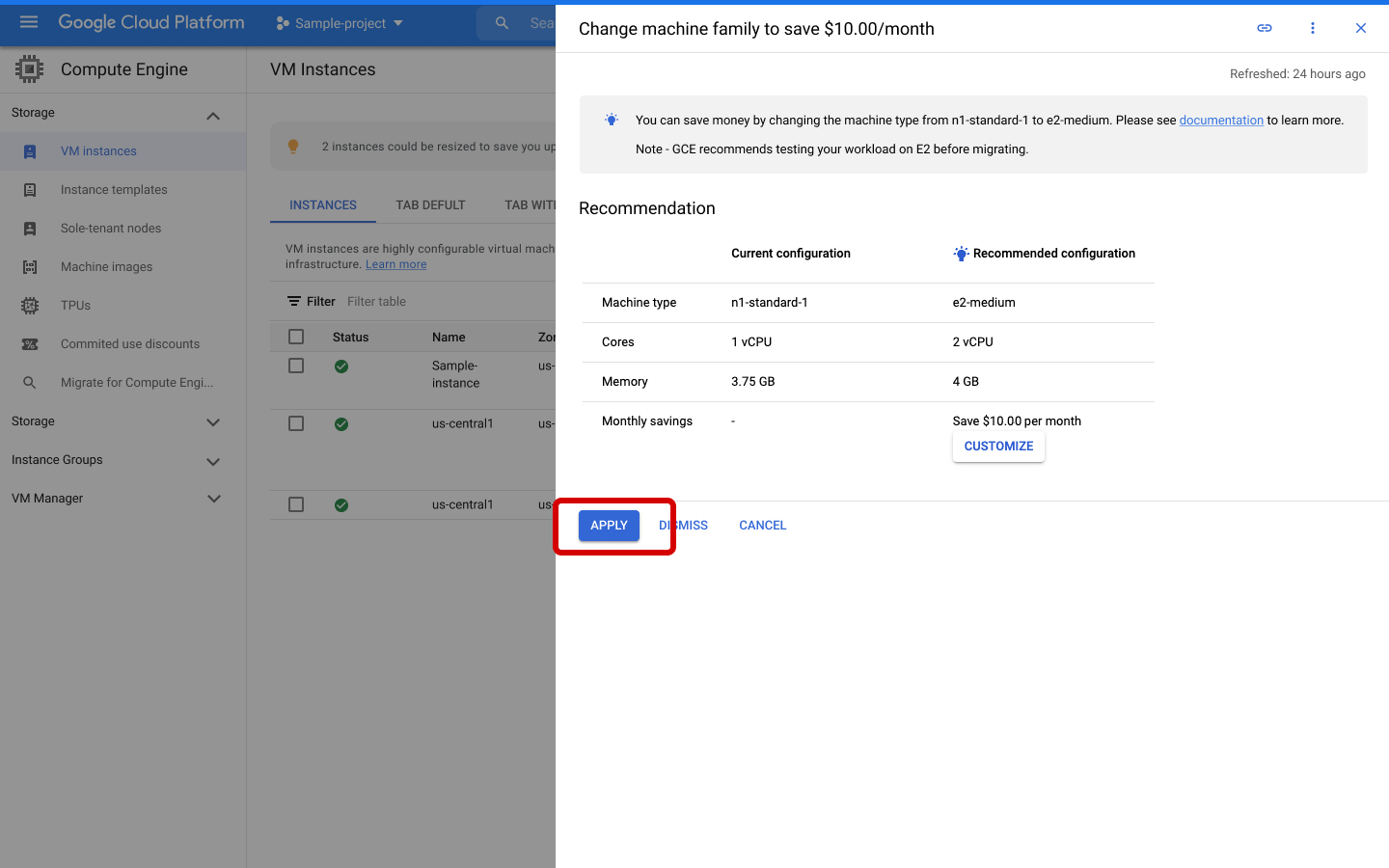
Klicken Sie auf Anwenden.
Weitere Möglichkeiten zur Anwendung von Empfehlungen
Sie können auch den Recommendation Hub verwenden, um eine zentrale Sammlung von Empfehlungen zu finden.
Sie können Empfehlungen auch mit der Google Cloud CLI oder der REST API im Batch verarbeiten. Weitere Informationen finden Sie in diesem Leitfaden:
Nächste Schritte
- Empfehlungen im Recommendation Hub suchen und anwenden
- API aktivieren
- Mit der API
- Empfehlungen in BigQuery exportieren.
