本页面简要介绍了如何使用 Lookerbot。Lookerbot 是 Looker 提供的多种集成方式之一,可用于在 Slack 中分享 Looker 数据。
Lookerbot for Slack 与 Looker 集成,让您可以直接在 Slack 中查询数据,从而轻松共享数据并回答数据驱动型问题,而无需离开贵组织的现有工作流程。
本页介绍了以下 Slack-Lookerbot 工作流:
Lookerbot 使用入门
您必须先按照 Looker 的开源 GitHub 代码库中的技术设置说明配置 Lookerbot 应用,然后才能在 Slack 中使用 Lookerbot。
2021 年 2 月,Slack 弃用了一些 API 端点,这些端点会影响 Lookerbot 与数据操作的互动方式。请从 Looker 的 Lookerbot GitHub 代码库中拉取最新动态。您的package.json文件应指明 Looker 版本为0.0.16或更高版本。
自动展开 Looker 网址
Lookerbot 可以自动展开您在 Slack 中分享的 Looker 内容的网址。如需让 Lookerbot 自动展开 Slack 频道中共享的网址,您必须将 Lookerbot 添加到该 Slack 频道。(聊天机器人配置还必须将 LOOKER_SLACKBOT_EXPAND_URLS 环境变量设置为 true。如需详细了解环境变量,请参阅 Lookerbot 技术设置说明。)
由于 Lookerbot 中使用的旧版展开 API 功能会区分私密/公开频道和私信,因此 Slack 私信中不支持展开 Looker 网址。
如需将 Lookerbot 邀请加入 Slack 中的公开或私人频道,请执行以下操作:
- 点击频道名称以打开频道设置。
- 选择集成标签页。
- 在应用下,选择您的 Lookerbot 应用的名称。
当您在已邀请 Lookerbot 加入的 Slack 频道中粘贴探索或观看的网址时,Lookerbot 会自动展开该网址及其内容。如果 Looker 内容有关联的可视化图表,Lookerbot 会显示该可视化图表的图片。如果 Looker 内容是数据表格,Lookerbot 会将数据显示为文本。
使用自定义斜杠命令运行和发布 Looker 查询
您还可以创建和使用自定义正斜线命令,在执行时,该命令会在 Looker 中运行已保存的数据查询,并将结果发布到 Slack。自定义 Slash 命令是在设置 Lookerbot 期间创建的,但任何 Slack 用户都可以在 Slack 中执行这些命令。
与 Lookerbot 互动时无需使用斜杠命令。如需使用 Lookerbot 的所有功能,您还可以直接向该聊天机器人发送消息,或在包含 Lookerbot 的 Slack 频道中提及它:@lookerbot help。
如果为您的 Slack 工作区启用了 Slack 集成,则无法对 Lookerbot 使用/looker斜线命令。使用@lookerbot或/lookerbot,而不要使用@looker或/looker。
如需查看为 Lookerbot 创建的命令,请执行以下操作:
- 将光标悬停在任何提及 Lookerbot 的内容上。弹出式窗口中列出了可用命令。
- 在 Slack 工作区的应用部分中,选择 Lookerbot 应用。然后,选择应用页面上的简介标签页。可用命令会列在命令下。
使用斜杠命令的不同方式
您可以通过三种方式使用命令。例如,假设您或贵组织中的开发者设置了一个命令,用于从 Looker 检索数据,以跟踪客户对某件商品下达的订单数量。在配置斜杠命令时,开发者使用了“订单”来表示此数据。如需调用此命令,您可以执行以下操作:
-
@提及 Lookerbot,后跟命令的文本组成部分。您可以在 Lookerbot 支持的任何渠道中执行此操作。例如:
@lookerbot orders -
使用“/”命令。您可以通过以下任一方式使用命令:点击命令列表中的命令,或输入命令名称(前面带有斜线)。如果您已在 设置期间配置了正斜线命令,则可以执行此操作。
/lookerbot orders -
向 Lookerbot 发送私信。如果您直接向 Lookerbot 发送消息,则无需在命令前面添加
/lookerbot。在本例中,DM 只是orders。
将斜杠命令与过滤条件结合使用
如果您或贵组织中的开发者创建了一条使用单个元素和信息中心过滤条件查询信息中心的正斜线命令,则可以运行该命令,从 Slack 检索相应 Looker 内容并添加过滤条件值。过滤条件是可选的,如果未指定任何值,则查询将在不使用该过滤条件的情况下运行。
例如,假设您有一个信息中心,其中包含按特定美国城市进行过滤的客户地图可视化图表,并且已配置自定义正斜线命令来调用此信息中心数据。您可以运行过滤出纽约的 customer map in 命令,如下所示:
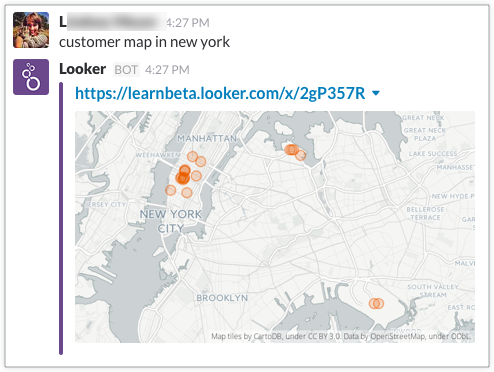
数据格式
命令将以不同的方式返回数据,具体取决于底层探索、数据洞见或信息中心元素的可视化图表类型。返回格式有三种:
-
文本:如果底层内容是表格,则数据将以文本形式返回。例如,如果用户运行已配置的命令
top customer this month,Slackbot 会以文本格式返回顶部记录: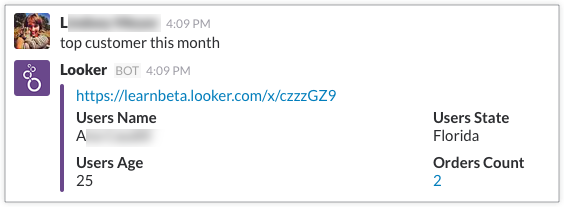
-
单值可视化图表:如果底层内容是单值可视化图表,则数据将作为文本值返回。例如,如果用户运行已配置的命令
orders last week,Slackbot 会返回前一周的总计数: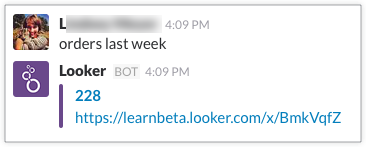
-
可视化图表:如果底层内容是可视化图表,则数据将作为可视化图表的图片返回。例如,如果用户运行配置的命令
movie budgets并使用值Brad Pitt,Slackbot 会回复一个指向 Looker 查询的链接,以及一个线条图可视化结果,其中显示了 Brad Pitt 电影的平均预算在电影首映年(1990 年至 2015 年)从 0 增加到 1.6 亿美元的增减趋势: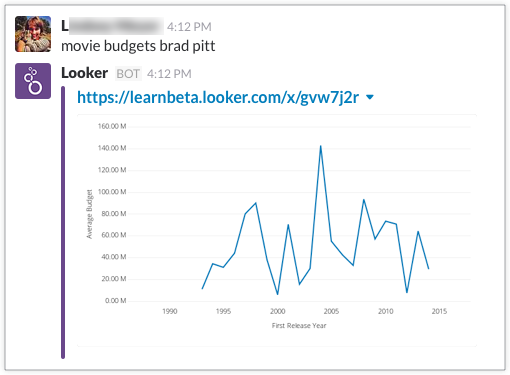
其他资源
如需了解 Looker 的其他 Slack 集成,请参阅以下资源:

