Guía de inicio rápido para una transmisión en vivo de MPEG-DASH
En esta página, se muestra cómo crear un trabajo de transmisión en vivo en MPEG-DASH básico con la configuración predeterminada de la API de Live Stream y curl, PowerShell o las bibliotecas cliente.
Antes de comenzar
- Sign in to your Google Cloud account. If you're new to Google Cloud, create an account to evaluate how our products perform in real-world scenarios. New customers also get $300 in free credits to run, test, and deploy workloads.
-
Install the Google Cloud CLI.
-
Si usas un proveedor de identidad externo (IdP), primero debes acceder a gcloud CLI con tu identidad federada.
-
Para inicializar gcloud CLI, ejecuta el siguiente comando:
gcloud init -
Create or select a Google Cloud project.
Roles required to select or create a project
- Select a project: Selecting a project doesn't require a specific IAM role—you can select any project that you've been granted a role on.
-
Create a project: To create a project, you need the Project Creator
(
roles/resourcemanager.projectCreator), which contains theresourcemanager.projects.createpermission. Learn how to grant roles.
-
Create a Google Cloud project:
gcloud projects create PROJECT_ID
Replace
PROJECT_IDwith a name for the Google Cloud project you are creating. -
Select the Google Cloud project that you created:
gcloud config set project PROJECT_ID
Replace
PROJECT_IDwith your Google Cloud project name.
-
Verify that billing is enabled for your Google Cloud project.
-
Enable the Live Stream API:
Roles required to enable APIs
To enable APIs, you need the Service Usage Admin IAM role (
roles/serviceusage.serviceUsageAdmin), which contains theserviceusage.services.enablepermission. Learn how to grant roles.gcloud services enable livestream.googleapis.com
-
Create local authentication credentials for your user account:
gcloud auth application-default login
If an authentication error is returned, and you are using an external identity provider (IdP), confirm that you have signed in to the gcloud CLI with your federated identity.
-
Grant roles to your user account. Run the following command once for each of the following IAM roles:
roles/livestream.editor, roles/storage.admingcloud projects add-iam-policy-binding PROJECT_ID --member="user:USER_IDENTIFIER" --role=ROLE
Replace the following:
PROJECT_ID: Your project ID.USER_IDENTIFIER: The identifier for your user account. For example,myemail@example.com.ROLE: The IAM role that you grant to your user account.
-
Install the Google Cloud CLI.
-
Si usas un proveedor de identidad externo (IdP), primero debes acceder a gcloud CLI con tu identidad federada.
-
Para inicializar gcloud CLI, ejecuta el siguiente comando:
gcloud init -
Create or select a Google Cloud project.
Roles required to select or create a project
- Select a project: Selecting a project doesn't require a specific IAM role—you can select any project that you've been granted a role on.
-
Create a project: To create a project, you need the Project Creator
(
roles/resourcemanager.projectCreator), which contains theresourcemanager.projects.createpermission. Learn how to grant roles.
-
Create a Google Cloud project:
gcloud projects create PROJECT_ID
Replace
PROJECT_IDwith a name for the Google Cloud project you are creating. -
Select the Google Cloud project that you created:
gcloud config set project PROJECT_ID
Replace
PROJECT_IDwith your Google Cloud project name.
-
Verify that billing is enabled for your Google Cloud project.
-
Enable the Live Stream API:
Roles required to enable APIs
To enable APIs, you need the Service Usage Admin IAM role (
roles/serviceusage.serviceUsageAdmin), which contains theserviceusage.services.enablepermission. Learn how to grant roles.gcloud services enable livestream.googleapis.com
-
Create local authentication credentials for your user account:
gcloud auth application-default login
If an authentication error is returned, and you are using an external identity provider (IdP), confirm that you have signed in to the gcloud CLI with your federated identity.
-
Grant roles to your user account. Run the following command once for each of the following IAM roles:
roles/livestream.editor, roles/storage.admingcloud projects add-iam-policy-binding PROJECT_ID --member="user:USER_IDENTIFIER" --role=ROLE
Replace the following:
PROJECT_ID: Your project ID.USER_IDENTIFIER: The identifier for your user account. For example,myemail@example.com.ROLE: The IAM role that you grant to your user account.
-
Create a Cloud Storage bucket:
gcloud storage buckets create gs://BUCKET_NAME
BUCKET_NAMEwith a bucket name that meets the bucket naming requirements.Instala un codificador
Para usar la API, necesitas un codificador para generar transmisiones de entrada que procese la API.
Instala
ffmpeg, ya que en esta página se explica cómo usarffmpegpara generar flujos de entrada. Puedes instalarlo en Cloud Shell con el siguiente comando.sudo apt install ffmpegCrea un extremo de entrada
Para iniciar una transmisión en vivo, primero debes usar el método
projects.locations.inputs.createpara crear un extremo de entrada. Envías la transmisión de entrada a este extremo.REST
Antes de usar cualquiera de los datos de solicitud a continuación, realiza los siguientes reemplazos:
PROJECT_NUMBER: Es el número de tu proyecto Google Cloud , que se encuentra en el campo Número de proyecto de la página Configuración de IAM.LOCATION: Es la ubicación en la que se creará el extremo de entrada. Usa una de las regiones compatibles.Mostrar ubicacionesus-central1us-east1us-east4us-west1us-west2northamerica-northeast1southamerica-east1asia-east1asia-east2asia-south1asia-northeast1asia-southeast1australia-southeast1europe-north1europe-west1europe-west2europe-west3europe-west4
INPUT_ID: Es un identificador definido por el usuario para el nuevo extremo de entrada que se creará (al que envías tu flujo de entrada). Este valor debe tener entre 1 y 63 caracteres, comenzar y terminar con[a-z0-9], y puede contener guiones (-) entre los caracteres. Por ejemplo,my-input.
Para enviar tu solicitud, expande una de estas opciones:
Deberías recibir una respuesta JSON similar a la que se muestra a continuación:
{ "name": "projects/PROJECT_NUMBER/locations/LOCATION/operations/OPERATION_ID", "metadata": { "@type": "type.googleapis.com/google.cloud.video.livestream.v1.OperationMetadata", "createTime": CREATE_TIME, "target": "projects/PROJECT_NUMBER/locations/LOCATION/inputs/INPUT_ID", "verb": "create", "requestedCancellation": false, "apiVersion": "v1" }, "done": false }C#
Para obtener información sobre cómo instalar y usar la biblioteca cliente de la API de Live Stream, consulta las bibliotecas cliente de la API de Live Stream. Para obtener más información, consulta la documentación de referencia de la API de Live Stream para C#.
Para autenticarte en la API de Live Stream, configura las credenciales predeterminadas de la aplicación. Si deseas obtener más información, consulta Configura la autenticación para un entorno de desarrollo local.
Go
Para obtener información sobre cómo instalar y usar la biblioteca cliente de la API de Live Stream, consulta las bibliotecas cliente de la API de Live Stream. Para obtener más información, consulta la documentación de referencia de la API de Live Stream para Go.
Para autenticarte en la API de Live Stream, configura las credenciales predeterminadas de la aplicación. Si deseas obtener más información, consulta Configura la autenticación para un entorno de desarrollo local.
Java
Para obtener información sobre cómo instalar y usar la biblioteca cliente de la API de Live Stream, consulta las bibliotecas cliente de la API de Live Stream. Para obtener más información, consulta la documentación de referencia de la API de Live Stream para Java.
Para autenticarte en la API de Live Stream, configura las credenciales predeterminadas de la aplicación. Si deseas obtener más información, consulta Configura la autenticación para un entorno de desarrollo local.
Node.js
Para obtener información sobre cómo instalar y usar la biblioteca cliente de la API de Live Stream, consulta las bibliotecas cliente de la API de Live Stream. Para obtener más información, consulta la documentación de referencia de la API de Live Stream para Node.js.
Para autenticarte en la API de Live Stream, configura las credenciales predeterminadas de la aplicación. Si deseas obtener más información, consulta Configura la autenticación para un entorno de desarrollo local.
PHP
Para obtener información sobre cómo instalar y usar la biblioteca cliente de la API de Live Stream, consulta las bibliotecas cliente de la API de Live Stream. Para obtener más información, consulta la documentación de referencia de la API de Live Stream para PHP.
Para autenticarte en la API de Live Stream, configura las credenciales predeterminadas de la aplicación. Si deseas obtener más información, consulta Configura la autenticación para un entorno de desarrollo local.
Python
Para obtener información sobre cómo instalar y usar la biblioteca cliente de la API de Live Stream, consulta las bibliotecas cliente de la API de Live Stream. Para obtener más información, consulta la documentación de referencia de la API de Live Stream para Python.
Para autenticarte en la API de Live Stream, configura las credenciales predeterminadas de la aplicación. Si deseas obtener más información, consulta Configura la autenticación para un entorno de desarrollo local.
Ruby
Para obtener información sobre cómo instalar y usar la biblioteca cliente de la API de Live Stream, consulta las bibliotecas cliente de la API de Live Stream. Para obtener más información, consulta la documentación de referencia de la API de Live Stream para Ruby.
Para autenticarte en la API de Live Stream, configura las credenciales predeterminadas de la aplicación. Si deseas obtener más información, consulta Configura la autenticación para un entorno de desarrollo local.
Copia el OPERATION_ID que se muestra para usarlo en la siguiente sección.
Verifica el resultado
Usa el método
projects.locations.operations.getpara verificar si se creó el extremo de entrada. Si la respuesta contiene"done: false", repite el comando hasta que la respuesta contenga"done: true". La creación del primer extremo de entrada en una región puede tardar hasta 10 minutos.Antes de usar cualquiera de los datos de solicitud a continuación, realiza los siguientes reemplazos:
PROJECT_NUMBER: Es el número de tu proyecto Google Cloud , que se encuentra en el campo Número de proyecto de la página Configuración de IAM.LOCATION: Es la ubicación en la que se encuentra tu extremo de entrada. Usa una de las regiones admitidas.Mostrar ubicacionesus-central1us-east1us-east4us-west1us-west2northamerica-northeast1southamerica-east1asia-east1asia-east2asia-south1asia-northeast1asia-southeast1australia-southeast1europe-north1europe-west1europe-west2europe-west3europe-west4
OPERATION_ID: Es el identificador de la operación.
Para enviar tu solicitud, expande una de estas opciones:
Deberías recibir una respuesta JSON similar a la que se muestra a continuación:
{ "name": "projects/PROJECT_NUMBER/locations/LOCATION/operations/OPERATION_ID", "metadata": { "@type": "type.googleapis.com/google.cloud.video.livestream.v1.OperationMetadata", "createTime": CREATE_TIME, "endTime": END_TIME, "target": "projects/PROJECT_NUMBER/locations/LOCATION/inputs/INPUT_ID", "verb": "create", "requestedCancellation": false, "apiVersion": "v1" }, "done": true, "response": { "@type": "type.googleapis.com/google.cloud.video.livestream.v1.Input", "name": "projects/PROJECT_NUMBER/locations/LOCATION/inputs/INPUT_ID", "createTime": CREATE_TIME, "updateTime": UPDATE_TIME, "type": "RTMP_PUSH", "uri": INPUT_STREAM_URI, # For example, "rtmp://1.2.3.4/live/b8ebdd94-c8d9-4d88-a16e-b963c43a953b", "tier": "HD" } }Busca el campo
uriy copia el INPUT_STREAM_URI que se devolvió para usarlo más adelante en la sección Envía el flujo de entrada.Crea un canal
Para transcodificar el flujo de entrada en un flujo de salida, debes crear un recurso de canal.
Para crear un canal, usa el método
projects.locations.channels.create. En el siguiente ejemplo, se crea un canal que genera una transmisión en vivo de MPEG-DASH que consta de una sola representación en alta definición (1280 x 720).Antes de usar cualquiera de los datos de solicitud a continuación, realiza los siguientes reemplazos:
PROJECT_NUMBER: Es el número de tu proyecto Google Cloud , que se encuentra en el campo Número de proyecto de la página Configuración de IAM.LOCATION: Es la ubicación en la que se creará el canal. Usa una de las regiones compatibles.Mostrar ubicacionesus-central1us-east1us-east4us-west1us-west2northamerica-northeast1southamerica-east1asia-east1asia-east2asia-south1asia-northeast1asia-southeast1australia-southeast1europe-north1europe-west1europe-west2europe-west3europe-west4
CHANNEL_ID: Es un identificador definido por el usuario para el canal que se creará. Este valor debe tener entre 1 y 63 caracteres, comenzar y terminar con[a-z0-9], y puede contener guiones (-) entre caracteres.INPUT_ID: Es el identificador definido por el usuario para el extremo de entrada.BUCKET_NAME: Es el nombre del bucket de Cloud Storage que creaste para contener los archivos de manifiesto y segmentos de la transmisión en vivo.
Para enviar tu solicitud, expande una de estas opciones:
Deberías recibir una respuesta JSON similar a la que se muestra a continuación:
{ "name": "projects/PROJECT_NUMBER/locations/LOCATION/operations/OPERATION_ID", "metadata": { "@type": "type.googleapis.com/google.cloud.video.livestream.v1.OperationMetadata", "createTime": CREATE_TIME, "target": "projects/PROJECT_NUMBER/locations/LOCATION/channels/CHANNEL_ID", "verb": "create", "requestedCancellation": false, "apiVersion": "v1" }, "done": false }Obtén el canal
Puedes verificar el resultado de la operación de creación del canal con el nuevo ID de operación.
Una vez que se haya creado el canal, usa el método
projects.locations.channels.getpara consultar el estado del canal.REST
Antes de usar cualquiera de los datos de solicitud a continuación, realiza los siguientes reemplazos:
PROJECT_NUMBER: Es el número de tu proyecto Google Cloud , que se encuentra en el campo Número de proyecto de la página Configuración de IAM.LOCATION: Es la ubicación en la que se encuentra tu canal. Usa una de las regiones admitidas.Mostrar ubicacionesus-central1us-east1us-east4us-west1us-west2northamerica-northeast1southamerica-east1asia-east1asia-east2asia-south1asia-northeast1asia-southeast1australia-southeast1europe-north1europe-west1europe-west2europe-west3europe-west4
CHANNEL_ID: Es un identificador definido por el usuario para el canal.
Para enviar tu solicitud, expande una de estas opciones:
Deberías recibir una respuesta JSON similar a la que se muestra a continuación:
{ "name": "projects/PROJECT_NUMBER/locations/LOCATION/channels/CHANNEL_ID", "createTime": CREATE_TIME, "updateTime": UPDATE_TIME, "inputAttachments": [ { "key": "INPUT_ID", "input": "projects/PROJECT_NUMBER/locations/LOCATION/inputs/INPUT_ID" } ], "activeInput": "INPUT_ID", "output": { "uri": "gs://BUCKET_NAME" }, "elementaryStreams": [ { "videoStream": { "h264": { "widthPixels": 1280, "heightPixels": 720, "frameRate": 30, "bitrateBps": 3000000, "gopDuration": "2s", "vbvSizeBits": 3000000, "vbvFullnessBits": 2700000, "entropyCoder": "cabac", "profile": "high" } }, "key": "es_video" }, { "audioStream": { "codec": "aac", "bitrateBps": 160000, "channelCount": 2, "channelLayout": ["fl", "fr"], "sampleRateHertz": 48000 }, "key": "es_audio" } ], "muxStreams": [ { "key": "mux_video", "container": "fmp4", "elementaryStreams": ["es_video"], "segmentSettings": { "segmentDuration": "2s" } }, { "key": "mux_audio", "container": "fmp4", "elementaryStreams": ["es_audio"], "segmentSettings": { "segmentDuration": "2s" } } ], "manifests": [ { "key": "manifest_dash", "fileName": "main.mpd", "type": "DASH", "muxStreams": [ "mux_video", "mux_audio" ], "maxSegmentCount": 5, "segmentKeepDuration": "60s" } ], "streamingState": "STOPPED" }C#
Para obtener información sobre cómo instalar y usar la biblioteca cliente de la API de Live Stream, consulta las bibliotecas cliente de la API de Live Stream. Para obtener más información, consulta la documentación de referencia de la API de Live Stream para C#.
Para autenticarte en la API de Live Stream, configura las credenciales predeterminadas de la aplicación. Si deseas obtener más información, consulta Configura la autenticación para un entorno de desarrollo local.
Go
Para obtener información sobre cómo instalar y usar la biblioteca cliente de la API de Live Stream, consulta las bibliotecas cliente de la API de Live Stream. Para obtener más información, consulta la documentación de referencia de la API de Live Stream para Go.
Para autenticarte en la API de Live Stream, configura las credenciales predeterminadas de la aplicación. Si deseas obtener más información, consulta Configura la autenticación para un entorno de desarrollo local.
Java
Para obtener información sobre cómo instalar y usar la biblioteca cliente de la API de Live Stream, consulta las bibliotecas cliente de la API de Live Stream. Para obtener más información, consulta la documentación de referencia de la API de Live Stream para Java.
Para autenticarte en la API de Live Stream, configura las credenciales predeterminadas de la aplicación. Si deseas obtener más información, consulta Configura la autenticación para un entorno de desarrollo local.
Node.js
Para obtener información sobre cómo instalar y usar la biblioteca cliente de la API de Live Stream, consulta las bibliotecas cliente de la API de Live Stream. Para obtener más información, consulta la documentación de referencia de la API de Live Stream para Node.js.
Para autenticarte en la API de Live Stream, configura las credenciales predeterminadas de la aplicación. Si deseas obtener más información, consulta Configura la autenticación para un entorno de desarrollo local.
PHP
Para obtener información sobre cómo instalar y usar la biblioteca cliente de la API de Live Stream, consulta las bibliotecas cliente de la API de Live Stream. Para obtener más información, consulta la documentación de referencia de la API de Live Stream para PHP.
Para autenticarte en la API de Live Stream, configura las credenciales predeterminadas de la aplicación. Si deseas obtener más información, consulta Configura la autenticación para un entorno de desarrollo local.
Python
Para obtener información sobre cómo instalar y usar la biblioteca cliente de la API de Live Stream, consulta las bibliotecas cliente de la API de Live Stream. Para obtener más información, consulta la documentación de referencia de la API de Live Stream para Python.
Para autenticarte en la API de Live Stream, configura las credenciales predeterminadas de la aplicación. Si deseas obtener más información, consulta Configura la autenticación para un entorno de desarrollo local.
Ruby
Para obtener información sobre cómo instalar y usar la biblioteca cliente de la API de Live Stream, consulta las bibliotecas cliente de la API de Live Stream. Para obtener más información, consulta la documentación de referencia de la API de Live Stream para Ruby.
Para autenticarte en la API de Live Stream, configura las credenciales predeterminadas de la aplicación. Si deseas obtener más información, consulta Configura la autenticación para un entorno de desarrollo local.
La respuesta completa contiene el siguiente campo. (Algunos de los ejemplos de código anteriores solo devuelven ciertos campos en la respuesta, pero se pueden modificar para que devuelvan la respuesta completa).
{ ... "streamingState": "STOPPED" ... }Esta respuesta indica que ahora puedes iniciar el canal.
Inicia el canal
Usa el método
projects.locations.channels.startpara iniciar el canal. Se debe iniciar un canal antes de que pueda aceptar flujos de entrada o generar un flujo de salida.Iniciar el primer canal en una región tarda unos 10 minutos.
REST
Antes de usar cualquiera de los datos de solicitud a continuación, realiza los siguientes reemplazos:
PROJECT_NUMBER: Es el número de tu proyecto Google Cloud , que se encuentra en el campo Número de proyecto de la página Configuración de IAM.LOCATION: Es la ubicación en la que se encuentra tu canal. Usa una de las regiones admitidas.Mostrar ubicacionesus-central1us-east1us-east4us-west1us-west2northamerica-northeast1southamerica-east1asia-east1asia-east2asia-south1asia-northeast1asia-southeast1australia-southeast1europe-north1europe-west1europe-west2europe-west3europe-west4
CHANNEL_ID: Es un identificador definido por el usuario para el canal.
Para enviar tu solicitud, expande una de estas opciones:
Deberías recibir una respuesta JSON similar a la que se muestra a continuación:
{ "name": "projects/PROJECT_NUMBER/locations/LOCATION/operations/OPERATION_ID", "metadata": { "@type": "type.googleapis.com/google.cloud.video.livestream.v1.OperationMetadata", "createTime": CREATE_TIME, "target": "projects/PROJECT_NUMBER/locations/LOCATION/channels/CHANNEL_ID", "verb": "start", "requestedCancellation": false, "apiVersion": "v1" }, "done": false }C#
Para obtener información sobre cómo instalar y usar la biblioteca cliente de la API de Live Stream, consulta las bibliotecas cliente de la API de Live Stream. Para obtener más información, consulta la documentación de referencia de la API de Live Stream para C#.
Para autenticarte en la API de Live Stream, configura las credenciales predeterminadas de la aplicación. Si deseas obtener más información, consulta Configura la autenticación para un entorno de desarrollo local.
Go
Para obtener información sobre cómo instalar y usar la biblioteca cliente de la API de Live Stream, consulta las bibliotecas cliente de la API de Live Stream. Para obtener más información, consulta la documentación de referencia de la API de Live Stream para Go.
Para autenticarte en la API de Live Stream, configura las credenciales predeterminadas de la aplicación. Si deseas obtener más información, consulta Configura la autenticación para un entorno de desarrollo local.
Java
Para obtener información sobre cómo instalar y usar la biblioteca cliente de la API de Live Stream, consulta las bibliotecas cliente de la API de Live Stream. Para obtener más información, consulta la documentación de referencia de la API de Live Stream para Java.
Para autenticarte en la API de Live Stream, configura las credenciales predeterminadas de la aplicación. Si deseas obtener más información, consulta Configura la autenticación para un entorno de desarrollo local.
Node.js
Para obtener información sobre cómo instalar y usar la biblioteca cliente de la API de Live Stream, consulta las bibliotecas cliente de la API de Live Stream. Para obtener más información, consulta la documentación de referencia de la API de Live Stream para Node.js.
Para autenticarte en la API de Live Stream, configura las credenciales predeterminadas de la aplicación. Si deseas obtener más información, consulta Configura la autenticación para un entorno de desarrollo local.
PHP
Para obtener información sobre cómo instalar y usar la biblioteca cliente de la API de Live Stream, consulta las bibliotecas cliente de la API de Live Stream. Para obtener más información, consulta la documentación de referencia de la API de Live Stream para PHP.
Para autenticarte en la API de Live Stream, configura las credenciales predeterminadas de la aplicación. Si deseas obtener más información, consulta Configura la autenticación para un entorno de desarrollo local.
Python
Para obtener información sobre cómo instalar y usar la biblioteca cliente de la API de Live Stream, consulta las bibliotecas cliente de la API de Live Stream. Para obtener más información, consulta la documentación de referencia de la API de Live Stream para Python.
Para autenticarte en la API de Live Stream, configura las credenciales predeterminadas de la aplicación. Si deseas obtener más información, consulta Configura la autenticación para un entorno de desarrollo local.
Ruby
Para obtener información sobre cómo instalar y usar la biblioteca cliente de la API de Live Stream, consulta las bibliotecas cliente de la API de Live Stream. Para obtener más información, consulta la documentación de referencia de la API de Live Stream para Ruby.
Para autenticarte en la API de Live Stream, configura las credenciales predeterminadas de la aplicación. Si deseas obtener más información, consulta Configura la autenticación para un entorno de desarrollo local.
Envía la transmisión de entrada
Para determinar si se inició el canal, obtén la información del canal como se hizo anteriormente. La respuesta debe contener lo siguiente:
{ ... "streamingState": "AWAITING_INPUT" ... }Ahora que el canal está listo, envía una transmisión de entrada de prueba al extremo de entrada para generar la transmisión en vivo.
Abre una nueva ventana de la terminal. Ejecuta el siguiente comando con el INPUT_STREAM_URI de la sección Verifica el resultado:
ffmpeg -re -f lavfi -i "testsrc=size=1280x720 [out0]; sine=frequency=500 [out1]" \ -acodec aac -vcodec h264 -f flv INPUT_STREAM_URIVerifica que el canal esté transmitiendo contenido
Para verificar el estado de la operación de transmisión en vivo, obtén la información del canal como se hizo anteriormente. La respuesta debe contener lo siguiente:
{ ... "streamingState": "STREAMING" ... }Verifica el contenido del bucket de Cloud Storage
Abre el bucket de Cloud Storage. Verifica que contenga los siguientes archivos y directorios:
main.mpdmux_audio/- Varios archivos
segment-segment-number.m4s - Un solo archivo
segment-initialization_segment_0000000000.m4s
- Varios archivos
mux_video/- Varios archivos
segment-segment-number.m4s - Un solo archivo
segment-initialization_segment_0000000000.m4s
- Varios archivos
Reproduce la transmisión en vivo generada
Para reproducir el archivo multimedia generado en Shaka Player, sigue estos pasos:
- Configura el bucket de Cloud Storage para que sea legible de forma pública.
- Para habilitar el uso compartido de recursos multiorigen (CORS) en un depósito de Cloud Storage, haz lo siguiente:
- Crea un archivo JSON que contenga la siguiente información:
[ { "origin": ["https://shaka-player-demo.appspot.com/"], "responseHeader": ["Content-Type", "Range"], "method": ["GET", "HEAD"], "maxAgeSeconds": 3600 } ] -
Ejecuta el siguiente comando después de reemplazar
JSON_FILE_NAMEpor el nombre del archivo JSON que creaste en el paso anterior:gcloud storage buckets update gs://BUCKET_NAME --cors-file=JSON_FILE_NAME.json
- Crea un archivo JSON que contenga la siguiente información:
- En el bucket de Cloud Storage, busca el archivo
main.mpdgenerado. Haz clic en Copiar URL en la columna Acceso público del archivo. - Navega a Shaka Player, un reproductor en línea de transmisión en vivo.
- Haz clic en Contenido personalizado en la barra de navegación superior.
- Haz clic en el botón +.
Pega la URL pública del archivo en la casilla URL del manifiesto.
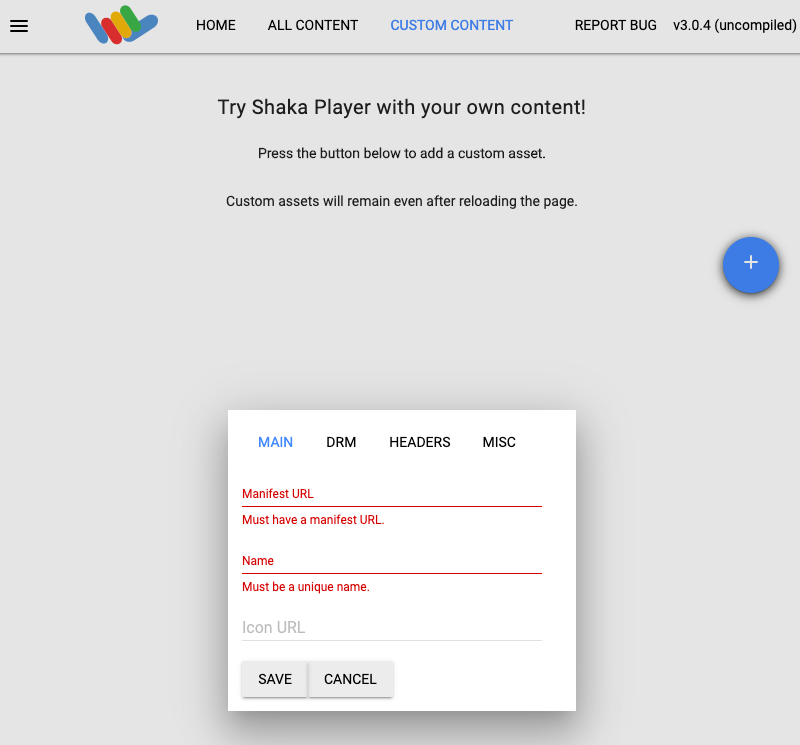
Escribe un nombre en el cuadro Nombre.
Haz clic en Guardar.
Haz clic en Reproducir.
Deberías ver que un patrón de prueba se reproduce como la transmisión en vivo.
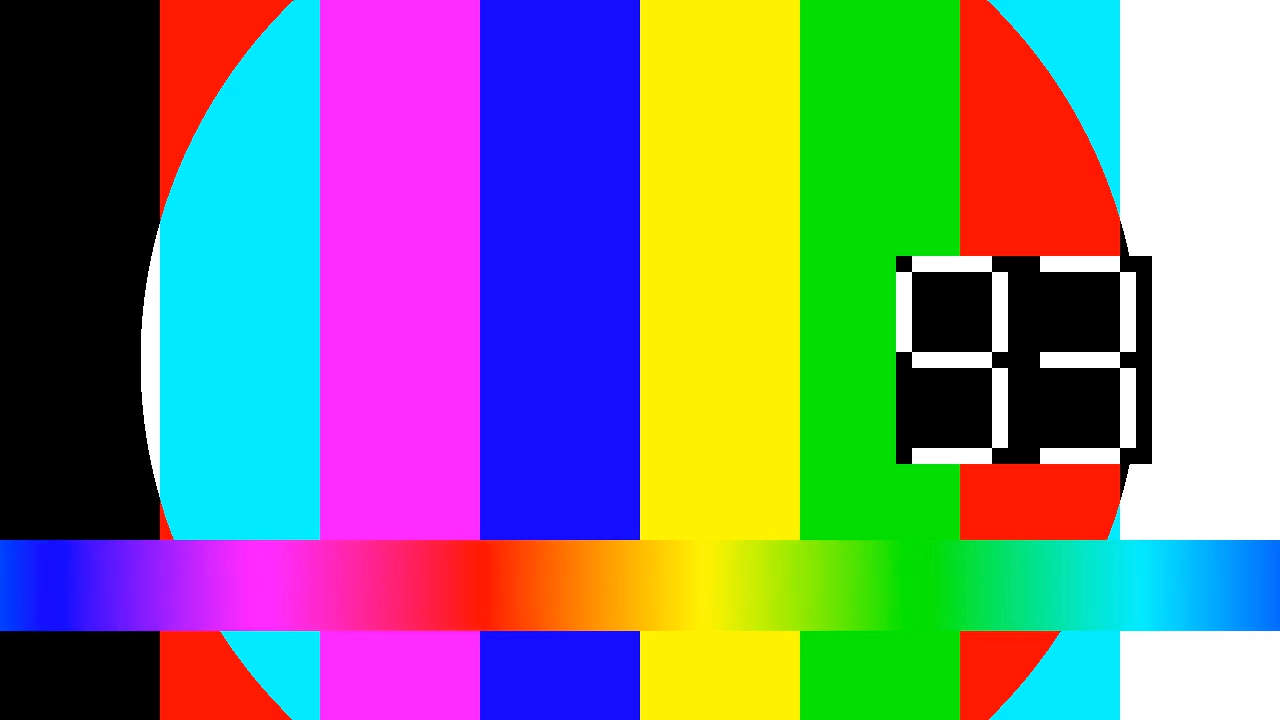
Agrega un marcador de pausa publicitaria a la transmisión en vivo
Usa el método
projects.locations.channels.events.createpara agregar un marcador de pausa publicitaria a la transmisión en vivo.REST
Antes de usar cualquiera de los datos de solicitud a continuación, realiza los siguientes reemplazos:
PROJECT_NUMBER: Es el número de tu proyecto Google Cloud , que se encuentra en el campo Número de proyecto de la página Configuración de IAM.LOCATION: Es la ubicación en la que se encuentra tu canal. Usa una de las regiones admitidas.Mostrar ubicacionesus-central1us-east1us-east4us-west1us-west2northamerica-northeast1southamerica-east1asia-east1asia-east2asia-south1asia-northeast1asia-southeast1australia-southeast1europe-north1europe-west1europe-west2europe-west3europe-west4
CHANNEL_ID: Es un identificador definido por el usuario para el canal.EVENT_ID: Es un identificador definido por el usuario para el evento.
Para enviar tu solicitud, expande una de estas opciones:
Deberías recibir una respuesta JSON similar a la que se muestra a continuación:
{ "name": "projects/PROJECT_NUMBER/locations/LOCATION/channels/CHANNEL_ID/events/EVENT_ID", "createTime": CREATE_TIME, "updateTime": UPDATE_TIME, "adBreak": { "duration": "100s" }, "executeNow": true, "state": "PENDING" }C#
Para obtener información sobre cómo instalar y usar la biblioteca cliente de la API de Live Stream, consulta las bibliotecas cliente de la API de Live Stream. Para obtener más información, consulta la documentación de referencia de la API de Live Stream para C#.
Para autenticarte en la API de Live Stream, configura las credenciales predeterminadas de la aplicación. Si deseas obtener más información, consulta Configura la autenticación para un entorno de desarrollo local.
Go
Para obtener información sobre cómo instalar y usar la biblioteca cliente de la API de Live Stream, consulta las bibliotecas cliente de la API de Live Stream. Para obtener más información, consulta la documentación de referencia de la API de Live Stream para Go.
Para autenticarte en la API de Live Stream, configura las credenciales predeterminadas de la aplicación. Si deseas obtener más información, consulta Configura la autenticación para un entorno de desarrollo local.
Java
Para obtener información sobre cómo instalar y usar la biblioteca cliente de la API de Live Stream, consulta las bibliotecas cliente de la API de Live Stream. Para obtener más información, consulta la documentación de referencia de la API de Live Stream para Java.
Para autenticarte en la API de Live Stream, configura las credenciales predeterminadas de la aplicación. Si deseas obtener más información, consulta Configura la autenticación para un entorno de desarrollo local.
Node.js
Para obtener información sobre cómo instalar y usar la biblioteca cliente de la API de Live Stream, consulta las bibliotecas cliente de la API de Live Stream. Para obtener más información, consulta la documentación de referencia de la API de Live Stream para Node.js.
Para autenticarte en la API de Live Stream, configura las credenciales predeterminadas de la aplicación. Si deseas obtener más información, consulta Configura la autenticación para un entorno de desarrollo local.
PHP
Para obtener información sobre cómo instalar y usar la biblioteca cliente de la API de Live Stream, consulta las bibliotecas cliente de la API de Live Stream. Para obtener más información, consulta la documentación de referencia de la API de Live Stream para PHP.
Para autenticarte en la API de Live Stream, configura las credenciales predeterminadas de la aplicación. Si deseas obtener más información, consulta Configura la autenticación para un entorno de desarrollo local.
Python
Para obtener información sobre cómo instalar y usar la biblioteca cliente de la API de Live Stream, consulta las bibliotecas cliente de la API de Live Stream. Para obtener más información, consulta la documentación de referencia de la API de Live Stream para Python.
Para autenticarte en la API de Live Stream, configura las credenciales predeterminadas de la aplicación. Si deseas obtener más información, consulta Configura la autenticación para un entorno de desarrollo local.
Ruby
Para obtener información sobre cómo instalar y usar la biblioteca cliente de la API de Live Stream, consulta las bibliotecas cliente de la API de Live Stream. Para obtener más información, consulta la documentación de referencia de la API de Live Stream para Ruby.
Para autenticarte en la API de Live Stream, configura las credenciales predeterminadas de la aplicación. Si deseas obtener más información, consulta Configura la autenticación para un entorno de desarrollo local.
Verifica que exista el marcador de pausa publicitaria
Cuando se inserta el marcador de anuncio en la transmisión en vivo, aparece un evento etiquetado como<SpliceInfoSection>en el manifiesto de DASH para la duración del anuncio especificada (100 s).Ejecuta el siguiente comando para ver el contenido del manifiesto de DASH generado:
gcloud storage cat gs://BUCKET_NAME/main.mpd
Es posible que debas ejecutar el comando
gcloud storage catvarias veces hasta que aparezca la sección<SpliceInfoSection>:<EventStream timescale="10000000" schemeIdUri="urn:scte:scte35:2013:xml"> <Event duration="100000000" id="809"> <SpliceInfoSection xmlns="urn:scte:scte35:2013:xml"> <SpliceInsert outOfNetworkIndicator="true" spliceImmediateFlag="true"> <BreakDuration autoReturn="true" duration="100000000"/> </SpliceInsert> </SpliceInfoSection> </Event> </EventStream>Limpia
Para evitar que se apliquen cargos a tu cuenta de Google Cloud por los recursos que se usaron en esta página, borra el proyecto de Google Cloud que tiene los recursos.
Detener el canal
Usa el método
projects.locations.channels.stoppara detener el canal. Debes detener el canal antes de borrarlo.REST
Antes de usar cualquiera de los datos de solicitud a continuación, realiza los siguientes reemplazos:
PROJECT_NUMBER: Es el número de tu proyecto Google Cloud , que se encuentra en el campo Número de proyecto de la página Configuración de IAM.LOCATION: Es la ubicación en la que se encuentra tu canal. Usa una de las regiones admitidas.Mostrar ubicacionesus-central1us-east1us-east4us-west1us-west2northamerica-northeast1southamerica-east1asia-east1asia-east2asia-south1asia-northeast1asia-southeast1australia-southeast1europe-north1europe-west1europe-west2europe-west3europe-west4
CHANNEL_ID: Es un identificador definido por el usuario para el canal.
Para enviar tu solicitud, expande una de estas opciones:
Deberías recibir una respuesta JSON similar a la que se muestra a continuación:
{ "name": "projects/PROJECT_NUMBER/locations/LOCATION/operations/OPERATION_ID", "metadata": { "@type": "type.googleapis.com/google.cloud.video.livestream.v1.OperationMetadata", "createTime": CREATE_TIME, "target": "projects/PROJECT_NUMBER/locations/LOCATION/channels/CHANNEL_ID", "verb": "stop", "requestedCancellation": false, "apiVersion": "v1" }, "done": false }C#
Para obtener información sobre cómo instalar y usar la biblioteca cliente de la API de Live Stream, consulta las bibliotecas cliente de la API de Live Stream. Para obtener más información, consulta la documentación de referencia de la API de Live Stream para C#.
Para autenticarte en la API de Live Stream, configura las credenciales predeterminadas de la aplicación. Si deseas obtener más información, consulta Configura la autenticación para un entorno de desarrollo local.
Go
Para obtener información sobre cómo instalar y usar la biblioteca cliente de la API de Live Stream, consulta las bibliotecas cliente de la API de Live Stream. Para obtener más información, consulta la documentación de referencia de la API de Live Stream para Go.
Para autenticarte en la API de Live Stream, configura las credenciales predeterminadas de la aplicación. Si deseas obtener más información, consulta Configura la autenticación para un entorno de desarrollo local.
Java
Para obtener información sobre cómo instalar y usar la biblioteca cliente de la API de Live Stream, consulta las bibliotecas cliente de la API de Live Stream. Para obtener más información, consulta la documentación de referencia de la API de Live Stream para Java.
Para autenticarte en la API de Live Stream, configura las credenciales predeterminadas de la aplicación. Si deseas obtener más información, consulta Configura la autenticación para un entorno de desarrollo local.
Node.js
Para obtener información sobre cómo instalar y usar la biblioteca cliente de la API de Live Stream, consulta las bibliotecas cliente de la API de Live Stream. Para obtener más información, consulta la documentación de referencia de la API de Live Stream para Node.js.
Para autenticarte en la API de Live Stream, configura las credenciales predeterminadas de la aplicación. Si deseas obtener más información, consulta Configura la autenticación para un entorno de desarrollo local.
PHP
Para obtener información sobre cómo instalar y usar la biblioteca cliente de la API de Live Stream, consulta las bibliotecas cliente de la API de Live Stream. Para obtener más información, consulta la documentación de referencia de la API de Live Stream para PHP.
Para autenticarte en la API de Live Stream, configura las credenciales predeterminadas de la aplicación. Si deseas obtener más información, consulta Configura la autenticación para un entorno de desarrollo local.
Python
Para obtener información sobre cómo instalar y usar la biblioteca cliente de la API de Live Stream, consulta las bibliotecas cliente de la API de Live Stream. Para obtener más información, consulta la documentación de referencia de la API de Live Stream para Python.
Para autenticarte en la API de Live Stream, configura las credenciales predeterminadas de la aplicación. Si deseas obtener más información, consulta Configura la autenticación para un entorno de desarrollo local.
Ruby
Para obtener información sobre cómo instalar y usar la biblioteca cliente de la API de Live Stream, consulta las bibliotecas cliente de la API de Live Stream. Para obtener más información, consulta la documentación de referencia de la API de Live Stream para Ruby.
Para autenticarte en la API de Live Stream, configura las credenciales predeterminadas de la aplicación. Si deseas obtener más información, consulta Configura la autenticación para un entorno de desarrollo local.
Usa OPERATION_ID para verificar el estado de la operación hasta que obtengas
"done":trueen el resultado.Detener el flujo de entrada
Si usaste
ffmpegpara enviar el flujo de entrada, la conexión se interrumpirá automáticamente después de que detengas el canal.Si usaste otros codificadores con mecanismos de reintento, es posible que debas detener manualmente el flujo de entrada.
Borra el evento
Usa el método
projects.locations.channels.events.deletepara borrar el evento de corte publicitario. Debes borrar los eventos del canal antes de borrar el canal.REST
Antes de usar cualquiera de los datos de solicitud a continuación, realiza los siguientes reemplazos:
PROJECT_NUMBER: Es el número de tu proyecto Google Cloud , que se encuentra en el campo Número de proyecto de la página Configuración de IAM.LOCATION: Es la ubicación en la que se encuentra tu canal. Usa una de las regiones admitidas.Mostrar ubicacionesus-central1us-east1us-east4us-west1us-west2northamerica-northeast1southamerica-east1asia-east1asia-east2asia-south1asia-northeast1asia-southeast1australia-southeast1europe-north1europe-west1europe-west2europe-west3europe-west4
CHANNEL_ID: Es un identificador definido por el usuario para el canal.EVENT_ID: Es un identificador definido por el usuario para el evento.
Para enviar tu solicitud, expande una de estas opciones:
Deberías recibir una respuesta JSON similar a la que se muestra a continuación:
{}C#
Para obtener información sobre cómo instalar y usar la biblioteca cliente de la API de Live Stream, consulta las bibliotecas cliente de la API de Live Stream. Para obtener más información, consulta la documentación de referencia de la API de Live Stream para C#.
Para autenticarte en la API de Live Stream, configura las credenciales predeterminadas de la aplicación. Si deseas obtener más información, consulta Configura la autenticación para un entorno de desarrollo local.
Go
Para obtener información sobre cómo instalar y usar la biblioteca cliente de la API de Live Stream, consulta las bibliotecas cliente de la API de Live Stream. Para obtener más información, consulta la documentación de referencia de la API de Live Stream para Go.
Para autenticarte en la API de Live Stream, configura las credenciales predeterminadas de la aplicación. Si deseas obtener más información, consulta Configura la autenticación para un entorno de desarrollo local.
Java
Para obtener información sobre cómo instalar y usar la biblioteca cliente de la API de Live Stream, consulta las bibliotecas cliente de la API de Live Stream. Para obtener más información, consulta la documentación de referencia de la API de Live Stream para Java.
Para autenticarte en la API de Live Stream, configura las credenciales predeterminadas de la aplicación. Si deseas obtener más información, consulta Configura la autenticación para un entorno de desarrollo local.
Node.js
Para obtener información sobre cómo instalar y usar la biblioteca cliente de la API de Live Stream, consulta las bibliotecas cliente de la API de Live Stream. Para obtener más información, consulta la documentación de referencia de la API de Live Stream para Node.js.
Para autenticarte en la API de Live Stream, configura las credenciales predeterminadas de la aplicación. Si deseas obtener más información, consulta Configura la autenticación para un entorno de desarrollo local.
PHP
Para obtener información sobre cómo instalar y usar la biblioteca cliente de la API de Live Stream, consulta las bibliotecas cliente de la API de Live Stream. Para obtener más información, consulta la documentación de referencia de la API de Live Stream para PHP.
Para autenticarte en la API de Live Stream, configura las credenciales predeterminadas de la aplicación. Si deseas obtener más información, consulta Configura la autenticación para un entorno de desarrollo local.
Python
Para obtener información sobre cómo instalar y usar la biblioteca cliente de la API de Live Stream, consulta las bibliotecas cliente de la API de Live Stream. Para obtener más información, consulta la documentación de referencia de la API de Live Stream para Python.
Para autenticarte en la API de Live Stream, configura las credenciales predeterminadas de la aplicación. Si deseas obtener más información, consulta Configura la autenticación para un entorno de desarrollo local.
Ruby
Para obtener información sobre cómo instalar y usar la biblioteca cliente de la API de Live Stream, consulta las bibliotecas cliente de la API de Live Stream. Para obtener más información, consulta la documentación de referencia de la API de Live Stream para Ruby.
Para autenticarte en la API de Live Stream, configura las credenciales predeterminadas de la aplicación. Si deseas obtener más información, consulta Configura la autenticación para un entorno de desarrollo local.
Borra el canal
Usa el método
projects.locations.channels.deletepara borrar el canal. Debes borrar el canal antes de borrar el extremo de entrada que usa el canal.REST
Antes de usar cualquiera de los datos de solicitud a continuación, realiza los siguientes reemplazos:
PROJECT_NUMBER: Es el número de tu proyecto Google Cloud , que se encuentra en el campo Número de proyecto de la página Configuración de IAM.LOCATION: Es la ubicación en la que se encuentra tu canal. Usa una de las regiones admitidas.Mostrar ubicacionesus-central1us-east1us-east4us-west1us-west2northamerica-northeast1southamerica-east1asia-east1asia-east2asia-south1asia-northeast1asia-southeast1australia-southeast1europe-north1europe-west1europe-west2europe-west3europe-west4
CHANNEL_ID: Es un identificador definido por el usuario para el canal.
Para enviar tu solicitud, expande una de estas opciones:
Deberías recibir una respuesta JSON similar a la que se muestra a continuación:
{ "name": "projects/PROJECT_NUMBER/locations/LOCATION/operations/OPERATION_ID", "metadata": { "@type": "type.googleapis.com/google.cloud.video.livestream.v1.OperationMetadata", "createTime": CREATE_TIME, "target": "projects/PROJECT_NUMBER/locations/LOCATION/channels/CHANNEL_ID", "verb": "delete", "requestedCancellation": false, "apiVersion": "v1" }, "done": false }C#
Para obtener información sobre cómo instalar y usar la biblioteca cliente de la API de Live Stream, consulta las bibliotecas cliente de la API de Live Stream. Para obtener más información, consulta la documentación de referencia de la API de Live Stream para C#.
Para autenticarte en la API de Live Stream, configura las credenciales predeterminadas de la aplicación. Si deseas obtener más información, consulta Configura la autenticación para un entorno de desarrollo local.
Go
Para obtener información sobre cómo instalar y usar la biblioteca cliente de la API de Live Stream, consulta las bibliotecas cliente de la API de Live Stream. Para obtener más información, consulta la documentación de referencia de la API de Live Stream para Go.
Para autenticarte en la API de Live Stream, configura las credenciales predeterminadas de la aplicación. Si deseas obtener más información, consulta Configura la autenticación para un entorno de desarrollo local.
Java
Para obtener información sobre cómo instalar y usar la biblioteca cliente de la API de Live Stream, consulta las bibliotecas cliente de la API de Live Stream. Para obtener más información, consulta la documentación de referencia de la API de Live Stream para Java.
Para autenticarte en la API de Live Stream, configura las credenciales predeterminadas de la aplicación. Si deseas obtener más información, consulta Configura la autenticación para un entorno de desarrollo local.
Node.js
Para obtener información sobre cómo instalar y usar la biblioteca cliente de la API de Live Stream, consulta las bibliotecas cliente de la API de Live Stream. Para obtener más información, consulta la documentación de referencia de la API de Live Stream para Node.js.
Para autenticarte en la API de Live Stream, configura las credenciales predeterminadas de la aplicación. Si deseas obtener más información, consulta Configura la autenticación para un entorno de desarrollo local.
PHP
Para obtener información sobre cómo instalar y usar la biblioteca cliente de la API de Live Stream, consulta las bibliotecas cliente de la API de Live Stream. Para obtener más información, consulta la documentación de referencia de la API de Live Stream para PHP.
Para autenticarte en la API de Live Stream, configura las credenciales predeterminadas de la aplicación. Si deseas obtener más información, consulta Configura la autenticación para un entorno de desarrollo local.
Python
Para obtener información sobre cómo instalar y usar la biblioteca cliente de la API de Live Stream, consulta las bibliotecas cliente de la API de Live Stream. Para obtener más información, consulta la documentación de referencia de la API de Live Stream para Python.
Para autenticarte en la API de Live Stream, configura las credenciales predeterminadas de la aplicación. Si deseas obtener más información, consulta Configura la autenticación para un entorno de desarrollo local.
Ruby
Para obtener información sobre cómo instalar y usar la biblioteca cliente de la API de Live Stream, consulta las bibliotecas cliente de la API de Live Stream. Para obtener más información, consulta la documentación de referencia de la API de Live Stream para Ruby.
Para autenticarte en la API de Live Stream, configura las credenciales predeterminadas de la aplicación. Si deseas obtener más información, consulta Configura la autenticación para un entorno de desarrollo local.
Usa OPERATION_ID para verificar el estado de la operación hasta que obtengas
"done":trueen el resultado.Borra el extremo de entrada
Usa el método
projects.locations.inputs.deletepara borrar el extremo de entrada.REST
Antes de usar cualquiera de los datos de solicitud a continuación, realiza los siguientes reemplazos:
PROJECT_NUMBER: Es el número de tu proyecto Google Cloud , que se encuentra en el campo Número de proyecto de la página Configuración de IAM.LOCATION: Es la ubicación en la que se encuentra tu extremo de entrada. Usa una de las regiones admitidas.Mostrar ubicacionesus-central1us-east1us-east4us-west1us-west2northamerica-northeast1southamerica-east1asia-east1asia-east2asia-south1asia-northeast1asia-southeast1australia-southeast1europe-north1europe-west1europe-west2europe-west3europe-west4
INPUT_ID: Es el identificador definido por el usuario para el extremo de entrada.
Para enviar tu solicitud, expande una de estas opciones:
Deberías recibir una respuesta JSON similar a la que se muestra a continuación:
{ "name": "projects/PROJECT_NUMBER/locations/LOCATION/operations/OPERATION_ID", "metadata": { "@type": "type.googleapis.com/google.cloud.video.livestream.v1.OperationMetadata", "createTime": CREATE_TIME, "target": "projects/PROJECT_NUMBER/locations/LOCATION/inputs/INPUT_ID", "verb": "delete", "requestedCancellation": false, "apiVersion": "v1" }, "done": false }C#
Para obtener información sobre cómo instalar y usar la biblioteca cliente de la API de Live Stream, consulta las bibliotecas cliente de la API de Live Stream. Para obtener más información, consulta la documentación de referencia de la API de Live Stream para C#.
Para autenticarte en la API de Live Stream, configura las credenciales predeterminadas de la aplicación. Si deseas obtener más información, consulta Configura la autenticación para un entorno de desarrollo local.
Go
Para obtener información sobre cómo instalar y usar la biblioteca cliente de la API de Live Stream, consulta las bibliotecas cliente de la API de Live Stream. Para obtener más información, consulta la documentación de referencia de la API de Live Stream para Go.
Para autenticarte en la API de Live Stream, configura las credenciales predeterminadas de la aplicación. Si deseas obtener más información, consulta Configura la autenticación para un entorno de desarrollo local.
Java
Para obtener información sobre cómo instalar y usar la biblioteca cliente de la API de Live Stream, consulta las bibliotecas cliente de la API de Live Stream. Para obtener más información, consulta la documentación de referencia de la API de Live Stream para Java.
Para autenticarte en la API de Live Stream, configura las credenciales predeterminadas de la aplicación. Si deseas obtener más información, consulta Configura la autenticación para un entorno de desarrollo local.
Node.js
Para obtener información sobre cómo instalar y usar la biblioteca cliente de la API de Live Stream, consulta las bibliotecas cliente de la API de Live Stream. Para obtener más información, consulta la documentación de referencia de la API de Live Stream para Node.js.
Para autenticarte en la API de Live Stream, configura las credenciales predeterminadas de la aplicación. Si deseas obtener más información, consulta Configura la autenticación para un entorno de desarrollo local.
PHP
Para obtener información sobre cómo instalar y usar la biblioteca cliente de la API de Live Stream, consulta las bibliotecas cliente de la API de Live Stream. Para obtener más información, consulta la documentación de referencia de la API de Live Stream para PHP.
Para autenticarte en la API de Live Stream, configura las credenciales predeterminadas de la aplicación. Si deseas obtener más información, consulta Configura la autenticación para un entorno de desarrollo local.
Python
Para obtener información sobre cómo instalar y usar la biblioteca cliente de la API de Live Stream, consulta las bibliotecas cliente de la API de Live Stream. Para obtener más información, consulta la documentación de referencia de la API de Live Stream para Python.
Para autenticarte en la API de Live Stream, configura las credenciales predeterminadas de la aplicación. Si deseas obtener más información, consulta Configura la autenticación para un entorno de desarrollo local.
Ruby
Para obtener información sobre cómo instalar y usar la biblioteca cliente de la API de Live Stream, consulta las bibliotecas cliente de la API de Live Stream. Para obtener más información, consulta la documentación de referencia de la API de Live Stream para Ruby.
Para autenticarte en la API de Live Stream, configura las credenciales predeterminadas de la aplicación. Si deseas obtener más información, consulta Configura la autenticación para un entorno de desarrollo local.
Borra el bucket de Cloud Storage
Ten en cuenta que todos los archivos y las carpetas del bucket que genera la API de Live Stream se borran cuando detienes el canal.
En la Google Cloud consola, ve a la página Navegador de Cloud Storage.
Selecciona la casilla de verificación que se encuentra junto al bucket que creaste.
Haz clic en Borrar.
En la ventana emergente que aparece, haz clic en Borrar para borrar de forma permanente el depósito y su contenido.
Revoca tus credenciales
-
Optional: Revoke the authentication credentials that you created, and delete the local credential file.
gcloud auth application-default revoke
-
Optional: Revoke credentials from the gcloud CLI.
gcloud auth revoke
¿Qué sigue?
- Prueba las instrucciones de la guía de inicio rápido para una transmisión en vivo por HLS.
- Obtén más información para configurar un flujo de entrada de copia de seguridad.
Cree un bucket de Cloud Storage
Crea un bucket de Cloud Storage para almacenar los archivos de manifiesto y segmentos de la transmisión en vivo.

