Este documento é destinado a proprietários de aplicativos que executam o Google Distributed Cloud. Neste documento, mostramos como acessar os registros do console para a máquina virtual (VM) que utilize o ambiente de execução da VM na GDC. É possível usar os registros do console da VM para resolver e diagnosticar problemas do cluster.
Antes de começar
Para concluir este documento, você precisa de acesso aos seguintes recursos:
- Uma VM executada em um dos clusters. Se necessário, Crie uma VM no Google Distributed Cloud.
- A ferramenta do cliente
virtctlinstalada como um plug-in para okubectl. Se necessário, instale a ferramenta de cliente virtctl.
Conectar à VM
Para garantir que haja registros para análise, conecte-se à sua VM e gere alguma atividade de registro.
Para acessar uma VM no console, execute
kubectl:kubectl virt console VM_NAMESubstitua
VM_NAMEpelo nome da VM a que você quer se conectar.Quando solicitado, insira as credenciais de usuário que você especificou ao criar a VM.
Execute um comando para verificar se há atualizações, como
apt-getpara VMs baseadas em Debian ouyum check-updatepara VMs baseadas em Red Hat.Com base em Debian
apt-get updateCom base em Red Hat
yum check-updateDepois de gerar alguma atividade de registro no console, saia da sessão e do console da VM:
Ctrl + ]
Ver registros do console da VM
É possível ver os registros do console da VM no console do Google Cloud . Os registros do console em série da VM são transmitidos por streaming para o Cloud Logging e podem ser vistos no Explorador de registros. VMs executadas com o ambiente de execução de VMs na GDC são classificadas como contêineres nos registros do console.
No console do Google Cloud , acesse a página Explorador de registros no menu Geração de registros.
No campo Consulta, digite a seguinte consulta:
resource.type="k8s_container" resource.labels.container_name="log"A janela Resultados da consulta mostra a saída dos registros do console das suas VMs, como mostrado no exemplo de captura de tela a seguir:
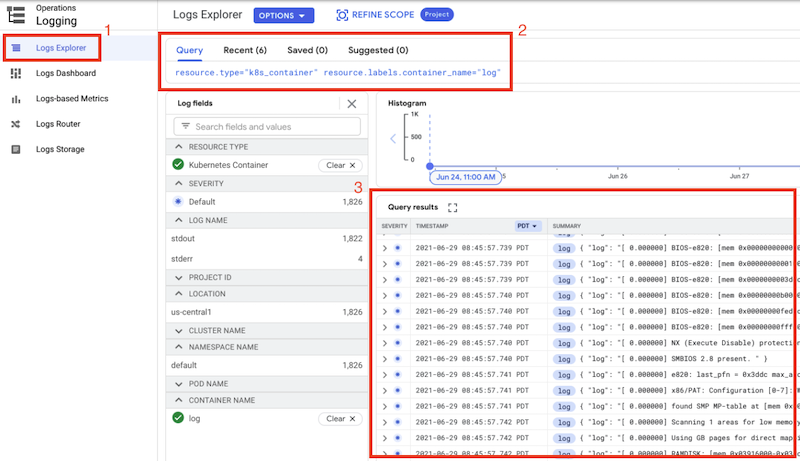
É possível filtrar ainda mais os resultados da consulta a uma VM específica adicionando o nome do cluster e o nome da VM à consulta:
resource.type="k8s_container" resource.labels.container_name="log" resource.labels.cluster_name="CLUSTER_NAME" labels.k8s-pod/kubevirt/vm="VM_NAME"Substitua:
CLUSTER_NAME: o nome do cluster que contém a VM.VM_NAME: o nome da VM.
A seguir
- Para saber mais sobre como filtrar os registros do console, consulte Criar consultas no Explorador de registros.

