Mandantenfähigkeit einrichten
Informationen zum Aktivieren der Mandantenfähigkeit für Identity Platform und zum Erstellen eines neuen Mandanten mit der Google Cloud Console
Eine detaillierte Anleitung dazu finden Sie direkt in der Google Cloud Console. Klicken Sie dazu einfach auf Anleitung:
Hinweis
- Sign in to your Google Cloud account. If you're new to Google Cloud, create an account to evaluate how our products perform in real-world scenarios. New customers also get $300 in free credits to run, test, and deploy workloads.
-
In the Google Cloud console, on the project selector page, select or create a Google Cloud project.
Roles required to select or create a project
- Select a project: Selecting a project doesn't require a specific IAM role—you can select any project that you've been granted a role on.
-
Create a project: To create a project, you need the Project Creator
(
roles/resourcemanager.projectCreator), which contains theresourcemanager.projects.createpermission. Learn how to grant roles.
-
Verify that billing is enabled for your Google Cloud project.
-
In the Google Cloud console, on the project selector page, select or create a Google Cloud project.
Roles required to select or create a project
- Select a project: Selecting a project doesn't require a specific IAM role—you can select any project that you've been granted a role on.
-
Create a project: To create a project, you need the Project Creator
(
roles/resourcemanager.projectCreator), which contains theresourcemanager.projects.createpermission. Learn how to grant roles.
-
Verify that billing is enabled for your Google Cloud project.
Mehrmandantenfähigkeit aktivieren
Öffnen Sie in der Google Cloud Console die Identity Platform-Seite Einstellungen.
Zur Seite „Einstellungen“Klicken Sie auf die Registerkarte Sicherheit.
Klicken Sie unten auf der Seite auf Mandanten zulassen.
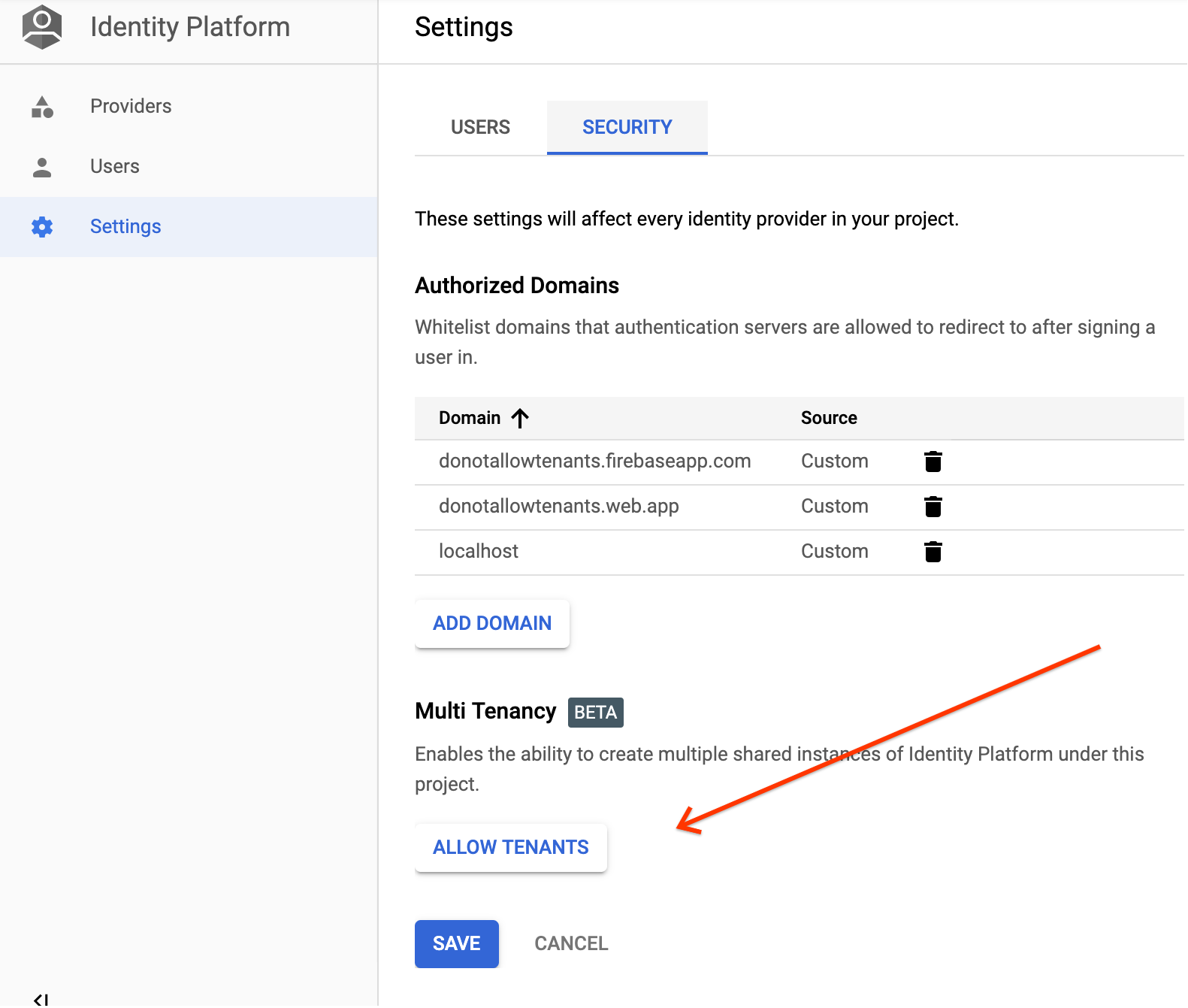
Wenn Sie auf diese Schaltfläche klicken, wird die Mehrmandantenfähigkeit aktiviert und die Seite Mandanten wird geöffnet.
Jetzt können Sie Ihren ersten Mandanten erstellen.
Mandanten erstellen
Öffnen Sie in der Google Cloud Console die Seite Identity Platform-Mandanten.
Zur Seite „Mandanten“Klicken Sie auf Mandanten hinzufügen.
Geben Sie einen Namen für den Mandanten ein. Das muss nicht eindeutig sein. Identity Platform weist automatisch eine eigene ID zu.
Klicken Sie auf Speichern.
Glückwunsch! Sie haben einen Identity Platform-Mandanten erstellt.
Mandant auswählen
Wählen Sie auf der Seite Einstellungen Ihren Mandanten aus der Liste Auf einen Mandanten beschränken aus.
Jeder Mandant hat seine eigenen Anbieter und Nutzer. Nachdem Sie einen Mandanten ausgewählt haben, können Sie ihn genauso verwalten wie ein Identity Platform-Projekt ohne Mandanten.
Mehrmandantenfähigkeit deaktivieren
Verwenden Sie die Identity Toolkit API, um die Mehrmandantenfähigkeit zu deaktivieren.

