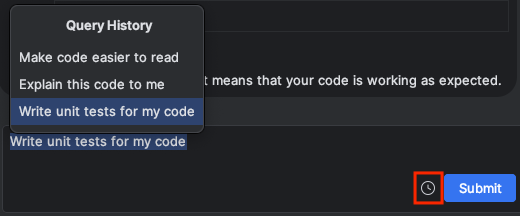使用 Gemini Code Assist 对话功能
使用集合让一切井井有条
根据您的偏好保存内容并对其进行分类。
本文档介绍了如何在集成开发环境 (IDE) 中的 Gemini Code Assist 对话中获取 AI 赋能的辅助功能。
借助 Gemini Code Assist 对话功能,您可以编写自然语言语句或问题(称为“提示”)来获取对代码的深入解释、建议的操作或引导式工作流,从而帮助您在不离开 IDE 的情况下快速高效地完成任务。
了解 Gemini for Google Cloud 如何以及何时使用您的数据。
打开 Gemini Code Assist 对话
如需在 IDE 中打开 Gemini Code Assist 对话,请执行以下操作:
VS Code
在 IDE 的活动栏中,点击 spark Gemini Code Assist。
在 Gemini Code Assist 对话中,输入提示,然后点击 send
发送。
IntelliJ
在 Gemini Code Assist 工具窗口中,输入提示,然后点击提交。
查看查询历史记录
VS Code
查询记录不适用于 VS Code。
IntelliJ
如果您想重复使用之前的提示,可以点击 Gemini Code Assist 工具窗口中的时间表 显示查询记录,在查询记录中找到它们。
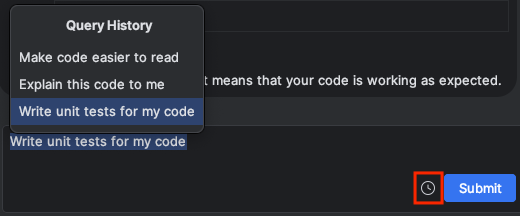
重置对话记录
Gemini Code Assist 在回答提示时会使用对话记录来获取更多上下文信息。如果您的对话记录不再与您要实现的目标相关,您可以重置对话记录:
VS Code
在 Gemini Code Assist 窗格中,依次点击 delete 重置对话。
IntelliJ
在 Gemini Code Assist 工具窗口中,点击 delete 清除对话记录。此操作还会清除您的查询记录。

后续步骤
如需详细了解如何在 IDE 中使用 Gemini Code Assist,请参阅
使用 Gemini Code Assist 编写代码。
如未另行说明,那么本页面中的内容已根据知识共享署名 4.0 许可获得了许可,并且代码示例已根据 Apache 2.0 许可获得了许可。有关详情,请参阅 Google 开发者网站政策。Java 是 Oracle 和/或其关联公司的注册商标。
最后更新时间 (UTC):2025-10-10。
[[["易于理解","easyToUnderstand","thumb-up"],["解决了我的问题","solvedMyProblem","thumb-up"],["其他","otherUp","thumb-up"]],[["很难理解","hardToUnderstand","thumb-down"],["信息或示例代码不正确","incorrectInformationOrSampleCode","thumb-down"],["没有我需要的信息/示例","missingTheInformationSamplesINeed","thumb-down"],["翻译问题","translationIssue","thumb-down"],["其他","otherDown","thumb-down"]],["最后更新时间 (UTC):2025-10-10。"],[],[]]