This document shows how administrators can monitor device inventory from the Google Admin console.
Before you begin
Log in to the Google Admin console by using your Google Workspace administrator account.
Log in to Google Admin console
View the device inventory
- From the Admin console Home page, go to Devices > Overview.
-
Click Endpoints.
The list of devices in your organization is displayed.
To get more information about a specific device, click the device. The device information is displayed for that specific device.
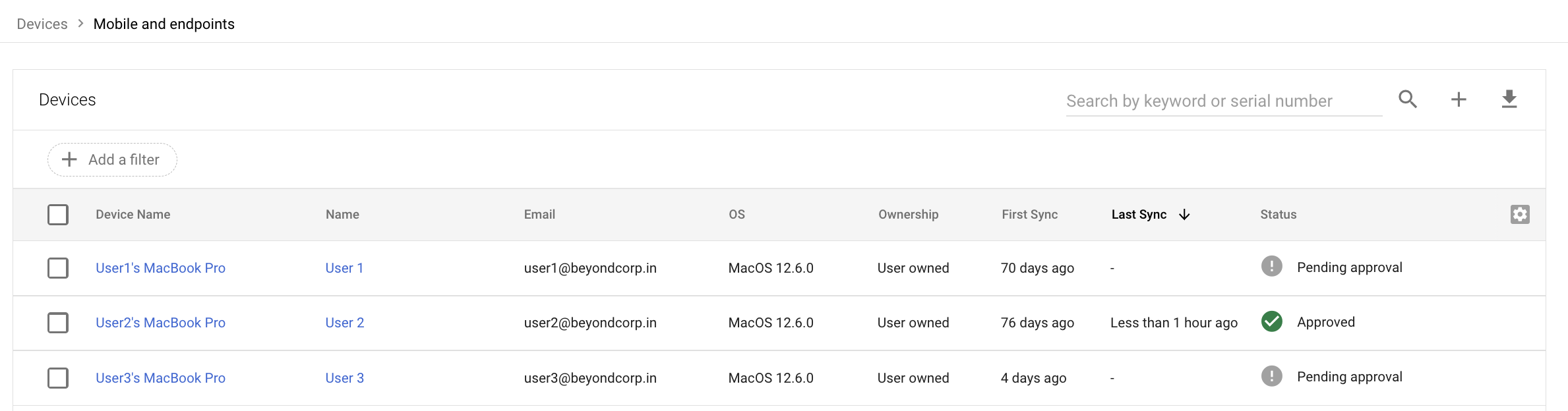
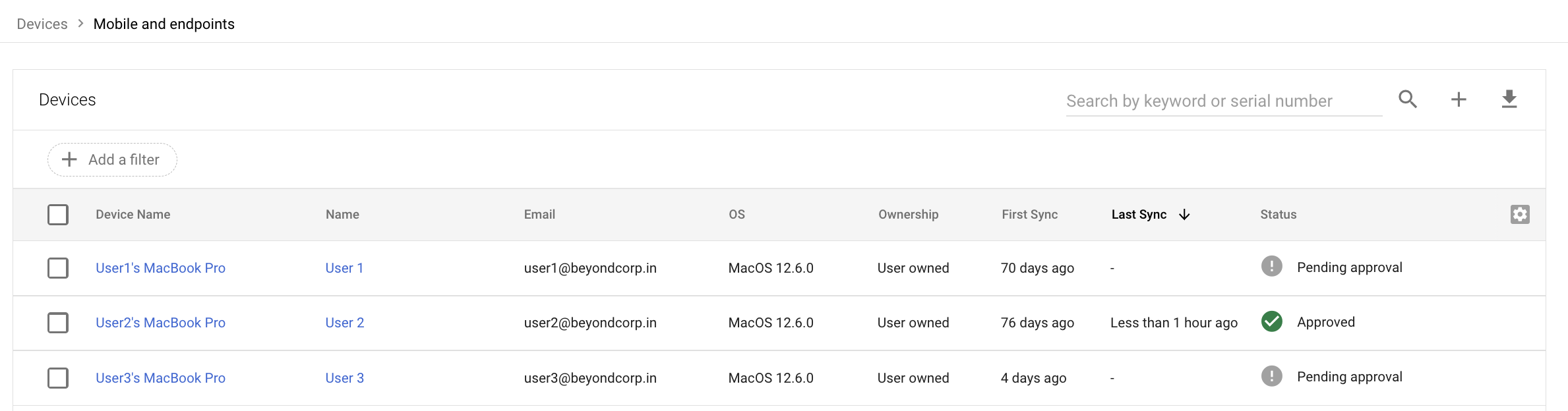
To find specific devices, enter a search term in the search bar and click Search .


To get a report of activities on a device, click More and then select View audit info.


View the company-owned device inventory
-
From the Admin console Home page, go to Devices.
- In the navigation menu, click Mobile & endpoints > Company owned inventory.
To find specific devices, enter a search term in the search bar and click Search .


To get more information about a specific device, click the device.
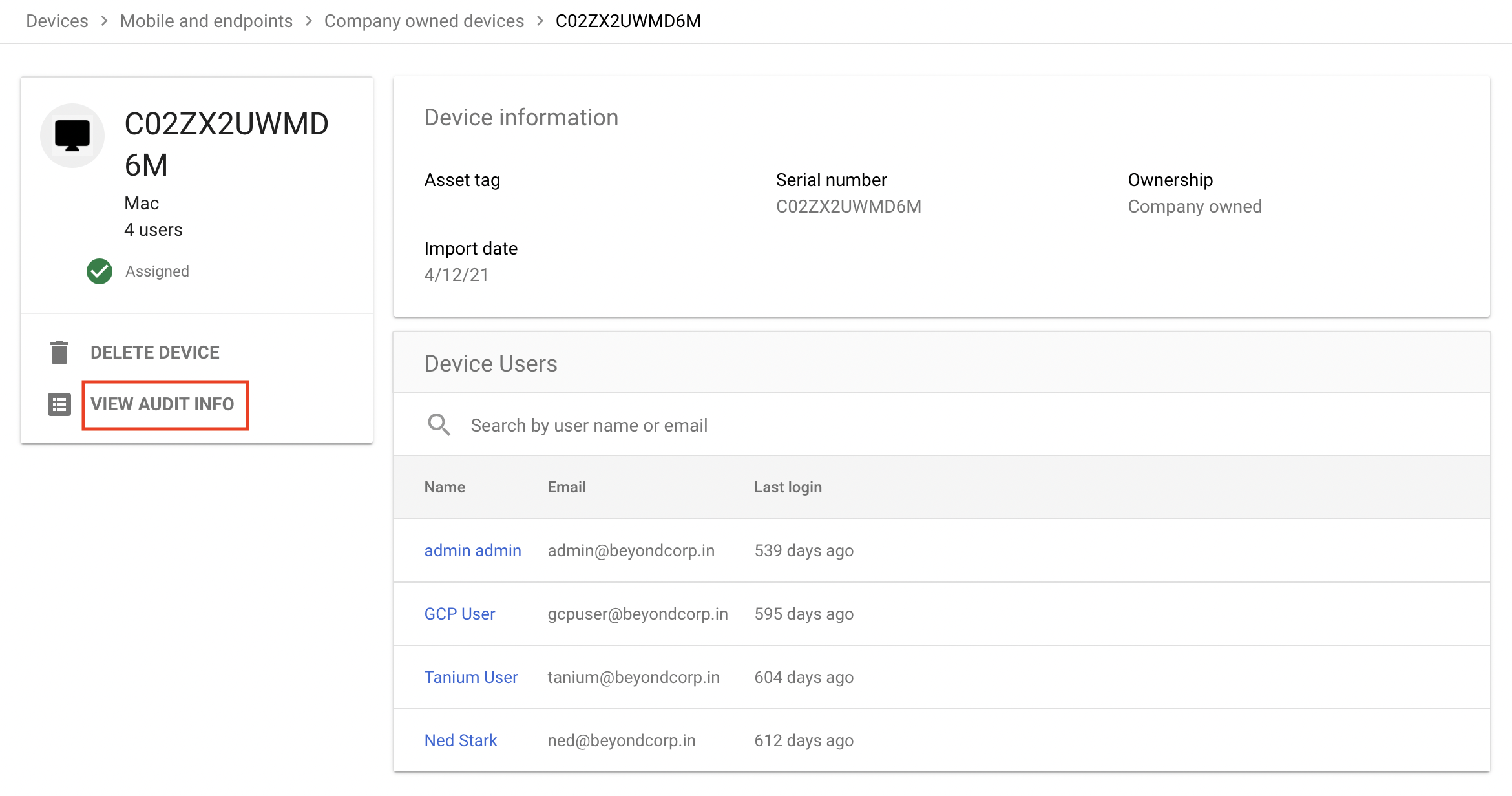
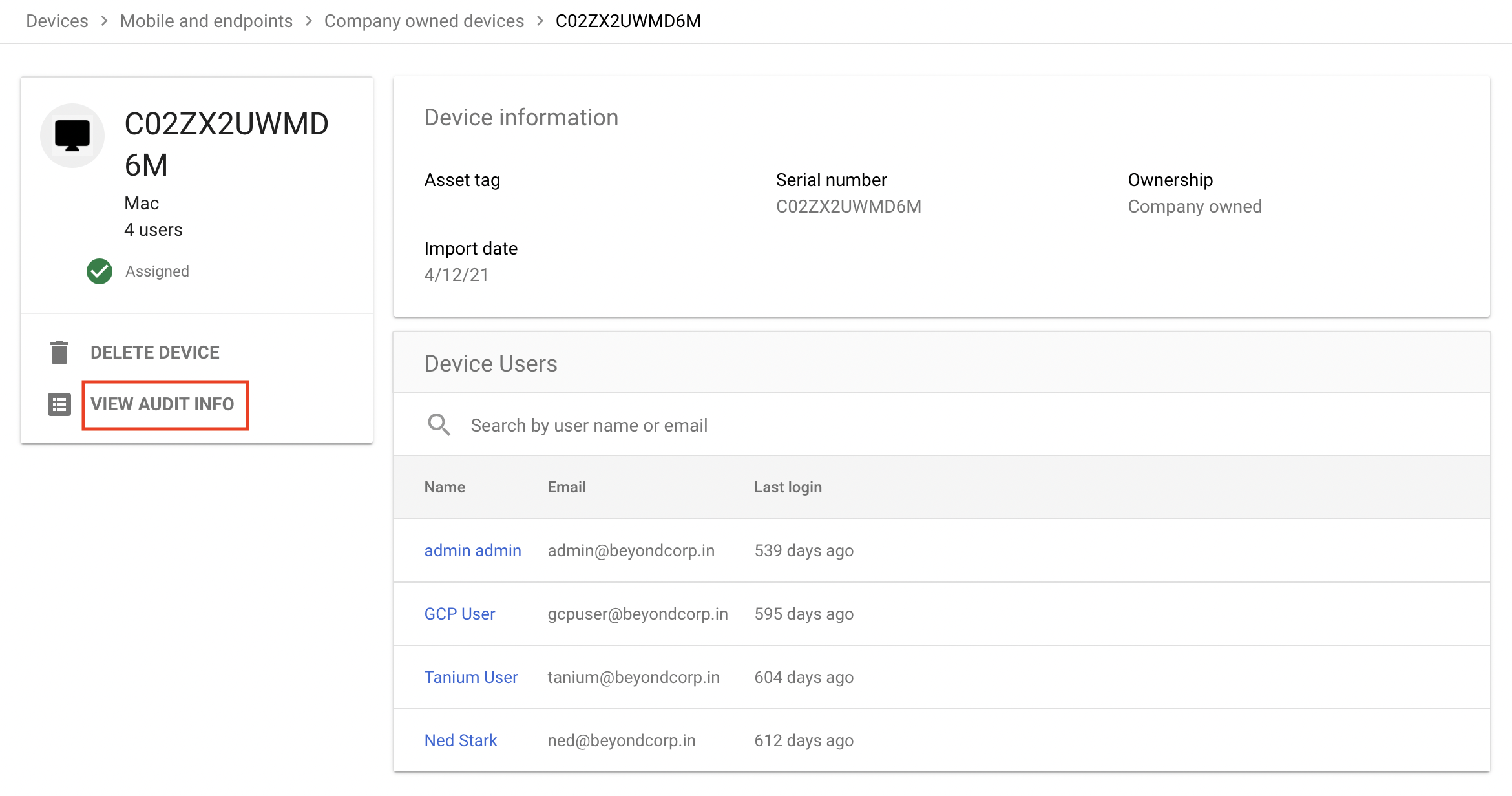
To get a report of activities on a device, select the device and click View audit info.
Find devices that meet specific criteria
You can find devices by various criteria, such as device model and last sync date. You can also combine criteria for detailed searches, such as finding devices of a certain model running a specific type of the operating system.
-
From the Admin console Home page, go to Devices.
- Click Endpoints.
Click Add a filter.


From the list of filters, select the required filters, and click Apply.
A list of devices that meet the specified criteria is displayed.
Find devices without Endpoint Verification
You can find devices that do not have Endpoint Verification installed by retrieving a list of users who don't have Endpoint Verification installed on their devices. After retrieving the list, as an administrator, you can notify the users to install the Endpoint Verification extension.
From the Admin console Home page, go to Devices.
Click Endpoints.
Click Add a filter.


Select Exclude: Endpoint Verification.
A list of users and their devices that do not have Endpoint Verification installed is displayed.
Notify users to install the Endpoint Verification extension:
Select the required employees, click Email Users. A new email window opens with the users that you selected in the To field.
Compose your email and click Send.
