Configurar a Verificação de endpoints nos seus dispositivos
Este documento de início rápido orienta você a configurar a Verificação de endpoints nos dispositivos para entender a postura de segurança deles.
Antes de começar
- Você precisa ter uma conta de administrador do Google Workspace com o privilégio Configurações do serviço.
-
Faça login no Google Admin Console usando sua conta de administrador do Google Workspace.
Você precisa ter uma unidade organizacional com pelo menos um dispositivo que execute um dos seguintes sistemas operacionais:
- ChromeOS
- Apple® Mac® OS X® El Capitan (10.11) ou mais recente
- Microsoft® Windows® 10 e 11
- Linux® Debian® e Ubuntu®
- Use o Chrome 110 ou mais recente. Embora seja possível instalar a Verificação de endpoints em qualquer navegador baseado no Chromium, ela só é compatível com o navegador Chrome.
Ativar a Verificação de endpoints
Para coletar informações sobre os dispositivos que acessam os recursos da sua organização, a Verificação de endpoints precisa estar ativada na sua unidade organizacional. Por padrão, a Verificação de endpoint está ativada.
Para confirmar se a Verificação de endpoints está ativada, faça o seguinte:
-
Na página inicial do Admin Console, acesse Dispositivos.
- No menu de navegação, clique em Dispositivos móveis e endpoints > Configurações > Configurações universais.
- Clique em Acesso a dados > Verificação de endpoints.
- No painel Unidades organizacionais, selecione sua unidade.
- Verifique se a caixa de seleção Monitorar os dispositivos que acessam os dados da organização
está marcada.
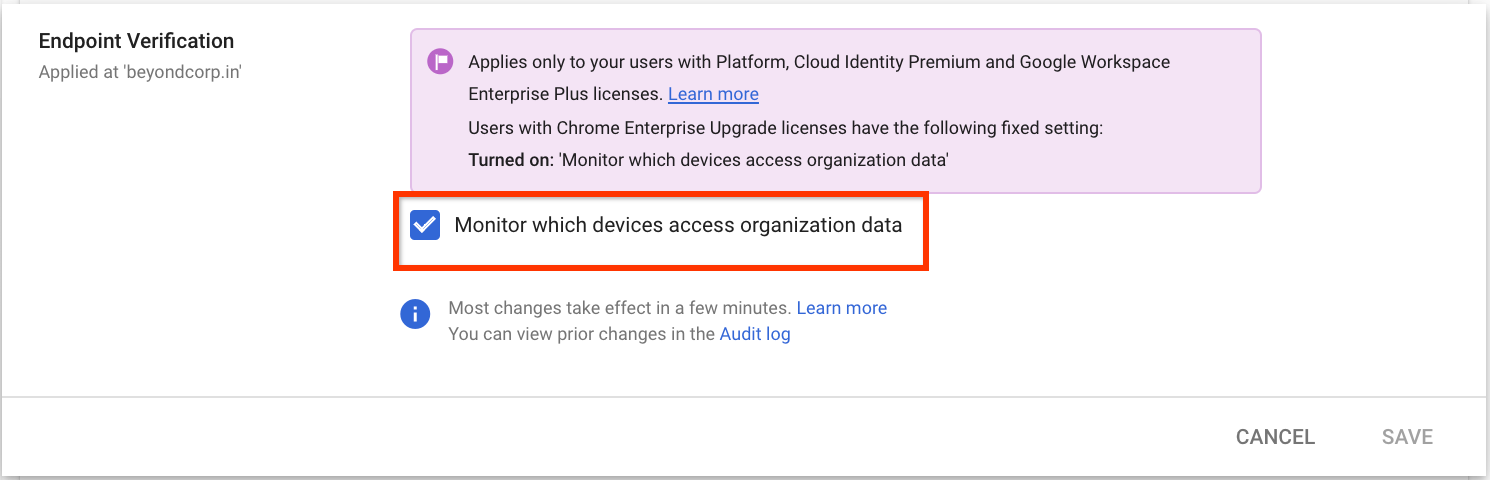
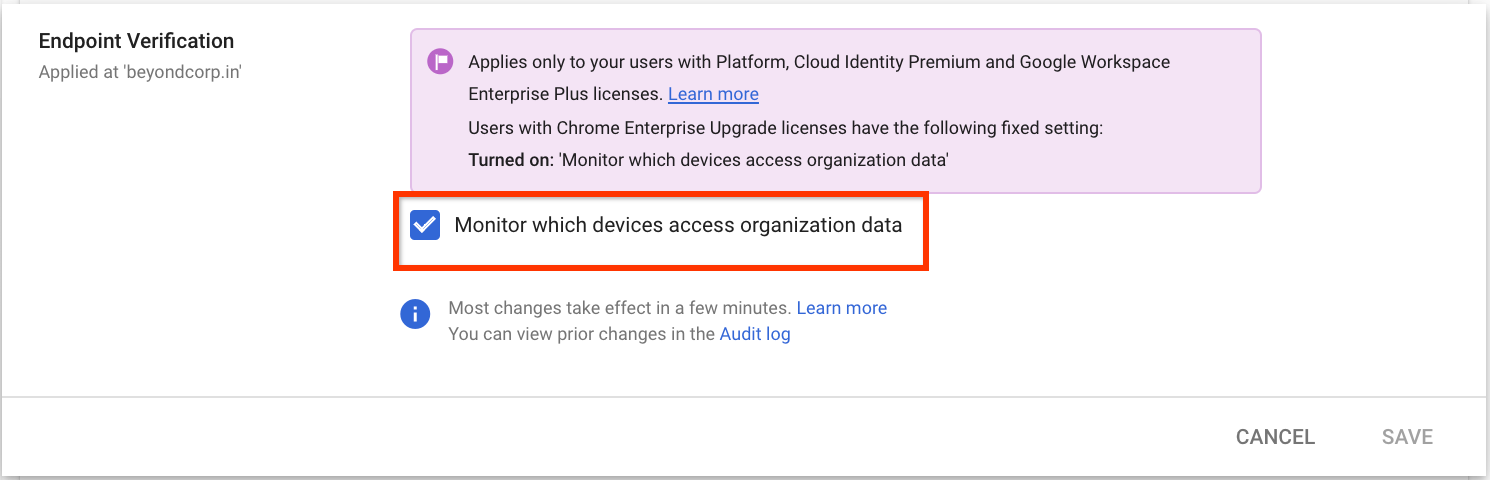
- Clique em Salvar. Se você tiver configurado uma unidade organizacional filha, talvez possa herdar ou substituir as configurações de uma unidade organizacional mãe.
Instalar a Verificação de endpoints nos seus dispositivos
-
Na página inicial do Admin Console, acesse Dispositivos.
- No menu de navegação, clique em Chrome > Apps e extensões > Usuários e navegadores.
- No painel Unidades organizacionais, selecione a unidade organizacional em que você quer instalar a extensão de Verificação de endpoints.
Coloque o ponteiro sobre Adicionar e clique em Adicionar da Chrome Web Store.
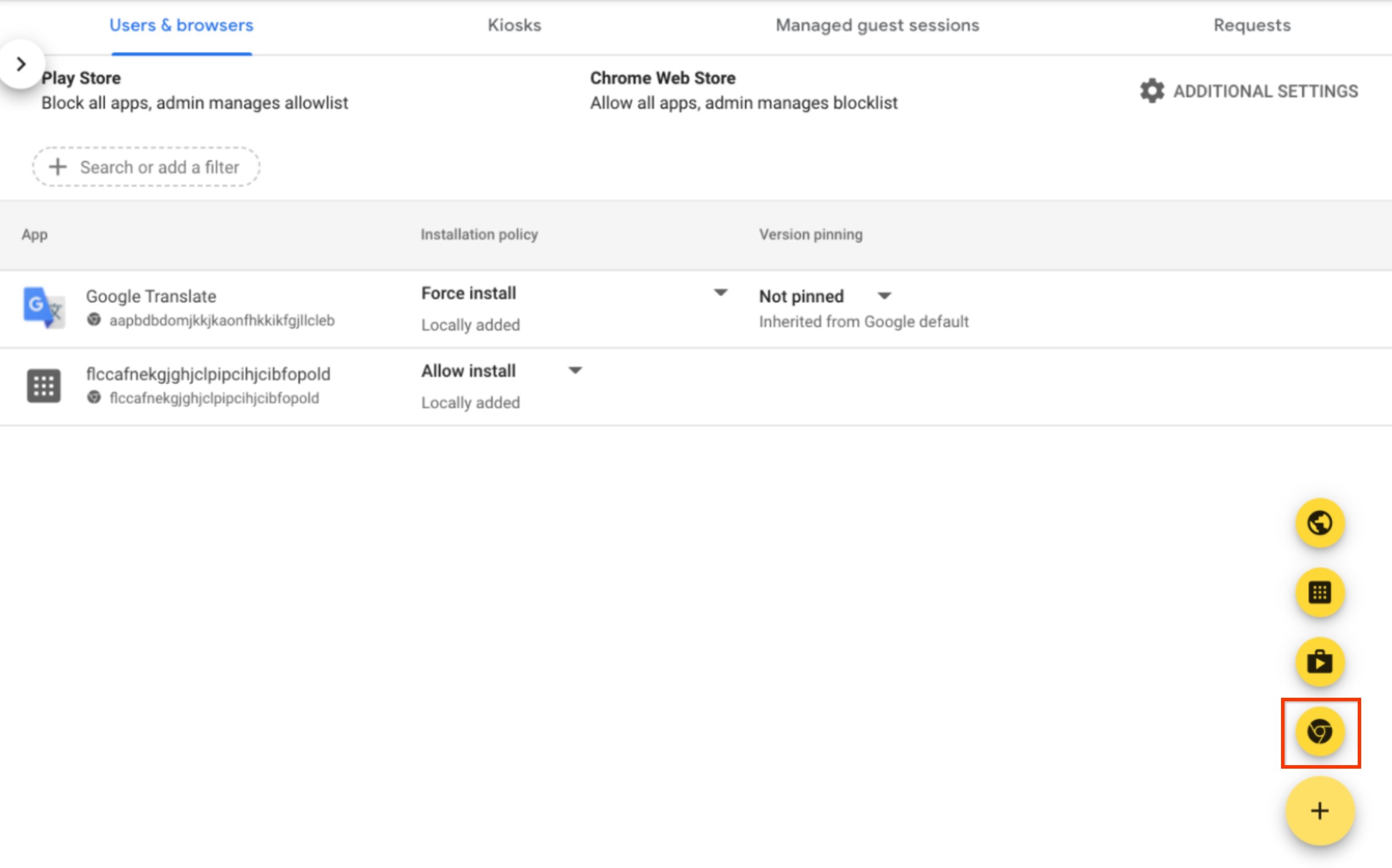
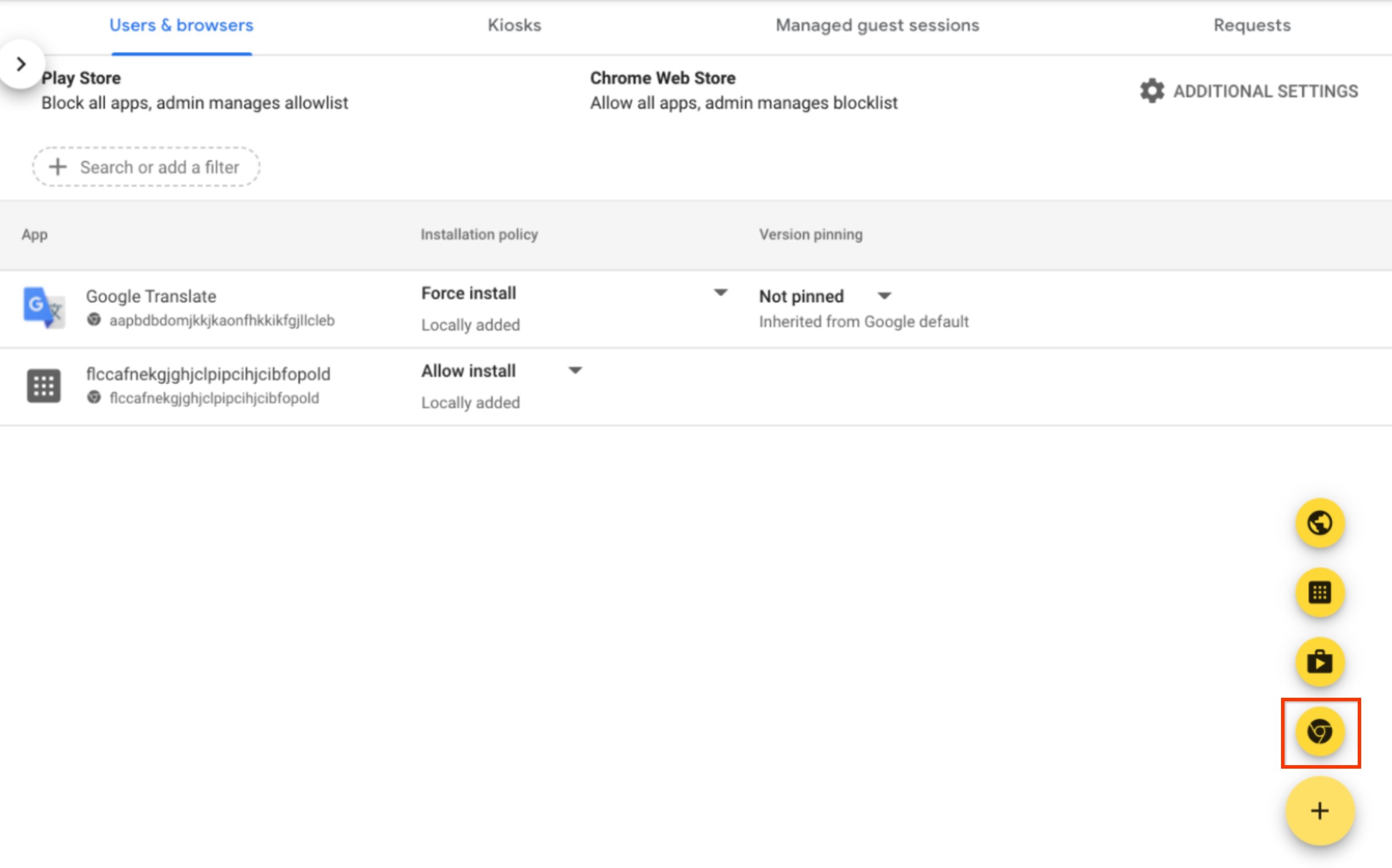
- No campo Pesquisar na loja, digite Verificação de endpoints.
- Clique em Verificação de endpoints e em Selecionar.
- Na caixa de diálogo Verificação de endpoint, verifique se as opções Permitir acesso às chaves
e Permitir desafio empresarial estão ativadas.
- Permitir o acesso a chaves: permite que a extensão Verificação de endpoints acesse certificados e chaves do cliente no ChromeOS.
- Permitir desafio empresarial: permite que a extensão Verificação de endpoints use o recurso Acesso verificado no ChromeOS. Para mais informações, consulte Visão geral do acesso verificado do Chrome.
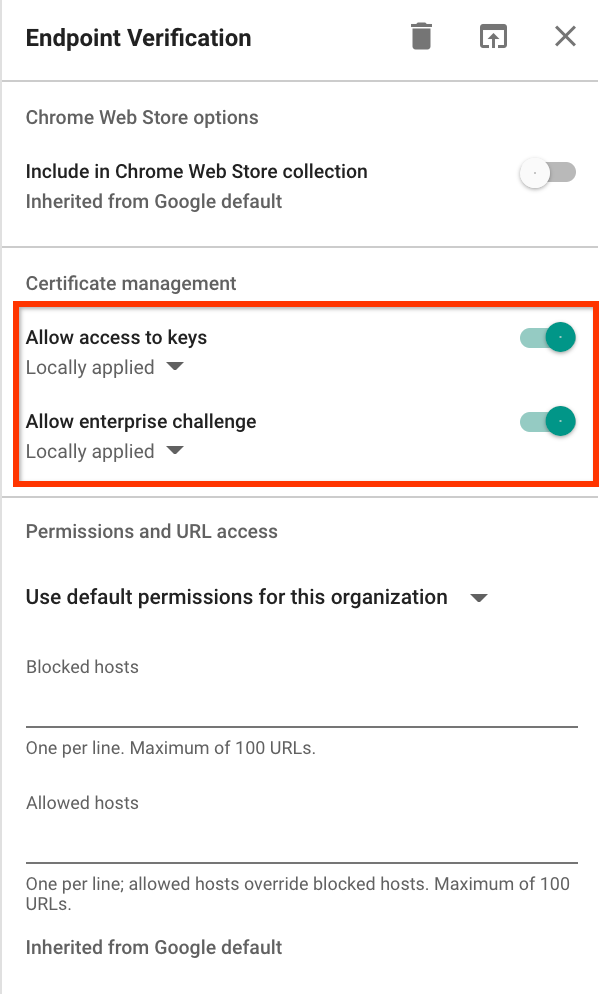
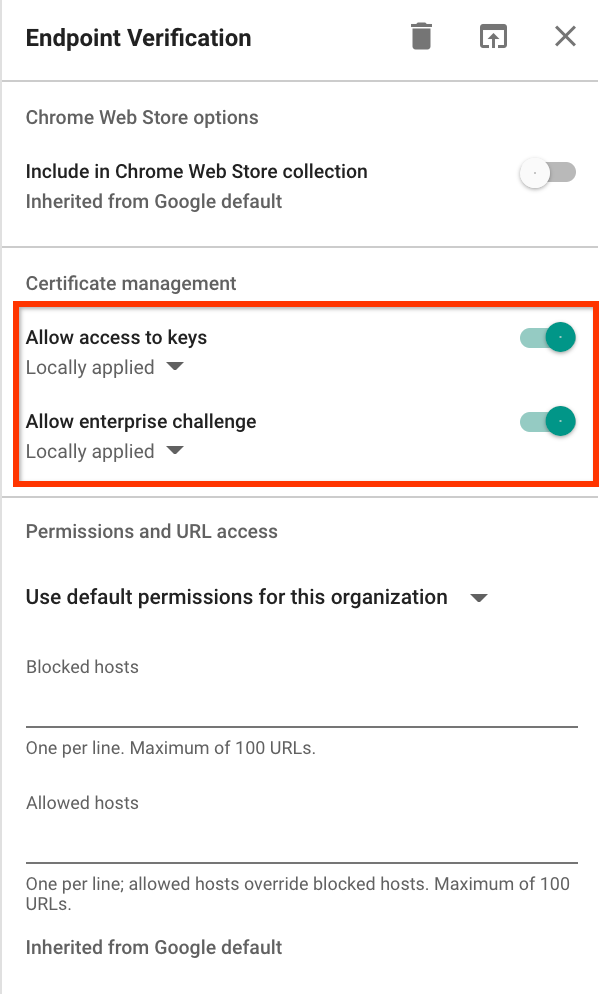
Clique no menu suspenso Política de instalação da Verificação de endpoints e selecione Forçar a instalação.
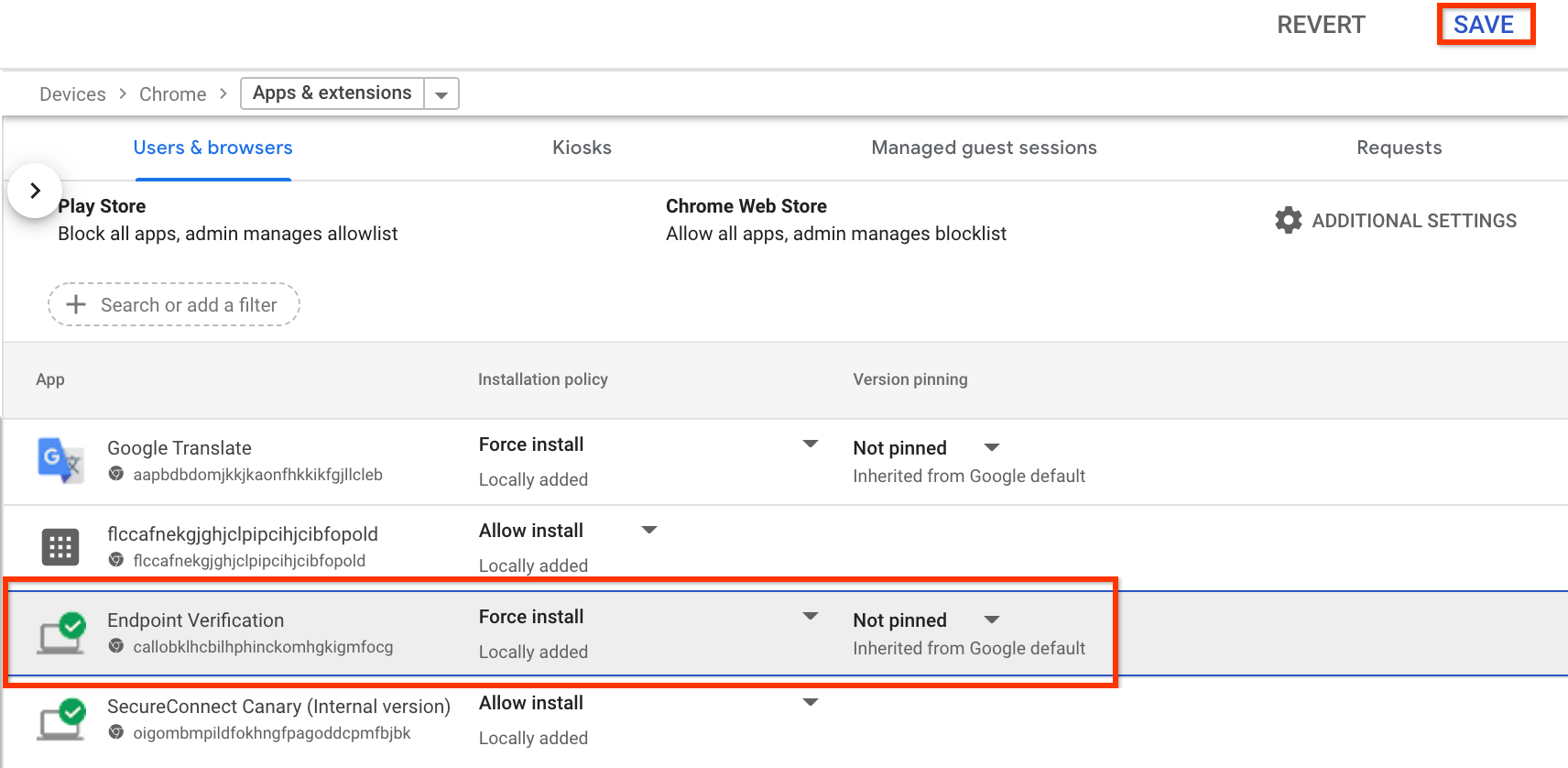
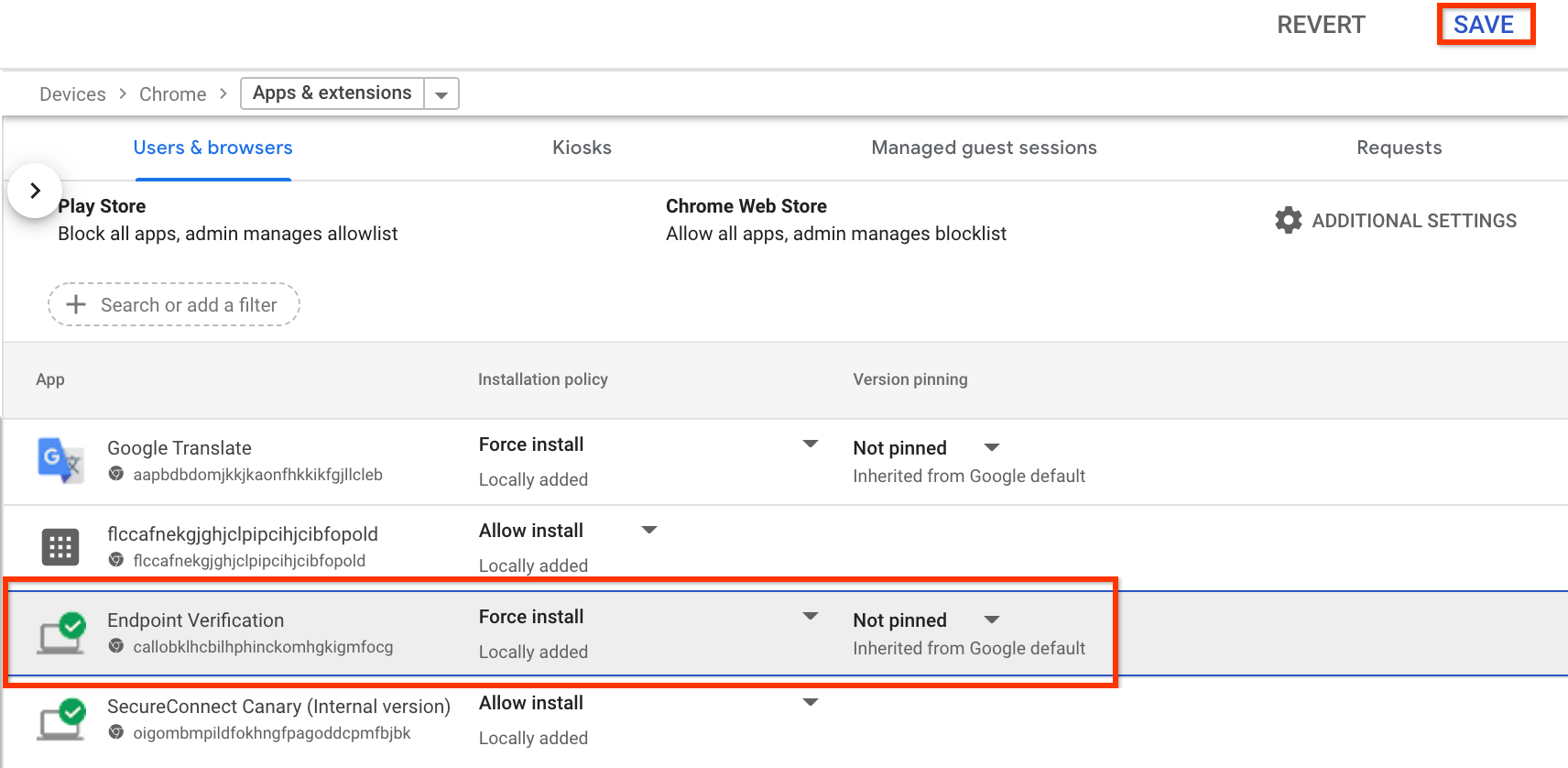
- Clique em Salvar.
Conferir as informações dos seus dispositivos
- Na página inicial do Admin Console, acesse Dispositivos > Visão geral.
-
Clique em Endpoints.
A lista de dispositivos da sua organização é exibida.
Para mais informações sobre um dispositivo específico, clique nele. As informações do dispositivo são exibidas para esse dispositivo específico.
Os detalhes do dispositivo mostram que ele é gerenciado pela Verificação de endpoints.
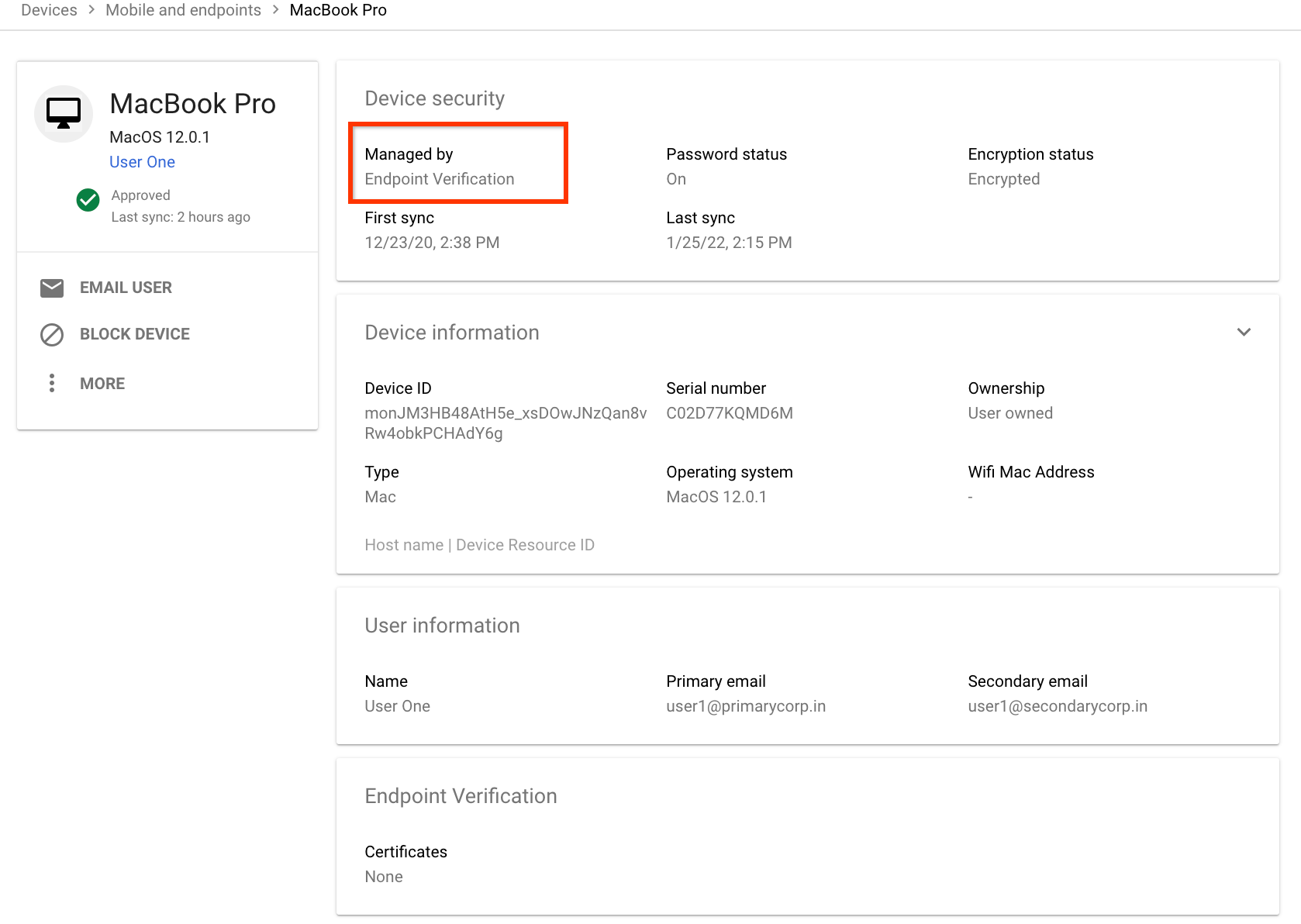
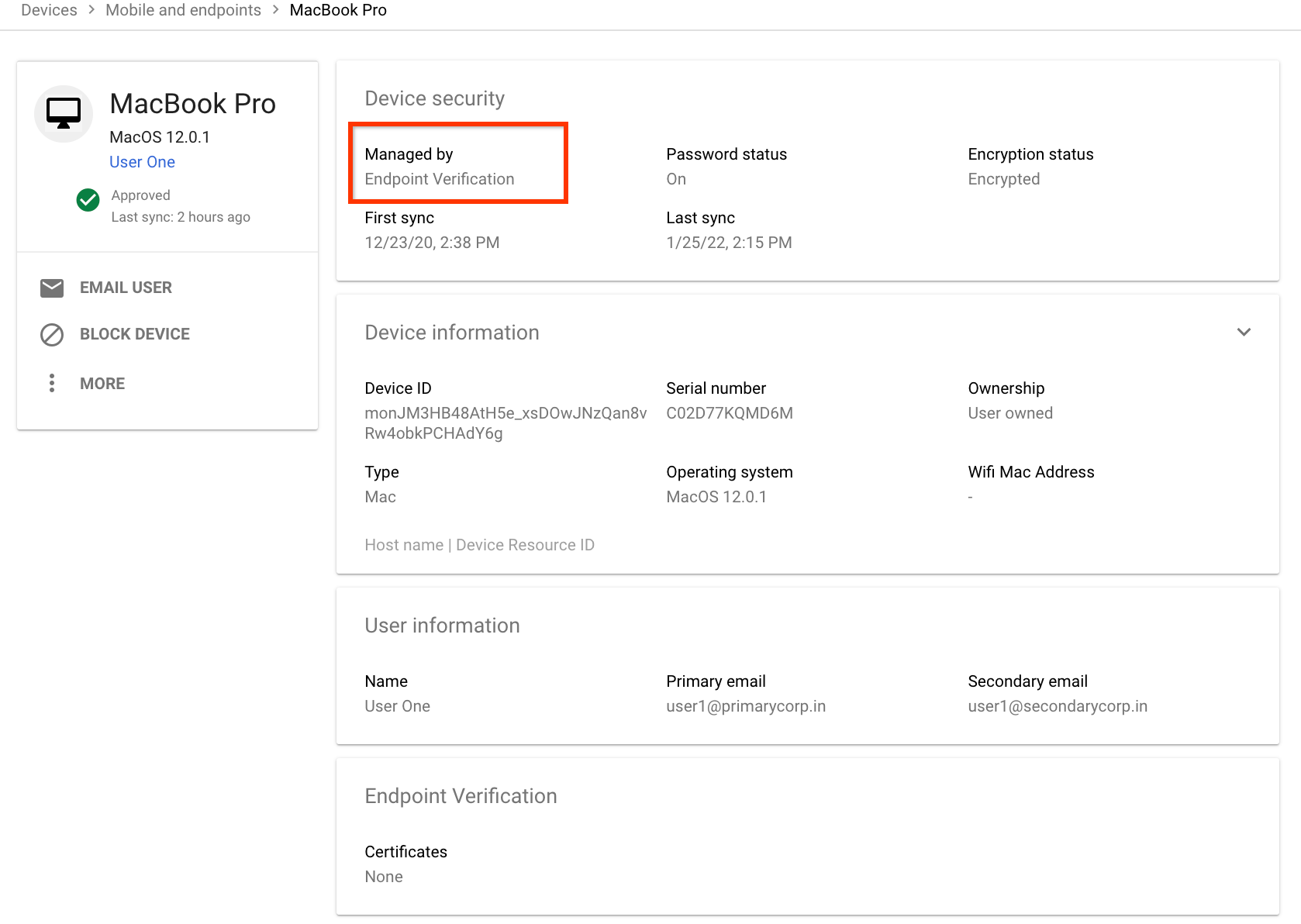
Limpar
Se você não quiser que a Verificação de endpoints gerencie seus dispositivos, faça o seguinte:
-
Na página inicial do Admin Console, acesse Dispositivos.
- No menu de navegação, clique em Dispositivos móveis e endpoints > Configurações > Configurações universais.
- Clique em Acesso a dados > Verificação de endpoints.
- No painel Unidades organizacionais, selecione sua unidade.
- Desmarque a caixa de seleção Monitorar os dispositivos que acessam os dados da organização.
- Clique em Salvar.

