Ativar ambientes de execução padrão com GPUs
Para receber suporte durante a prévia, envie um e-mail para vertex-notebooks-previews-external@google.com.
Neste documento, descrevemos como ativar um ambiente de execução padrão com GPUs para usuários do Colab Enterprise em um projeto. Depois de ativar um tempo de execução padrão com GPUs, os usuários podem mudar de um tempo de execução padrão regular para um com GPUs clicando em um botão no notebook.
Este documento é destinado aos administradores do Colab Enterprise que querem ativar tempos de execução padrão com GPUs para outros usuários na organização. Ele pressupõe que você tenha conhecimento do seguinte:
- Como gerenciar ambientes de execução e modelos de ambiente de execução do Colab Enterprise.
- Como usar o Identity and Access Management (IAM) para controlar o acesso.
Visão geral
Para permitir que os usuários mudem para um ambiente de execução padrão com GPUs, um administrador
(roles/aiplatform.colabEnterpriseAdmin)
ou uma conta de usuário com a permissão aiplatform.notebookRuntimeTemplates.create
precisa primeiro criar um ambiente de execução padrão com GPUs.
Na primeira vez que você cria um ambiente de execução padrão com GPUs, o Colab Enterprise cria um novo modelo de ambiente de execução padrão que inclui GPUs nas especificações. O ambiente de execução padrão original não é afetado e existe até expirar ou ser excluído. Depois que o
novo modelo de ambiente de execução padrão com GPUs for criado, qualquer usuário com
a permissão aiplatform.notebookRuntimes.assign no projeto
e a permissão aiplatform.notebookRuntimeTemplates.apply no
modelo de ambiente de execução poderá criar e usar um ambiente de execução padrão com GPUs. Essas
permissões estão incluídas no papel de usuário do Colab Enterprise
(roles/aiplatform.colabEnterpriseUser).
Especificações
O ambiente de execução padrão com GPUs tem especificações diferentes do ambiente de execução padrão original. Os tipos de máquinas, GPUs e discos de dados disponíveis variam de acordo com a região. Portanto, algumas especificações podem ser diferentes do ambiente de execução padrão original.
A tabela a seguir descreve as especificações de um ambiente de execução padrão com GPUs com base na região do ambiente de execução padrão.
| Descrição da região | Especificações de ambiente de execução padrão |
|---|---|
| Regiões que aceitam GPUs L4 |
|
| Regiões que não oferecem suporte a GPUs L4, mas oferecem suporte a GPUs T4 |
|
| Regiões que não são compatíveis com GPUs L4 ou T4 | Não há suporte para ambientes de execução padrão com GPUs. |
Disponibilidade do Accelerator
O Colab Enterprise é compatível com ambientes de execução padrão com os seguintes tipos de aceleradores:
- L4
- T4
Para saber mais sobre a disponibilidade regional desses aceleradores, consulte Como usar aceleradores.
Antes de começar
- Sign in to your Google Cloud account. If you're new to Google Cloud, create an account to evaluate how our products perform in real-world scenarios. New customers also get $300 in free credits to run, test, and deploy workloads.
-
In the Google Cloud console, on the project selector page, select or create a Google Cloud project.
Roles required to select or create a project
- Select a project: Selecting a project doesn't require a specific IAM role—you can select any project that you've been granted a role on.
-
Create a project: To create a project, you need the Project Creator
(
roles/resourcemanager.projectCreator), which contains theresourcemanager.projects.createpermission. Learn how to grant roles.
-
Verify that billing is enabled for your Google Cloud project.
-
Enable the Vertex AI, Dataform, and Compute Engine APIs.
Roles required to enable APIs
To enable APIs, you need the Service Usage Admin IAM role (
roles/serviceusage.serviceUsageAdmin), which contains theserviceusage.services.enablepermission. Learn how to grant roles. -
In the Google Cloud console, on the project selector page, select or create a Google Cloud project.
Roles required to select or create a project
- Select a project: Selecting a project doesn't require a specific IAM role—you can select any project that you've been granted a role on.
-
Create a project: To create a project, you need the Project Creator
(
roles/resourcemanager.projectCreator), which contains theresourcemanager.projects.createpermission. Learn how to grant roles.
-
Verify that billing is enabled for your Google Cloud project.
-
Enable the Vertex AI, Dataform, and Compute Engine APIs.
Roles required to enable APIs
To enable APIs, you need the Service Usage Admin IAM role (
roles/serviceusage.serviceUsageAdmin), which contains theserviceusage.services.enablepermission. Learn how to grant roles. -
In the Google Cloud console, go to the Colab Enterprise My notebooks page.
-
In the Region menu, select the region that contains your notebook.
-
Click the notebook that you want to open. If you haven't created a notebook yet, create a notebook.
-
In your notebook, click Connect.
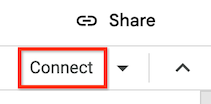
-
After Colab Enterprise connects to the default runtime, in the top right corner of your notebook, click the button to switch to a default runtime with GPUs. For example, if your notebook is in a region that supports L4 accelerators, click Switch to L4.
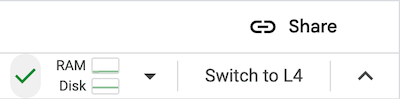
Default runtimes with GPUs are only available in regions that support specific accelerator availability. See Accelerator availability.
You must first connect a notebook to a default runtime to be able to switch to a default runtime with GPUs.
- To manage your runtime, see Manage runtimes.
- Learn more about runtimes and runtime templates.
Funções exigidas
Para garantir que sua conta de usuário tenha as permissões
necessárias para ativar ambientes de execução padrão com GPUs no Colab Enterprise,
peça ao administrador para conceder à sua conta de usuário o papel
de Administrador do Colab Enterprise (roles/aiplatform.colabEnterpriseAdmin)
IAM role on the project.
For more information about granting roles, see Manage access to projects, folders, and organizations.
Your administrator might also be able to give your user account
the required permissions through custom
roles or other predefined
roles.
Enable GPUs for default runtimes
To enable GPUs for default runtimes, do the following:
Colab Enterprise creates a new default runtime that has
GPUs, and then connects to the runtime. The ability to switch to a
default runtime with GPUs is enabled for other users in the project.
Turn off GPUs for default runtimes
To turn off the ability to switch to a default runtime with GPUs, you
must delete the runtime template named Default with GPU.
See Delete a runtime template.
Limitations
What's next

