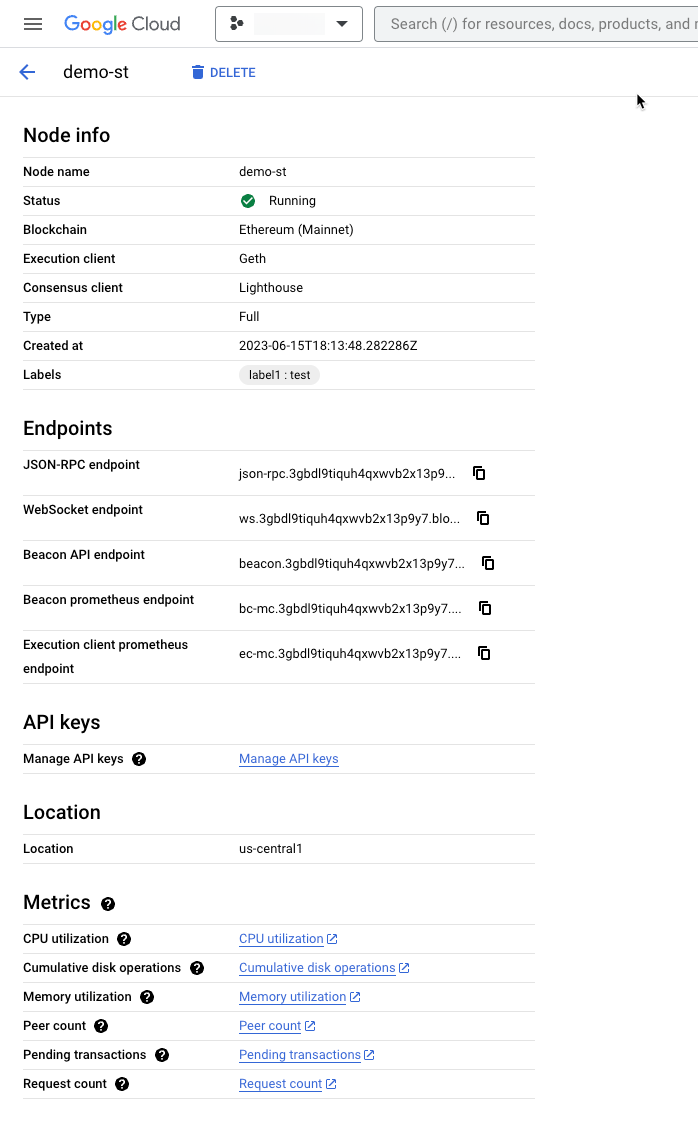This page describes how to view details about a Blockchain Node Engine node using the console or an API call.
Using the console
To view details about a node in the UI:
In the Google Cloud console, go to the Blockchain Node Engine page.
Click a node name. The Node details page is displayed.
The Nodes list page is displayed by default.
View node details
The Node details page displays detailed information about the selected node.
You can do the following on this page:
- Open the APIs & Services Credentials page.
- Copy an item to the clipboard.
- Open the Metrics Explorer page.
| Category | Description |
|---|---|
| Node info |
|
| Endpoints | Lists the endpoint URLs of your endpoints that were created when you created your blockchain node. The endpoint URL is required to use the blockchain node. |
| API keys | Provides a link to the API keys page for the API key you created in Create an API key. An API key is required to use the blockchain node. |
| Location | The geographical location you selected in Create a blockchain node. |
| Metrics | View metrics using the Metrics Explorer regarding the health of the blockchain node. |
Using an API
To list details related to a blockchain node with ListBlockchainNodes, send the following request:
curl \
-H "Authorization: Bearer $(gcloud auth print-access-token)" \
-H "Content-Type: application/json" \
https://blockchainnodeengine.googleapis.com/v1/projects/PROJECT_ID/\
locations/LOCATION/blockchainNodes/NODE_NAME
Where:
- PROJECT_ID is your Google Cloud project ID.
For example,
my-project-id - LOCATION is the
location you selected in
Create a blockchain node. For example,
us-central1. - NODE_NAME is the name of the node that you created
in Create a blockchain node.
For example,
my-node.
If the node has been created, you will see a response like the following Ethereum example:
{
"name": "projects/my-project-id/locations/us-central1/blockchainNodes/my-node",
"createTime": "2023-04-21T19:26:16.293078Z",
"updateTime": "2023-04-21T19:57:36.769661Z",
"labels": {
"my-label-key": "my-label-value"
},
"blockchainType": "ETHEREUM",
"connectionInfo": {
"ipInfo": {
"rpcIpv4Address": "203.0.113.1"
},
"endpointInfo": {
"jsonRpcApiEndpoint": "json-rpc.2g7qvv04aisoq4jhnqqgw8zy0.blockchainnodeengine.com",
"websocketsApiEndpoint": "ws.2g7qvv04aisoq4jhnqqgw8zy0.blockchainnodeengine.com"
}
},
"ethereumDetails": {
"network": "MAINNET",
"nodeType": "FULL",
"executionClient": "GETH",
"consensusClient": "LIGHTHOUSE",
"apiEnableAdmin": false,
"apiEnableDebug": false,
"additionalEndpoints": {
"beaconApiEndpoint": "beacon.2g7qvv04aisoq4jhnqqgw8zy0.blockchainnodeengine.com",
"beaconPrometheusMetricsApiEndpoint": "bc-mc.2g7qvv04aisoq4jhnqqgw8zy0.blockchainnodeengine.com"
}
},
"state": "RUNNING"
}
If you send this command immediately after sending the command to
create the node, the value of state will be CREATING. You can use the
URL to set up your infrastructure; however, the node is not usable until
the state changes to RUNNING.
Make a note of the endpoint URL from the response so you can use it in Using blockchain nodes.
Node states
Node instances will have various states based on the lifecycle of the node.
| State | Description |
|---|---|
| CREATING | During this state, the node instance is being created and is not usable. While the endpoints are shown, they are not accessible. This stage lasts up to 45 minutes. |
| RUNNING |
During this state, the node will be accessible. Note that after initial creation, the node will need to sync with the blockchain. Until syncing is complete, you may get incomplete results from various RPC calls. 503 errors. It then takes
another ~5 hours for Bor to sync. To check sync status, make a call to eth_syncing.
503 errors.
|
| DELETING | During this state, the node is actively being deleted and cannot be used. This can take up to 30 minutes. |
| ERROR | This state indicates that an unexpected error has occurred. Delete the node and try again. If the issue persists, please contact support. |