Beispielreferenzarchitektur
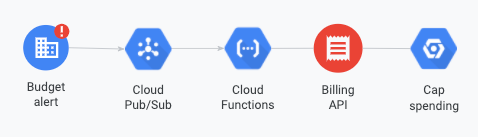
In diesem Dokument wird beschrieben, wie Sie programmatische Budgetbenachrichtigungen empfangen, indem Sie Ihr Pub/Sub-Thema mit Cloud Run Functions-Triggern abonnieren. Ohne ein Abo werden veröffentlichte Nachrichten durch Pub/Sub gelöscht und Sie können diese später nicht mehr abrufen. In diesem Dokument erfahren Sie, wie Sie die folgenden Aufgaben ausführen:
- Cloud Run-Funktion erstellen, die auf Benachrichtigungen wartet
- Cloud Run-Funktionsereignisse ansehen
- Cloud Run-Funktion testen
Hinweise
Bevor Sie beginnen, müssen Sie die folgenden Aufgaben erledigen:
Cloud Run-Funktion erstellen
So erstellen Sie eine Cloud Run-Funktion:
Wechseln Sie in der Google Cloud Console zur Seite Cloud Run-Funktionen.
Klicken Sie auf DIENST ERSTELLEN.
Wählen Sie Funktion mit einem Inline-Editor erstellen aus.
Geben Sie einen Dienstnamen ein, der für Ihre Budgetbenachrichtigung aussagekräftig ist.
Wählen Sie die Region aus, in der Ihre Cloud Run-Funktionen ausgeführt werden sollen. Sie können diese Einstellung nach der Bereitstellung Ihrer Funktion nicht mehr bearbeiten.
Klicken Sie auf Trigger hinzufügen und wählen Sie Cloud Pub/Sub aus.
Aktivieren Sie alle erforderlichen APIs, wenn Sie dazu aufgefordert werden.
Führen Sie im Bereich Eventarc-Trigger die folgenden Schritte aus:
- Geben Sie einen Triggernamen ein.
- Legen Sie für Triggertyp die Option Google-Quellen fest.
- Legen Sie Ereignisanbieter auf Cloud Pub/Sub fest.
- Wählen Sie das Cloud Pub/Sub-Thema aus, das Sie für das Budget konfiguriert haben.
- Wählen Sie eine Region aus.
- Klicken Sie auf Trigger speichern.
Bearbeiten Sie die Einstellungen für Identity-Aware Proxy, Abrechnung, Dienstskalierung, Eingang und Container, Volume, Netzwerk, Sicherheit nach Bedarf und klicken Sie dann auf Erstellen.
Schreiben Sie Code mit dem Inline-Editor oder laden Sie eine Datei hoch, in der festgelegt wird, wie Ihre Funktion Benachrichtigungen verarbeiten soll.
Hier einige Codebeispiele:
- Benachrichtigungen an Slack senden
- Ressourcennutzung mit Benachrichtigungen steuern
- Abrechnungsnutzung mit Benachrichtigungen deaktivieren
Weitere Informationen zu den Benachrichtigungen, die der Code erhalten wird, finden Sie unter Benachrichtigungsformat.
Legen Sie den Funktionseinstiegspunkt auf die richtige auszuführende Funktion fest:
Klicken Sie auf DEPLOY (Bereitstellen).
Cloud Run-Funktionsereignisse ansehen
Klicken Sie nach der Bereitstellung der Cloud Run-Funktion auf LOGS, um die Logs der Funktionsaufrufe aufzurufen.
Cloud Run-Funktion testen
Benachrichtigungen werden an Pub/Sub gesendet und Abonnenten erhalten die Nachrichten. Wenn Sie eine Beispielbenachrichtigung testen möchten, um zu prüfen, ob sich Ihre Funktion wie erwartet verhält, veröffentlichen Sie eine Nachricht in Pub/Sub. Verwenden Sie dazu dieses Objekt als Nachrichtentext:
{
"budgetDisplayName": "name-of-budget",
"alertThresholdExceeded": 1.0,
"costAmount": 100.01,
"costIntervalStart": "2019-01-01T00:00:00Z",
"budgetAmount": 100.00,
"budgetAmountType": "SPECIFIED_AMOUNT",
"currencyCode": "USD"
}
Sie können auch Nachrichtenattribute wie die billing-konto-ID hinzufügen. Weitere Informationen finden Sie unter Benachrichtigungsformat.
Nächste Schritte
Weitere Informationen zur Verwendung programmatischer Benachrichtigungen finden Sie in den folgenden Beispielen für programmatische Antworten zur Kostenkontrolle:
- Benachrichtigungen an Slack senden
- Ressourcennutzung mit Benachrichtigungen steuern
- Abrechnungsnutzung mit Benachrichtigungen deaktivieren

