This document shows you how to register and use the Google-provided Code Interpreter extension from the Google Cloud console and the Vertex AI API. This extension lets you generate and run Python code to:
- Analyze, clean, transform, and reshape your datasets
- Visualize data in charts and graphs
- Run calculations
The Code Interpreter extension uses the code_interpreter_tool to
generate and run Python code from a natural language description. The
code_interpreter_tool is defined in an
OpenAPI Specification
code_interpreter.yaml file.
openapi: "3.0.0" info: version: 1.0.0 title: code_interpreter_tool description: > This tool supports the following operations based on user input: 1. **Generates and Executes Code:** Accepts a user query in natural language, generates corresponding code, and executes it to produce results for the user query. Supported AuthTypes: - `GOOGLE_SERVICE_ACCOUNT_AUTH`: (Vertex AI Extension Service Agent is supported). paths: /generate_and_execute: post: operationId: generate_and_execute description: > Get the results of a natural language query by generating and executing a code snippet. Example queries: "Find the max in [1, 2, 5]" or "Plot average sales by year (from data.csv)". requestBody: required: true content: application/json: schema: type: object required: - query properties: query: type: string description: > Required. The Natural language query to get the results for. The query string can optionally contain data to use for the code generated. For example: "I have a list of numbers: [1, 2, 3, 4]. Find the largest number in the provided data." timeout: type: number description: > Optional. Timeout in miliseconds for the code execution. Default value: 30000. files: type: array description: > Optional. Input files to use when executing the generated code. If specified, the file contents are expected be base64-encoded. For example: [{"name": "data.csv", "contents": "aXRlbTEsaXRlbTI="}] items: $ref: "#/components/schemas/File" file_gcs_uris: type: array description: > Optional. GCS URIs of input files to use when executing the generated code. For example: ["gs://input-bucket/data.csv"] This option is only applicable when `file_input_gcs_bucket` is specified in `Extension.CodeInterpreterRuntimeConfig`. items: type: string responses: '200': description: > The results of generating and executing code based on the natual language query. The result contains the generated code, and the STDOUT, STDERR, and output files from code execution. content: application/json: schema: $ref: "#/components/schemas/GenerationAndExecutionResult" components: schemas: File: description: > File used as inputs and outputs of code execution. The `contents` string should be base64-encoded bytes. For example: [{"name": "data.csv", "contents": "aXRlbTEsaXRlbTI="}] type: object properties: name: type: string contents: type: string format: byte GenerationAndExecutionResult: description: > The results of generating and executing code based on the natual language query. properties: generated_code: type: string description: > The generated code in markdown format. For example: "```python\nprint(\"Hello World\")\n```" execution_result: type: string description: > The code execution result string from STDOUT. execution_error: type: string description: > The code execution error string from STDERR. output_files: type: array description: > The output files generated from code execution. If present, the file contents are required be base64-encoded. For example: [{"name": "data.csv", "contents": "aXRlbTEsaXRlbTI="}] items: $ref: "#/components/schemas/File" output_gcs_uris: type: array description: > The output GCS URIs of files generated from code execution. For example: ["gs://output-bucket/subfolder/output.csv"] This field is only applicable when `file_output_gcs_bucket` is specified in `Extension.CodeInterpreterRuntimeConfig`. items: type: string
Before you begin
- Sign in to your Google Cloud account. If you're new to Google Cloud, create an account to evaluate how our products perform in real-world scenarios. New customers also get $300 in free credits to run, test, and deploy workloads.
-
In the Google Cloud console, on the project selector page, select or create a Google Cloud project.
Roles required to select or create a project
- Select a project: Selecting a project doesn't require a specific IAM role—you can select any project that you've been granted a role on.
-
Create a project: To create a project, you need the Project Creator
(
roles/resourcemanager.projectCreator), which contains theresourcemanager.projects.createpermission. Learn how to grant roles.
-
Verify that billing is enabled for your Google Cloud project.
-
Enable the Vertex AI API.
Roles required to enable APIs
To enable APIs, you need the Service Usage Admin IAM role (
roles/serviceusage.serviceUsageAdmin), which contains theserviceusage.services.enablepermission. Learn how to grant roles. -
In the Google Cloud console, on the project selector page, select or create a Google Cloud project.
Roles required to select or create a project
- Select a project: Selecting a project doesn't require a specific IAM role—you can select any project that you've been granted a role on.
-
Create a project: To create a project, you need the Project Creator
(
roles/resourcemanager.projectCreator), which contains theresourcemanager.projects.createpermission. Learn how to grant roles.
-
Verify that billing is enabled for your Google Cloud project.
-
Enable the Vertex AI API.
Roles required to enable APIs
To enable APIs, you need the Service Usage Admin IAM role (
roles/serviceusage.serviceUsageAdmin), which contains theserviceusage.services.enablepermission. Learn how to grant roles.
Register, query, and run the Code Interpreter extension
The following sections show you how to register the Code Interpreter extension using the Google Cloud console and the Vertex AI API. After registering the extension, you can query it using the Google Cloud console or run it using the Vertex AI API.
Console
Register the extension
Perform the following steps to register the Code Interpreter extension using the Google Cloud console.
In the Google Cloud console, go to the Vertex AI Extensions page.
Click Create Extension.
In the Create a new extension dialog, do the:
- Extension name: Enter a name for your extension, such as "code_interpreter_extension".
- Description: (Optional) Enter an extension description, such as "A code interpreter extension".
- Extension type: Select
Code interpreter.
In the OpenAPI Spec file section that now appears, confirm that the following fields are set correctly:
- API name:
code_interpreter_tool. - API description:
Tool to generate and run valid Python code from a natural language description, or to run custom Python code... - Source:
Cloud Storage. - OpenAPI Spec:
vertex-extension-public/code_interpreter.yaml. - Authentication:
Google service account.
- API name:
(Optional) In the Runtime configurations section, provide the input bucket and the output bucket.
- The input bucket is the
Cloud Storage bucket
that the extension will use to read input files, including the
gs://prefix, for example,gs://sample-bucket-name. If specified, you must assign theroles/storage.objectViewerrole on this bucket to the Vertex Extension Custom Code Service Agent service account. - The output bucket is the
Cloud Storage bucket
that the extension will use to write output files, including the
gs://prefix, for example,gs://sample-bucket-name. If specified, you must assign theroles/storage.objectUserrole on this bucket to the Vertex Extension Custom Code Service Agent service account.
- The input bucket is the
Cloud Storage bucket
that the extension will use to read input files, including the
Click Create Extension.
(Optional) Query the extension
You can use the Google Cloud console to experiment with your Code Interpreter extension. Perform the following steps to invoke the extension with natural language prompts.
In the Google Cloud console, go to the Vertex AI Extensions page.
Click the Code Interpreter extension name to open the Extensions details page.
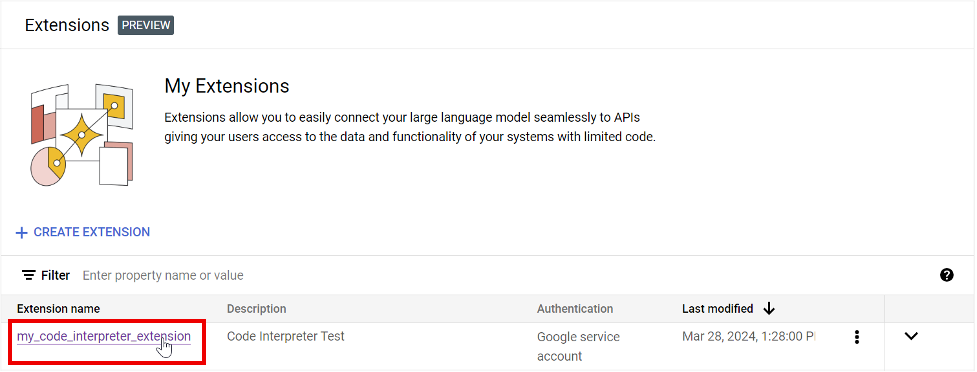
In the Enter a message box, enter a query, then view the response. Expand Extension Response sections to view the code that the extension generated and ran to produce the result.
The following example shows the results of a query that calculated the mean value of a list of numbers entered by the user.
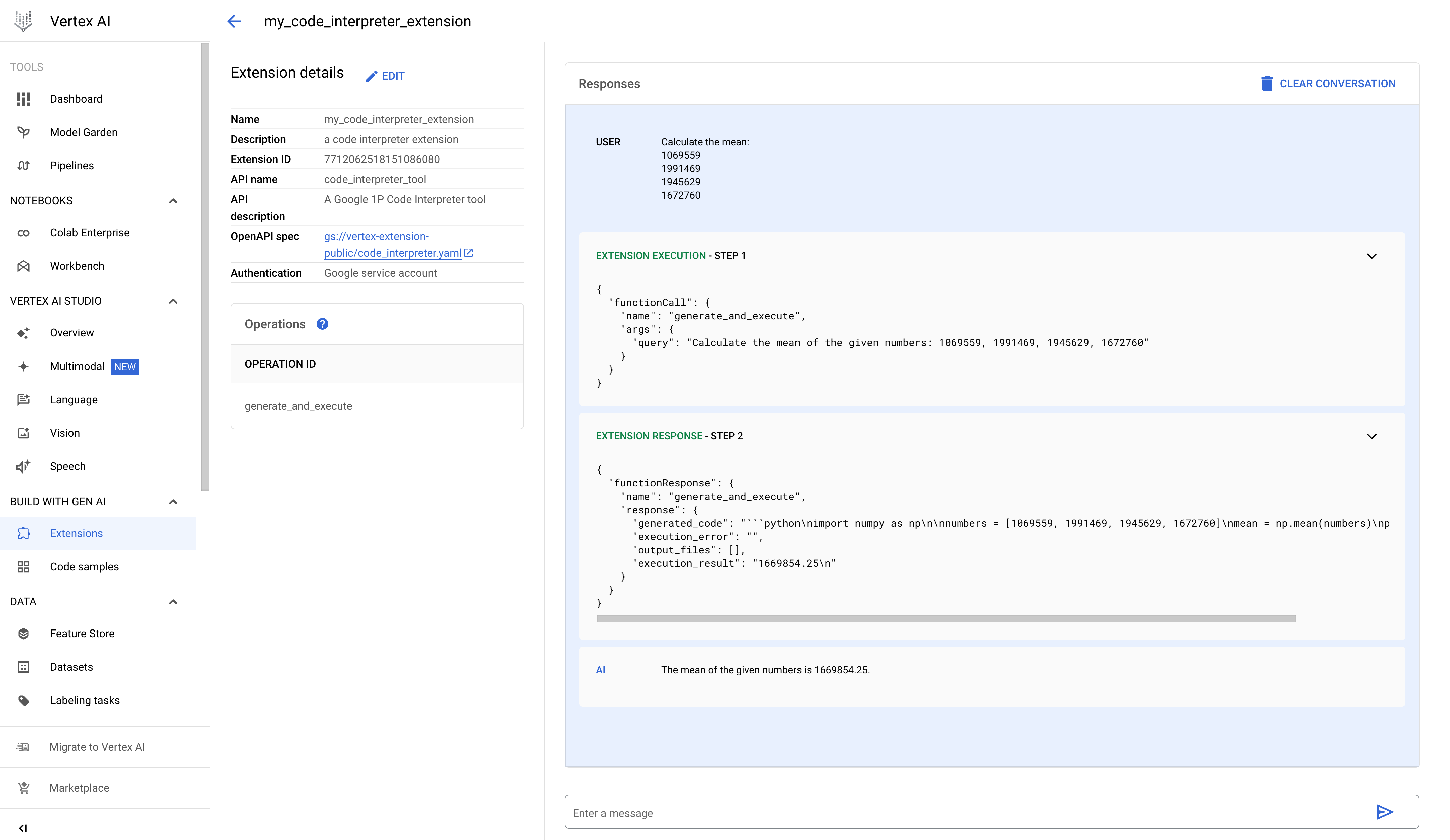
REST
Register the extension
Submit a Vertex AI API
extensions.import
request to register the Code Interpreter extension.
Before using any of the request data, make the following replacements:
- PROJECT_ID: The ID of your Google Cloud project.
- REGION: A Compute Engine region.
- DISPLAY_NAME: The name extension that is displayed to users, such as "my_code_interpreter_extension".
- DESCRIPTION: (Optional) The extension description that is displayed to users, such as "A code interpreter extension".
- SERVICE_ACCOUNT: (Optional) The Code Interpreter extension
uses GOOGLE_SERVICE_ACCOUNT_AUTH
as shown in the sample request body. If you do not specify a service account, the extension uses the default
Vertex AI Extension Service Agent
service account.
If you specify a different service account, grant the
iam.serviceAccounts.getAccessTokenpermission to the Vertex AI Extension Service Agent service account on the specified service account. - INPUT_BUCKET: (Optional) The
Cloud Storage bucket
that the extension will use to read input files, including the
gs://prefix, for example,gs://sample-bucket-name. If specified, you must assign theroles/storage.objectViewerrole on this bucket to the Vertex Extension Custom Code Service Agent service account. - OUTPUT_BUCKET: (Optional) The Cloud Storage bucket
that the extension will use to write output files, including the
gs://prefix, for example,gs://sample-bucket-name. If specified, you must assign theroles/storage.objectUserrole on this bucket to the Vertex Extension Custom Code Service Agent service account.
HTTP method and URL:
POST https://REGION-aiplatform.googleapis.com/v1beta1/projects/PROJECT_ID/locations/REGION/extensions:import
Request JSON body:
{
"displayName":"DISPLAY_NAME",
"description":"DESCRIPTION",
"manifest":{
"name":"code_interpreter_tool",
"description":"A Google Code Interpreter tool",
"apiSpec":{
"openApiGcsUri":"gs://vertex-extension-public/code_interpreter.yaml"
},
"authConfig":{
"authType":"GOOGLE_SERVICE_ACCOUNT_AUTH",
"googleServiceAccountConfig":{
"serviceAccount":"SERVICE_ACCOUNT"
}
}
}
"runtimeConfig": {
"codeInterpreterRuntimeConfig": {
"fileInputGcsBucket": "INPUT_BUCKET",
"fileOutputGcsBucket": "OUTPUT_BUCKET"
}
}
}
To send your request, choose one of these options:
curl
Save the request body in a file named request.json,
and execute the following command:
curl -X POST \
-H "Authorization: Bearer $(gcloud auth print-access-token)" \
-H "Content-Type: application/json; charset=utf-8" \
-d @request.json \
"https://REGION-aiplatform.googleapis.com/v1beta1/projects/PROJECT_ID/locations/REGION/extensions:import"
PowerShell
Save the request body in a file named request.json,
and execute the following command:
$cred = gcloud auth print-access-token
$headers = @{ "Authorization" = "Bearer $cred" }
Invoke-WebRequest `
-Method POST `
-Headers $headers `
-ContentType: "application/json; charset=utf-8" `
-InFile request.json `
-Uri "https://REGION-aiplatform.googleapis.com/v1beta1/projects/PROJECT_ID/locations/REGION/extensions:import" | Select-Object -Expand Content
Run the extension
You can submit an execute operation to the Vertex AI API
to generate and run Python code based on a natural language query.
Query examples:
- Simple query: Find the max value of a list of numbers.
- Query inline data: Data to query is provided in the request body.
- Query with file data: Print file data.
- Query with Cloud Storage data: Read Cloud Storage data.
Simple query
Before using any of the request data, make the following replacements:
- PROJECT_ID: The ID of your Google Cloud project.
- REGION: A Compute Engine region.
- EXTENSION_ID: The ID of your code interpreter extension listed in the Extension details in the Google Cloud console.
HTTP method and URL:
POST https://REGION-aiplatform.googleapis.com/v1beta1/projects/PROJECT_ID/locations/REGION/extensions/EXTENSION_ID:execute
Request JSON body:
{
"operation_id":"generate_and_execute",
"operation_params":{
"query":"find the max value in the list: [1,2,3,4,-5]"
}
}
To send your request, choose one of these options:
curl
Save the request body in a file named request.json,
and execute the following command:
curl -X POST \
-H "Authorization: Bearer $(gcloud auth print-access-token)" \
-H "Content-Type: application/json; charset=utf-8" \
-d @request.json \
"https://REGION-aiplatform.googleapis.com/v1beta1/projects/PROJECT_ID/locations/REGION/extensions/EXTENSION_ID:execute"
PowerShell
Save the request body in a file named request.json,
and execute the following command:
$cred = gcloud auth print-access-token
$headers = @{ "Authorization" = "Bearer $cred" }
Invoke-WebRequest `
-Method POST `
-Headers $headers `
-ContentType: "application/json; charset=utf-8" `
-InFile request.json `
-Uri "https://REGION-aiplatform.googleapis.com/v1beta1/projects/PROJECT_ID/locations/REGION/extensions/EXTENSION_ID:execute" | Select-Object -Expand Content
Inline data
Before using any of the request data, make the following replacements:
- PROJECT_ID: The ID of your Google Cloud project.
- REGION: A Compute Engine region.
- EXTENSION_ID: The ID of your code interpreter extension listed in the Extension details in the Google Cloud console.
HTTP method and URL:
POST https://REGION-aiplatform.googleapis.com/v1beta1/projects/PROJECT_ID/locations/REGION/extensions/EXTENSION_ID:execute
Request JSON body:
{
"operation_id":"generate_and_execute",
"operation_params":{
"query":"Calculate the total values of each column(mobile_subscribers, percent_internet_users, total_internet_users, fixed_broadband_subscribers) from the below dataset.\n\n\ncountry_name country_code year mobile_subscribers percent_internet_users total_internet_users fixed_broadband_subscribers\nUnited States US 2023 333.4 90.5 303.1 200.3\nChina CN 2023 1.613 70.2 1131.4 512.2\nIndia IN 2023 1.165 50.7 688.5 557.2\nJapan JP 2023 124.3 88.2 109.5 114.8\nGermany DE 2023 102.1 90.5 92.1 100\nUnited Kingdom UK 2023 67.1 92.7 62.2 65\nFrance FR 2023 66.7 89 63 69.7\nBrazil BR 2023 213.5 68 144.1 69.4\nRussia RU 2023 203.8 74.9 152.7 51.1"
}
}
To send your request, choose one of these options:
curl
Save the request body in a file named request.json,
and execute the following command:
curl -X POST \
-H "Authorization: Bearer $(gcloud auth print-access-token)" \
-H "Content-Type: application/json; charset=utf-8" \
-d @request.json \
"https://REGION-aiplatform.googleapis.com/v1beta1/projects/PROJECT_ID/locations/REGION/extensions/EXTENSION_ID:execute"
PowerShell
Save the request body in a file named request.json,
and execute the following command:
$cred = gcloud auth print-access-token
$headers = @{ "Authorization" = "Bearer $cred" }
Invoke-WebRequest `
-Method POST `
-Headers $headers `
-ContentType: "application/json; charset=utf-8" `
-InFile request.json `
-Uri "https://REGION-aiplatform.googleapis.com/v1beta1/projects/PROJECT_ID/locations/REGION/extensions/EXTENSION_ID:execute" | Select-Object -Expand Content
File print
Before using any of the request data, make the following replacements:
- PROJECT_ID: The ID of your Google Cloud project.
- REGION: A Compute Engine region.
- EXTENSION_ID: The ID of your code interpreter extension listed in the Extension details in the Google Cloud console.
- FILE_NAME: The CSV file data in the request body is written to this file in the working directory.
- BASE64_ENCODED_FILE_BYTES: File bytes in the request body must be base64-encoded.
HTTP method and URL:
POST https://REGION-aiplatform.googleapis.com/v1beta1/projects/PROJECT_ID/locations/REGION/extensions/EXTENSION_ID:execute
Request JSON body:
{
"operation_id":"generate_and_execute",
"operation_params":{
"query":"print the csv file",
"files":[
{
"name":"FILE_NAME",
"contents":"BASE64_ENCODED_FILE_BYTES"
}
]
}
}
To send your request, choose one of these options:
curl
Save the request body in a file named request.json,
and execute the following command:
curl -X POST \
-H "Authorization: Bearer $(gcloud auth print-access-token)" \
-H "Content-Type: application/json; charset=utf-8" \
-d @request.json \
"https://REGION-aiplatform.googleapis.com/v1beta1/projects/PROJECT_ID/locations/REGION/extensions/EXTENSION_ID:execute"
PowerShell
Save the request body in a file named request.json,
and execute the following command:
$cred = gcloud auth print-access-token
$headers = @{ "Authorization" = "Bearer $cred" }
Invoke-WebRequest `
-Method POST `
-Headers $headers `
-ContentType: "application/json; charset=utf-8" `
-InFile request.json `
-Uri "https://REGION-aiplatform.googleapis.com/v1beta1/projects/PROJECT_ID/locations/REGION/extensions/EXTENSION_ID:execute" | Select-Object -Expand Content
Cloud Storage read
Before using any of the request data, make the following replacements:
- PROJECT_ID: The ID of your Google Cloud project.
- REGION: A Compute Engine region.
- EXTENSION_ID: The ID of your code interpreter extension listed in the Extension details in the Google Cloud console.
- BUCKET_NAME: The Cloud Storage bucket that contains the CSV file to print. You must have specified this input bucket when you registered the code interpreter extension.
- FILE_NAME: The CSV file data in the BUCKET_NAME to print.
HTTP method and URL:
POST https://REGION-aiplatform.googleapis.com/v1beta1/projects/PROJECT_ID/locations/REGION/extensions/EXTENSION_ID:execute
Request JSON body:
{
"operation_id":"generate_and_execute",
"operation_params":{
"query":"print the csv file",
"file_gcs_uris": ["gs://BUCKET_NAME/FILE_NAME"]
}
}
To send your request, choose one of these options:
curl
Save the request body in a file named request.json,
and execute the following command:
curl -X POST \
-H "Authorization: Bearer $(gcloud auth print-access-token)" \
-H "Content-Type: application/json; charset=utf-8" \
-d @request.json \
"https://REGION-aiplatform.googleapis.com/v1beta1/projects/PROJECT_ID/locations/REGION/extensions/EXTENSION_ID:execute"
PowerShell
Save the request body in a file named request.json,
and execute the following command:
$cred = gcloud auth print-access-token
$headers = @{ "Authorization" = "Bearer $cred" }
Invoke-WebRequest `
-Method POST `
-Headers $headers `
-ContentType: "application/json; charset=utf-8" `
-InFile request.json `
-Uri "https://REGION-aiplatform.googleapis.com/v1beta1/projects/PROJECT_ID/locations/REGION/extensions/EXTENSION_ID:execute" | Select-Object -Expand Content
