You can synchronize your support cases between Google Cloud and your Customer Relationship Management (CRM) system (such as Jira Service Desk, Zendesk, and ServiceNow) by building a connector to integrate them.
This connector uses Customer Care's Cloud Support API (CSAPI). This document provides an example of how you can build a connector and use it. You can tweak the design to fit your use case.
Assumptions
We make some important assumptions about how your CRM works and what language you write the connector in. If your CRM has different capabilities, you could still build a connector that works perfectly fine - but you might need to implement it in a different way than we do in this guide.
This guide is based on the following assumptions:
- You're building the connector with Python and the Flask microframework.
- We assume that you're using Flask because it's an easy framework in which to build a small app. You can also use other languages or frameworks, such as Java.
- You want to synchronize attachments, comments, priority, case metadata, and case status. You do not need to synchronize all of that data unless you want to. For example, don't synchronize attachments if you don't want to.
- Your CRM exposes endpoints capable of reading and writing the fields you want to synchronize. If you want to synchronize every field like we do in this guide, then ensure that the endpoints of your CRM support the following operations:
Operation CSAPI Equivalent Get cases using some unchanging, static ID. cases.getCreate cases. cases.createClose cases. cases.closeUpdate the priority of a case. cases.patchList attachments on a case. cases.attachments.listDownload an attachment on a case. media.downloadUpload an attachment to a case. media.uploadList comments on a case. cases.comments.listAdd a new comment on a case. cases.comments.createSearch through cases*. cases.search
*You must be able to filter by last update time. There must also be some way to determine which cases are meant to be synced to Customer Care. For example, if cases in your CRM can have custom fields, you can populate a custom boolean field named synchronizeWithGoogleCloudSupport and filter based on that.
High-Level design
The connector is built entirely using Google Cloud products and your CRM. It's an App Engine app running Python in the Flask microframework. It uses Cloud Tasks to periodically poll CSAPI and your CRM for new cases and updates to existing cases, and it synchronizes changes between them. Some metadata about cases are stored in Firestore, but they're deleted after they're no longer needed.
The following diagram shows the high-level design:
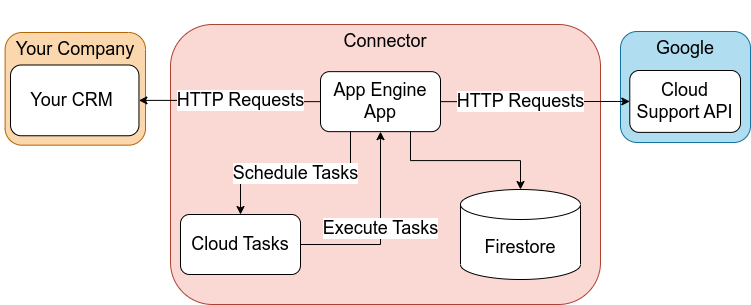
Connector goals
The main goal of the connector is that when a case you'd like to synchronize is created in your CRM, a corresponding case is created in Customer Care, and all subsequent updates to the case are synchronized between them. Likewise, when a case is created in Customer Care, it must sync to your CRM.
Specifically, the following aspects of cases must be synced:
- Case creation:
- When a case is created in one system, the connector must create a corresponding case in the other system.
- If one system is unavailable, the case must be created in it once it is available.
- Comments:
- When a comment is added to a case in one system, it must be added to the corresponding case in the other system.
- Attachments:
- When an attachment is added to a case in one system, it must be added to the corresponding case in the other system.
- Priority:
- When the priority of a case in one system is updated, the priority of the corresponding case in the other system must be updated.
- Case status:
- When a case is closed in one system, it must be closed in the other system too.
Infrastructure
Google Cloud products
The connector is an App Engine app that uses Cloud Firestore configured in Datastore mode for storing data about the synced cases. It uses Cloud Tasks to schedule jobs with automated retry logic.
To access cases in Customer Care, the connector uses a service account to call the V2 Cloud Support API. You need to grant appropriate permissions to the service account for authentication.
Your CRM
The connector accesses cases in your CRM using a mechanism provided by you. Presumably, by calling an API exposed by your CRM.
Security considerations for your organization
The connector synchronizes cases in the organization in which you build it and all the organization's child projects. This might allow users in that organization to access customer support data that you might not want them to access. Carefully consider how you structure your IAM roles to maintain security in your organization.
Detailed design
Set up CSAPI
To set up CSAPI, follow these steps:
- Purchase a Cloud Customer Care support service for your organization.
- For the project in which you're going to run the connector, enable the Cloud Support API.
- Get the credentials of the default Apps Framework service account to be used by the connector .
- Grant the following roles to the service account at the organization level:
Tech Support EditorOrganization Viewer
For more information about setting up CSAPI, see the Cloud Support API V2 user guide.
Call CSAPI
We use Python to call CSAPI. We recommend the following two ways to call CSAPI with Python:
- Client libraries generated from its protos. These are more modern and idiomatic, but they don't support calling CSAPI's attachment endpoints. See GAPIC Generator to learn more.
- Client libraries generated from its discovery document. These are older, but they do support attachments. See Google API Client to learn more.
Here's an example of calling CSAPI using client libraries made from its discovery document:
"""
Gets a support case using the Cloud Support API.
Before running, do the following:
- Set the GOOGLE_APPLICATION_CREDENTIALS environment variable to
your service account credentials.
- Install the Google API Python Client: https://github.com/googleapis/google-api-python-client
- Change NAME to point to a case that your service account has permission to get.
"""
import os
import googleapiclient.discovery
NAME = "projects/some-project/cases/43595344"
def main():
api_version = "v2"
supportApiService = googleapiclient.discovery.build(
serviceName="cloudsupport",
version=api_version,
discoveryServiceUrl=f"https://cloudsupport.googleapis.com/$discovery/rest?version={api_version}",
)
request = supportApiService.cases().get(
name=NAME,
)
print(request.execute())
if __name__ == "__main__":
main()
For more examples of calling CSAPI, see this repository.
Google Resource Names, IDs, and Numbers
Let organization_id be the ID of your organization. You can create cases in Customer Care under your organization or under a project within your organization. Let project_id be the name of a project you might create cases in.
Case Name
The name of a case looks like the following:
organizations/{organization_id}/cases/{case_number}projects/{project_id}/cases/{case_number}
Where case_number is the number assigned to the case. For example, 51234456.
Comment Name
The name of a comment looks like the following:
organizations/{organization_id}/cases/{case_number}/comments/{comment_id}
Where comment_id is a number assigned to a comment. For example, 3. Also, in addition to organizations, projects are allowed parents, too.
Attachment Name
An attachment's name looks like the following:
organizations/{organization_id}/cases/{case_number}/attachments/{attachment_id}
Where attachment_id is the ID of an attachment in a case, if any. For example, 0684M00000JvBpnQAF. Also, in addition to organizations, projects are allowed parents, too.
Firestore Entities
CaseMapping
A CaseMapping is an object defined to store metadata about a case.
It's created for every case that is synchronized and deleted when it is no longer needed. To learn more about the data types supported in Firebase, see Supported data types.
A CaseMapping has the following properties:
| Property | Description | Type | Example |
|---|---|---|---|
ID |
Primary key. Automatically assigned by Firestore when the CaseMapping is created. |
Integer | 123456789 |
googleCaseName |
The full name of the case, with the organization or project ID and case number. | Text string | organizations/123/cases/456 |
companyCaseID |
The case's ID in your CRM. | Integer | 789 |
newContentAt |
The last time new content was detected on either the Google case or the case in your CRM. | Date and time | 0001-01-01T00:00:00Z |
resolvedAt |
A timestamp for when the Google case was resolved. Used for deleting CaseMappings when they are no longer needed. |
Date and time | 0001-01-01T00:00:00Z |
companyUpdatesSyncedAt |
A timestamp of the last time the connector successfully polled your CRM for updates and synced any updates to the Google case. Used for detecting outages. | Date and time | 0001-01-01T00:00:00Z |
googleUpdatesSyncedAt |
A timestamp of the last time the connector successfully polled Google for updates and synced any updates to your CRM's case. Used for detecting outages. | Date and time | 0001-01-01T00:00:00Z |
outageCommentSentToGoogle |
In case an outage has been detected, whether a comment has been added to the Google case. Used to prevent multiple outage comments from being added. | Boolean | False |
outageCommentSentToCompany |
In case an outage has been detected, whether a comment has been added to your CRM's case. Used to prevent multiple outage comments from being added. | Boolean | False |
priority |
The priority level of the case. | Integer | 2 |
Global
Global is an object that stores global variables for the connector.
Only one Global object is created and it is never deleted. It looks like this:
| Property | Description | Type | Example |
|---|---|---|---|
ID
| |||
google_last_polled_at |
The time that Customer Care was last polled for updates. | Date and time | 0001-01-01T00:00:00Z |
company_last_polled_at |
The time that your company was last polled for updates. | Date and time | 0001-01-01T00:00:00Z |
Tasks
PollGoogleForUpdates
This task is scheduled to run every 60 seconds. It does the following:
- Search for recently updated cases:
- Call
CSAPI.SearchCases(organization_id, page_size=100, filter="update_time>{Global.google_last_polled_at - GOOGLE_POLLING_WINDOW}")- Continue fetching pages as long as a
nextPageTokenis returned. GOOGLE_POLLING_WINDOWrepresents the period during which a case is continually checked for updates, even after it has been synced. The larger its value, the more tolerant the connector is to changes that are added while a case is syncing. We recommend that you setGOOGLE_POLLING_WINDOWto 30 minutes to avoid any problems with comments being added out of order.
- Continue fetching pages as long as a
- Call
- Make a
CaseMappingfor any new cases:- If
CaseMappingdoes not exist forcase.nameandcase.create_timeis less than 30 days ago, then create aCaseMappingwith the following values:Property Value caseMappingIDN/A googleCaseNamecase.namecompanyCaseIDnullnewContentAtcurrent_timeresolvedAtnullcompanyUpdatesSyncedAtcurrent_timegoogleUpdatesSyncedAtnulloutageCommentSentToGoogleFalseoutageCommentSentToCompanyFalseprioritycase.priority(converted to an integer)
- If
- Queue tasks to sync all recently updated cases:
- Specifically,
SyncGoogleCaseToCompany(case.name).
- Specifically,
- Update
CaseMappings:- For each open
CaseMappingnot recently updated, updateCaseMapping.googleUpdatesSyncedAtto the current time.
- For each open
- Update last polled time:
- Update
Global.google_last_polled_atin Firestore to the current time.
- Update
Retry logic
Configure this task to retry a few times within the first minute and then expire.
PollCompanyForUpdates
This task is scheduled to run every 60 seconds. It does the following:
- Search for recently updated cases:
- Call
YOUR_CRM.SearchCases(page_size=100, filter=”update_time>{Global.company_last_polled_at - COMPANY_POLLING_WINDOW} AND synchronizeWithGoogleCloudSupport=true”). COMPANY_POLLING_WINDOWcan be set to whatever time duration works for you. For example, 5 minutes.
- Call
- Make a
CaseMappingfor any new cases:- For each case, if
CaseMappingdoes not exist forcase.idandcase.create_timeis less than 30 days ago, create aCaseMappingthat looks like this:Property Value caseMappingIDN/A googleCaseNamenullcompanyCaseIDcase.idnewContentAtcurrent_timeresolvedAtnullcompanyUpdatesSyncedAtnullgoogleUpdatesSyncedAtcurrent_timeoutageCommentSentToGoogleFalseoutageCommentSentToCompanyFalseprioritycase.priority(converted to an integer)
- For each case, if
- Queue tasks to sync all recently updated cases:
- Specifically, queue
SyncCompanyCaseToGoogle(case.name).
- Specifically, queue
- Update
CaseMappings:- For each open
CaseMappingnot recently updated, updateCaseMapping.companyUpdatesSyncedAtto the current time.
- For each open
- Update last polled time:
- Update
Global.company_last_polled_atin Firestore to the current time.
- Update
Retry logic
Configure this task to retry a few times within the first minute and then expire.
SyncGoogleUpdatesToCompany(case_name)
Implementation
- Get the case and case mapping:
- Get
CaseMappingforcase_name. - Call
CSAPI.GetCase(case_name).
- Get
- If necessary, update resolved time and case status:
- If
CaseMapping.resolvedAt == nullandcase.status == CLOSED:- Set
CaseMapping.resolvedAttocase.update_time - Close the case in the CRM as well
- Set
- If
- Try to connect to an existing case in the CRM. If unable, then make a new one:
- If
CaseMapping.companyCaseID == null:- Try to get your CRM case with
custom_field_google_name == case_namecustom_field_google_nameis a custom field you create on the case object in your CRM.
- If the CRM case can't be found, call
YOUR_CRM.CreateCase(case)with the following case:Case field name in your CRM Value Summary Case.diplay_namePriority Case.priorityDescription "CONTENT MIRRORED FROM GOOGLE SUPPORT:\n" + Case.descriptionComponents "Google Cloud"Customer Ticket ( custom_field_google_name)case_nameAttachments N/A - Update the
CaseMappingwith aCaseMappingthat looks like this:Property Value companyCaseIDnew_case.idgoogleUpdatesSyncedAtcurrent_time - Add comment to Google case: "This case is now syncing with Company Case:
{case_id}".
- Try to get your CRM case with
- If
- Synchronize the comments:
- Get all comments:
- Call
CSAPI.ListComments(case_name, page_size=100). The maximum page size is 100. Continue retrieving successive pages until the oldest comment retrieved is older thangoogleUpdatesSyncedAt - GOOGLE_POLLING_WINDOW. - Call
YOUR_CRM.GetComments(case_id, page_size=50). Continue retrieving successive pages until the oldest comment retrieved is older thancompanyUpdatesSyncedAt - COMPANY_POLLING_WINDOW. - Optional: If you'd like, consider caching comments in some way so you can avoid making extra calls here. We leave the implementation of that up to you.
- Call
- Compare both lists of comments to determine if there are new comments on the Google Case.
- For each new Google comment:
- Call
YOUR_CRM.AddComment(comment.body), starting with "[Google Comment{comment_id}by{comment.actor.display_name}]".
- Call
- Get all comments:
- Repeat for attachments.
- Update
CaseMapping.googleUpdatesSyncedAtto the current time.
Retry logic
Configure this task to retry indefinitely with exponential backoff.
SyncCompanyUpdatesToGoogle(case_id)
Implementation:
- Get the case and case mapping.
- Get
CaseMappingforcase.id. - Call
YOUR_CRM.GetCase(case.id).
- Get
- If necessary, update resolved time and case status:
- If
CaseMapping.resolvedAt == nullandcase.status == CLOSED:- Set
CaseMapping.resolvedAttocase.update_time - Close the case in CSAPI as well
- Set
- If
- Try to connect to an existing case in CSAPI. If unable, then make a new one:
- If
CaseMapping.googleCaseName == null:- Search through cases in CSAPI. Try to find a case that has a comment containing “This case is now syncing with Company Case:
{case_id}”. If you're able to find one, then setgoogleCaseNameequal to its name. - Otherwise, call
CSAPI.CreateCase(case):
- Search through cases in CSAPI. Try to find a case that has a comment containing “This case is now syncing with Company Case:
- If
- Synchronize the comments.
- Get all comments for the case from CSAPI and the CRM:
- Call
CSAPI.ListComments(case_name, page_size=100). Continue retrieving successive pages until the oldest comment retrieved is older thangoogleUpdatesSyncedAt - GOOGLE_POLLING_WINDOW. - Call
YOUR_CRM.GetComments(case_id, page_size=50). Continue retrieving successive pages until the oldest comment retrieved is older thancompanyUpdatesSyncedAt - COMPANY_POLLING_WINDOW. - NOTE: If you'd like, consider caching comments in some way so you can avoid making extra calls here. We leave the implementation of that up to you.
- Call
- Compare both lists of comments to determine if there are new comments on the CRM case.
- For each new Company comment:
- Call
CSAPI.AddComment, starting with "[Company Comment{comment.id}by{comment.author.displayName}]".
- Call
- Get all comments for the case from CSAPI and the CRM:
- Repeat for attachments.
- Update
CaseMapping.companyUpdatesSyncedAtto the current time.
Retry logic
Configure this task to retry indefinitely with exponential backoff.
CleanUpCaseMappings
This task is scheduled to run daily. It deletes any CaseMapping for a case that has been closed for 30 days according to resolvedAt.
Retry logic
Configure this task to retry with exponential backoff for up to 24 hours.
DetectOutages
This task is scheduled to run once every 5 minutes. It detects outages and alerts your Google and CRM cases (when possible) if a case is not syncing within the expected latency_tolerance.
latency_tolerance is defined as follows, where Time Since New Content = currentTime - newContentAt:
| Priority | Fresh (<1 hour) | Default (1 hour-1day) | Stale (>1 day) |
|---|---|---|---|
P0 |
10 min | 10 min | 15 min |
P1 |
10 min | 15 min | 60 min |
P2 |
10 min | 20 min | 120 min |
P3 |
10 min | 20 min | 240 min |
P4 |
10 min | 30 min | 240 min |
The latency that is relevant for the connector is not request latency, but rather the latency between when a change is made in one system and when it is propagated to the other. We make latency_tolerance dependent on priority and freshness to avoid spamming cases unnecessarily. If there is a short outage, such as scheduled maintenance on either system, we don't need to alert P4 cases that haven't been updated recently.
When DetectOutages runs, it does the following:
- Determine if a
CaseMappingneeds an outage comment, whereupon it adds one:- For each
CaseMappingin Firestore:- If recently added (
companyCaseIdorgoogleUpdatesSyncedAtis not defined), then ignore. - If
current_time > googleUpdatesSyncedAt + latency_tolerance OR current_time > companyUpdatesSyncedAt + latency_tolerance:- If
!outageCommentSentToGoogle:- Try:
- Add comment to Google that "This case has not synced properly in
{duration since sync}." - Set
outageCommentSentToGoogle = True.
- Add comment to Google that "This case has not synced properly in
- Try:
- If
!outageCommentSentToCompany:- Try:
- Add comment to your CRM that "This case has not synced properly in
{duration since sync}." - Set
outageCommentSentToCompany = True.
- Add comment to your CRM that "This case has not synced properly in
- Try:
- If
- Else:
- If
outageCommentSentToGoogle:- Try:
- Add comment to Google that "Syncing has resumed."
- Set
outageCommentSentToGoogle = False.
- Try:
- If
outageCommentSentToCompany:- Try:
- Add comment to your CRM that "Syncing has resumed."
- Set
outageCommentSentToCompany = False.
- Try:
- If
- If recently added (
- For each
- Return a failing status code (4xx or 5xx) if an outage is detected. This causes any monitoring you've set up to notice that there is a problem with the task.
Retry logic
Configure this task to retry a few times within the first 5 minutes and then expire.
What's next
Your connector is now ready to use.
If you'd like, you can also implement unit tests and integration tests. Also, you can add monitoring to check that the connector is working correctly on an ongoing basis.
