本页面介绍了如何通过 Google Cloud 控制台在检查配置中添加和修改 infoType。
使用 Sensitive Data Protection 检查或分析数据时,您可以使用检查配置来指定要扫描的信息类型(infoTypes)。您可以在Google Cloud 控制台中执行以下 Sensitive Data Protection 操作来设置检查配置:
Google Cloud 控制台中的这些操作都有一个 InfoTypes 部分,您可以在其中选择 infoType、修改内置 infoType 的设置,以及添加自定义 infoType。包含 InfoTypes 部分的步骤因您执行的操作而异。下表显示了每项操作的相关工作流步骤。
| 操作 | 相关步骤 |
|---|---|
| 创建检查模板 | 配置检测 |
| 创建检查作业或作业触发器 | 配置检测 |
| 创建发现扫描配置 | 选择检查模板 |
选择内置 infoType
- 在 InfoType 部分,点击管理 infoType。
如需缩小 infoType 的选择范围,请在过滤条件字段中应用过滤条件。选择要过滤的属性名称,然后输入属性值。例如,如需过滤与澳大利亚相关的所有 infoType,请将属性名称设置为 Location。对于属性值,请选择或输入 Australia。
如果您知道 infoType 名称,也可以直接在过滤条件字段中输入该名称。
如需查看 infoType 的所有类别标记,请点击相应 infoType 的 切换完整单元格内容。
如需隐藏或取消隐藏列,请点击 列显示选项,然后选择要显示的列的名称。
选择要纳入检查配置中的 infoType。
点击完成。
修改内置 infoType 的设置
在设置要纳入检查配置中的 infoType 时,您还可以修改其中一个或多个 infoType 的设置。您可以修改敏感度级别,还可以修改部分 infoType 的版本。
- 选择要纳入检查配置中的内置 infoType,包括无需修改的 infoType。请勿点击完成。
点击修改所选的 infoType。
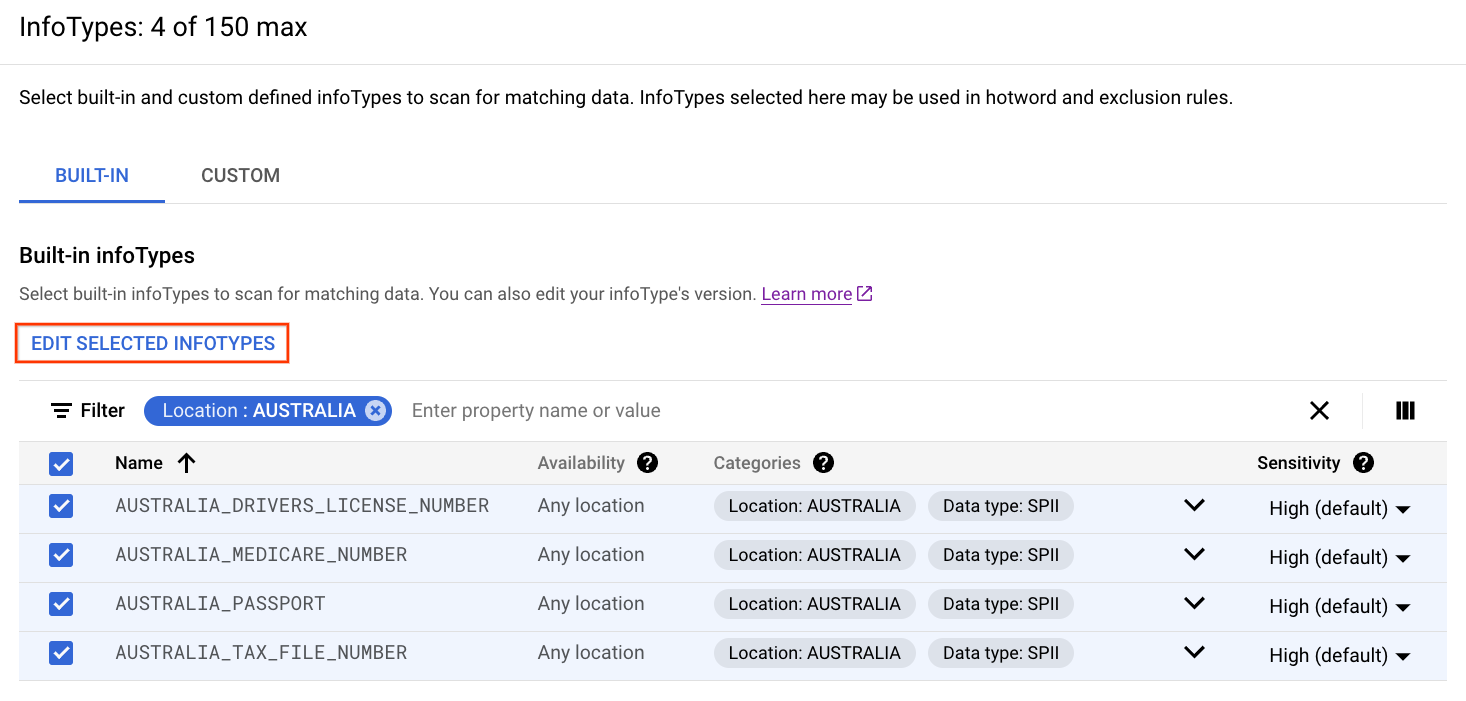
对于要修改的每个 infoType,请使用下拉列表选择灵敏度级别或检测器版本。
点击确认。
点击完成。
添加自定义 infoType
本部分介绍了如何根据底层数据集添加自定义 infoType。基础数据可以是以下任一类型:
- 您在检查配置中以内嵌方式提供的字词或短语列表。
- 您存储在 Cloud Storage 的文本文件中的字词或短语列表。
您存储在 Cloud Storage 中的大型文本文件或 BigQuery 中的列中的大量字词或短语。
对于这种类型,您必须先创建指向大型自定义字典的存储 infoType,然后才能执行此任务。
您在检查配置中以内嵌方式提供的正则表达式。
您是否可以重复使用新的自定义 infoType 取决于您在创建该自定义 infoType 时执行的操作:
如果您在创建检查作业或作业触发器时创建自定义 infoType,则该自定义 infoType 仅适用于相应作业或作业触发器。
如果您在创建检查模板时创建了自定义 infoType,则任何使用该检查模板的操作都可以使用该自定义 infoType。
如果您在配置数据剖析时创建自定义 infoType,Sensitive Data Protection 会根据您的检查配置创建一个新的检查模板。任何使用该新检查模板的操作都可以使用自定义 infoType。
如需详细了解自定义 infoType,请参阅自定义 infoType 检测器。
如需添加自定义 infoType 检测器,请执行以下操作:
- 在 InfoType 部分,点击管理 infoType。
- 在自定义标签页上,点击添加自定义 infoType。
对于类型,请选择要创建的自定义 infoType 检测器的类型:
字词或短语:与您在相应字段中输入的一个或多个字词或短语匹配。您可以输入最多 128 KB 的数据,相当于数千个条目。
选择此类型后,系统会显示字词或词组列表字段。 输入您希望 Sensitive Data Protection 匹配的字词或短语。如需匹配多个字词或短语,请在每次输入后按
Enter。如需了解详情,请参阅创建常规自定义字典检测器。字典路径:匹配您存储在 Cloud Storage 中文本文件中的字词或短语。如果您要搜索数十万个字词或短语,请使用此自定义 infoType。如果您的列表包含敏感字词,并且您不想将这些字词内联存储在检查配置中,此方法也很有用。
选择此类型后,系统会显示字典位置字段。输入或浏览到字典文件的 Cloud Storage 路径。如需了解详情,请参阅创建常规自定义字典检测器。
正则表达式:根据正则表达式匹配内容。
选择此类型后,系统会显示正则表达式字段。输入正则表达式模式以匹配字词和短语。如需了解详情,请参阅支持的正则表达式语法。
存储的 infoType:匹配您存储在 Cloud Storage 中的大型文本文件或 BigQuery 中的单列中的字词或短语。
此选项用于添加大型自定义字典检测器。如果您有数百万个字词或短语要搜索,请使用此类自定义 infoType。
对于此类型,您必须已创建指向底层大型自定义字典的存储 infoType。
选择此类型后,系统会显示存储的 infoType 名称字段。 输入存储的 infoType 的完整资源名称。
对于 InfoType,请输入要创建的自定义 infoType 的名称。
如果您要创建类型为存储的 infoType 的自定义 infoType,请输入与底层存储的 infoType 的名称不同的名称。
对于可能性,请选择要分配给与此自定义 infoType 匹配的所有发现结果的默认可能性级别。您还可以使用热词规则进一步微调各个发现结果的可能性级别。如果您未指定默认值,则默认可能性级别会设置为
VERY_LIKELY。如需了解详情,请参阅匹配可能性。对于敏感度,请选择您要分配给与此自定义 infoType 相匹配的所有发现结果的敏感度级层。如果您未指定值,则这些发现的敏感度级别会设置为
HIGH。敏感度得分用于数据剖析。在分析数据时,Sensitive Data Protection 会使用 infoType 的敏感度得分来计算敏感度级别。
点击完成。
可选:如需添加其他自定义 infoType,请再次点击添加自定义 infoType。
点击完成。
后续步骤
- 请参阅内置 infoType 检测器的列表。
- 详细了解自定义 infoType 检测器。
- 了解如何通过 DLP API 创建常规自定义字典检测器。
- 了解如何通过 DLP API 创建大型自定义字典检测器。
- 了解如何通过 DLP API 创建自定义正则表达式检测器。

