Guia de início rápido: encontrar e aplicar recomendações no contexto
Saiba como encontrar e aplicar recomendações de recomendadores que oferecem compatibilidade com a visualização e o gerenciamento de recomendações no contexto (ou seja, usando a interface do usuário de um serviço no console do Google Cloud). Para detalhes sobre recomendadores e clientes compatíveis, consulte Recomendadores.
Antes de começar
Para este guia de início rápido, você precisa de um projeto do Google Cloud com uma máquina virtual em execução no Compute Engine.
Acesse o console do Google Cloud.
Selecione seu projeto do Google Cloud. Se você não tiver um projeto do Google Cloud, crie um novo.
Verifique se você tem permissões suficientes do Identity and Access Management (IAM) para visualizar as recomendações do projeto. Se você não tiver permissão suficiente, talvez não consiga ver algumas recomendações em detalhes. Consulte o guia do IAM para mais informações.
Encontre recomendações de recursos de VM no contexto
Neste guia, usaremos o Compute Engine para encontrar recomendações para reduzir os custos dos recursos da VM. Use a próxima seção para encontrar uma lista completa de produtos com recomendações disponíveis no contexto.
Acesse o painel "Instâncias de VM" no Compute Engine.
Encontre a coluna "Recomendações" no cabeçalho "Recomendações" da tabela.
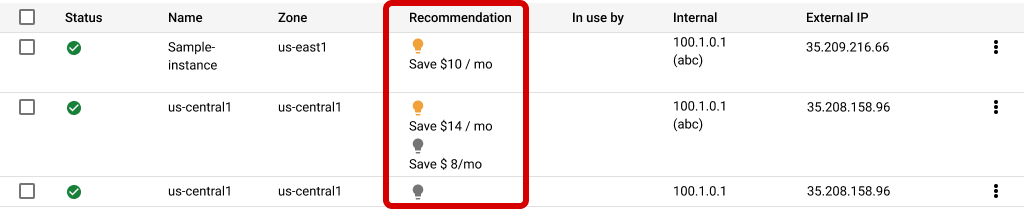
Aplicar recomendações
Esse processo pode parecer diferente para algumas recomendações, que exigem que você acesse as páginas de produtos e faça as mudanças. No entanto, o processo é praticamente o mesmo e pode ser aplicado à maioria das recomendações.
Clique na recomendação abaixo do cabeçalho na tabela para abrir o painel de detalhes

Clique no nome de uma recomendação na coluna "Recomendação" para ver o painel de detalhes.
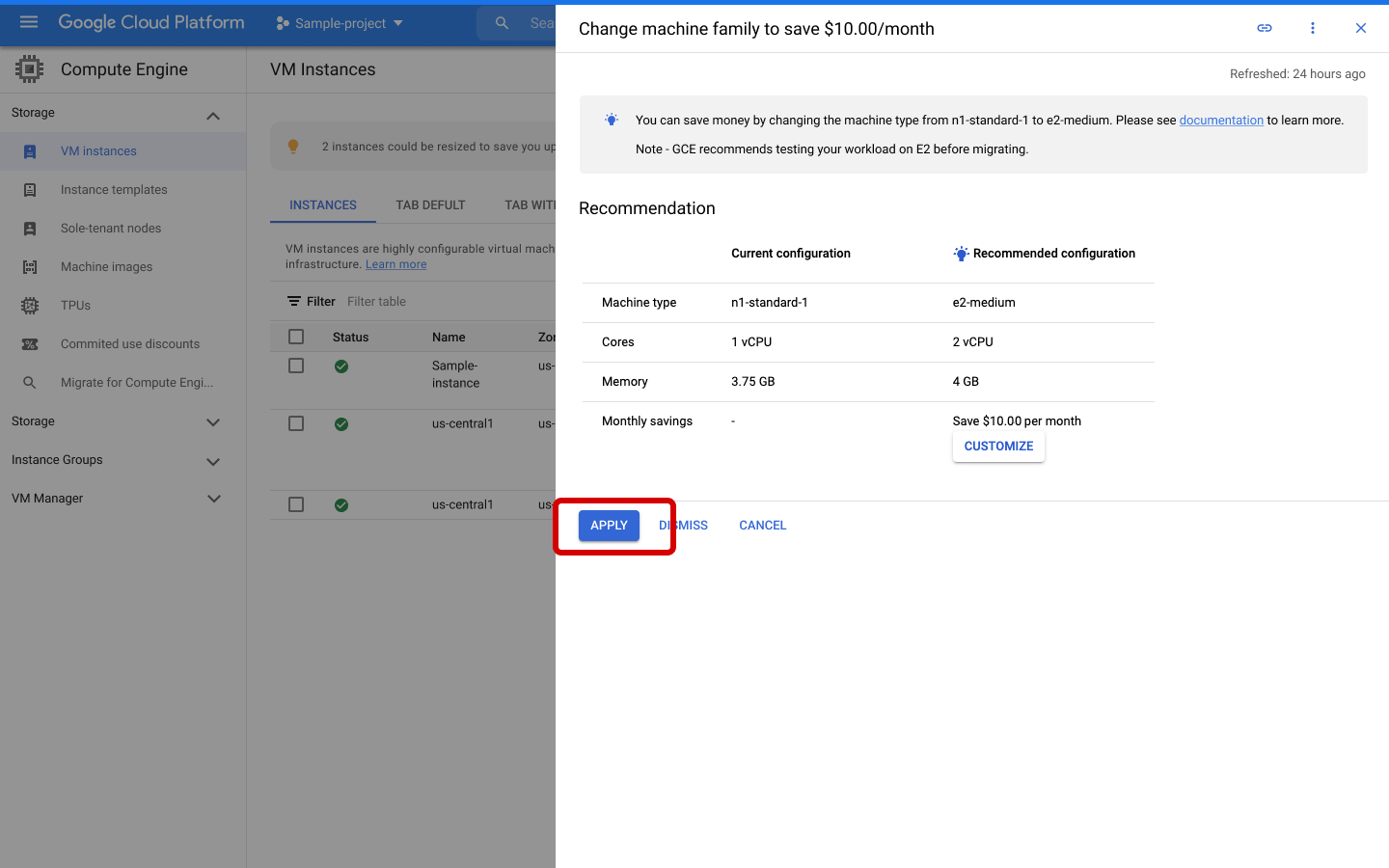
Clique em "Aplicar".
Outras maneiras de aplicar as recomendações
Também é possível usar o Hub de recomendações para encontrar uma coleção centralizada de recomendações disponíveis.
Também é possível agrupar recomendações em lote usando a CLI do Google Cloud ou a API REST. Para saber mais, consulte o guia a seguir:
A seguir
- Como encontrar e aplicar recomendações no Hub de recomendações
- Como ativar a API
- Como usar a API
- Exportar recomendações para o BigQuery.
