This document shows you how to enable or disable platform logs that are created by reCAPTCHA as part of Cloud Logging. For more information about platform logs, see Google Cloud platform logs.
You can enable platform logging for reCAPTCHA specifically for the following operations:
Assessmentresponse fromprojects.assessments.createAnnotateAssessmentRequestrequest toprojects.assessments.annotate
Platform logging is available only when using the v1 API
(CreateAssessment and AnnotateAssessment)
and not with the v1beta1 API or the SiteVerify API
Enable or disable platform logs
To enable or disable platform logs, do the following:
In the Google Cloud console, go to the reCAPTCHA page.
Verify that the name of your project appears in the resource selector at the top of the page.
If you don't see the name of your project, click the resource selector, then select your project. See identifying projects for help finding the project name, ID, or number.
Click Settings.
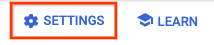
In the Platform logging card, click Configure.
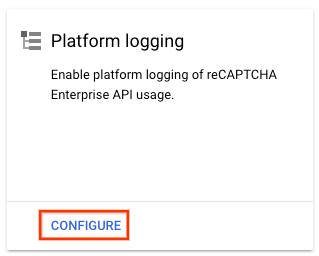
To enable or disable platform logs for assessment and annotation operations, click the respective toggles in the Platform logging pane.
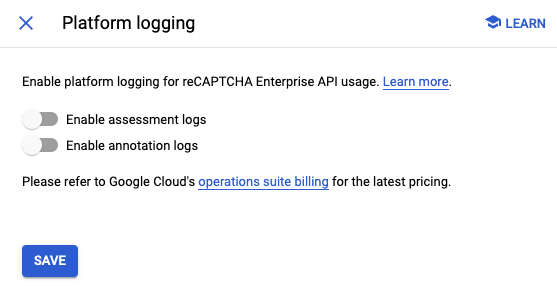
Click Save to complete.
For more information about viewing, routing, and storing platform logs, see Managing logs.
You can enable the collection of reCAPTCHA platform logs in Google Security Operations for analysis. For more information, see Collect reCAPTCHA logs.
Pricing
For information on logs pricing, see Logging pricing.
