查看历史趋势
本页面介绍了 Cloud Profiler 的历史记录视图,适用于想要了解函数的平均资源使用率如何随时间变化的开发者。
准备工作
此功能会显示最近 30 天的数据。如果您的服务是新部署的或者没有至少部署 30 天,则这些图表可能为空或不完整。
打开历史记录视图
您可以通过不同的方法来查看服务中函数的资源使用率历史记录。
查看多个函数的历史记录
要显示多个函数的平均使用率,请点击历史记录 show_chart:

默认情况下,此视图会显示平均使用率最高的 5 个函数的历史记录。您可以将此视图配置为显示或隐藏特定函数:
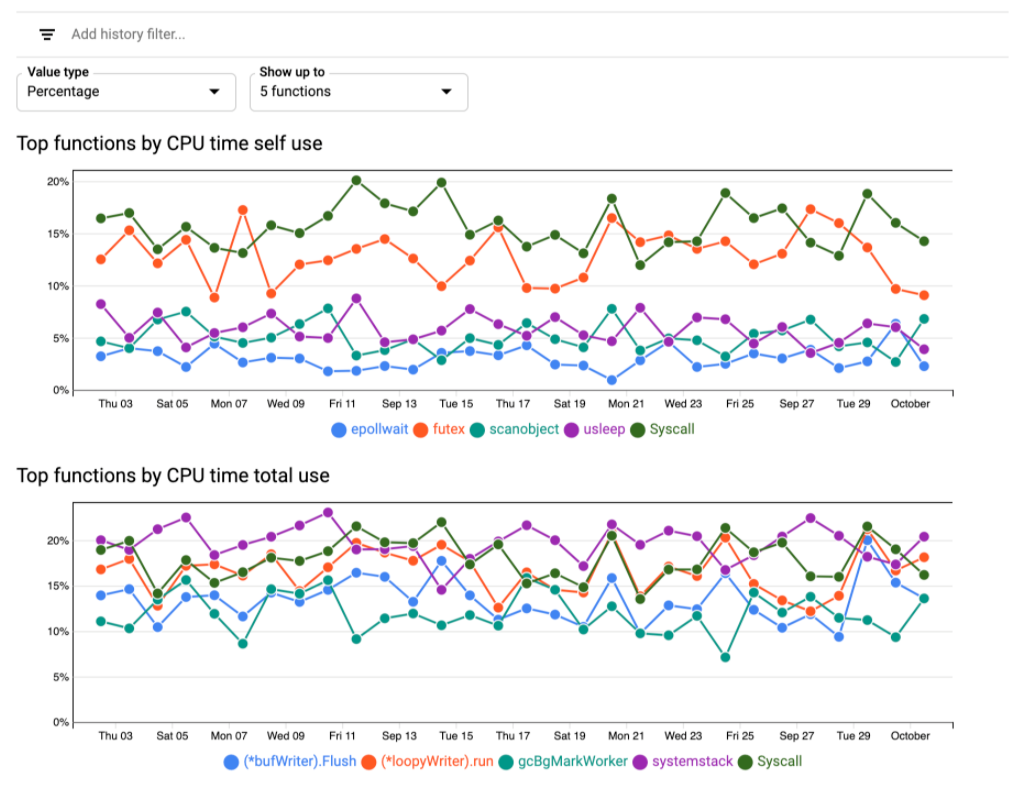
查看特定函数的历史记录
要查看特定函数的平均使用率,请执行以下操作之一:
- 在火焰图中,将指针放在包含相关函数的帧上,然后点击帧提示中的显示历史记录。
- 点击列表 list,找到相关函数,选择操作 more_vert,然后选择显示历史记录。
了解图表
图表中的每一个线条显示了特定函数的资源用量的历史记录。图表显示过去 30 天的数据。图表上的最新数据点是前一天的数据。
您可以使用值类型菜单将性能剖析文件数据显示为所有函数资源用量的百分比,或者显示为基于指标的单位的绝对值。函数的绝对用量的计算方法是:计算函数 24 小时内所有性能剖析文件的总资源用量与该时期内的性能剖析文件数量的比率。
您可以使用最多显示菜单配置要显示的函数数上限。默认情况下,此值设置为 5 个函数。
图表标题会表明图表显示的是自用量还是总用量。标题还会标识显示其历史数据的资源。在上面的屏幕截图中,图表标题表明显示的是 CPU time 数据。
图表图例列出了显示其资源用量的函数的名称。
操纵图表
如需突出显示特定函数的数据,请将指针悬停在图例中的函数名称上。
如需查看某个数据点的详细信息,请将指针悬停在数据点上以激活提示:
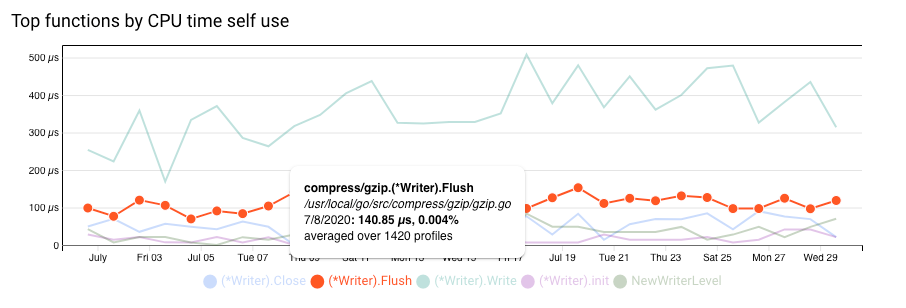
如上面的屏幕截图所示,提示会显示以下内容:
- 函数名称
- 函数文件名
- 日期
- 绝对用量和百分比用量
- 用于生成数据点的性能剖析文件数量
过滤图表
要显示或隐藏函数,您可以使用过滤条件。过滤条件接受正则表达式作为过滤条件值,并且匹配区分大小写。正则表达式将与所有函数名称和所有文件名进行比较。
要添加过滤条件,请点击 Add history filter,从列表中选择一个选项,然后输入过滤条件的值。
| 过滤 | 说明 |
|---|---|
| 显示 | 要显示名称或文件名与 RE2 正则表达式匹配的函数,请添加此过滤条件并将值设为正则表达式。 如果您添加多个 |
| 隐藏 | 要隐藏名称或文件名与正则表达式匹配的所有函数,请添加此过滤条件并将值设为正则表达式。 如果您添加多个 |
问题排查
此部分列出了历史记录视图所特有的问题。如需获得有关其他 Profiler 问题的帮助,请参阅常规问题排查部分。
| 行为 | 原因 | 解决方案 |
|---|---|---|
| 一个或多个函数缺少一些数据点。 | 图表会显示 30 天的历史数据。如果某一天没有数据,则图表上不会添加数据点,这可能导致图表部分为空。 | 缺少数据不是错误条件。 |
图表空白并显示消息 No data is available for the filter selections。 |
对于新部署的服务,没有可显示的历史数据。 如果您已应用过滤条件,则过滤条件的组合可能会使服务中所有函数的数据不显示。例如,如果应用过滤条件 |
对于新部署的服务,历史记录视图应为空。 如果应用了过滤条件,请确保过滤条件组合不会消除所有可能的函数。 |

