This page explains how to set up connectivity for multiple Virtual Private Cloud (VPC) networks and a new Memorystore for Valkey instance. To do this, you do the following:
Create Private Service Connect endpoints in consumer networks.
Target the service attachments for your Memorystore instance.
Register the components with the instance.
For instructions on how to set up multiple VPC networking for an instance that already has some automatically registered Private Service Connect connections, see Set up multiple VPC networks for instances provisioned with automatically registered connections.
For more information about multiple VPC network setups, see About multiple VPC networking.
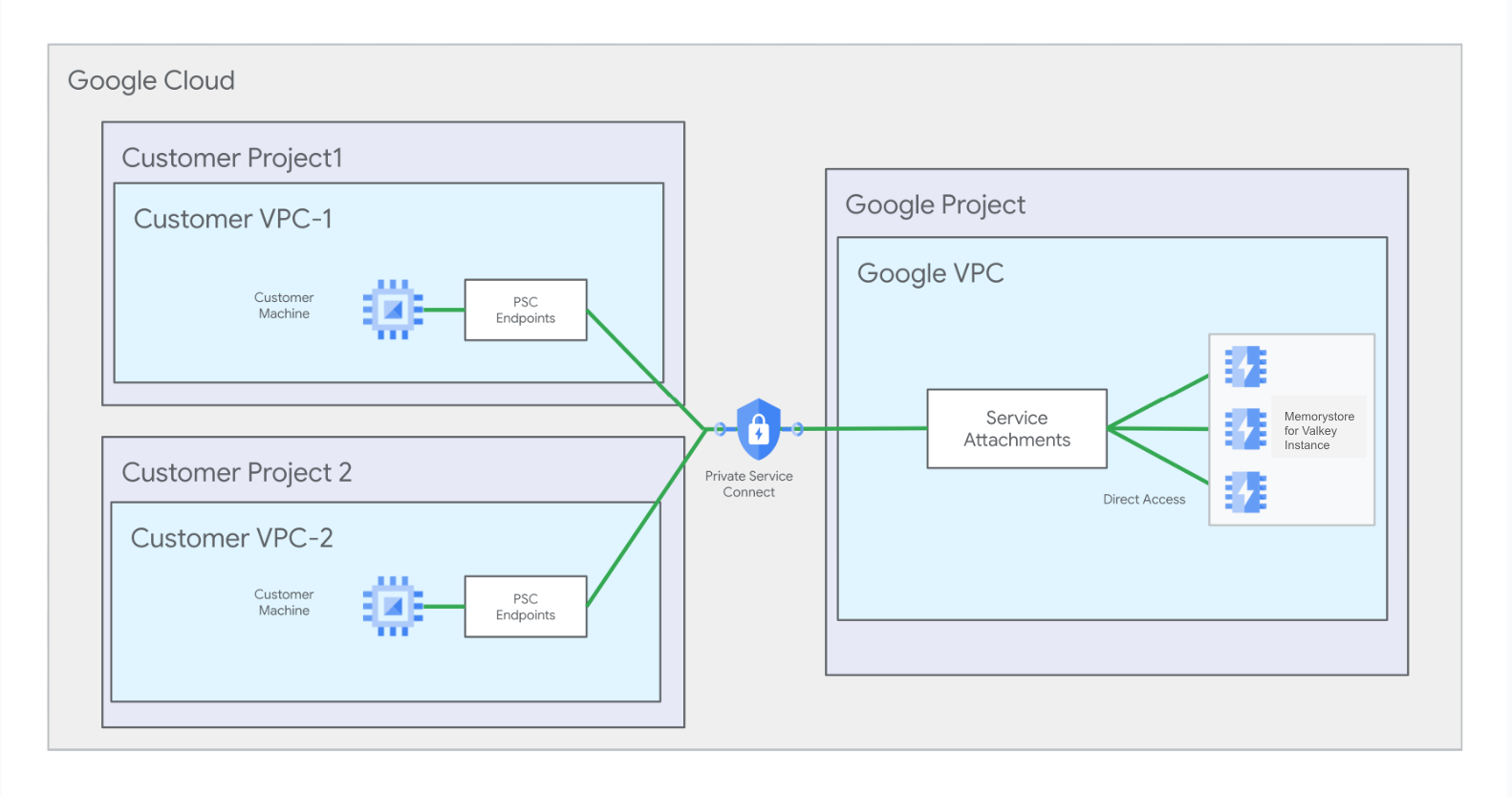
Summary of key steps
This section gives a summary of the key steps in this tutorial for setting up your Private Service Connect connections. First, complete the steps in Before you begin section.
Key steps
- Step 1: Create an instance
- Step 2: Note the service attachment paths
- Step 3: Set up and register Private Service Connect connections for your first VPC network
- Step 4: Set up and register Private Service Connect connections for your second VPC network
- Step 5: Set up a client connection
Additionally, you can also:
Before you begin
Before you begin, ensure that you have the following IAM roles and Google Cloud resources.
Required IAM roles
| Example resource ID | Resource type |
|---|---|
roles/memorystore.admin
|
Provides full control of a Memorystore for Valkey instance and controls the instance over its lifecycle. |
roles/servicedirectory.editor
|
Grants you permission to edit Service Directory resources. This role is needed for creating a Private Service Connect endpoint. |
roles/compute.networkAdmin
|
Grants full control over the VPC network that initiates a connection to a Memorystore instance. You can create and manage IP addresses, firewall rules, and Private Service Connect endpoints. This role is needed for creating a Private Service Connect endpoint. If you use Private Service Connect to connect to a Memorystore instance from multiple VPC networks, then each network may have its own administrator. |
Prerequisite resources
You need to create the following resources before you begin this tutorial. We recommend creating the resources with the following IDs and locations, however you can also choose your own IDs and locations. In this tutorial, you will use the following resources to set up two Private Service Connect connections in VPC network 1:
| Example resource ID | Resource type | Example full path | Description |
|---|---|---|---|
my-project-1
|
Google Cloud project | n/a | Your Memorystore instance is located in this project |
my-network-1
|
VPC network |
projects/my-project-1/global/networks/my-network-1
|
In this tutorial, you set up 2 Private Service Connect connections in this network |
my-subnet-1
|
VPC subnet |
projects/my-project-1/regions/us-central1/subnetworks/my-subnet-1
|
In this tutorial, you reserve 2 IP addresses in this subnet |
In this tutorial, you will use the following resources to create two Private Service Connect connections in VPC network 2:
| Example resource ID | Resource type | Example full path | Description |
|---|---|---|---|
my-project-2
|
Google Cloud project | n/a | For this tutorial, this is the project where you create the second network and second subnetwork. However, the second network and subnet can be in the same project as the first network, if you choose. |
my-network-2
|
VPC network |
projects/my-project-2/global/networks/my-network-2
|
In this tutorial, you create 2 Private Service Connect endpoints in this network |
my-subnet-2
|
VPC subnet |
projects/my-project-2/regions/us-central1/subnetworks/my-subnet-2
|
In this tutorial, you reserve 2 IP addresses in this subnet |
Enable APIs
Enable the following APIs needed for managing Compute Engine networking, Memorystore for Valkey, and Private Service Connect resources.
gcloud
To enable the APIs in both project 1 and project 2, run the following commands:
gcloud services enable --project=PROJECT_1_ID compute.googleapis.com gcloud services enable --project=PROJECT_2_ID compute.googleapis.com gcloud services enable --project=PROJECT_1_ID memorystore.googleapis.com gcloud services enable --project=PROJECT_2_ID memorystore.googleapis.com gcloud services enable --project=PROJECT_1_ID servicedirectory.googleapis.com gcloud services enable --project=PROJECT_2_ID servicedirectory.googleapis.com
Step 1: Create an instance
This guide shows you how to set up connectivity for a Memorystore instance that has no automatically registered Private Service Connect connections. It is acceptable to have a service connection policy, but a service connection policy isn't required when following the process for user-registering Private Service Connect connections.
To avoid automatically creating and registering Private Service Connect connections, run the create command without specifying a network, as seen in the following example.
gcloud
To create an instance without auto-creating any Private Service Connect connections, run the gcloud memorystore instances create command, without using the --network or --endpoints parameter, as follows:
gcloud memorystore instances create INSTANCE_ID \ --location=REGION_ID \ --project=PROJECT_1_ID \ --replica-count=REPLICA_COUNT \ --shard-count=SHARD_COUNT
Replace the following:
INSTANCE_ID is the ID of the Memorystore for Valkey instance you're creating. Your instance ID must be 1 to 63 characters and use only lowercase letters, numbers, or hyphens. It must start with a lowercase letter and end with a lowercase letter or number.
REGION_ID is the region where you want the instance placed.
PROJECT_1_ID is the ID of project 1. This is the project where your Memorystore instance is located.
REPLICA_COUNT is your chosen number of replicas (per shard). Accepted values are
0,1, and2.SHARD_COUNT determines the number of shards in your instance. Shard count determines the total memory capacity for storing instance data. To see more details about instance specification, see Instance and node specification.
For example:
gcloud memorystore instances create my-instance \ --location=us-central1 \ --replica-count=2 \ --shard-count=8
Step 2: Note the service attachment paths
After creating a Memorystore instance, make a note of the two service attachment URIs for your Memorystore instance. You use these service attachment URIs to set up Private Service Connect connections.
gcloud
To view summary information about an instance with Private Service Connect enabled, look for the pscServiceAttachments field. This field displays the two URIs that point to the service attachments of the instance. To view this information, use the gcloud memorystore instances describe command:
gcloud memorystore instances describe INSTANCE_ID --project=PROJECT_1_ID --location=REGION_ID
Replace the following:
- INSTANCE_ID is the name of your Memorystore instance.
- PROJECT_1_ID is the ID of Project 1 that contains the Memorystore instance.
- REGION_ID is the ID of the region where your instance is located.
The following shows a sample output for this command:
gcloud memorystore instances describe my-instance \ --project=my-project-1 --location=us-central1 ... pscAttachmentDetails: - connectionType: CONNECTION_TYPE_DISCOVERY serviceAttachment: projects/1048073346231/regions/us-central1/serviceAttachments/gcp-memorystore-auto-8d7d48ef-3ca3-4d-psc-sa - serviceAttachment: projects/1048073346231/regions/us-central1/serviceAttachments/gcp-memorystore-auto-8d7d48ef-3ca3-4d-psc-sa-2
Step 3: Set up and register connections for your first VPC network
This section shows you how to set up the two Private Service Connect connections required for your first VPC network. You must repeat this process for every VPC for which you want to set up connectivity. For example, later in this tutorial you will find these steps repeated again, but for the new connections needed for the second VPC network.
Create the Private Service Connect endpoints for network 1
This section explains the actions you need to take to create 2 Private Service Connect endpoints in Network 1.
Reserve IP addresses for network 1
Next, reserve two IP addresses in network 1.
Reserve IP address 1
gcloud
To reserve IP address 1, run the gcloud compute addresses create command:
gcloud compute addresses create IP_ADDRESS_1_ID \ --project=PROJECT_1_ID \ --addresses=IP_ADDRESS_1 \ --region=REGION_ID \ --subnet=projects/PROJECT_1_ID/regions/REGION_ID/subnetworks/SUBNET_1_ID \ --purpose=GCE_ENDPOINT
Replace the following:
- IP_ADDRESS_1_ID is the ID you give to your IP address.
- PROJECT_1_ID is the ID of project 1. This is the project where your Memorystore instance is located.
- IP_ADDRESS_1 is an IP address of your choosing from within the
SUBNET_1_IDrange you reserved as a part of Prerequisite resources. - REGION_ID is the region where your Memorystore instance is located.
- SUBNET_1_ID is the ID of the subnetwork you reserved on network one in project 1 as a part of Prerequisite resources.
For example:
gcloud compute addresses create my-ip-address-1 \ --project=my-project-1 \ --addresses=10.2.5.9 \ --region=us-central1 \ --subnet=projects/my-project-1/regions/us-central1/subnetworks/my-subnet-1 \ --purpose=GCE_ENDPOINT
Reserve IP address 2
gcloud
To reserve IP address 2, run the gcloud compute addresses create command:
gcloud compute addresses create IP_ADDRESS_2_ID \ --project=PROJECT_1_ID \ --addresses=IP_ADDRESS_2 \ --region=REGION_ID \ --subnet=projects/PROJECT_1_ID/regions/REGION_ID/subnetworks/SUBNET_1_ID \ --purpose=GCE_ENDPOINT
Replace the following:
- IP_ADDRESS_2_ID is the ID you give to your IP address.
- PROJECT_1_ID is the ID of project 1. This is the project where your Memorystore instance is located.
- IP_ADDRESS_2 is an IP address of your choosing from within the
SUBNET_1_IDrange you reserved as a part of Prerequisite resources. - REGION_ID is the region where your Memorystore instance is located.
- SUBNET_1_ID is the ID of the subnetwork you reserved on network 1 in project 1 as a part of Prerequisite resources.
Add forwarding rules for network 1
Next, create forwarding rules that connect the IP addresses to the Memorystore instance's service attachments.
Add forwarding rule 1 for IP 1
gcloud
To add a forwarding rule for IP 1, run the gcloud compute forwarding-rules create command:
gcloud compute forwarding-rules create FORWARDING_RULE_1_NAME \ --address=IP_ADDRESS_1_ID \ --network=projects/PROJECT_1_ID/global/networks/NETWORK_1_ID \ --region=REGION_ID \ --target-service-attachment=SERVICE_ATTACHMENT_1 \ --project=PROJECT_1_ID \ --allow-psc-global-access
Replace the following:
- FORWARDING_RULE_1_NAME is the name you give to the forwarding rule you are creating.
- IP_ADDRESS_1_ID is the ID of the IP address you reserved in the Reserve IP addresses section.
- NETWORK_1_ID is the ID of your first network.
- REGION_ID is the region where your Memorystore instance is located.
- SERVICE_ATTACHMENT_1 is the service attachment you noted in Note the service attachment paths listed after the
CONNECTION_TYPE_DISCOVERYfield. - PROJECT_1_ID is the ID of project 1. This is the project where your Memorystore instance is located.
For example:
gcloud compute forwarding-rules create my-forwarding-rule-1 \ --address=my-ip-address-1 \ --network=projects/my-project-1/global/networks/my-network-1 \ --region=us-central1 \ --target-service-attachment=projects/1048073346231/regions/us-central1/serviceAttachments/gcp-memorystore-auto-a0583920-edef-42-psc-sa \ --project=my-project-1 \ --allow-psc-global-access
Add forwarding rule 2 for IP 2
gcloud
To add a forwarding rule for IP 2, run the gcloud compute forwarding-rules create command:
gcloud compute forwarding-rules create FORWARDING_RULE_2_NAME \ --address=IP_ADDRESS_2_ID \ --network=projects/PROJECT_1_ID/global/networks/NETWORK_1_ID \ --region=REGION_ID \ --target-service-attachment=SERVICE_ATTACHMENT_2 \ --project=PROJECT_1_ID \ --allow-psc-global-access
Replace the following:
- FORWARDING_RULE_2_NAME is the name you give to the forwarding rule you are creating.
- IP_ADDRESS_2_ID is the ID of the IP address you reserved in the Reserve IP addresses section.
- NETWORK_1_ID is the ID of your first network.
- REGION_ID is the region where your Memorystore instance is located.
- SERVICE_ATTACHMENT_2 is the second service attachment you noted in Note the service attachment paths.
- PROJECT_1_ID is the ID of project 1. This is the project where your Memorystore instance is located.
For example:
gcloud compute forwarding-rules create my-forwarding-rule-2 \ --address=my-ip-address-2 \ --network=projects/my-project-1/global/networks/my-network-1 \ --region=us-central1 \ --target-service-attachment=projects/1048073346231/regions/us-central1/serviceAttachments/gcp-memorystore-auto-a0583920-edef-42-psc-sa-2 \ --project=my-project-1 \ --allow-psc-global-access
Register Private Service Connect connections with your Memorystore instance for network 1
This section shows the steps to follow to register Private Service Connect connections with your Memorystore instance. First, you need to get the connection IDs and project IDs of your forwarding rules.
Then, you will enable connectivity by registering the Private Service Connect connection information with your Memorystore instance.
Get the forwarding rule connection IDs and project IDs for network 1
Next, get the pscConnectionId value for each forwarding rule. Make a note of the values.
Get Private Service Connect connection ID 1
gcloud
To see the pscConnectionId value and other forwarding rule summary information, run the gcloud compute forwarding-rules describe command:
gcloud compute forwarding-rules describe FORWARDING_RULE_1_NAME \ --project=PROJECT_1_ID \ --region=REGION_ID
Replace the following:
- FORWARDING_RULE_1_NAME is the name of your first forwarding rule.
- PROJECT_1_ID is the ID of the Google Cloud project that contains the forwarding rule.
The following example shows a sample output for this command:
gcloud compute forwarding-rules describe my-forwarding-rule-1 \ --project=my-project-1 \ --region=us-central1 ... pscConnectionId: '415109836469698'
Get Private Service Connect connection ID 2
gcloud
To see the pscConnectionId value and other forwarding rule summary information, run the gcloud compute forwarding-rules describe command:
gcloud compute forwarding-rules describe FORWARDING_RULE_2_NAME \ --project=PROJECT_1_ID \ --region=REGION_ID
Replace the following:
- FORWARDING_RULE_2_NAME is the name of your second forwarding rule.
- PROJECT_1_ID is the ID of the Google Cloud project that contains the forwarding rule.
Register connection information for VPC network 1
gcloud
To register each Private Service Connect connection, you'll provide the Private Service Connect connection ID, IP address, network path, forwarding rule path/URI, and the target service attachment. Do this by running the gcloud memorystore instances update --add-endpoints command:
gcloud memorystore instances update INSTANCE_ID \
--location=REGION_ID \
--project=PROJECT_1_ID \
--add-endpoints='[{"connections":[{"pscConnection":{"pscConnectionId":"PSC_CONNECTION_1_ID","ipAddress":"IP_ADDRESS_1","network":"projects/PROJECT_1_ID/global/networks/NETWORK_1_ID","forwardingRule":"projects/PROJECT_1_ID/regions/REGION_ID/forwardingRules/FORWARDING_RULE_1_NAME","serviceAttachment":"SERVICE_ATTACHMENT_1"}}, {"pscConnection":{"pscConnectionId":"PSC_CONNECTION_2_ID","ipAddress":"IP_ADDRESS_2","network":"projects/PROJECT_1_ID/global/networks/NETWORK_1_ID","forwardingRule":"projects/PROJECT_1_ID/regions/REGION_ID/forwardingRules/FORWARDING_RULE_2_NAME","serviceAttachment":"SERVICE_ATTACHMENT_2"}}]}]'
Replace the following:
- INSTANCE_ID is the ID of your Memorystore for Valkey instance.
- REGION_ID is the ID of the region where your Memorystore instance is located.
- PROJECT_1_ID is the ID of project 1. This is the project where your Memorystore instance is located.
- PSC_CONNECTION_1_ID is the first Private Service Connect connection ID you noted when Getting forwarding rule connection IDs.
- IP_ADDRESS_1 is the address of the first IP address you reserved.
- NETWORK_1_ID is the ID of Network 1.
- FORWARDING_RULE_1_NAME is the name of the first forwarding rule you created.
- SERVICE_ATTACHMENT_1 is your first service attachment that
FORWARDING RULE_1_NAMEis connected with. - PSC_CONNECTION_2_ID is the second Private Service Connect connection ID you noted when Getting forwarding rule connection IDs.
- IP_ADDRESS_2 is the address of the second IP address you reserved.
- FORWARDING_RULE_2_NAME is the name of the second forwarding rule you created.
SERVICE_ATTACHMENT_2 is your second service attachment that
FORWARDING_RULE_2_NAMEis connected with.For example:
gcloud memorystore instances update my-instance \ --location=us-central-1 \ --project=my-project-1 \ --add-endpoints='[{"connections":[{"pscConnection":{"pscConnectionId":"41510983646969883","ipAddress":"10.2.5.9","network":"projects/my-project-1/global/networks/my-network-1","forwardingRule":"projects/my-project-1/regions/us-central1/forwardingRules/my-forwarding-rule-1","serviceAttachment":"projects/1048073346231/regions/us-central1/serviceAttachments/gcp-memorystore-auto-8d7d48ef-3ca3-4d-psc-sa"}}, {"pscConnection":{"pscConnectionId":"41510983646969234","ipAddress":"10.2.5.11","network":"projects/my-project-1/global/networks/my-network-1","forwardingRule":"projects/my-project-1/regions/us-central1/forwardingRules/my-forwarding-rule-2","serviceAttachment":"projects/1048073346231/regions/us-central1/serviceAttachments/gcp-memorystore-auto-8d7d48ef-3ca3-4d-psc-sa-2"}}]}]'
Step 4: Set up and register connections for your second VPC network
This section shows you how to set up the two Private Service Connect connections required for your second VPC network.
Create the Private Service Connect endpoints for network 2
This section explains the actions you need to take to create 2 Private Service Connect endpoints in Network 2.
Reserve IP addresses for network 2
Next, reserve 2 IP addresses in network 2.
Reserve IP address 3
gcloud
To reserve IP address 3, run the gcloud compute addresses create command:
gcloud compute addresses create IP_ADDRESS_3_ID \ --project=PROJECT_2_ID \ --addresses=IP_ADDRESS_3 \ --region=REGION_ID \ --subnet=projects/PROJECT_2_ID/regions/REGION_ID/subnetworks/SUBNET_2_ID \ --purpose=GCE_ENDPOINT
Replace the following:
- IP_ADDRESS_3_ID is the ID you give to your IP address.
- PROJECT_2_ID is the ID of project 2. This is the project where you create the second VPC network and subnetwork.
- IP_ADDRESS_3 is an IP address of your choosing from within the
SUBNET_2_IDrange you reserved as a part of Prerequisite resources. - REGION_ID is the region where your Memorystore instance is located.
- SUBNET_2_ID is the ID of the subnetwork you reserved on network 2 in project 2 as a part of Prerequisite resources.
Reserve IP address 4
gcloud
To reserve IP address 4, run the gcloud compute addresses create command:
gcloud compute addresses create IP_ADDRESS_4_ID \ --project=PROJECT_2_ID \ --addresses=IP_ADDRESS_4 \ --region=REGION_ID \ --subnet=projects/PROJECT_2_ID/regions/REGION_ID/subnetworks/SUBNET_2_ID \ --purpose=GCE_ENDPOINT
Replace the following:
- IP_ADDRESS_4_ID is the ID you give to your IP address.
- PROJECT_2_ID is the ID of project 2. This is the project where you create the second VPC network and subnetwork.
- IP_ADDRESS_4 is an IP address of your choosing from within the
SUBNET_2_IDrange you reserved as a part of Prerequisite resources. - REGION_ID is the region where your Memorystore instance is located.
- SUBNET_2_ID is the ID of the subnetwork you reserved on network 2 in project 2 as a part of Prerequisite resources.
Add forwarding rules for network 2
Next, create forwarding rules that connect the IP addresses to the Memorystore instance's service attachments.
Add forwarding rule 3 for IP 3
gcloud
To add a forwarding rule for IP 3, run the gcloud compute forwarding-rules create command:
gcloud compute forwarding-rules create FORWARDING_RULE_3_NAME \ --address=IP_ADDRESS_3_ID \ --network=projects/PROJECT_2_ID/global/networks/NETWORK_2_ID \ --region=REGION_ID \ --target-service-attachment=SERVICE_ATTACHMENT_1 \ --project=PROJECT_2_ID \ --allow-psc-global-access
Replace the following:
- FORWARDING_RULE_3_NAME is the name you give to the forwarding rule you are creating.
- IP_ADDRESS_3_ID is the ID of the IP address you reserved in the Reserve IP addresses section.
- NETWORK_2_ID is the ID of your second network.
- REGION_ID is the region where your Memorystore instance is located.
- SERVICE_ATTACHMENT_1 is the first service attachment you noted in Note the service attachment paths.
- PROJECT_2_ID is your second project.
For example:
gcloud compute forwarding-rules create my-forwarding-rule-3 \ --address=my-ip-address-3 \ --network=projects/my-project-2/global/networks/my-network-2 \ --region=us-central1 \ --target-service-attachment=projects/1048073346231/regions/us-central1/serviceAttachments/gcp-memorystore-auto-a0583920-edef-42-psc-sa \ --project=my-project-2 \ --allow-psc-global-access
Add forwarding rule 4 for IP 4
gcloud
To add a forwarding rule for IP 4, run the gcloud compute forwarding-rules create command:
gcloud compute forwarding-rules create FORWARDING_RULE_4_NAME \ --address=IP_ADDRESS_4_ID \ --network=projects/PROJECT_2_ID/global/networks/NETWORK_2_ID \ --region=REGION_ID \ --target-service-attachment=SERVICE_ATTACHMENT_2 \ --project=PROJECT_2_ID \ --allow-psc-global-access
Replace the following:
- FORWARDING_RULE_4_NAME is the name you give to the forwarding rule you are creating.
- IP_ADDRESS_4_ID is the ID of the IP address you reserved in the Reserve IP addresses section.
- NETWORK_2_ID is the ID of your second network.
- REGION_ID is the region where your Memorystore instance is located.
- SERVICE_ATTACHMENT_2 is the second service attachment you noted in Note the service attachment paths.
- PROJECT_2_ID is your second project.
For example:
gcloud compute forwarding-rules create my-forwarding-rule-4 \ --address=my-ip-address-4 \ --network=projects/my-project-2/global/networks/my-network-2 \ --region=us-central1 \ --target-service-attachment=projects/1048073346231/regions/us-central1/serviceAttachments/gcp-memorystore-auto-a0583920-edef-42-psc-sa-2 \ --project=my-project-2 \ --allow-psc-global-access
Register Private Service Connect connections with your Memorystore instance for network 2
This section shows the steps to follow to register Private Service Connect connections with your Memorystore instance. First, you need to get the connection IDs and project IDs of your forwarding rules.
Get the forwarding rule connection IDs and project IDs for network 2
Next, get the pscConnectionId value for each forwarding rule. Make a note of the values.
Get Private Service Connect connection ID 3
gcloud
To see the pscConnectionId value and other forwarding rule summary information, run the gcloud compute forwarding-rules describe command:
gcloud compute forwarding-rules describe FORWARDING_RULE_3_NAME \ --project=PROJECT_2_ID \ --region=REGION_ID
Replace the following:
- FORWARDING_RULE_3_NAME is the name of your third forwarding rule.
- PROJECT_2_ID is the ID of the Google Cloud project that contains the forwarding rule.
The following example shows a sample output for this command:
gcloud compute forwarding-rules describe my-forwarding-rule-3 \ --project=my-project-2 \ --region=us-central1 ... pscConnectionId: '94710983646969729'
Get Private Service Connect connection ID 4
gcloud
To see the pscConnectionId value and other forwarding rule summary information, run the gcloud compute forwarding-rules describe command:
gcloud compute forwarding-rules describe FORWARDING_RULE_4_NAME \ --project=PROJECT_2_ID \ --region=REGION_ID
Replace the following:
- FORWARDING_RULE_4_NAME is the name of your fourth forwarding rule.
- PROJECT_2_ID is the ID of the Google Cloud project that contains the forwarding rule.
Register Private Service Connect connection information for VPC network 2
gcloud
To register each Private Service Connect connection, you'll provide the Private Service Connect connection ID, IP address, network path, forwarding rule path/URI, and the target service attachment. Do this by running the gcloud memorystore instances update --add-endpoints command:
gcloud memorystore instances update INSTANCE_ID \
--location=REGION_ID \
--project=PROJECT_1_ID \
--add-endpoints='[{"connections":[{"pscConnection":{"pscConnectionId":"PSC_CONNECTION_3_ID","ipAddress":"IP_ADDRESS_3","network":"projects/PROJECT_2_ID/global/networks/NETWORK_2_ID","forwardingRule":"projects/PROJECT_2_ID/regions/REGION_ID/forwardingRules/FORWARDING_RULE_3_NAME","serviceAttachment":"SERVICE_ATTACHMENT_1"}}, {"pscConnection":{"pscConnectionId":"PSC_CONNECTION_4_ID","ipAddress":"IP_ADDRESS_4","network":"projects/PROJECT_2_ID/global/networks/NETWORK_2_ID","forwardingRule":"projects/PROJECT_2_ID/regions/REGION_ID/forwardingRules/FORWARDING_RULE_4_NAME","serviceAttachment":"SERVICE_ATTACHMENT_2"}}]}]'
Replace the following:
- INSTANCE_ID is the ID of your Memorystore for Valkey instance.
- REGION_ID is the ID of the region where your Memorystore instance is located.
- PROJECT_1_ID is the ID of project 1. This is the project where your Memorystore instance is located.
- PROJECT_2_ID is the ID of project 2. This is the project where you create the second VPC network and subnetwork.
- PSC_CONNECTION_3_ID is the Private Service Connect connection 3 you noted when Getting forwarding rule connection IDs for network 2.
- IP_ADDRESS_3 is the address of the third IP address you reserved.
- NETWORK_2_ID is the ID of Network 2.
- FORWARDING_RULE_3_NAME is the name of the third forwarding rule you created.
- SERVICE_ATTACHMENT_1 is your first service attachment that
FORWARDING RULE_3_NAMEis connected with. - PSC_CONNECTION_4_ID is the Private Service Connect connection 4 you noted when Getting forwarding rule connection ID for network 2.
- IP_ADDRESS_4 is the address of the fourth IP address you reserved.
- FORWARDING_RULE_4_NAME is the name of the fourth forwarding rule you created.
- SERVICE_ATTACHMENT_2 is your second service attachment that
FORWARDING_RULE_4_NAMEis connected with.
For example:
gcloud memorystore instances my-instance \
--location=us-central-1 \
--project=my-project-1 \
--add-endpoints='[{"connections":[{"pscConnection":{"pscConnectionId":"94710983646969729","ipAddress":"10.142.0.10","network":"projects/my-project-2/global/networks/my-network-2","forwardingRule":"projects/my-project-2/regions/us-central1/forwardingRules/my-forwarding-rule-3","serviceAttachment":"projects/1048073346231/regions/us-central1/serviceAttachments/gcp-memorystore-auto-8d7d48ef-3ca3-4d-psc-sa"}}, {"pscConnection":{"pscConnectionId":"86510983646969993","ipAddress":"10.142.0.12","network":"projects/my-project-2/global/networks/my-network-2","forwardingRule":"projects/my-project-2/regions/us-central1/forwardingRules/my-forwarding-rule-4","serviceAttachment":"projects/1048073346231/regions/us-central1/serviceAttachments/gcp-memorystore-auto-8d7d48ef-3ca3-4d-psc-sa-2"}}]}]'
Step 5: Set up a client connection
This section explains how to configure your client for connectivity for the networks in this guide.
Make a note of Private Service Connect connection endpoint information
Next, make a note of two IP addresses: one for each network you set up in this tutorial. Each network you set up for Memorystore has a discovery connection endpoint.
gcloud
To view Private Service Connect connection endpoint information for your networks, run the gcloud memorystore instances describe command:
gcloud memorystore instances describe INSTANCE_ID \ --location=REGION_ID \ --project=PROJECT_1_ID
The output contains a list of Endpoints. For each Endpoint, there are two user-registered Private Service Connect connections.
Make a note of the IP addresses corresponding with the Private Service Connect connections of the type CONNECTION_TYPE_DISCOVERY. For this tutorial, there is one for each of the two networks you set up.
For example, here is a piece of sample output from the gcloud memorystore instances describe command that contains the IP address you should write down:
Endpoints:
- connections:
- pscConnection:
connectionType: CONNECTION_TYPE_DISCOVERY
forwardingRule: projects/my-project-1/regions/us-central1/forwardingRules/my-forwarding-rule-1
ipAddress: 10.2.5.9
network: projects/my-project-1/global/networks/my-network-1
projectId: my-network-1
pscConnectionId: '41510983646969883'
pscConnectionStatus: ACTIVE
serviceAttachment: projects/1048073346231/regions/us-central1/serviceAttachments/gcp-memorystore-auto-8d7d48ef-3ca3-4d-psc-sa
- pscConnection:
forwardingRule: projects/my-project-1/regions/us-central1/forwardingRules/my-forwarding-rule-2
ipAddress: 10.2.5.11
network: projects/my-project-1/global/networks/my-network-1
projectId: my-project-1
pscConnectionId: '41510983646969234'
pscConnectionStatus: ACTIVE
serviceAttachment: projects/1048073346231/regions/us-central1/serviceAttachments/gcp-memorystore-auto-8d7d48ef-3ca3-4d-psc-sa-2
- connections:
- pscConnection:
connectionType: CONNECTION_TYPE_DISCOVERY
forwardingRule: projects/my-project-2/regions/us-central1/forwardingRules/my-forwarding-rule-3
ipAddress: 10.142.0.10
network: projects/my-project-2/global/networks/my-network-2
projectId: my-network-2
pscConnectionId: '94710983646969729'
pscConnectionStatus: ACTIVE
serviceAttachment: projects/1048073346231/regions/us-central1/serviceAttachments/gcp-memorystore-auto-8d7d48ef-3ca3-4d-psc-sa
- pscConnection:
forwardingRule: projects/my-project-2/regions/us-central1/forwardingRules/my-forwarding-rule-4
ipAddress: 10.142.0.12
network: projects/my-project-2/global/networks/my-network-2
projectId: my-project-2
pscConnectionId: '86510983646969993'
pscConnectionStatus: ACTIVE
serviceAttachment: projects/1048073346231/regions/us-central1/serviceAttachments/gcp-memorystore-auto-8d7d48ef-3ca3-4d-psc-sa-2
In the preceding output, the value of the IP address of the discovery Private Service Connect connections that you would make a note of are 10.2.5.9 and 10.142.0.10.
Configure your client
Next, configure your client as follows:
Configure client connections in network 1 using the discovery IP in network 1. This is the IP address you noted in the previous step. For the example given in this tutorial, the value is
10.2.5.9.Configure client connections in network 2 using the discovery IP in network 2. This is the IP address you noted in the previous step. For the example given in this tutorial, the value is
10.142.0.10.
For instructions on connecting to a Memorystore instance, see Connect from a Compute Engine VM using valkey-cli.
Delete your Private Service Connect connections
Before you can Delete your Memorystore instance, you must delete all Private Service Connect connections associated with the instance. To do this, you must delete the forwarding rules and deregister the endpoints that you set up in this tutorial. This section guides you through deleting all of the forwarding rules first, then deregistering the endpoints. However, if you choose, you can delete forwarding rules and deregister endpoints for one network at a time.
Also, you can optionally delete the reserved IP addresses to release them for future use if you choose.
Deleting forwarding rules
This section gives instructions on deleting the forwarding rules you created previously in this tutorial.
Delete forwarding rule 1
gcloud
To delete a forwarding rule, run the gcloud compute forwarding-rules delete command:
gcloud compute forwarding-rules delete FORWARDING_RULE_1_NAME \ --region=REGION_ID \ --project=PROJECT_1_ID
Replace the following:
- FORWARDING_RULE_1_NAME is the name of your first forwarding rule.
- PROJECT_1_ID is the ID of project 1. This is the project where your Memorystore instance is located.
Delete forwarding rule 2
gcloud
To delete a forwarding rule, run the gcloud compute forwarding-rules delete command:
gcloud compute forwarding-rules delete FORWARDING_RULE_2_NAME \ --region=REGION_ID \ --project=PROJECT_1_ID
Replace the following:
- FORWARDING_RULE_2_NAME is the name of your second forwarding rule.
- PROJECT_1_ID is the ID of project 1. This is the project where your Memorystore instance is located.
Delete forwarding rule 3
gcloud
To delete a forwarding rule, run the gcloud compute forwarding-rules delete command:
gcloud compute forwarding-rules delete FORWARDING_RULE_3_NAME \ --region=REGION_ID \ --project=PROJECT_2_ID
Replace the following:
- FORWARDING_RULE_3_NAME is the name of your third forwarding rule.
- PROJECT_2_ID is the ID of project 2. This is the project where you create the second VPC network and subnetwork.
Delete forwarding rule 4
gcloud
To delete a forwarding rule, run the gcloud compute forwarding-rules delete command:
gcloud compute forwarding-rules delete FORWARDING_RULE_4_NAME \ --region=REGION_ID \ --project=PROJECT_2_ID
Replace the following:
- FORWARDING_RULE_4_NAME is the name of your fourth forwarding rule.
- PROJECT_2_ID is the ID of project 2. This is the project where you create the second VPC network and subnetwork.
Deregister your Private Service Connect endpoints
This section provides instructions for deregistering the Private Service Connect endpoints that you registered earlier in this tutorial.
Deregister endpoints for VPC networks 1 and 2
gcloud
To deregister the endpoint information with the Memorystore instance, run the gcloud memorystore instances update --remove-endpoints command.
gcloud memorystore instances update INSTANCE_ID \
--location=REGION_ID \
--project=PROJECT_1_ID \
--remove-endpoints='[{"connections":[{"pscConnection":{"pscConnectionId":"PSC_CONNECTION_1_ID","ipAddress":"IP_ADDRESS_1","network":"projects/PROJECT_1_ID/global/networks/NETWORK_1_ID","forwardingRule":"projects/PROJECT_1_ID/regions/REGION_ID/forwardingRules/FORWARDING_RULE_1_NAME","serviceAttachment":"SERVICE_ATTACHMENT_1"}}, {"pscConnection":{"pscConnectionId":"PSC_CONNECTION_2_ID","ipAddress":"IP_ADDRESS_2","network":"projects/PROJECT_1_ID/global/networks/NETWORK_1_ID","forwardingRule":"projects/PROJECT_1_ID/regions/REGION_ID/forwardingRules/FORWARDING_RULE_2_NAME","serviceAttachment":"SERVICE_ATTACHMENT_2"}}]}, {"connections":[{"pscConnection":{"pscConnectionId":"PSC_CONNECTION_3_ID","ipAddress":"IP_ADDRESS_3","network":"projects/PROJECT_2_ID/global/networks/NETWORK_2_ID","forwardingRule":"projects/PROJECT_2_ID/regions/REGION_ID/forwardingRules/FORWARDING_RULE_3_NAME","serviceAttachment":"SERVICE_ATTACHMENT_1"}}, {"pscConnection":{"pscConnectionId":"PSC_CONNECTION_4_ID","ipAddress":"IP_ADDRESS_4","network":"projects/PROJECT_2_ID/global/networks/NETWORK_2_ID","forwardingRule":"projects/PROJECT_2_ID/regions/REGION_ID/forwardingRules/FORWARDING_RULE_4_NAME","serviceAttachment":"SERVICE_ATTACHMENT_2"}}]}]'
Replace the following:
- INSTANCE_ID is the ID of the instance for which you are deregistering endpoints.
- PROJECT_1_ID is the ID of project 1. This is the project where your Memorystore instance is located.
- REGION_ID is the ID of the region where your Memorystore instance is located.
- PSC_CONNECTION_1_ID is the first Private Service Connect connection ID you noted when Getting forwarding rule connection IDs.
- IP_ADDRESS_1 is the address of the first IP address you reserved.
- NETWORK_1_ID is the ID of Network 1.
- FORWARDING_RULE_1_NAME is the name of the first forwarding rule you created.
- SERVICE_ATTACHMENT_1 is your first service attachment that
FORWARDING RULE_1_NAMEis connected with. - PSC_CONNECTION_2_ID is the second Private Service Connect connection ID you noted when Getting forwarding rule connection IDs.
- IP_ADDRESS_2 is the address of the second IP address you reserved.
- FORWARDING_RULE_2_NAME is the name of the second forwarding rule you created.
- SERVICE_ATTACHMENT_2 is your second service attachment that
FORWARDING_RULE_2_NAMEis connected with. - PROJECT_2_ID is the ID of project 2. This is the project where you create the second VPC network and subnetwork.
- PSC_CONNECTION_3_ID is the Private Service Connect connection 3 you noted when Getting forwarding rule connection IDs for network 2.
- IP_ADDRESS_3 is the address of the third IP address you reserved.
- NETWORK_2_ID is the ID of Network 2.
- FORWARDING_RULE_3_NAME is the name of the third forwarding rule you created.
- SERVICE_ATTACHMENT_1 is your first service attachment that
FORWARDING RULE_3_NAMEis connected with. - PSC_CONNECTION_4_ID is the Private Service Connect connection 4 you noted when Getting forwarding rule connection ID for network 2.
- IP_ADDRESS_4 is the address of the fourth IP address you reserved.
- FORWARDING_RULE_4_NAME is the name of the fourth forwarding rule you created.
- SERVICE_ATTACHMENT_2 is your second service attachment that
FORWARDING_RULE_4_NAMEis connected with.
The preceding command deregisters all connections created in this tutorial. If you want to only deregister one of the connections, only specify the connection IDs of the connections you want to remove.
Delete your Memorystore for Valkey instance
Before you can delete your Memorystore instance, you must Deregister your Private Service Connect endpoints.
gcloud
To delete your Memorystore for Valkey instance, run the gcloud memorystore instances delete command:
gcloud memorystore instances delete INSTANCE_ID \ --location=REGION_ID \ --project=PROJECT_1_ID
Replace the following:
- INSTANCE_ID is the ID of your instance.
- REGION_ID is the ID of the region where your Memorystore instance is located.
- PROJECT_1_ID is the ID of project 1. This is the project where your Memorystore instance is located.
