Wenn Sie einen Dienst bereitstellen oder seine Konfiguration ändern, wird eine unveränderliche Überarbeitung erstellt.
Die folgenden Überlegungen gelten für Überarbeitungen:
Sie können angeben, ob eine neue Überarbeitung den gesamten, keinen oder einen Teil des Traffics erhält, und außerdem eine neue Überarbeitung nach und nach einführen, den Traffic auf mehrere Überarbeitungen aufteilen und ein Rollback von einer Überarbeitung durchführen. Weitere Informationen finden Sie unter Rollbacks, schrittweise Rollouts und Trafficmigration.
Optional können Sie Überarbeitungs-Tags verwenden, um eine Überarbeitung zu testen, die keinen Traffic verarbeitet.
Sie müssen Überarbeitungen nicht manuell löschen, aber es ist möglich.
Nicht-Bereitstellungsüberarbeitungen verbrauchen keine Ressourcen und werden nicht in Rechnung gestellt.
Pro Dienst sind maximal 1.000 Überarbeitungen möglich. Wenn Sie dieses Limit überschreiten, werden ältere Überarbeitungen automatisch gelöscht.
Das Überarbeitungssuffix wird automatisch zugewiesen. Wenn Sie ein eigenes Versionssuffix nutzen möchten, verwenden Sie den Google Cloud CLI-Parameter --revision-suffix.
Liste mit den Überarbeitungen eines Dienstes abrufen
Console
So zeigen Sie eine Liste der Überarbeitungen in Ihrem Projekt an:
Rufen Sie in der Google Cloud Console Knative Serving auf:
Suchen Sie den Dienst in der Liste der Dienste und klicken Sie darauf.
Klicken Sie auf den Tab Überarbeitungen, um eine Liste der aktuellen Überarbeitungen für diesen Dienst aufzurufen.
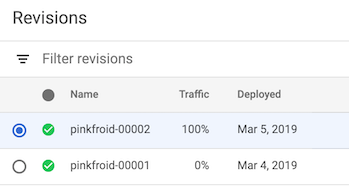
Befehlszeile
So zeigen Sie eine Liste der Überarbeitungen für einen bestimmten Dienst an:
Suchen Sie in der Liste der für Ihr Projekt verfügbaren Dienste nach dem Dienstnamen:
gcloud run services list
Listen Sie alle Überarbeitungen für einen Dienst auf. Geben Sie dazu den Namen des Dienstes im folgenden Befehl an:
gcloud run revisions list --service SERVICE
Ersetzen Sie SERVICE durch den Namen Ihres Dienstes.
Überarbeitungsdetails anzeigen
Console
So zeigen Sie Details einer Überarbeitung in Ihrem Projekt an:
Rufen Sie in der Google Cloud Console Knative Serving auf:
Suchen Sie den Dienst in der Liste der Dienste und klicken Sie darauf.
Klicken Sie auf den Tab Überarbeitungen, um eine Liste der aktuellen Überarbeitungen für diesen Dienst aufzurufen.
Wählen Sie die Überarbeitung aus, an der Sie interessiert sind.
Suchen Sie die im Feld DETAILS ganz rechts nach überarbeitungsspezifischen Informationen wie die URL des bereitgestellten Container-Images, die Menge des zugewiesenen Speichers, Umgebungsvariablen und unter Umständen Build- und Quell-Repository-Informationen.
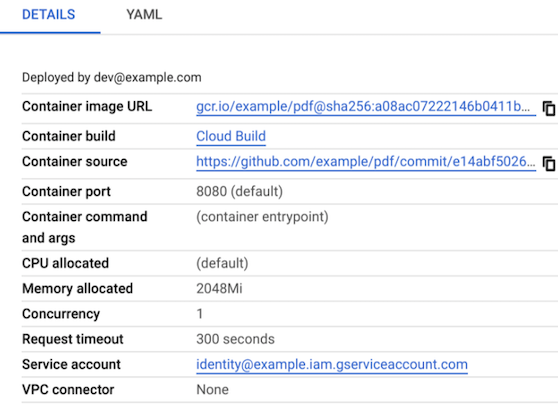
Befehlszeile
So zeigen Sie Details einer Überarbeitung in Ihrem Projekt an:
Suchen Sie in der Liste der für Ihr Projekt verfügbaren Dienste nach dem Dienstnamen:
gcloud run services list
Listen Sie alle Überarbeitungen für einen Dienst auf. Geben Sie dazu den Namen des Dienstes im folgenden Befehl an:
gcloud run revisions list --service SERVICE
Ersetzen Sie SERVICE durch den Namen Ihres Dienstes.
Zum Anzeigen der Details einer Überarbeitung geben Sie den Namen der Überarbeitung im folgenden Befehl an:
gcloud run revisions describe REVISION
Ersetzen Sie REVISION durch den Namen der Überarbeitung, über die Sie mehr erfahren möchten.
gcloud run revisions describe REVISION --format yaml
Für eine nicht aktuelle Überarbeitung wird möglicherweise der Status RETIRED angezeigt. Das bedeutet, dass Knative Serving die für diese Überarbeitung benötigte Infrastruktur deaktiviert hat.
Über Build- und Quell-Repository-Informationen im Feld Details
Wenn die Artifact Analysis API aktiviert ist und der Container mit Cloud Build erstellt wurde, werden die Build-Informationen im Feld Details angezeigt.
Wenn außerdem ein Cloud Build-Trigger zum Erstellen des Containers verwendet wurde, werden die Informationen zum Quell-Repository auch im Feld Details angezeigt.
Überarbeitungen löschen
Ein häufiger Anwendungsfall für das Löschen einer Überarbeitung ist, wenn eine bestimmte Überarbeitung nicht versehentlich verwendet werden soll.
In folgenden Fällen können Sie eine Überarbeitung nicht löschen:
- Sie kann Traffic erhalten
- Sie ist die einzige Überarbeitung des Dienstes
- Sie ist die neueste Überarbeitung des Dienstes
Beim Löschen einer Überarbeitung wird das von ihr verwendete Container-Image nicht automatisch aus Container Registry oder Artifact Registry gelöscht. Informationen zum Löschen eines Container-Images aus einer Registry finden Sie in der Anleitung zum Löschen für Container Registry oder Artifact Registry.
Das Löschen einer Überarbeitung kann nicht rückgängig gemacht werden.
Sie können entweder die Konsole oder die Befehlszeile verwenden:
Console
So löschen Sie eine Überarbeitung:
Rufen Sie in der Google Cloud Console Knative Serving auf:
Suchen Sie den Dienst in der Liste der Dienste und klicken Sie darauf.
Klicken Sie auf den Tab Überarbeitungen, um eine Liste der aktuellen Überarbeitungen für diesen Dienst aufzurufen.
Suchen Sie die Dienstüberarbeitung, die Sie löschen möchten.
Klicken Sie links neben der Überarbeitung auf das Dreipunkt-Menü, um das Menü Löschen aufzurufen.
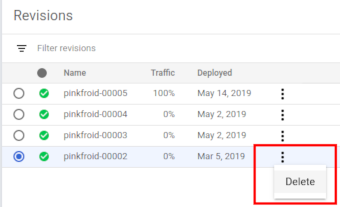
Klicken Sie auf Löschen, um die Überarbeitung zu löschen.
Befehlszeile
Löschen Sie eine Überarbeitung mit dem folgenden Befehl:
gcloud run revisions delete REVISION
Ersetzen Sie REVISION durch den Namen der Überarbeitung, die Sie löschen möchten.
Weitere Informationen
Nach der Bereitstellung einer Überarbeitung haben Sie folgende Möglichkeit:

