Labels in Ihren Knative Serving-Diensten und -Überarbeitungen erstellen und verwenden
Labels sind Schlüssel/Wert-Paare, die auf den Dienst und auf Überarbeitungen angewendet werden. Wenn Sie ein Label für einen Knative Serving-Dienst festlegen, wird für diesen Dienst eine neue Überarbeitung mit diesem Label erstellt. Das Label wird nicht auf ältere Überarbeitungen angewendet.
Labels für Knative Serving sind Kubernetes-Ressourcenlabels, die nicht an Google Cloudweitergegeben werden. Weitere Informationen zur Verwendung von Labels zum Analysieren der Nutzung von Clusterressourcen finden Sie unter Grundlagen der Nutzung von Clusterressourcen.
Nutzungsregeln für Labels
Nur gültige Kubernetes-Labels dürfen in Knative Serving verwendet werden.
Labels festlegen oder ändern
Jede Konfigurationsänderung führt zur Erstellung einer neuen Überarbeitung. Für nachfolgende Überarbeitungen gilt automatisch dieselbe Konfigurationseinstellung, sofern Sie sie nicht explizit aktualisieren.
Sie können Labels über die Google Cloud Console, das Google Cloud CLI oder eine YAML-Datei festlegen oder ändern, wenn Sie einen neuen Dienst bereitstellen oder einen vorhandenen Dienst aktualisieren und eine Überarbeitung bereitstellen:
Console
- Rufen Sie in der Google Cloud Console Knative Serving auf:
Aktivieren Sie das Kästchen links neben dem Dienst, für den Sie das Label festlegen möchten.
Achten Sie darauf, dass das Infofeld ganz rechts aktiviert ist (Infofeld anzeigen).
Klicken Sie auf Labels, um den Bereich mit den Labels aufzurufen.
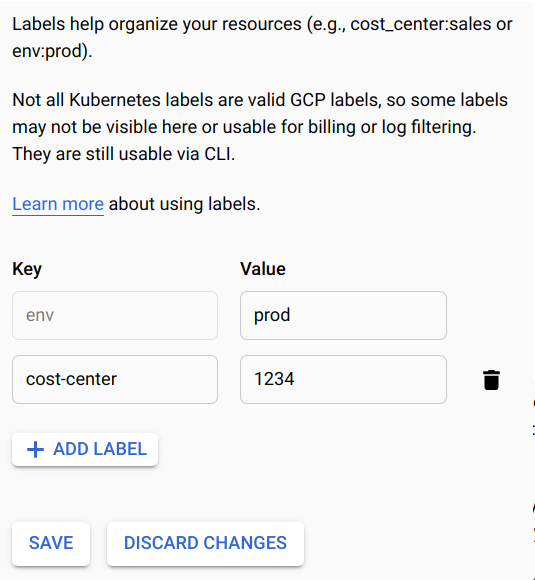
Wenn Sie ein vorhandenes Schlüssel/Wert-Paar-Label bearbeiten möchten, suchen Sie nach dem Label und ändern Sie den Wert wie gewünscht.
Wenn Sie ein neues Label für den Dienst festlegen möchten, klicken Sie auf Label hinzufügen und geben Sie den Schlüssel und den Wert ein.
Klicken Sie auf Speichern.
Befehlszeile
Mit dem Google Cloud CLI können Sie Labels für neue Dienste festlegen oder vorhandene Dienste aktualisieren:
Aktualisieren Sie für vorhandene Dienste Labels, indem Sie den Befehl
gcloud run services updatemit einem der folgenden Parameter ausführen:Beispiel:
gcloud run services update SERVICE --update-labels KEY1=VALUE1,KEY2=VALUE2
Ersetzen Sie:
- SERVICE durch den Namen des Dienstes.
- KEY1=VALUE1,KEY2=VALUE2 durch eine durch Kommas getrennte Liste von Name und Wertpaaren für jedes Label. Geben Sie den Labelnamen für jeden KEY und den Wert für VALUE an. So legen Sie mehrere Parameter fest.
Optionen für Befehlsparameter
Wenn Sie mehrere Gruppen von Schlüssel/Wert-Paaren angeben möchten, können Sie mehrere Parameter angeben, um die Lesbarkeit zu verbessern. Beispiel:[...] --set-labels "KEY=VALUE1" \ --set-labels "KEY=VALUE2" \ --set-labels "KEY=VALUE3"
Legen Sie für neue Dienste Labels fest, indem Sie den Befehl
gcloud run deploymit dem Parameter--set-labelsausführen:gcloud run deploy SERVICE --image=IMAGE_URL --set-labels KEY1=VALUE1,KEY2=VALUE2
Ersetzen Sie:
- IMAGE_URL durch einen Verweis auf das Container-Image, z. B.
gcr.io/cloudrun/hello. - SERVICE durch den Namen des Dienstes.
- KEY1=VALUE1,KEY2=VALUE2 durch eine durch Kommas getrennte Liste von Name und Wertpaaren für jedes Label. Geben Sie den Labelnamen für jeden KEY und den Wert für VALUE an. So legen Sie mehrere Parameter fest.
Optionen für Befehlsparameter
Wenn Sie mehrere Gruppen von Schlüssel/Wert-Paaren angeben möchten, können Sie mehrere Parameter angeben, um die Lesbarkeit zu verbessern. Beispiel:[...] --set-labels "KEY=VALUE1" \ --set-labels "KEY=VALUE2" \ --set-labels "KEY=VALUE3"
- IMAGE_URL durch einen Verweis auf das Container-Image, z. B.
YAML
Sie können die Konfiguration eines vorhandenen Dienstes in eine YAML-Datei herunterladen – mit dem gcloud run services describe-Befehl mithilfe des Flags --format=export.
Sie können diese YAML-Datei dann ändern und diese Änderungen mit dem Befehl gcloud run services replace bereitstellen.
Sie müssen sicherstellen, dass Sie nur die angegebenen Attribute ändern.
Laden Sie die Konfiguration des Dienstes in eine Datei mit dem Namen
service.yamlim lokalen Arbeitsbereich herunter:gcloud run services describe SERVICE --format export > service.yaml
Ersetzen Sie SERVICE durch den Namen Ihres Knative-Serving-Dienstes.
Aktualisieren Sie in Ihrer lokalen Datei das Attribut
labels:apiVersion: serving.knative.dev/v1 kind: Service metadata: name: SERVICE labels: LABEL: 'VALUE'
Ersetzen
- SERVICE durch den Namen Ihres Knative Serving-Dienstes
- LABEL durch den Namen des Labels
- VALUE durch den gewünschten Wert.
Ersetzen Sie den Dienst mit dem folgenden Befehl durch die neue Konfiguration:
gcloud run services replace service.yaml
Dienste nach Label auflisten
Sie können Dienste mithilfe eines Google Cloud CLI-Filters nach Label auflisten:
gcloud run services list --filter metadata.labels.LABEL=VALUE
Ersetzen Sie:
- LABEL durch den Namen des Labels
- VALUE durch den Wert, der in die gefilterte Liste aufgenommen werden soll
Label löschen
Sie können Labels über die Console oder die Befehlszeile löschen.
Console
- Rufen Sie in der Google Cloud Console Knative Serving auf:
Aktivieren Sie das Kästchen links neben dem Dienst, für den Sie das Label löschen möchten.
Achten Sie darauf, dass das Infofeld ganz rechts aktiviert ist (Infofeld anzeigen).
Klicken Sie auf Labels, um den Bereich mit den Labels aufzurufen.
Suchen Sie das Label, das Sie löschen möchten.
Bewegen Sie den Mauszeiger rechts neben das Textfeld Wert für das Label, damit das Papierkorbsymbol angezeigt wird, und klicken Sie darauf.
Klicken Sie auf Speichern.
Befehlszeile
So löschen Sie alle Labels aus einem Dienst:
gcloud run services update SERVICE --clear-labels
Wenn Sie bestimmte Labels aus einem Dienst löschen möchten, geben Sie eine durch Kommas getrennte Liste von Schlüsseln an:
gcloud run services update SERVICE --remove-labels LABEL
Ersetzen
- SERVICE durch den Namen Ihres Knative Serving-Dienstes
- LABEL durch den Namen Ihres Labels

