Set up multi-tenancy
Learn how to enable multi-tenancy for Identity Platform, and create a new tenant using the Google Cloud console.
To follow step-by-step guidance for this task directly in the Google Cloud console, click Guide me:
Before you begin
- Sign in to your Google Cloud account. If you're new to Google Cloud, create an account to evaluate how our products perform in real-world scenarios. New customers also get $300 in free credits to run, test, and deploy workloads.
-
In the Google Cloud console, on the project selector page, select or create a Google Cloud project.
Roles required to select or create a project
- Select a project: Selecting a project doesn't require a specific IAM role—you can select any project that you've been granted a role on.
-
Create a project: To create a project, you need the Project Creator
(
roles/resourcemanager.projectCreator), which contains theresourcemanager.projects.createpermission. Learn how to grant roles.
-
Verify that billing is enabled for your Google Cloud project.
-
In the Google Cloud console, on the project selector page, select or create a Google Cloud project.
Roles required to select or create a project
- Select a project: Selecting a project doesn't require a specific IAM role—you can select any project that you've been granted a role on.
-
Create a project: To create a project, you need the Project Creator
(
roles/resourcemanager.projectCreator), which contains theresourcemanager.projects.createpermission. Learn how to grant roles.
-
Verify that billing is enabled for your Google Cloud project.
Enable multi-tenancy
Open the Identity Platform Settings page in the Google Cloud console.
Go to the Settings pageClick the Security tab.
Click Allow tenants at the bottom of the page.
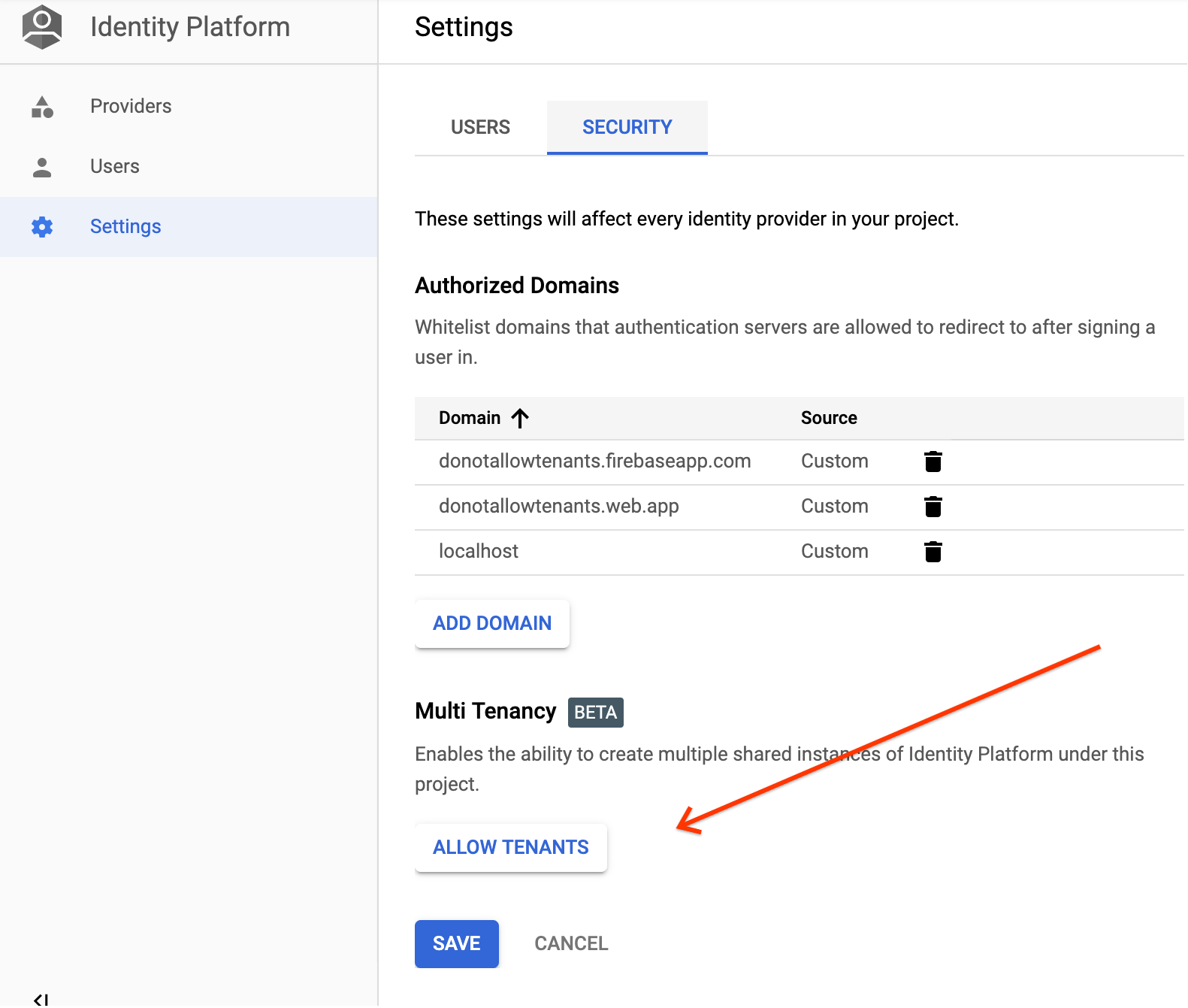
Clicking this button enables multi-tenancy and opens the Tenants page.
You are now ready to create your first tenant.
Create a tenant
Open the Identity Platform Tenants page in the Google Cloud console.
Go to the Tenants pageClick Add tenant.
Enter a Name for the tenant. This does not need to be unique; Identity Platform will automatically assign a distinct ID.
Click Save.
Congratulations! You've created an Identity Platform tenant.
Select a tenant
In the Settings page, select your tenant from the Scope to a tenant list.
Each tenant has its own providers and users. After you've selected a tenant, you can manage it the same way you manage a non-tenant Identity Platform project.
Disable multi-tenancy
Use the Identity Toolkit API to disable multi-tenancy.
