This page describes how to view and manage the entities, indexes, and statistics for the data your application stores in your database.
Viewing Datastore statistics
In the Google Cloud console, go to the Databases page.
Select the required database from the list of databases.
In the navigation menu, click Datastore Studio to view data for the entities in your application, as well as statistics for the built-in and composite indexes.
The dashboard should look like:
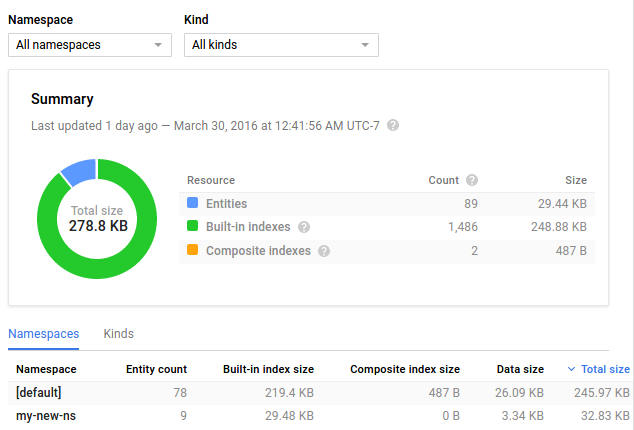
For more information about the statistics on this page, see Viewing Statistics in the Console.
Viewing indexes
In the Google Cloud console, go to the Databases page.
Select the required database from the list of databases.
In the navigation menu, click Indexes to view a table of your application's indexes.
For each index, you should see its status, such as whether it is ready to serve your application. You should also see the amount of storage space used by the index and the number of entries in each index.
Viewing entities
In the Google Cloud console, go to the Databases page.
Select the required database from the list of databases.
In the navigation menu, click Datastore Studio to view the entities that your application stored in your database.
You should see:
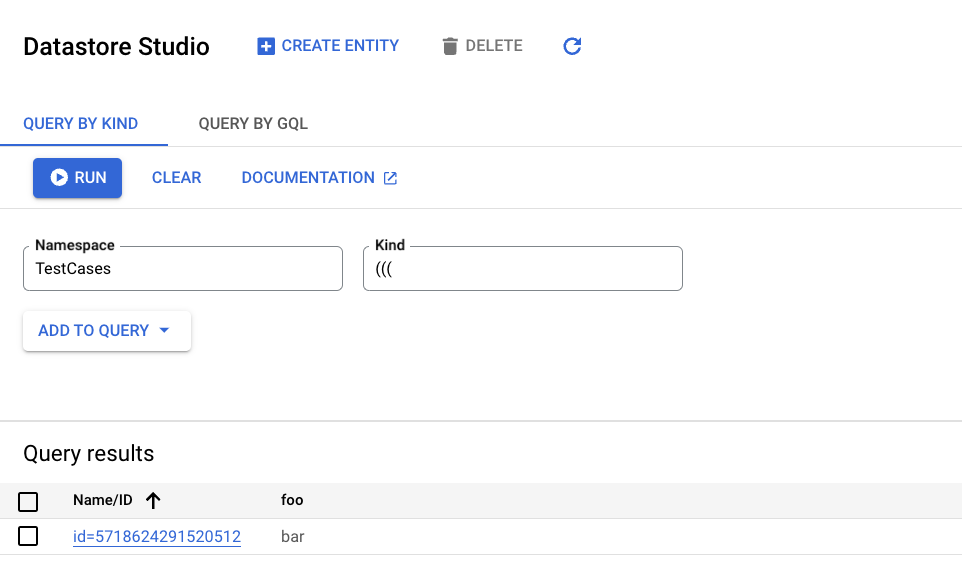
You can also create, update, delete, and query entities on this page. Learn how in the Quickstart.
What's next?
- Get details about Statistics in the Console.
