This document describes the quota metrics for regional APIs and the limit for each metric. It also describes how to update your Cloud Monitoring dashboards, alerting policies and queries to use the regional metrics.
Regional API quota metrics
Compute Engine regional APIs that used the global quota metrics are migrated to use the regional metrics. Global APIs continue to use the global metrics and quota limits. See API rate limits for global metrics.
For more information about the methods that use the regional metrics and the limits, see API rate limits for regional metrics.
The following table lists all metrics that are migrated from the global API quota metrics to regional metrics:
| Global API quota metric | Regional API quota metric |
|---|---|
compute.googleapis.com/default |
compute.googleapis.com/default_per_region |
compute.googleapis.com/read_requests |
compute.googleapis.com/read_requests_per_region |
compute.googleapis.com/list_requests |
compute.googleapis.com/list_requests_per_region |
compute.googleapis.com/operation_read_requests |
compute.googleapis.com/operation_read_requests_per_region |
compute.googleapis.com/heavy_weight_read_requests |
compute.googleapis.com/heavy_weight_read_requests_per_region |
compute.googleapis.com/heavy_weight_write_requests |
compute.googleapis.com/heavy_weight_write_requests_per_region |
compute.googleapis.com/global_resource_write_requests |
compute.googleapis.com/global_resource_write_requests_per_region |
The following metrics don't have any global APIs. If you are referencing these metrics in the Cloud Monitoring dashboards, alerts, or queries, you must migrate these metrics to the corresponding regional metrics.
| Global API quota metric | Regional API quota metric |
|---|---|
compute.googleapis.com/simulate_maintenance_event_requests |
compute.googleapis.com/simulate_maintenance_event_requests_per_region |
compute.googleapis.com/instance_list_referrers_requests |
compute.googleapis.com/instance_list_referrers_requests_per_region |
compute.googleapis.com/get_serial_port_output_requests |
compute.googleapis.com/get_serial_port_output_requests_per_region |
compute.googleapis.com/network_endpoint_write_requests |
compute.googleapis.com/network_endpoint_write_requests_per_region |
compute.googleapis.com/network_endpoint_list_requests |
compute.googleapis.com/network_endpoint_list_requests_per_region |
The following metrics don't have any regional or zonal APIs. Therefore, no changes are required for regional API quota migration.
compute.googleapis.com/project_set_common_instance_metadata_requestscompute.googleapis.com/license_insert_requests
Migrate Cloud Monitoring metrics
When you migrate from the existing API quota metrics to the regional API quota metrics, you must manually update the Cloud Monitoring dashboards, alerts, and queries to use regional metrics.
Update Cloud Monitoring dashboard to use the regional metrics
To update a Cloud Monitoring dashboard that monitors a global API quota metric to a regional metric, do the following:
- In the Google Cloud console, select Monitoring.
- In the navigation pane, select Dashboards.
- Select the dashboard that you want to edit to use a regional metric.
- Click Edit dashboard.
Edit the filter that corresponds to the metric that you want to migrate:
- In the Filter field, select
quota_metric. - In the Comparator field, select
=~. In the Value field, specify the metric name for the regional API quota. For example, the filter
quota_metric =~ compute.googleapis.com/read_requests.*uses a regular expression to match all time-series data that uses the quota metriccompute.googleapis.com/read_requests.*.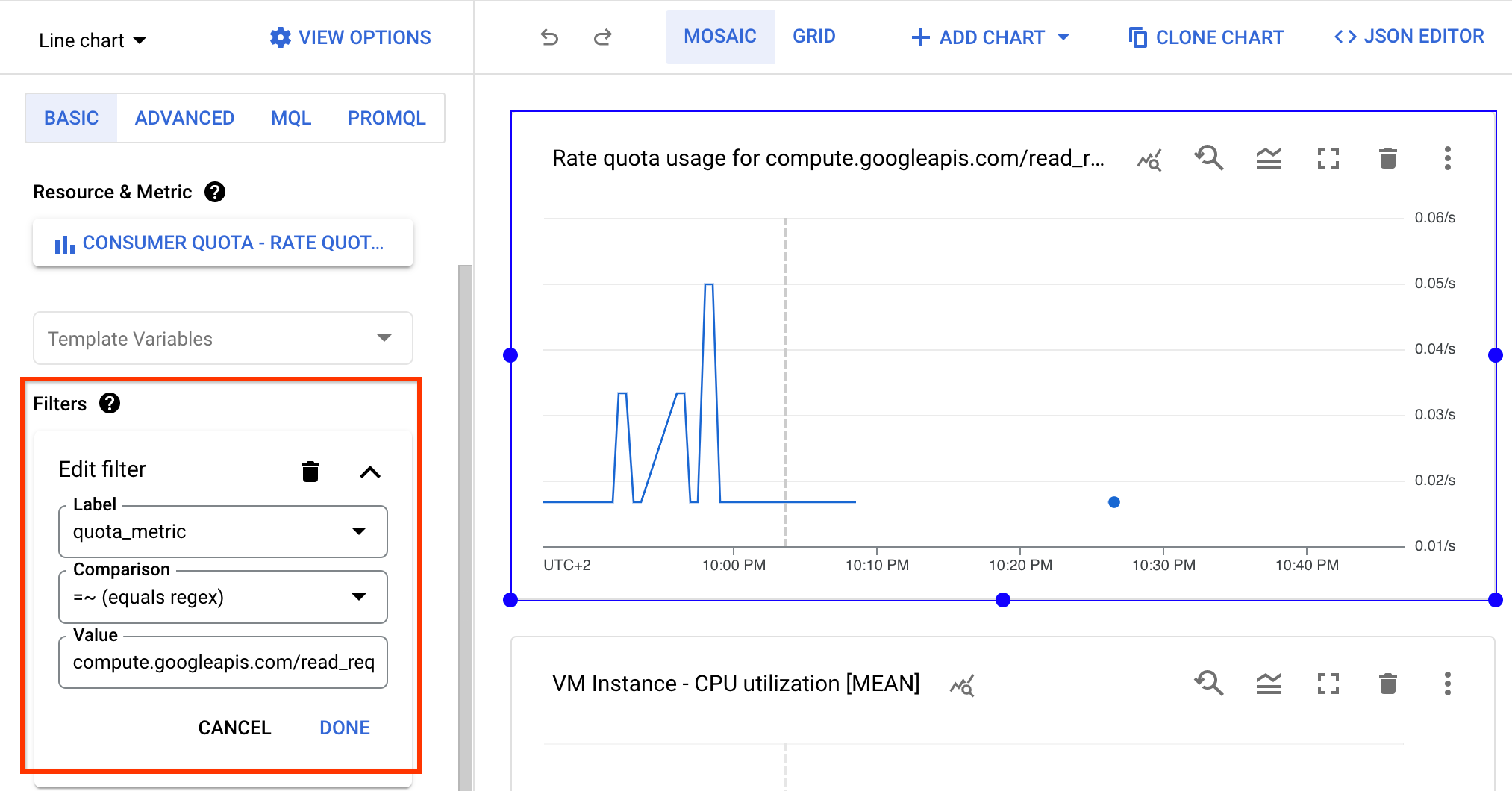
For more information about the metrics, see API rate limits for regional metrics.
Click Done to save changes.
Optional: If you want to view the usage of quota per region, expand the Grouped header and select
locationin the Group by field.
- In the Filter field, select
Click Close editor.
Update Cloud Monitoring alerting policies to use the regional API quota metrics
To change an alerting policy that monitors a global API quota metric to a regional metric, do the following:
- In the Google Cloud console, select Monitoring.
- In the navigation pane, select Alerting. The Alerting page displays panes that list summary information, incidents, and alerting policies.
- Click the alerting policy that you want to edit to use a regional metric.
- Click Edit to modify the policy.
Edit the filter that corresponds to the metric that you want to migrate:
- In the Filter field, select
quota_metric. - In the Comparator field, select
=~. In the Value field, specify the metric name for the regional API quota. For example, the filter
quota_metric =~ compute.googleapis.com/read_requests.*uses a regular expression to match all time-series data that uses the quota metriccompute.googleapis.com/read_requests.*.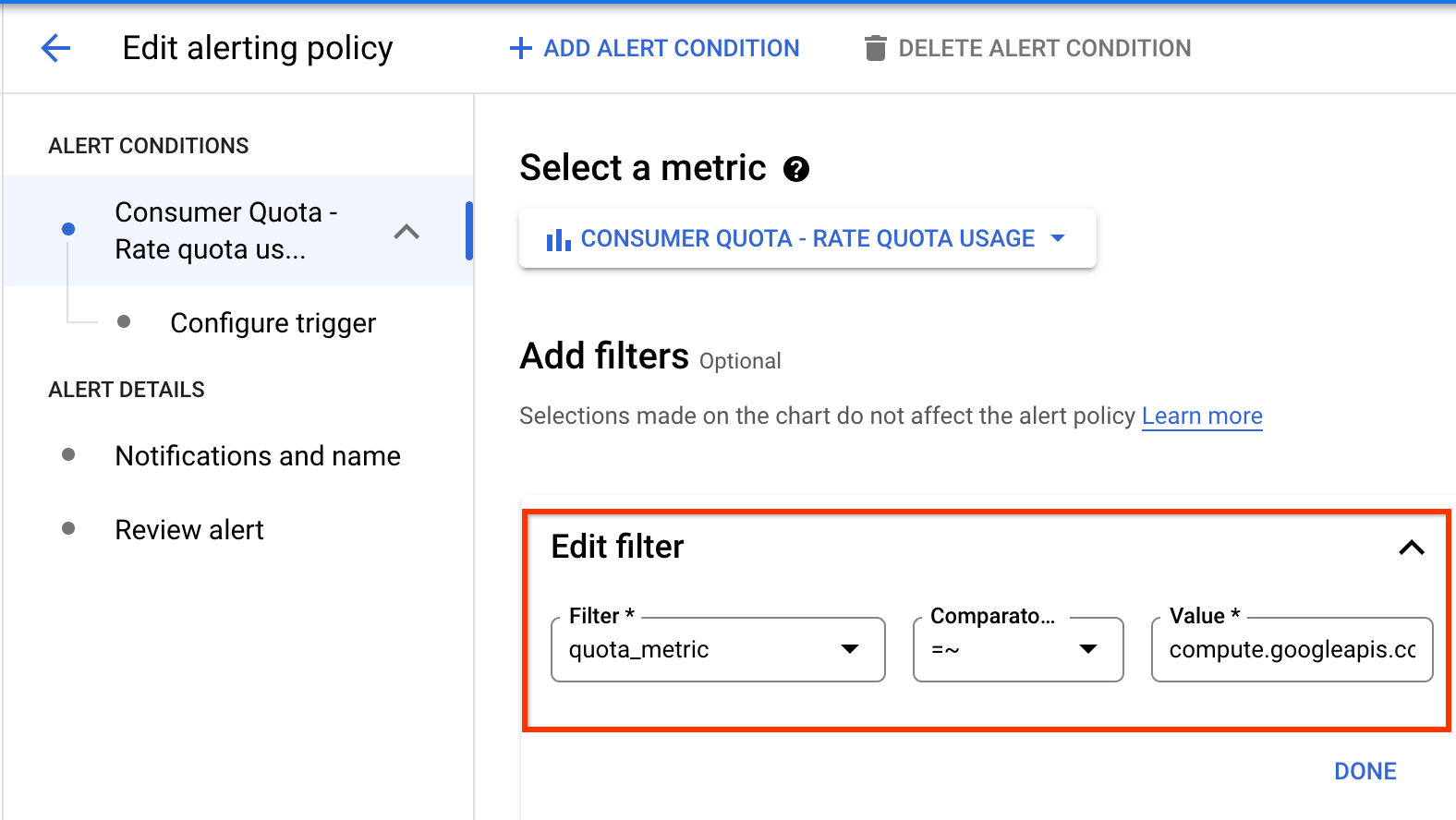
For more information about the metrics, see API rate limits for regional metrics.
Click Done to save changes in the filter.
Optional: If you want a per-region alert for the regional metric, expand the Across time series header and select
locationin the Time series group by field.
- In the Filter field, select
Click Save policy.
Update Cloud Monitoring queries to use the regional quota metrics
To change the quota metric in a PromQL-based alerting policy or a chart in a dashboard, use the code editor and edit the query filter. See Using the code editor for PromQL.
Open the code editor and edit the query as shown in the following example:
rate({
"__name__"="serviceruntime.googleapis.com/quota/rate/net_usage",
"monitored_resource"="consumer_quota",
"quota_metric"=~"compute.googleapis.com/read_requests.*"
}[${__interval}])
Optionally, you can group the results based on a location by using the
sum by operation:
sum by (location) (
rate({
"__name__"="serviceruntime.googleapis.com/quota/rate/net_usage",
"monitored_resource"="consumer_quota",
"quota_metric"=~"compute.googleapis.com/read_requests.*"
}[${__interval}])
)
