本文件說明如何透過 Compute Engine API 建立 API 要求及處理 API 回應,所涵蓋的內容如下:
- 如何建構要求內文。
- 如何決定要求所需的資源 URI。
- 如何處理 API 回應。
- 判斷 API 要求是否成功。
本文不會說明如何驗證 API。如要瞭解如何驗證 API,請參閱「向 Compute Engine 進行驗證」。
事前準備
建立 API 要求
Compute Engine API 預期 API 要求採用 JSON 格式。
如要發出 API 要求,您可以透過 curl 或 httplib2 等工具直接發出 HTTP 要求,也可以使用可用的用戶端程式庫。
當您提出需要要求主體的 API 要求 (例如 POST、UPDATE 或 PATCH 要求) 時,要求主體會包含您想在這項要求中設定的資源屬性。舉例來說,下列 curl 指令會向 Instances 資源 URI 發出 POST 要求。要求會建立執行個體,並使用要求主體中定義的屬性。要求主體由 -d 旗標表示:
curl -X POST -H "Authorization: Bearer [OAUTH_TOKEN]" -H "Content-Type: application/json" \
https://compute.googleapis.com/compute/v1/projects/PROJECT_ID/zones/ZONE/instances -d \
'{
"disks":[
{
"boot":"true",
"initializeParams":{
"sourceImage":"https://www.googleapis.com/compute/v1/projects/debian-cloud/global/images/debian-10-buster-v20210122"
}
}
],
"machineType":"https://www.googleapis.com/compute/v1/projects/PROJECT_ID/zones/ZONE/machineTypes/e2-standard-2",
"name":"VM_NAME",
"networkInterfaces":[
{
"accessConfigs":[
{
"name":"external-nat",
"type":"ONE_TO_ONE_NAT"
}
],
"network":"https://www.googleapis.com/compute/v1/projects/PROJECT_ID/global/networks/default"
}
]
}'映像檔 URI 的專案 ID (debian-cloud) 與您的專案 ID 不同,因為映像檔會根據其類型而屬於不同專案。舉例來說,Compute Engine 提供給大眾使用的所有 Debian 映像檔皆是在 debian-cloud 專案上託管。
參照其他資源時,請使用完整的資源 URI。
舉例來說,network 屬性對 default 網路使用的是完整 URI。
API 要求範例
Python
Java
建立資源 URI
在 Compute Engine API 中,對其他 Google Cloud 資源的參照會以完整 URI 的形式提供:
https://compute.googleapis.com/compute/v1/projects/PROJECT_ID/zones/ZONE/RESOURCE_TYPE/SPECIFIC_RESOURCE
指定映像檔、機器類型、網路或任何其他資源時,使用 API 時必須提供資源的 URI。Google Cloud CLI 和控制台等用戶端工具會隱藏這項複雜性,並為您建立這些資源 URI,但直接與 API 互動時,您必須自行建立這些資源 URI。 Google Cloud
不同類型的資源有稍微不同的資源 URI。舉例來說,區域資源的 URI 具有 zone 規格:
https://compute.googleapis.com/compute/v1/projects/PROJECT_ID/zones/ZONE/machineTypes/e2-standard-2
區域資源會將 zone 規格替換為 region 規格:
https://compute.googleapis.com/compute/v1/projects/PROJECT_ID/regions/REGION/addresses/ADDRESS_NAME
同樣地,全球資源具有 global 規格:
https://compute.googleapis.com/compute/v1/projects/PROJECT_ID/global/images/VM_NAME
Compute Engine API 也接受部分 URI,因為服務可以推斷專案 ID 等資訊。因此,下列先前 URI 的部分版本也適用:
zones/ZONE/machineTypes/e2-standard-2
regions/REGION/addresses/ADDRESS_NAME
project/PROJECT_ID/global/images/VM_NAME
在部分 URI 中,可用區和區域 URI 都省略了專案 ID,但映像檔 URI 並未省略。這是因為 Compute Engine 提供給大眾使用的映像檔,是託管在其他專案中,例如所有 Debian 映像檔的 debian-cloud,以及所有 Ubuntu 映像檔的 ubuntu-os-cloud。如要使用這些圖片,請先提供適當的專案 ID。如果省略映像檔的專案 ID,Compute Engine 會嘗試在您的專案中尋找映像檔,但由於映像檔不存在,要求會失敗。
不過,如果您使用屬於專案的自訂映像檔 (與您建立此資源的專案相同),提供映像檔 URI 時可以省略專案規格。
判斷必要屬性
Compute Engine API 參考資料文件 (適用於 v1 和 Beta 版 API) 說明您可以為特定資源設定的所有屬性。參考說明文件會區分可變動和不可變動的屬性 (以屬性說明中的 [Output Only] 標示),但如要判斷資源的必要屬性,您需要查看特定工作的說明文件。
舉例來說,如果您要建立執行個體,請參閱從映像檔建立執行個體說明文件,以瞭解要求所需的 API 屬性。如果您想在 API 中建立靜態外部 IP 位址,請參閱靜態外部 IP 位址說明文件。
驗證 API 要求
如要驗證 API 要求,請按照下列步驟操作:
- 在 Compute Engine API 參考資料中,找出程式碼呼叫的方法。例如:
v1/compute.instances.insert。 在內容選單中,按一下「立即試用」系統會開啟「試用這個 API」視窗。
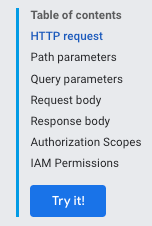
在「要求參數」下方,您不需要提供 project 或 zone,因為驗證不需要提交要求。
在「要求主體」下方,貼上您的要求。
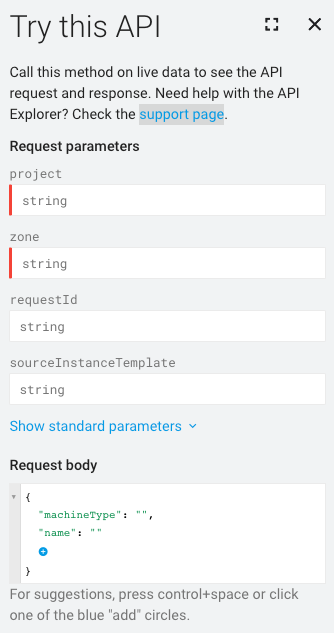
要求中格式不正確的元素會以藍色底線標示。按一下各個底線部分,即可進一步瞭解要解決的問題。
處理 API 回應
如果您發出會變動 (變更) 資料的要求,Compute Engine 會傳回 Operation 物件,您隨後可以輪詢該物件,取得要求作業的狀態。Operation 資源如下所示:
{
"kind": "compute#operation",
"id": "7127550864823803662",
"name": "operation-1458856416788-52ed27a803e22-1c3bd86a-9e95017b",
"zone": "https://www.googleapis.com/compute/v1/projects/PROJECT_ID/zones/ZONE",
"operationType": "insert",
"targetLink": "https://www.googleapis.com/compute/v1/projects/PROJECT_ID/zones/ZONE/instances/EXAMPLE_VM",
"targetId": "4132355614508179214",
"status": "PENDING",
"user": "user@example.com",
"progress": 0,
"insertTime": "2016-03-24T14:53:37.788-07:00",
"selfLink": "https://www.googleapis.com/compute/v1/projects/PROJECT_ID/zones/ZONE/operations/operation-1458856416788-52ed27a803e22-1c3bd86a-9e95017b"
}如果原始要求是修改 (變更) 區域資源,例如建立磁碟快照或停止執行個體,Compute Engine 會傳回 zoneOperations 物件。同樣地,區域和全域資源會分別傳回 regionOperations 或 globalOperations 物件。如要取得作業的狀態,您可以對特定 Operation 資源執行使用 get 或 wait 方法的要求,並提供作業的 name。
Operation 資源的狀態回傳為 DONE 後,要求才算完成。視要求性質而定,這項作業可能需要一段時間才能完成。然後,在 Operation 資源的狀態傳回 DONE 後,您可以檢查作業是否成功,以及是否有任何錯誤。
舉例來說,下列回應指出先前的作業已完成 (由 DONE 狀態指定):
endTime: '2016-03-24T14:54:07.119-07:00' id: '7127550864823803662' insertTime: '2016-03-24T14:53:37.788-07:00' kind: compute#operation name: operation-1458856416788-52ed27a803e22-1c3bd86a-9e95017b operationType: insert progress: 100 selfLink: https://compute.googleapis.com/compute/v1/projects/PROJECT_ID/zones/ZONE/operations/operation-1458856416788-52ed27a803e22-1c3bd86a-9e95017b startTime: '2016-03-24T14:53:38.397-07:00' status: DONE targetId: '4132355614508179214' targetLink: https://compute.googleapis.com/compute/v1/projects/PROJECT_ID/zones/ZONE/instances/EXAMPLE_VM user: user@example.com zone: https://compute.googleapis.com/compute/v1/projects/PROJECT_ID/zones/ZONE
如要確認,請對資源發出 get 要求,檢查資源是否存在及是否正在執行。例如:
GET /compute/v1/projects/PROJECT_ID/zones/ZONE/instances/EXAMPLE_VM
{
"cpuPlatform": "Intel Haswell",
"creationTimestamp": "2016-03-24T14:53:37.170-07:00",
"disks": [
..[snip]..
"selfLink": "https://www.googleapis.com/compute/v1/projects/PROJECT_ID/zones/ZONE/instances/EXAMPLE_VM",
"status": "RUNNING",
"tags": {
"fingerprint": "42WmSpB8rSM="
},
"zone": "https://www.googleapis.com/compute/v1/projects/PROJECT_ID/zones/ZONE"
}輪詢作業
您可以編寫一些程式碼,定期使用 get 或 wait 要求輪詢作業,當作業狀態為 DONE 時,系統就會傳回結果。
無論作業狀態為何,get 要求都會立即傳回作業。您需要定期輪詢作業,才能瞭解作業何時完成。
如果您發出 wait 要求,作業處於 DONE 狀態時,或要求即將達到 2 分鐘的期限時,要求就會傳回。您可以選擇使用 wait 或 get 輪詢作業,但 wait 方法比 get 方法有以下優點:
- 您可以設定用戶端,降低輪詢作業狀態的頻率,減少 Compute Engine API 的 QPS 使用量。
- 作業完成後,伺服器會立即通知用戶端,因此作業完成與用戶端收到通知之間的平均延遲時間大幅縮短。
- 這個方法會提供有界等待。這個方法最多會等待預設 HTTP 超時時間 (2 分鐘),然後傳回作業的目前狀態,可能是
DONE或仍在進行中。
wait 方法是盡可能提供最佳報表的 API。如果伺服器超載,要求可能會在達到預設期限前傳回,或等待零秒後傳回。此外,方法也不保證只會在作業為 DONE 時傳回。舉例來說,如果要求即將超過 2 分鐘的期限,即使作業尚未完成,方法也會傳回。如要檢查作業,建議您使用 wait 或 get 方法,在重試迴圈中加入間隔時間,定期輪詢作業狀態。重試間隔上限不得超過作業保留時間下限。
輪詢範例
下列範例使用 get 方法。您可以將 get 方法替換為 wait 方法:

