Enable default runtimes with GPUs
For support during the preview, email vertex-notebooks-previews-external@google.com.
This document describes how to enable a default runtime with GPUs for Colab Enterprise users in a project. After enabling a default runtime with GPUs, users can switch from a regular default runtime to a default runtime with GPUs by clicking a button in their notebook.
This document is intended for Colab Enterprise administrators who want to enable default runtimes with GPUs for other users in their organization. It assumes you have knowledge of the following:
- How to manage Colab Enterprise runtimes and runtime templates.
- How to use Identity and Access Management (IAM) to control access.
Overview
To enable users to switch to a default runtime with GPUs, an administrator
(roles/aiplatform.colabEnterpriseAdmin)
or a user account with the aiplatform.notebookRuntimeTemplates.create
permission must first create a default runtime with GPUs.
The first time that you create a default runtime with GPUs,
Colab Enterprise creates a new default runtime template that
includes GPUs in its specifications. The original default runtime isn't
affected and exists until it expires or it's deleted. After the
new default runtime template with GPUs is created, any user with
the aiplatform.notebookRuntimes.assign permission on the project
and the aiplatform.notebookRuntimeTemplates.apply permission on the
runtime template can create and use a default runtime with GPUs. These
permissions are included in the Colab Enterprise User
(roles/aiplatform.colabEnterpriseUser)
role.
Specifications
The default runtime with GPUs has different specifications than the original default runtime. The machine types, GPUs, and data disk types that are available vary by region, so some specifications can be different from your original default runtime.
The following table describes the specifications for a default runtime with GPUs based on the region of the default runtime.
| Region description | Default runtime specifications |
|---|---|
| Regions that support L4 GPUs |
|
| Regions that don't support L4 GPUs but do support T4 GPUs |
|
| Regions that don't support L4 or T4 GPUs | Default runtimes with GPUs aren't supported. |
Accelerator availability
Colab Enterprise supports default runtimes with the following accelerator types:
- L4
- T4
To learn about the regional availability of these accelerators, see Using accelerators.
Before you begin
- Sign in to your Google Cloud account. If you're new to Google Cloud, create an account to evaluate how our products perform in real-world scenarios. New customers also get $300 in free credits to run, test, and deploy workloads.
-
In the Google Cloud console, on the project selector page, select or create a Google Cloud project.
Roles required to select or create a project
- Select a project: Selecting a project doesn't require a specific IAM role—you can select any project that you've been granted a role on.
-
Create a project: To create a project, you need the Project Creator
(
roles/resourcemanager.projectCreator), which contains theresourcemanager.projects.createpermission. Learn how to grant roles.
-
Verify that billing is enabled for your Google Cloud project.
-
Enable the Vertex AI, Dataform, and Compute Engine APIs.
Roles required to enable APIs
To enable APIs, you need the Service Usage Admin IAM role (
roles/serviceusage.serviceUsageAdmin), which contains theserviceusage.services.enablepermission. Learn how to grant roles. -
In the Google Cloud console, on the project selector page, select or create a Google Cloud project.
Roles required to select or create a project
- Select a project: Selecting a project doesn't require a specific IAM role—you can select any project that you've been granted a role on.
-
Create a project: To create a project, you need the Project Creator
(
roles/resourcemanager.projectCreator), which contains theresourcemanager.projects.createpermission. Learn how to grant roles.
-
Verify that billing is enabled for your Google Cloud project.
-
Enable the Vertex AI, Dataform, and Compute Engine APIs.
Roles required to enable APIs
To enable APIs, you need the Service Usage Admin IAM role (
roles/serviceusage.serviceUsageAdmin), which contains theserviceusage.services.enablepermission. Learn how to grant roles.
Required roles
To ensure that your user account has the necessary
permissions to enable default runtimes with GPUs in Colab Enterprise,
ask your administrator to grant your user account the
Colab Enterprise Admin (roles/aiplatform.colabEnterpriseAdmin)
IAM role on the project.
For more information about granting roles, see Manage access to projects, folders, and organizations.
Your administrator might also be able to give your user account the required permissions through custom roles or other predefined roles.
Enable GPUs for default runtimes
To enable GPUs for default runtimes, do the following:
-
In the Google Cloud console, go to the Colab Enterprise My notebooks page.
-
In the Region menu, select the region that contains your notebook.
-
Click the notebook that you want to open. If you haven't created a notebook yet, create a notebook.
-
In your notebook, click Connect.
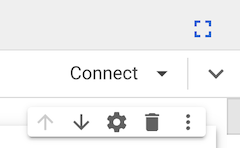
-
After Colab Enterprise connects to the default runtime, in the top right corner of your notebook, click the button to switch to a default runtime with GPUs. For example, if your notebook is in a region that supports L4 accelerators, click Switch to L4.
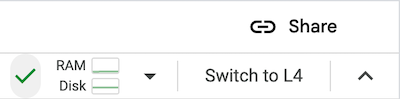
Colab Enterprise creates a new default runtime that has GPUs, and then connects to the runtime. The ability to switch to a default runtime with GPUs is enabled for other users in the project.
Turn off GPUs for default runtimes
To turn off the ability to switch to a default runtime with GPUs, you
must delete the runtime template named Default with GPU.
See Delete a runtime template.
Limitations
Default runtimes with GPUs are only available in regions that support specific accelerator availability. See Accelerator availability.
You must first connect a notebook to a default runtime to be able to switch to a default runtime with GPUs.
What's next
- To manage your runtime, see Manage runtimes.
- Learn more about runtimes and runtime templates.
