启用带 GPU 的默认运行时
若要在预览版期间获得支持,请发送电子邮件至 vertex-notebooks-previews-external@google.com。
本文档介绍了如何为项目中的 Colab Enterprise 用户启用具有 GPU 的默认运行时。在启用具有 GPU 的默认运行时后,用户可以通过点击笔记本中的按钮,从常规默认运行时切换到具有 GPU 的默认运行时。
本文档适用于希望为组织中的其他用户启用带 GPU 的默认运行时的 Colab Enterprise 管理员。本教程假定您了解以下内容:
- 如何管理 Colab Enterprise 运行时和运行时模板。
- 如何使用 Identity and Access Management (IAM) 控制访问权限。
概览
如需让用户切换到带 GPU 的默认运行时,管理员 (roles/aiplatform.colabEnterpriseAdmin) 或具有 aiplatform.notebookRuntimeTemplates.create 权限的用户账号必须先创建带 GPU 的默认运行时。
首次创建带 GPU 的默认运行时时,Colab Enterprise 会创建一个新的默认运行时模板,其中包含 GPU 规范。原始默认运行时不受影响,并且会一直存在,直到过期或被删除。创建带 GPU 的新默认运行时模板后,任何对项目具有 aiplatform.notebookRuntimes.assign 权限且对运行时模板具有 aiplatform.notebookRuntimeTemplates.apply 权限的用户都可以创建和使用带 GPU 的默认运行时。这些权限包含在 Colab Enterprise User (roles/aiplatform.colabEnterpriseUser) 角色中。
规格
带 GPU 的默认运行时与原始默认运行时具有不同的规范。可用的机器类型、GPU 和数据磁盘类型因区域而异,因此某些规范可能与原始默认运行时不同。
下表介绍了基于默认运行时区域的 GPU 默认运行时规范。
| 区域说明 | 默认运行时规范 |
|---|---|
| 支持 L4 GPU 的区域 |
|
| 不支持 L4 GPU 但支持 T4 GPU 的地区 |
|
| 不支持 L4 或 T4 GPU 的区域 | 不支持使用 GPU 的默认运行时。 |
加速器可用性
Colab Enterprise 支持具有以下加速器类型的默认运行时:
- L4
- T4
如需了解这些加速器的区域级可用性,请参阅使用加速器。
准备工作
- Sign in to your Google Cloud account. If you're new to Google Cloud, create an account to evaluate how our products perform in real-world scenarios. New customers also get $300 in free credits to run, test, and deploy workloads.
-
In the Google Cloud console, on the project selector page, select or create a Google Cloud project.
Roles required to select or create a project
- Select a project: Selecting a project doesn't require a specific IAM role—you can select any project that you've been granted a role on.
-
Create a project: To create a project, you need the Project Creator
(
roles/resourcemanager.projectCreator), which contains theresourcemanager.projects.createpermission. Learn how to grant roles.
-
Verify that billing is enabled for your Google Cloud project.
-
Enable the Vertex AI, Dataform, and Compute Engine APIs.
Roles required to enable APIs
To enable APIs, you need the Service Usage Admin IAM role (
roles/serviceusage.serviceUsageAdmin), which contains theserviceusage.services.enablepermission. Learn how to grant roles. -
In the Google Cloud console, on the project selector page, select or create a Google Cloud project.
Roles required to select or create a project
- Select a project: Selecting a project doesn't require a specific IAM role—you can select any project that you've been granted a role on.
-
Create a project: To create a project, you need the Project Creator
(
roles/resourcemanager.projectCreator), which contains theresourcemanager.projects.createpermission. Learn how to grant roles.
-
Verify that billing is enabled for your Google Cloud project.
-
Enable the Vertex AI, Dataform, and Compute Engine APIs.
Roles required to enable APIs
To enable APIs, you need the Service Usage Admin IAM role (
roles/serviceusage.serviceUsageAdmin), which contains theserviceusage.services.enablepermission. Learn how to grant roles. -
In the Google Cloud console, go to the Colab Enterprise My notebooks page.
-
In the Region menu, select the region that contains your notebook.
-
Click the notebook that you want to open. If you haven't created a notebook yet, create a notebook.
-
In your notebook, click Connect.
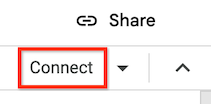
-
After Colab Enterprise connects to the default runtime, in the top right corner of your notebook, click the button to switch to a default runtime with GPUs. For example, if your notebook is in a region that supports L4 accelerators, click Switch to L4.
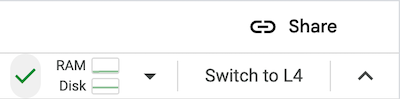
Default runtimes with GPUs are only available in regions that support specific accelerator availability. See Accelerator availability.
You must first connect a notebook to a default runtime to be able to switch to a default runtime with GPUs.
- To manage your runtime, see Manage runtimes.
- Learn more about runtimes and runtime templates.
所需的角色
如需确保您的用户账号具有在 Colab Enterprise 中启用含 GPU 的默认运行时所需的权限,请让您的管理员向您的用户账号授予 Colab Enterprise Admin (roles/aiplatform.colabEnterpriseAdmin)
IAM role on the project.
For more information about granting roles, see Manage access to projects, folders, and organizations.
Your administrator might also be able to give your user account
the required permissions through custom
roles or other predefined
roles.
Enable GPUs for default runtimes
To enable GPUs for default runtimes, do the following:
Colab Enterprise creates a new default runtime that has
GPUs, and then connects to the runtime. The ability to switch to a
default runtime with GPUs is enabled for other users in the project.
Turn off GPUs for default runtimes
To turn off the ability to switch to a default runtime with GPUs, you
must delete the runtime template named Default with GPU.
See Delete a runtime template.
Limitations
What's next

