Delete a CA pool
This page explains how to delete a CA pool.
You can delete a CA pool only after you have permanently deleted all CAs within that CA pool. CA Service permanently deletes a CA after a 30-day grace period from when the deletion process is initiated. For more information, see Delete CAs.
To delete a CA pool, use the following instructions.
Console
- Go to the Certificate Authority Service page in the Google Cloud console.
- Click the CA pool manager tab.
- In the list of CA pools, select the CA pool you want to delete.
- Click Delete.
- In the dialog box that opens, click Confirm.
Go to Certificate Authority Service
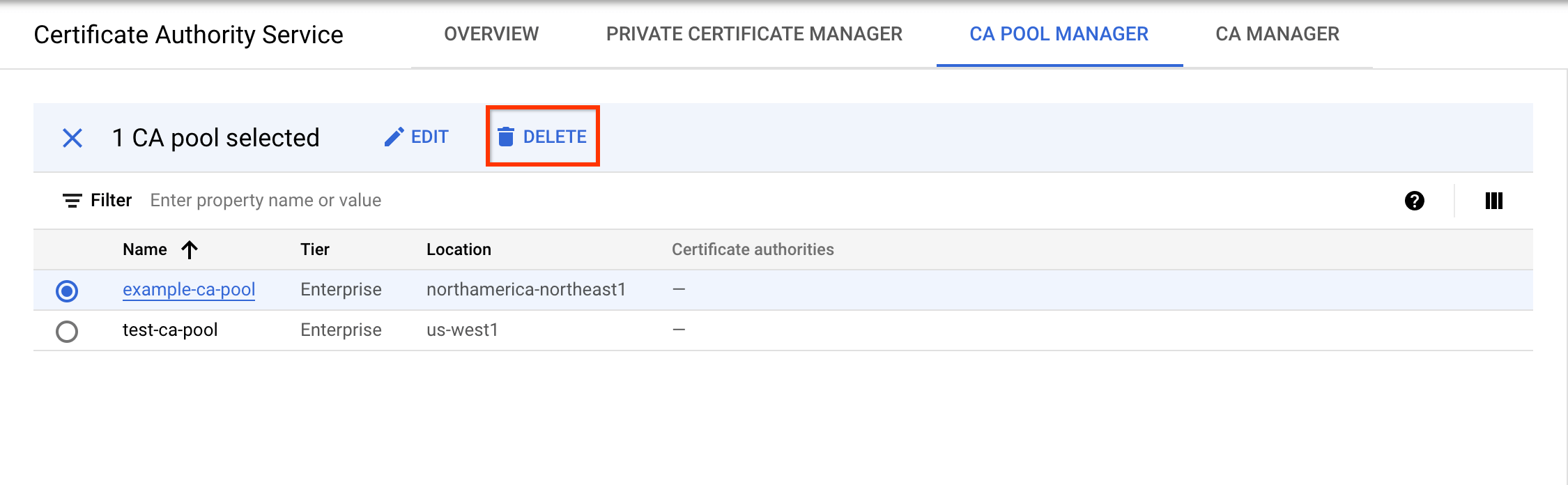
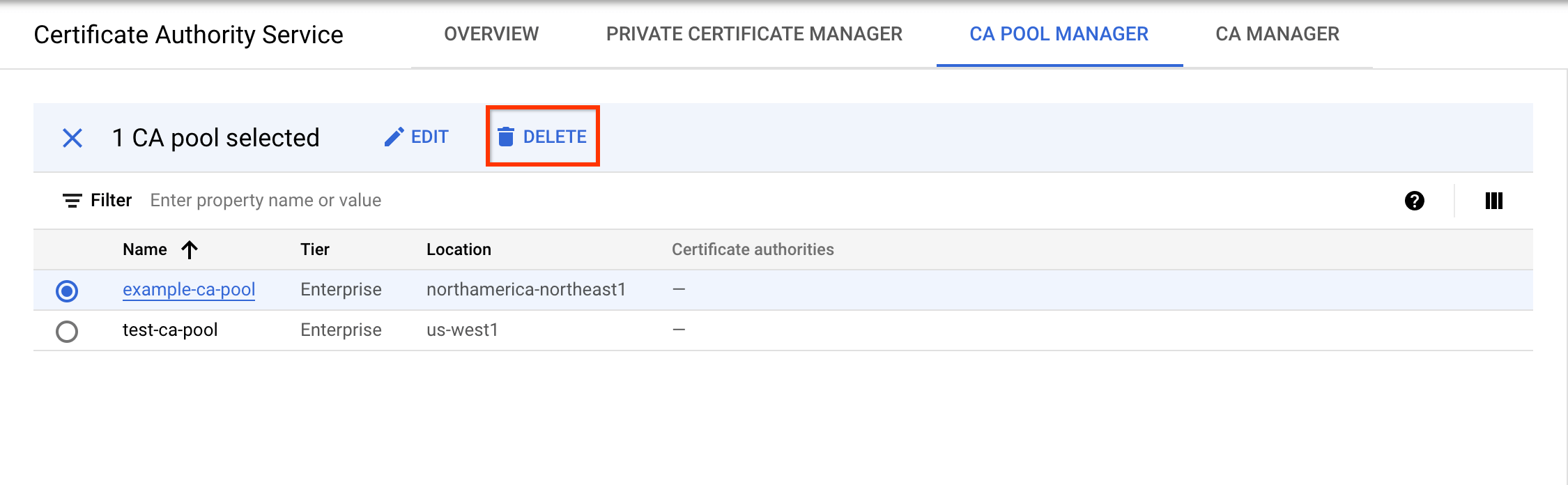
gcloud
Run the following command:
gcloud privateca pools delete POOL_ID --location=LOCATION
Replace the following:
- POOL_ID: the name of the CA pool that you want to delete.
- LOCATION: the location of the CA pool. For the complete list of locations, see Locations.
For more information about the gcloud privateca pools delete command, see
gcloud privateca pools
delete.
Go
To authenticate to CA Service, set up Application Default Credentials. For more information, see Set up authentication for a local development environment.
Java
To authenticate to CA Service, set up Application Default Credentials. For more information, see Set up authentication for a local development environment.
Python
To authenticate to CA Service, set up Application Default Credentials. For more information, see Set up authentication for a local development environment.
What's next
- Learn how to use an issuance policy to restrict the type of certificates a CA pool can issue.
- Learn how to update certificate authorities. - Learn how to delete certificate authorities.
