使用 Google 管理的签名密钥查看和批准访问权限请求
本文档介绍了如何使用Google Cloud 控制台设置 Access Approval,以接收项目访问请求的电子邮件通知。
Access Approval 可确保 Google 员工在访问您存储在Google Cloud中的内容时,必须获得经过加密签名的批准。
准备工作
- 为组织启用 Access Transparency。如需了解详情,请参阅启用 Access Transparency。
- 确保您拥有 Access Approval Config Editor (
roles/accessapproval.configEditor) IAM 角色。
注册 Access Approval
如需注册 Access Approval,请执行以下操作:
在 Google Cloud 控制台中,选择要为其启用访问审批的项目。
前往 Access Approval 页面。
如需注册 Access Approval,请点击注册。
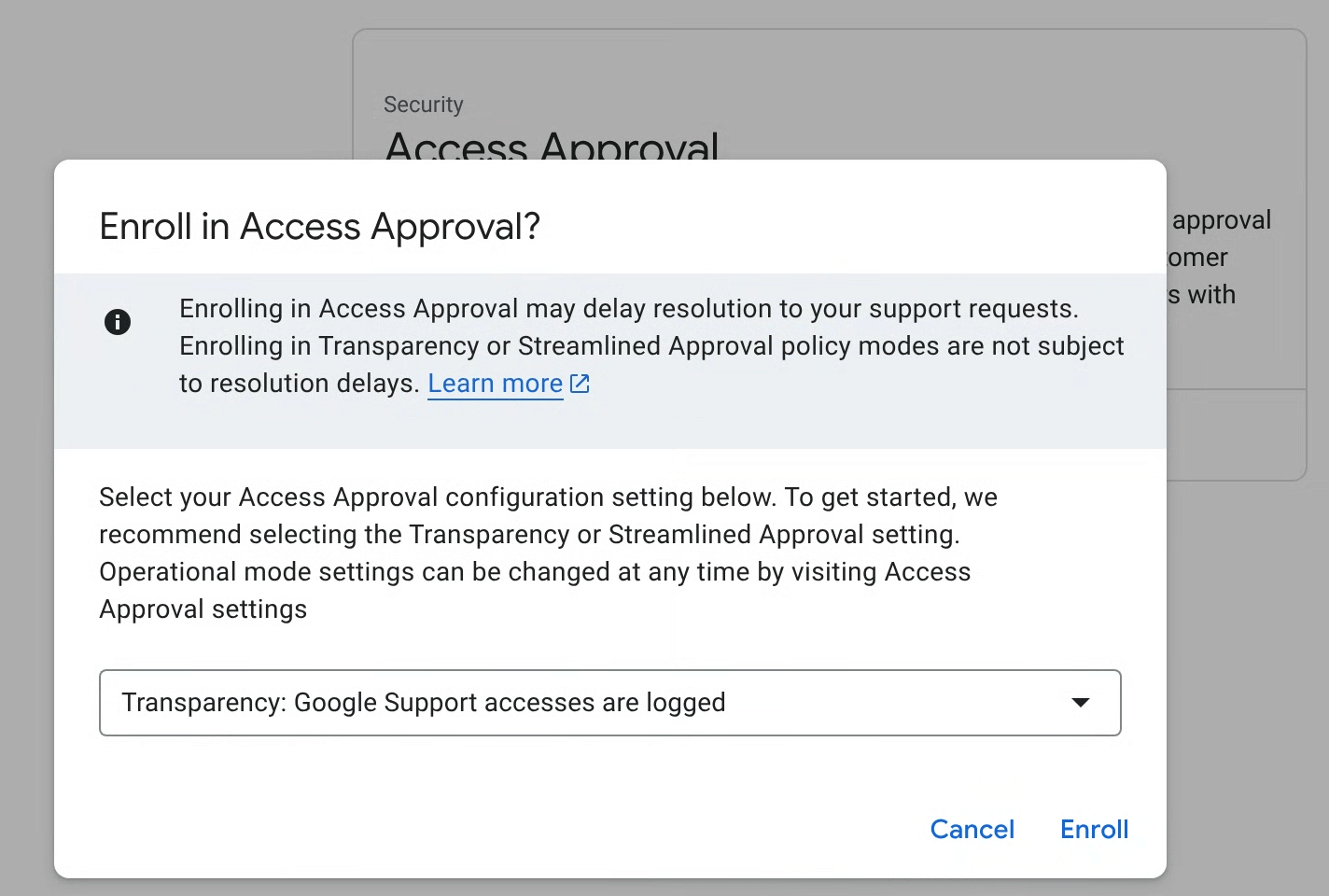
在对话框中,为您的政策选择注册模式,然后点击注册。
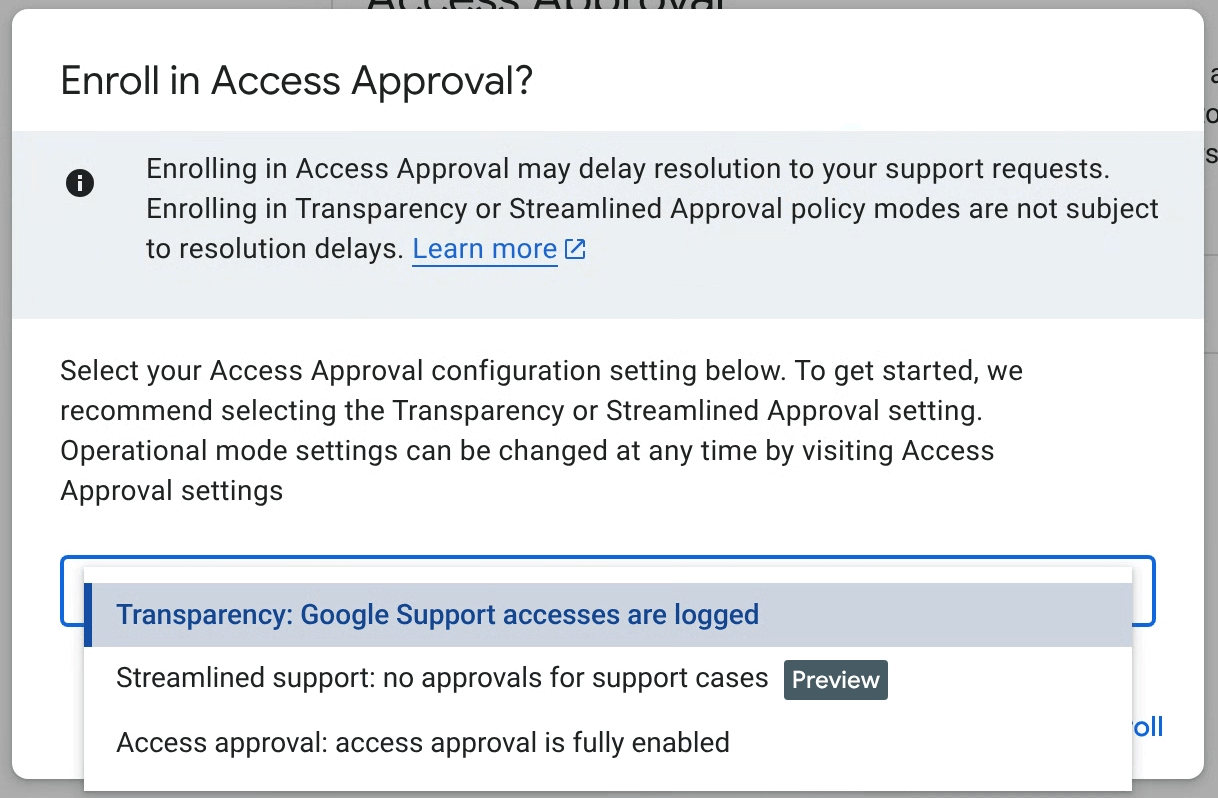
Access Approval 主要注册模式
您可以通过以下三种模式之一配置 Access Approval,并且可以随时在 Access Approval 设置中更改模式。您可以选择以下模式:
- 透明模式(推荐):使用此模式可仅记录 Google 对工作负载的管理访问权限,而不会中断 Google 对支持服务工单的支持或对工作负载的主动维护。如需了解详情,请参阅 Access Transparency 文档。
- 简化支持(预览版):使用此模式可自动批准客户服务团队访问您的支持请求,以便他们处理这些请求。系统会通过 Access Approval 请求批准主动维护和维修访问权限。此功能尚处于预览版发布阶段。
- Access Approval:使用此模式可为所有访问启用完整的 Access Approval 功能。
系统会自动为所有 Access Approval 模式生成 Access Transparency 日志。
配置设置
在 Google Cloud 控制台的访问权限审批页面上,点击 管理设置。
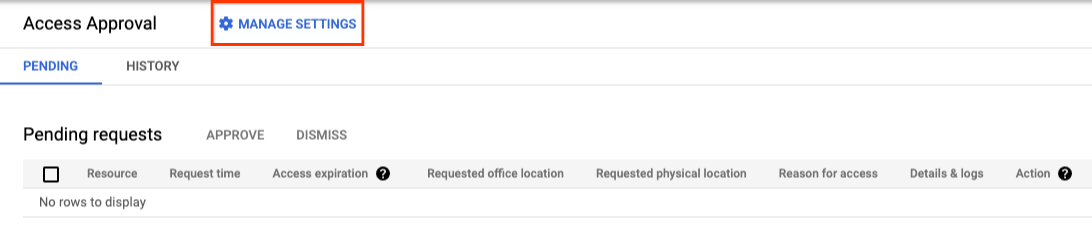
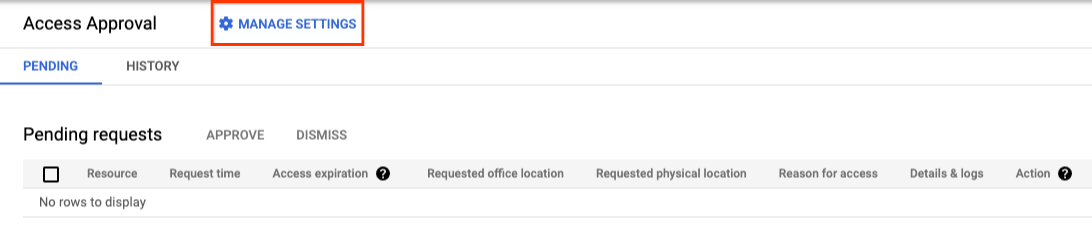
选择服务
Access Approval 设置(包括已启用产品的列表)继承自父资源。您可以为所有或选定的其他支持的服务启用 Access Approval,从而扩大注册范围。
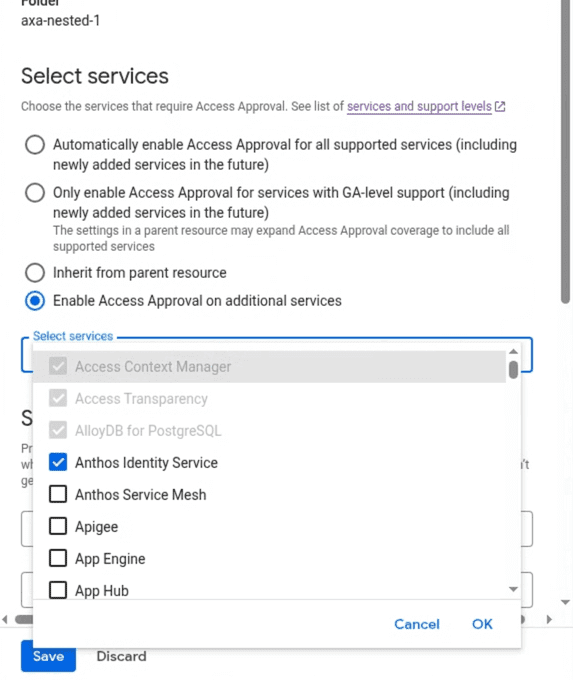
设置电子邮件和 Pub/Sub 通知
本部分介绍了如何接收此项目的访问权限请求通知。
为自己授予所需的 IAM 角色
如需查看和批准访问权限请求,您必须拥有 Access Approval Approver (roles/accessapproval.approver) IAM 角色。
如需为自己授予此 IAM 角色,请执行以下操作:
- 前往 Google Cloud 控制台中的 IAM 页面。
- 在按主账号查看标签页中,点击 授予访问权限。
- 在右侧窗格的新的主账号字段中,输入您的电子邮件地址。
- 点击选择角色字段,然后从菜单中选择访问权限审批者角色。
- 点击保存。
将自己添加为访问权限审批请求的审批者,并配置通知
如需将自己添加为审批人,以便查看和批准访问权限请求,请执行以下操作:
前往 Google Cloud 控制台中的 Access Approval 页面。
点击 管理设置。
如需启用电子邮件通知,请在设置审批通知下的用户或群组电子邮件地址字段中添加您的电子邮件地址。
如需启用 Pub/Sub 通知,请在设置审批通知下的 Pub/Sub 主题字段中添加您的 Pub/Sub 主题。
选择由 Google 管理的签名密钥
Access Approval 使用签名密钥来验证 Access Approval 请求的完整性。
Google 管理的签名密钥是默认选项。使用Google-owned and managed key 无需进行任何额外配置。
审核 Access Approval 请求
您现在已注册 Access Approval,并将自己添加为访问权限请求的审批者,因此您会收到有关访问权限请求的电子邮件通知。
下图显示了 Access Approval 在 Google 员工请求访问客户数据时发送的电子邮件通知示例。
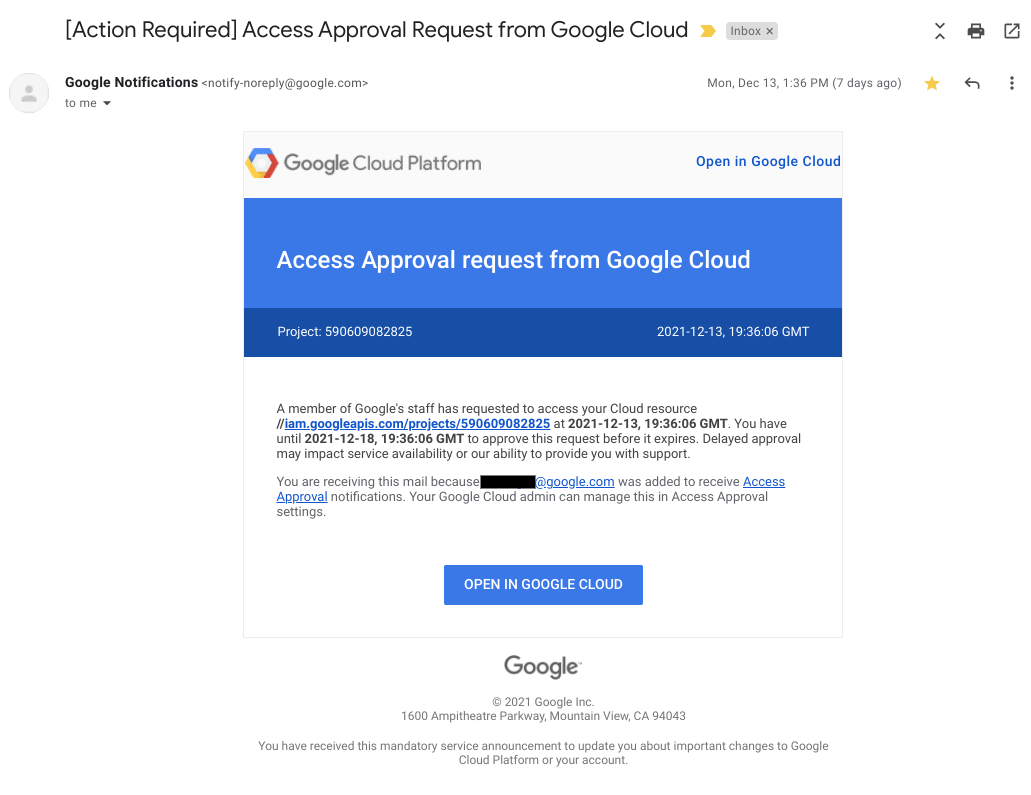
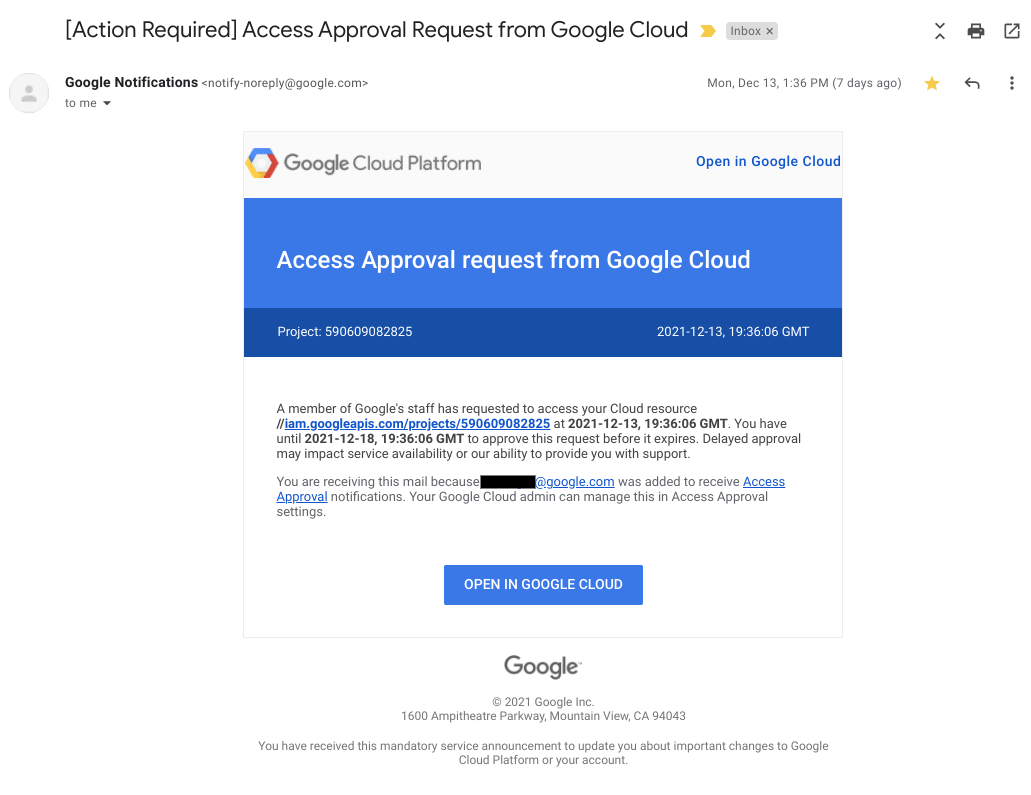
如需查看并批准收到的访问权限请求,请执行以下操作:
前往 Google Cloud 控制台中的 Access Approval 页面。
如需前往此页面,您也可以点击发送给您的电子邮件中带有批准请求的链接。
点击批准。
您批准请求后,具有与批准相匹配的特征(例如,相同的理由、位置或办公桌位置)的 Google 员工可以在批准的时间范围内访问指定资源及其子资源。
清理
-
如需取消注册 Access Approval,请执行以下操作:
- 在 Google Cloud 控制台的访问权限审批页面上,点击管理设置。
- 点击取消注册。
- 在随即打开的对话框中,点击退订。
- 如需为组织停用 Access Transparency,请与 Cloud Customer Care 联系。
无需采取其他步骤即可避免您的账号产生费用。
后续步骤
- 了解访问请求的结构。
- 了解如何批准 Access Approval 请求。
- 了解如何查看 Access Approval 历史请求。

