Run the sample Web Risk app
Learn how to install the sample Web Risk Go app from GitHub and how to run the sample app to detect malicious URLs in a Go environment.
To follow step-by-step guidance for this task directly in the Google Cloud console, click Guide me:
Before you begin
- Sign in to your Google Cloud account. If you're new to Google Cloud, create an account to evaluate how our products perform in real-world scenarios. New customers also get $300 in free credits to run, test, and deploy workloads.
-
In the Google Cloud console, on the project selector page, select or create a Google Cloud project.
Roles required to select or create a project
- Select a project: Selecting a project doesn't require a specific IAM role—you can select any project that you've been granted a role on.
-
Create a project: To create a project, you need the Project Creator
(
roles/resourcemanager.projectCreator), which contains theresourcemanager.projects.createpermission. Learn how to grant roles.
-
Verify that billing is enabled for your Google Cloud project.
-
Enable the Web Risk API.
Roles required to enable APIs
To enable APIs, you need the Service Usage Admin IAM role (
roles/serviceusage.serviceUsageAdmin), which contains theserviceusage.services.enablepermission. Learn how to grant roles. -
In the Google Cloud console, on the project selector page, select or create a Google Cloud project.
Roles required to select or create a project
- Select a project: Selecting a project doesn't require a specific IAM role—you can select any project that you've been granted a role on.
-
Create a project: To create a project, you need the Project Creator
(
roles/resourcemanager.projectCreator), which contains theresourcemanager.projects.createpermission. Learn how to grant roles.
-
Verify that billing is enabled for your Google Cloud project.
-
Enable the Web Risk API.
Roles required to enable APIs
To enable APIs, you need the Service Usage Admin IAM role (
roles/serviceusage.serviceUsageAdmin), which contains theserviceusage.services.enablepermission. Learn how to grant roles. - Create a new API key for authentication:
- In the Google Cloud console navigation menu, click APIs & Services > Credentials.
- On the Credentials page, click Create credentials and then select API key.
- In the API key created dialog, to copy the key, click Copy key. Close the dialog and secure the key that you copied for later use.
- Set up your environment:
-
In the Google Cloud console, click Activate Cloud Shell
to open a terminal window.
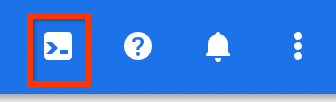
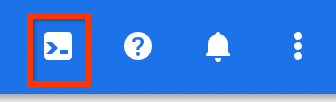
The Cloud Shell terminal can take several seconds to fully load.
- Export the API key that you copied.
export APIKEY=API_KEY
-
Install and run the sample Web Risk app
The sample Web Risk app has the following binaries to detect whether the URLs are malicious or safe:
wrserverserver: This binary runs the Web Risk API lookup proxy that lets you check URLs.wrlookupcommand-line: This binary filters unsafe URLs piped through STDIN.
This quickstart document shows how to detect whether the URLs are malicious or safe by using the
wrserver server and wrlookup command-line binaries.
Check URLs using the wrserver server binary
- In the Cloud Shell terminal, install
wrserver:go install github.com/google/webrisk/cmd/wrserver@latest
- Run
wrserverwith your API key:wrserver -apikey=$APIKEY
When you see the Starting server at localhost:8080 message,
wrserveris started atlocalhost:8080. - To preview the application on the localhost, click
Web Preview and then select Preview on port 8080. 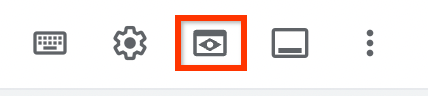
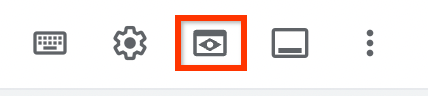
Cloud Shell opens the preview URL (port 8080) on its proxy service in a new browser window. The preview URL browser window shows a 404 page not found message.
- In the preview URL window, check the following URLs.
To check a URL, replace the query string after the preview URL of the local server with
the URL you want to check in the following format:
PREVIEW_URL/r?url=URL_TO_BE_CHECKED.If the URL is unsafe, an interstitial warning page is shown as recommended by Web Risk. If the URL is safe, the client is automatically redirected to the target.
A fake malware URL:
http://testsafebrowsing.appspot.com/apiv4/ANY_PLATFORM/MALWARE/URL/
A safe URL:
http://www.google.com/ - To stop the server, press
Control+C.
You have successfully verified the URLs by using the wrserver server binary.
Check URLs using the wrlookup command-line binary
- In the Cloud Shell terminal, install the
wrlookupcommand-line binary:go install github.com/google/webrisk/cmd/wrlookup@latest
- Check the URLs with your API key.
A fake malware URL:
echo "http://testsafebrowsing.appspot.com/apiv4/ANY_PLATFORM/MALWARE/URL/" | wrlookup -apikey=$APIKEY
The following output is an abbreviated output for a malware URL:
...... Unsafe URL: [MALWARE]
A safe URL:
echo "http://www.google.com/" | wrlookup -apikey=$APIKEY
The following output is an abbreviated output for a safe URL:
...... Safe URL: http://google.com
You have successfully verified the URLs by using the wrlookup command-line binary.
Clean up
To avoid incurring charges to your Google Cloud account for the resources used on this page, follow these steps.
Keep the following things in mind when deleting a project:
- Deleting a project deletes all the resources in the project.
- You cannot reuse the custom project ID of a deleted project.
If you plan to explore multiple tutorials and quickstarts, reusing projects can help you avoid exceeding project quota limits.
To delete your project, do the following:
- In the Google Cloud console navigation menu, click IAM & Admin > Settings.
- Confirm that the project name is the name of the project you want to delete.
If it isn't, choose the project you want to delete from the Project selector.
- Click Shut down.
- In the dialog, type the project ID, then click Shut down to delete the project.
What's next
- Learn more about Web Risk.
- Learn more about the Web Risk app on the Web Risk GitHub project.
