Detect labels in an image by using the command line
This page shows you how to send three feature detection and annotation requests
to the Vision API using the REST interface
and the curl command.
Vision API enables easy integration of Google vision recognition technologies into developer applications. You can send image data and desired feature types to the Vision API, which then returns a corresponding response based on the image attributes you are interested in. For more information about the feature types offered, see the List of all Vision API features.
Before you begin
- Sign in to your Google Cloud account. If you're new to Google Cloud, create an account to evaluate how our products perform in real-world scenarios. New customers also get $300 in free credits to run, test, and deploy workloads.
-
Install the Google Cloud CLI.
-
If you're using an external identity provider (IdP), you must first sign in to the gcloud CLI with your federated identity.
-
To initialize the gcloud CLI, run the following command:
gcloud init -
Create or select a Google Cloud project.
Roles required to select or create a project
- Select a project: Selecting a project doesn't require a specific IAM role—you can select any project that you've been granted a role on.
-
Create a project: To create a project, you need the Project Creator
(
roles/resourcemanager.projectCreator), which contains theresourcemanager.projects.createpermission. Learn how to grant roles.
-
Create a Google Cloud project:
gcloud projects create PROJECT_ID
Replace
PROJECT_IDwith a name for the Google Cloud project you are creating. -
Select the Google Cloud project that you created:
gcloud config set project PROJECT_ID
Replace
PROJECT_IDwith your Google Cloud project name.
-
Verify that billing is enabled for your Google Cloud project.
-
Enable the Vision API:
Roles required to enable APIs
To enable APIs, you need the Service Usage Admin IAM role (
roles/serviceusage.serviceUsageAdmin), which contains theserviceusage.services.enablepermission. Learn how to grant roles.gcloud services enable vision.googleapis.com
-
Grant roles to your user account. Run the following command once for each of the following IAM roles:
roles/storage.objectViewergcloud projects add-iam-policy-binding PROJECT_ID --member="user:USER_IDENTIFIER" --role=ROLE
Replace the following:
PROJECT_ID: Your project ID.USER_IDENTIFIER: The identifier for your user account. For example,myemail@example.com.ROLE: The IAM role that you grant to your user account.
-
Install the Google Cloud CLI.
-
If you're using an external identity provider (IdP), you must first sign in to the gcloud CLI with your federated identity.
-
To initialize the gcloud CLI, run the following command:
gcloud init -
Create or select a Google Cloud project.
Roles required to select or create a project
- Select a project: Selecting a project doesn't require a specific IAM role—you can select any project that you've been granted a role on.
-
Create a project: To create a project, you need the Project Creator
(
roles/resourcemanager.projectCreator), which contains theresourcemanager.projects.createpermission. Learn how to grant roles.
-
Create a Google Cloud project:
gcloud projects create PROJECT_ID
Replace
PROJECT_IDwith a name for the Google Cloud project you are creating. -
Select the Google Cloud project that you created:
gcloud config set project PROJECT_ID
Replace
PROJECT_IDwith your Google Cloud project name.
-
Verify that billing is enabled for your Google Cloud project.
-
Enable the Vision API:
Roles required to enable APIs
To enable APIs, you need the Service Usage Admin IAM role (
roles/serviceusage.serviceUsageAdmin), which contains theserviceusage.services.enablepermission. Learn how to grant roles.gcloud services enable vision.googleapis.com
-
Grant roles to your user account. Run the following command once for each of the following IAM roles:
roles/storage.objectViewergcloud projects add-iam-policy-binding PROJECT_ID --member="user:USER_IDENTIFIER" --role=ROLE
Replace the following:
PROJECT_ID: Your project ID.USER_IDENTIFIER: The identifier for your user account. For example,myemail@example.com.ROLE: The IAM role that you grant to your user account.
Make an image annotation request
After completing the Before you begin steps you can use the Vision API to annotate an image file.
In this example you use curl to send a request to the Vision API using the following image:
Cloud Storage URI:
gs://cloud-samples-data/vision/using_curl/shanghai.jpeg
HTTPS URL:
https://console.cloud.google.com/storage/browser/cloud-samples-data/vision/using_curl/shanghai.jpeg

Create the request JSON
The following request.json file demonstrates how
to request three images:annotate features
and limit the results in the response.
Create the JSON request file with the following text, and save it as a
request.json plain text file in your working directory:
request.json
{ "requests": [ { "image": { "source": { "imageUri": "gs://cloud-samples-data/vision/using_curl/shanghai.jpeg" } }, "features": [ { "type": "LABEL_DETECTION", "maxResults": 3 }, { "type": "OBJECT_LOCALIZATION", "maxResults": 1 }, { "type": "TEXT_DETECTION", "maxResults": 1, "model": "builtin/latest" } ] } ] }
Send the request
You use curl and the body content from request.json to send the request
to the Vision API. Enter the following on your
command line:
curl -X POST \ -H "Authorization: Bearer $(gcloud auth print-access-token)" \ -H "x-goog-user-project: PROJECT_ID" \ -H "Content-Type: application/json; charset=utf-8" \ https://vision.googleapis.com/v1/images:annotate -d @request.json
Interpret the response
You should see a JSON response similar to the one below.
The request JSON body specified maxResults for each annotation type.
Consequently, you will see the following in the response JSON:
- three
labelAnnotationsresults - one
textAnnotationsresult (shortened for clarity) - one
localizedObjectAnnotationsresult
Label detection results
- description: "People", score: 0.950
- description: "Street", score: 0.891
- description: "Mode of transport", score: 0.890
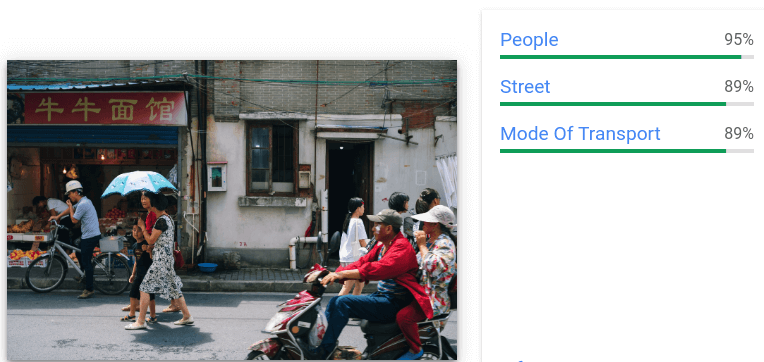
Text detection results
- text: 牛牛面馆\n
- vertices: (x: 159, y: 212), (x: 947, y: 212), (x: 947, y: 354), (x: 159, y: 354 )
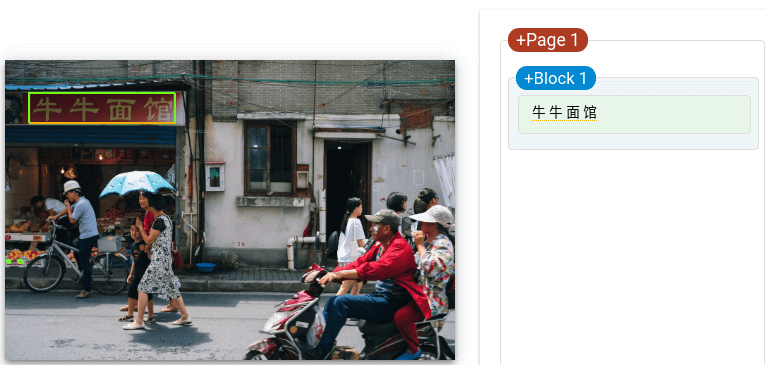
Object detection results
- name: "Person", score: 0.944
- normalized vertices: (x: 0.260, y: 0.468), (x: 0.407, y: 0.468), (x: 0.407, y: 0.895), (x: 0.260, y: 0.895)
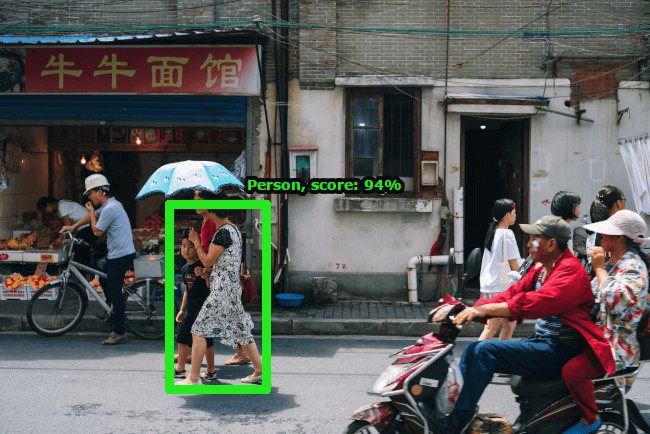
Congratulations! You've sent your first request to the Vision API.
Clean up
To avoid incurring charges to your Google Cloud account for the resources used on this page, delete the Google Cloud project with the resources.
Optional: Revoke credentials from the gcloud CLI.
gcloud auth revoke
What's next
- See a list of all feature types and their uses.
- Get started with the Vision API in your language of choice by using a Vision API Client Library.
- Use the How-to guides to learn more about specific features, see example annotations, and get annotations for an individual file or image.
- Learn about batch image and file (PDF/TIFF/GIF) annotation.
- Browse through a comprehensive list of client library code samples.
