创建 Vision 仓库、将其添加到应用并部署该应用后,您就可以搜索存储在在线视频仓库中的剪辑(资产)了。
搜索在线视频剪辑资产
控制台
打开 Vertex AI Vision 信息中心的仓库标签页。
找到所需的仓库,然后点击查看素材资源。
您会看到一个剪辑列表(每个剪辑对应于一个直播),以及两个搜索栏:日期范围和直播名称。您可以选择某个片段进行查看,也可以开始搜索片段。
中会显示占位符图片如需开始搜索,请确定并输入搜索条件。在搜索结果页面上,您可以看到这些视频片段,每个片段都对应于与搜索条件匹配的连续视频片段。请使用以下条件:
按日期搜索:如需查看某个时间范围(例如本月)内的所有剪辑,请点击日期范围下拉菜单,然后选择所需范围。
按直播名称搜索:如果您想搜索特定的直播剪辑,请在搜索直播名称栏中输入其直播名称。
按日期和直播名称搜索:如需查看某个指定日期范围内的特定剪辑,请填写这两个搜索选项。
通用搜索:使用添加条件 (AND) 按钮,选择仓库中任何可搜索类型的键值对。
指定搜索条件后,点击 Search 按钮执行搜索。
与初始搜索条件匹配的所有剪辑都会显示在页面侧边。在另一侧,您会看到一组 Facetable 架构字段,以及可供选择的条件列表。
您可以在详情页面中修改多元过滤条件,并选择启用或停用多元过滤条件。最初,所有这些复选框都处于停用状态。如需按某些条件进行细分,您需要前往详情页面,启用相应细分条件,然后重新搜索。如需了解详情,请参阅创建和更新数据架构。
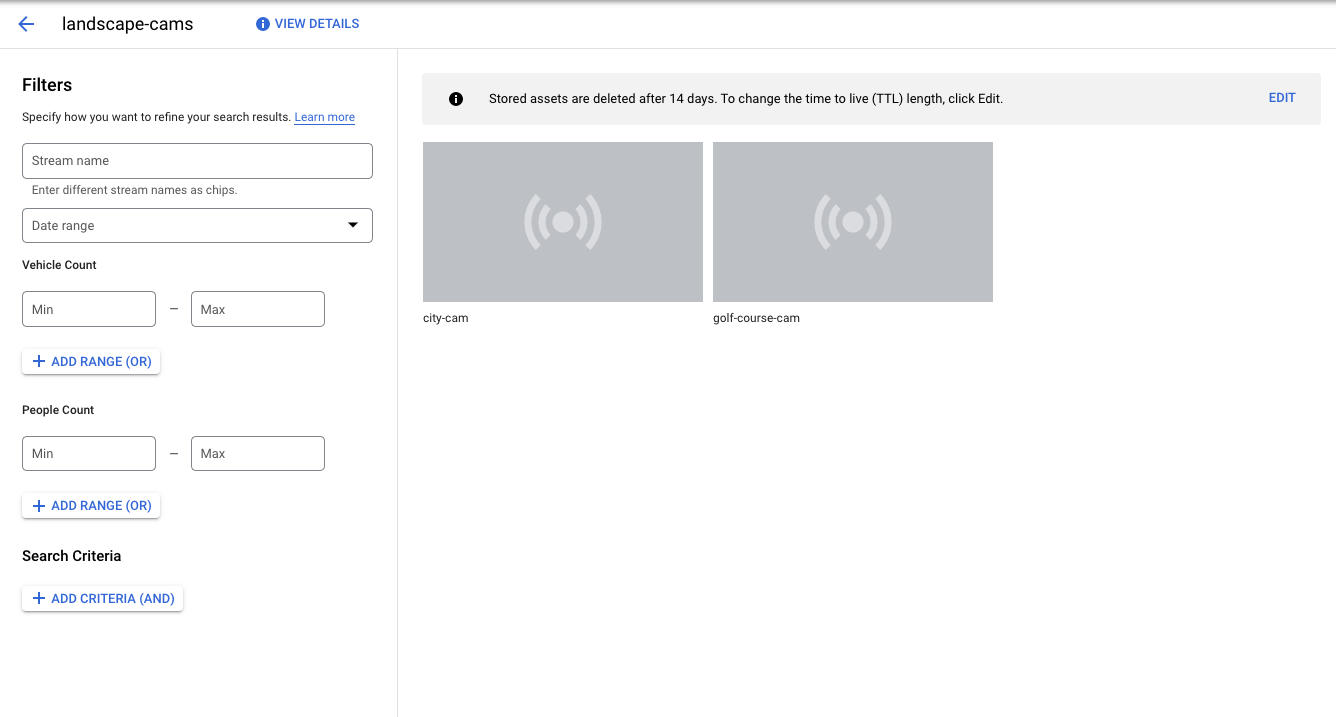
如需进一步过滤剪辑,请选择侧边的一个或多个细分条件复选框,然后点击搜索。您会看到更新后的匹配剪辑列表以及更新后的细分条件。
您也可以点击视频图片来查看视频片段。下载视频片段的上限为 100MB。
填充搜索结果后,您可以点击右上角的排序依据,按可用的数据架构对搜索结果进行排序。选择数据架构后,系统会自动重新排列结果。
- 可选:在系统填充搜索结果后,点击右上角的箭头,按可用数据架构对搜索结果进行排序。

