將 BigQuery 連接器新增至 Vertex AI Vision 應用程式後,所有已連結的應用程式模型輸出內容都會擷取至目標資料表。
您可以自行建立 BigQuery 資料表,並在應用程式中新增 BigQuery 連接器時指定該資料表,或是讓 Vertex AI Vision 應用程式平台自動建立資料表。
自動建立資料表
如果您讓 Vertex AI Vision 應用程式平台自動建立資料表,則可在新增 BigQuery 連接器節點時指定這個選項。
如要使用自動建立表格功能,請遵守下列資料集和表格條件:
- 資料集:自動建立的資料集名稱為
visionai_dataset。 - 資料表:系統會自動為資料表命名為
visionai_dataset.APPLICATION_ID。 錯誤處理:
- 如果同一個資料集中已有同名的資料表,系統就不會自動建立資料表。
控制台
開啟 Vertex AI Vision 資訊主頁的「Applications」分頁。
在清單中選取應用程式名稱旁的「查看應用程式」。
在應用程式建構工具頁面上,從「Connectors」專區選取「BigQuery」。
將「BigQuery 路徑」欄位留空。

變更其他設定。
REST 和指令列
如要讓應用程式平台推斷資料表結構定義,請在建立或更新應用程式時,使用 BigQueryConfig 的 createDefaultTableIfNotExists 欄位。
手動建立及指定資料表
如果您想手動管理輸出資料表,資料表必須包含必要的結構定義,做為資料表結構定義的子集。
如果現有資料表的結構定義不相容,系統會拒絕部署作業。
使用預設結構定義
如果您使用模型輸出資料表的預設結構定義,請確認資料表中只包含下列必要欄。建立 BigQuery 資料表時,您可以直接複製下列結構定義文字。如要進一步瞭解如何建立 BigQuery 資料表,請參閱「建立及使用資料表」一文。如要進一步瞭解建立資料表時的結構定義規格,請參閱「指定結構定義」。
建立資料表時,請使用以下文字描述結構定義。如要瞭解如何使用 JSON 欄類型 ("type": "JSON"),請參閱「在標準 SQL 中使用 JSON 資料」。建議使用 JSON 資料欄類型進行註解查詢。您也可以使用 "type" : "STRING"。
[
{
"name": "ingestion_time",
"type": "TIMESTAMP",
"mode": "REQUIRED"
},
{
"name": "application",
"type": "STRING",
"mode": "REQUIRED"
},
{
"name": "instance",
"type": "STRING",
"mode": "REQUIRED"
},
{
"name": "node",
"type": "STRING",
"mode": "REQUIRED"
},
{
"name": "annotation",
"type": "JSON",
"mode": "REQUIRED"
}
]
Google Cloud 控制台
前往 Google Cloud 控制台的「BigQuery」頁面。
選取專案。
選取「更多選項」圖示 。
點選「建立資料表」。
在「Schema」(結構定義) 區段中,啟用「Edit as text」(以文字形式編輯) 。

gcloud
以下範例會先建立要求 JSON 檔案,然後使用 gcloud alpha bq tables create 指令。
首先建立要求 JSON 檔案:
echo "{ \"schema\": [ { \"name\": \"ingestion_time\", \"type\": \"TIMESTAMP\", \"mode\": \"REQUIRED\" }, { \"name\": \"application\", \"type\": \"STRING\", \"mode\": \"REQUIRED\" }, { \"name\": \"instance\", \"type\": \"STRING\", \"mode\": \"REQUIRED\" }, { \"name\": \"node\", \"type\": \"STRING\", \"mode\": \"REQUIRED\" }, { \"name\": \"annotation\", \"type\": \"JSON\", \"mode\": \"REQUIRED\" } ] } " >> bigquery_schema.json傳送
gcloud指令。請將以下項目改為對應的值:TABLE_NAME:資料表的 ID 或資料表的完整修飾 ID。
DATASET:BigQuery 資料集 ID。
gcloud alpha bq tables create TABLE_NAME \ --dataset=DATASET \ --schema-file=./bigquery_schema.json
Vertex AI Vision 應用程式產生的 BigQuery 資料列範例:
| ingestion_time | 調度應用程式資源 | 執行個體 | 節點 | 註解 |
|---|---|---|---|---|
| 2022-05-11 23:3211.911378 (世界標準時間) | my_application | 5 | just-one-node | {"bytesFields": ["Ig1qdXN0LW9uZS1ub2RIGgE1Eg5teV9hcHBsaWNhdGlvbgjS+YnOzdj3Ag=="],"displayNames":["hello","world"],"ids":["12345","34567"]} |
| 2022-05-11 23:3211.911338 UTC | my_application | 1 | just-one-node | {"bytesFields": ["Ig1qdXN0LW9uZS1ub2RIGgExEg5teV9hcHBsaWNhdGlvbgiq+YnOzdj3Ag=="],"displayNames":["hello","world"],"ids":["12345","34567"]} |
| 2022-05-11 23:3211.911313 UTC | my_application | 4 | just-one-node | {"bytesFields": ["Ig1qdXN0LW9uZS1ub2RIGgE0Eg5teV9hcHBsaWNhdGlvbgiR+YnOzdj3Ag=="],"displayNames":["hello","world"],"ids":["12345","34567"]} |
| 2022-05-11 23:3212.235327 (世界標準時間) | my_application | 4 | just-one-node | {"bytesFields": ["Ig1qdXN0LW9uZS1ub2RIGgE0Eg5teV9hcHBsaWNhdGlvbgi/3J3Ozdj3Ag=="],"displayNames":["hello","world"],"ids":["12345","34567"]} |
使用自訂結構定義
如果預設結構定義無法滿足您的用途,您可以使用 Cloud Run 函式,透過使用者定義的結構定義產生 BigQuery 資料列。如果您使用自訂結構定義,則 BigQuery 資料表結構定義沒有任何先決條件。
已選取 BigQuery 節點的應用程式圖表

BigQuery 連接器可連結至任何輸出影片或以原型為基礎的註解的模型:
- 針對影片輸入內容,BigQuery 連接器「只會」擷取串流標頭中儲存的中繼資料,並將這項資料做為其他模型註解輸出內容,匯入 BigQuery。系統不會儲存影片本身。
- 如果串流「沒有」中繼資料,則不會有任何資料儲存到 BigQuery。
查詢資料表資料
使用預設的 BigQuery 資料表結構定義,您可以在資料填入資料表後執行強大的分析。
查詢範例
您可以在 BigQuery 中使用以下查詢範例,從 Vertex AI Vision 模型中獲得洞察。
舉例來說,您可以使用 BigQuery 繪製時間軸曲線,以便根據人類 / 車輛偵測器模型的資料,找出每分鐘偵測到的最大人數:
WITH nested3 AS( WITH nested2 AS ( WITH nested AS ( SELECT t.ingestion_time AS ingestion_time, JSON_QUERY_ARRAY(t.annotation.stats["fullFrameCount"]) AS counts FROM `PROJECT_ID.DATASET_NAME.TABLE_NAME` AS t) SELECT ingestion_time, e FROM nested, UNNEST(nested.counts) AS e) SELECT STRING(TIMESTAMP_TRUNC(nested2.ingestion_time, MINUTE, "America/Los_Angeles"),"America/Los_Angeles") AS time, IFNULL(INT64(nested2.e["count"]), 0) AS person_count FROM nested2 WHERE JSON_VALUE(nested2.e["entity"]["labelString"])="Person") SELECT time, MAX(person_count) FROM nested3 GROUP BY time
同樣地,您也可以使用 BigQuery 和占用率分析模型的穿越線計數功能,建立查詢來計算每分鐘通過穿越線的車輛總數:
WITH nested4 AS ( WITH nested3 AS ( WITH nested2 AS ( WITH nested AS ( SELECT t.ingestion_time AS ingestion_time, JSON_QUERY_ARRAY(t.annotation.stats["crossingLineCounts"]) AS lines FROM `PROJECT_ID.DATASET_NAME.TABLE_NAME` AS t) SELECT nested.ingestion_time, JSON_QUERY_ARRAY(line["positiveDirectionCounts"]) AS entities FROM nested, UNNEST(nested.lines) AS line WHERE JSON_VALUE(line.annotation.id) = "LINE_ANNOTATION_ID") SELECT ingestion_time, entity FROM nested2, UNNEST(nested2.entities) AS entity ) SELECT STRING(TIMESTAMP_TRUNC(nested3.ingestion_time, MINUTE, "America/Los_Angeles"),"America/Los_Angeles") AS time, IFNULL(INT64(nested3.entity["count"]), 0) AS vehicle_count FROM nested3 WHERE JSON_VALUE(nested3.entity["entity"]["labelString"])="Vehicle" ) SELECT time, SUM(vehicle_count) FROM nested4 GROUP BY time
執行查詢
格式化 Google 標準 SQL 查詢後,您可以使用控制台執行查詢:
主控台
在 Google Cloud 控制台開啟「BigQuery」頁面。
選取資料集名稱旁的 「展開」,然後選取資料表名稱。
在資料表詳細資料檢視畫面中,按一下「Compose new query」(編寫新查詢)。

在「Query editor」(查詢編輯器) 文字區域中輸入 Google 標準 SQL 查詢。如需查詢範例,請參閱查詢範例。
選用:如要變更資料處理位置,請依序點選「More」和「Query settings」。在「Processing location」(處理位置) 下,按一下 [Auto-select] (自動選取),然後選擇您資料的位置。最後,按一下 [Save] (儲存),更新查詢設定。
按一下 [Run] (執行)。
這會建立一個查詢工作,將輸出寫入暫時性資料表。
Cloud Run 函式整合
您可以使用 Cloud Run 函式,透過自訂的 BigQuery 攝入功能觸發其他資料處理作業。如要使用 Cloud Run 函式進行自訂 BigQuery 擷取作業,請按照下列步驟操作:
使用 Google Cloud 控制台時,請從每個已連結模型的下拉式選單中選取對應的雲端函式。
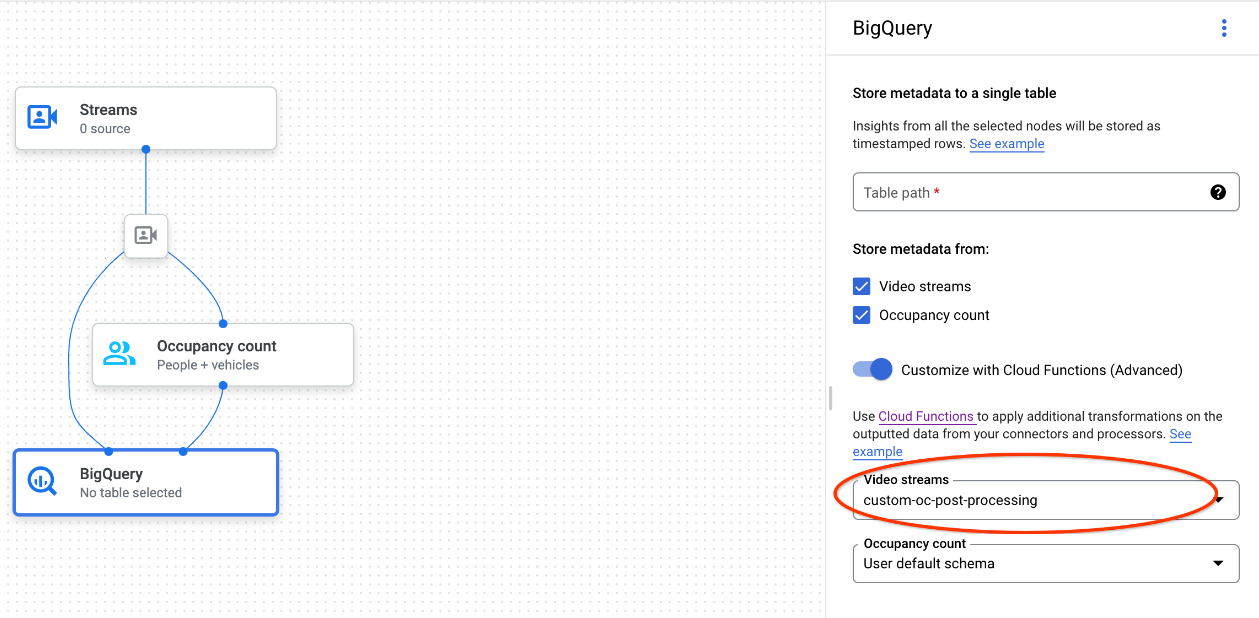
使用 Vertex AI Vision API 時,請在 BigQuery 節點中
BigQueryConfig的cloud_function_mapping欄位中新增一個鍵/值組合。鍵是 BigQuery 節點名稱,值是目標函式的 HTTP 觸發事件。
如要將 Cloud Run 函式與自訂 BigQuery 擷取作業搭配使用,函式必須符合下列條件:
- 您必須先建立 Cloud Run 函式執行個體,才能建立 BigQuery 節點。
- Vertex AI Vision API 預期會收到 Cloud Run 函式傳回的
AppendRowsRequest註解。 - 您必須為所有
CloudFunction回應設定proto_rows.writer_schema欄位;write_stream可以忽略。
Cloud Run 函式整合範例
以下範例說明如何剖析出入座人數節點輸出內容 (OccupancyCountPredictionResult),並從中擷取 ingestion_time、person_count 和 vehicle_count 表格結構定義。
以下範例的結果是具有下列結構定義的 BigQuery 資料表:
[
{
"name": "ingestion_time",
"type": "TIMESTAMP",
"mode": "REQUIRED"
},
{
"name": "person_count",
"type": "INTEGER",
"mode": "NULLABLE"
},
{
"name": "vehicle_count",
"type": "INTEGER",
"mode": "NULLABLE"
},
]
請使用下列程式碼建立這個表格:
為要寫入的資料表欄位定義 proto (例如
test_table_schema.proto):syntax = "proto3"; package visionai.testing; message TestTableSchema { int64 ingestion_time = 1; int32 person_count = 2; int32 vehicle_count = 3; }編譯 proto 檔案,產生通訊協定緩衝區 Python 檔案:
protoc -I=./ --python_out=./ ./test_table_schema.proto匯入產生的 Python 檔案,並編寫 Cloud 函式。
Python
import base64 import sys from flask import jsonify import functions_framework from google.protobuf import descriptor_pb2 from google.protobuf.json_format import MessageToDict import test_table_schema_pb2 def table_schema(): schema = descriptor_pb2.DescriptorProto() test_table_schema_pb2.DESCRIPTOR.message_types_by_name[ 'TestTableSchema'].CopyToProto(schema) return schema def bigquery_append_row_request(row): append_row_request = {} append_row_request['protoRows'] = { 'writerSchema': { 'protoDescriptor': MessageToDict(table_schema()) }, 'rows': { 'serializedRows': base64.b64encode(row.SerializeToString()).decode('utf-8') } } return append_row_request @functions_framework.http def hello_http(request): request_json = request.get_json(silent=False) annotations = [] payloads = [] if request_json and 'annotations' in request_json: for annotation_with_timestamp in request_json['annotations']: row = test_table_schema_pb2.TestTableSchema() row.person_count = 0 row.vehicle_count = 0 if 'ingestionTimeMicros' in annotation_with_timestamp: row.ingestion_time = int( annotation_with_timestamp['ingestionTimeMicros']) if 'annotation' in annotation_with_timestamp: annotation = annotation_with_timestamp['annotation'] if 'stats' in annotation: stats = annotation['stats'] for count in stats['fullFrameCount']: if count['entity']['labelString'] == 'Person': if 'count' in count: row.person_count = count['count'] elif count['entity']['labelString'] == 'Vehicle': if 'count' in count: row.vehicle_count = count['count'] payloads.append(bigquery_append_row_request(row)) for payload in payloads: annotations.append({'annotation': payload}) return jsonify(annotations=annotations)
如要在 Cloud Run 函式中加入依附元件,您必須上傳產生的
test_table_schema_pb2.py檔案,並指定類似以下的requirements.txt:functions-framework==3.* click==7.1.2 cloudevents==1.2.0 deprecation==2.1.0 Flask==1.1.2 gunicorn==20.0.4 itsdangerous==1.1.0 Jinja2==2.11.2 MarkupSafe==1.1.1 pathtools==0.1.2 watchdog==1.0.2 Werkzeug==1.0.1 protobuf==3.12.2部署 Cloud 函式,並在
BigQueryConfig中設定對應的 HTTP 觸發條件。

