Finalizar os dados copiados
A finalização prepara o dispositivo para envio ao Google removendo a chave de descriptografia, tornando os dados inacessíveis até que cheguem ao Google. Quando a chave de descriptografia é removida, não é possível copiar dados adicionais para o dispositivo sem excluir todos os dados copiados anteriormente.
Para finalizar os dados copiados, siga estas etapas:
Execute o comando
ta finalize. Digite a senhata_customerquando solicitado e anote a senha retornada na saída.ta finalize
A resposta de exemplo a seguir é parecida com a saída retornada:
Finalizing prepares the appliance for shipping by removing the decryption key, making the data inaccessible until it reaches Google. Appliance local storage will be removed during this process. Once finalized, there is no way to access your data or add more data without deleting everything on the drive. Are you ready to finalize the appliance and ship it back to Google? (y/n) y Please enter user "ta_customer" password to finalize appliance: Unmounted data partition and disabled automount. Finalize step is complete. This passcode must be used to get a return shipping label: NNNN Enter the passcode returned by the 'ta finalize' command in the form included in the email titled Google Transfer Appliance Return Instructions sent by the Transfer Appliance Team. If you forget your passcode, run 'ta status' to display it again.
Insira a senha retornada pelo comando
ta finalizeno formulário incluído no e-mail intitulado Instruções de devolução do Google Transfer Appliance enviada pela equipe do Transfer Appliance.Para ver a senha novamente, execute
ta status.A equipe do Transfer Appliance responde com o rótulo de envio para o Transfer Appliance da senha especificada.
Depois de receber o rótulo para envio, desligue o dispositivo e desconecte todos os cabos.
Opcional: apagar os dados no dispositivo
O apagamento remoto exclui os dados do seu dispositivo. Depois da limpeza, não é possível reconfigurar o dispositivo para capturar dados, e ele precisa ser enviado de volta ao Google.
Limpe o dispositivo
O processo de limpeza remota é semelhante ao de limpeza do dispositivo no data center e está de acordo com as diretrizes de destruição de dados do Google.
Para limpar o dispositivo, siga as instruções abaixo:
Execute
cd /tmp.Execute o comando
ta wipe. Dependendo do tipo de dispositivo, o comandota wipeleva de 1 a 7 horas para ser concluído.Se o comando
ta wipenão estiver disponível, verifique se o eletrodoméstico está atualizado para a versão mais recente do software. Para atualizar o dispositivo, execute o comandota update. Depois que o dispositivo for atualizado, execute o comandota wipe.Somente dispositivos TA40 e TA300: reinicie o dispositivo e execute o comando
ta wipenovamente.
O script gera um certificado que atesta a limpeza do dispositivo
e o salva em /opt/certificate.json.
Empacotar e devolver o dispositivo
Depois de transferir e finalizar seus dados para o Transfer Appliance, prepare o dispositivo para envio. Isso inclui a impressão e a aplicação de uma etiqueta de envio, a coleta dos equipamentos do dispositivo, a embalagem do dispositivo e o contato com sua transportadora para devolver o dispositivo.
Use a mesma caixa de envio em que o Transfer Appliance chegou.
Para devolver o dispositivo, faça o seguinte:
TA40 e TA300 para rack
Imprima o rótulo para envio que foi enviado pela equipe do Transfer Appliance como parte da finalização dos dados copiados.
Coloque o seguinte no compartimento do cabo de transporte:
Item Descrição 
Cabo de alimentação NEMA 5-15p para C13 
Cabo de alimentação C14 a C13, para conexões à unidade de distribuição de energia (PDU) 
Cabo de rede de Categoria 6 (Cat6) 
TA40 e TA300 V1:cabo de rede de cobre QSFP+ Twinax TA300 V2:cabo de rede de cobre QSFP28 Twinax 
TA40 e TA300 V1:cabo de rede QSFP+ para 4xSFP+ TA300 V2:não é obrigatório 
TA40 e TA300 V1:não é necessário TA300 V2:cabo de rede SFP28 para SFP28 
TA40 e TA300 V1:não é necessário TA300 V2:adaptador QSFP28 para SFP28 
Cabo de adaptador USB para serial (use somente se instruído pela equipe do Transfer Appliance) 
Adaptador de série "Fixar no soquete" Coloque o Transfer Appliance na embalagem de envio.
Feche a tampa do kit de transporte e prenda as travas.

Proteja o caso de envio com uma tag adequada para adulteração de fios seguindo estas etapas:
Insira a tag inviolável com fio através dos D-rings da caixa de transporte.
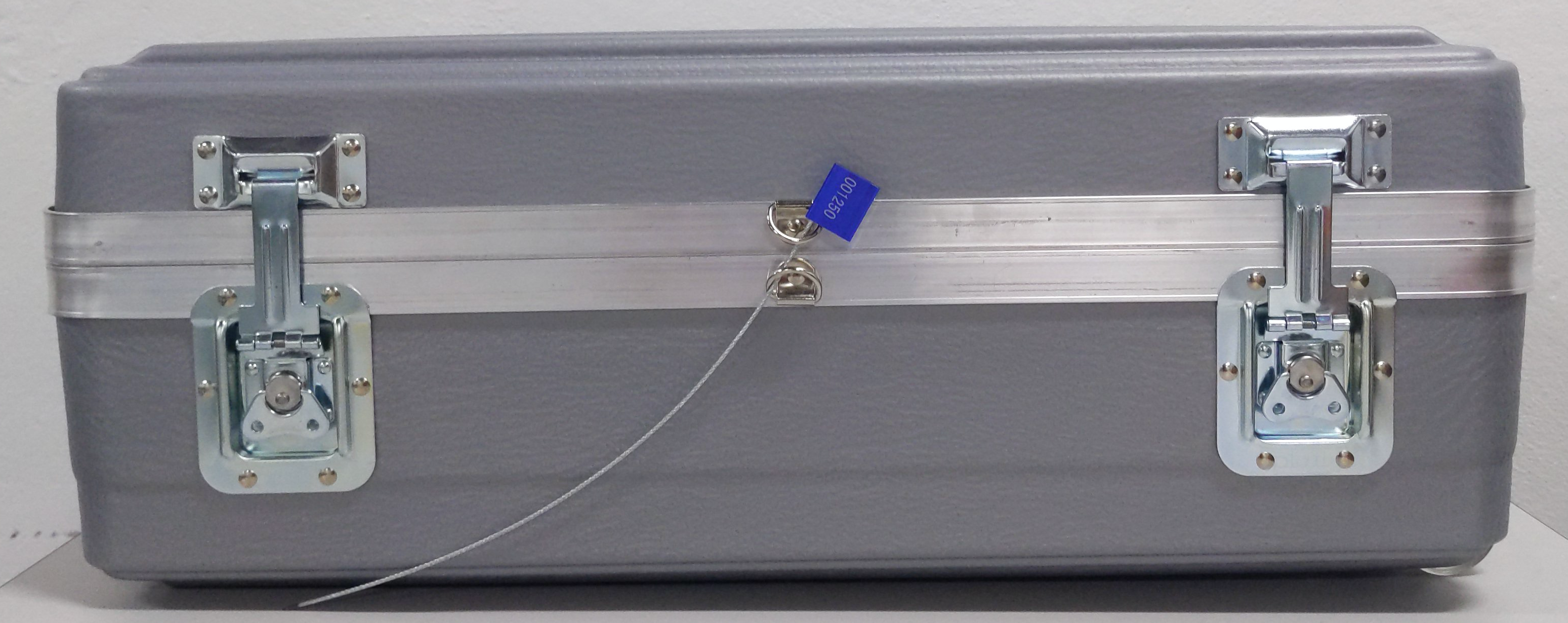
Insira a extremidade do fio na fechadura.

Desenhe a tag visível por adulteração por meio do bloqueio de tags até que os D-rings estejam seguros.

Afixe uma bolsa de rótulo de envio à caixa usando uma etiqueta de fixação.
Insira o rótulo para devolução na remessa. Verifique se o endereço de devolução e os códigos de barras estão visíveis.
Se necessário, entre em contato com seu remetente para agendar uma retirada.
TA40 e TA300 autônomos
Imprima o rótulo para envio que foi enviado pela equipe do Transfer Appliance como parte da finalização dos dados copiados.
Coloque o seguinte no compartimento do cabo de transporte:
Item Descrição 
Cabo de alimentação NEMA 5-15p para C13 
Cabo de alimentação C14 a C13, para conexões à unidade de distribuição de energia (PDU, na sigla em inglês) 
Cabo de rede de Categoria 6 (Cat6) 
QCFP+ Cabo de rede de cobre Twna+ 
QSFP+ para um cabo de rede 4xSFP+ 
Cabo de adaptador USB para serial (use somente se instruído pela equipe do Transfer Appliance) 
Adaptador de série "Fixar no soquete" Feche a tampa do kit de transporte e prenda as travas.
Proteja o caso de envio com uma tag inviolável com fio:

Afixe uma bolsa de rótulo de envio à caixa usando uma etiqueta de fixação.
Insira o rótulo para devolução na remessa. Verifique se o endereço de devolução e os códigos de barras estão visíveis.
Se necessário, entre em contato com seu remetente para agendar uma retirada.

