本文档介绍如何从 Visual Studio 中管理 Cloud Source Repositories。
准备工作
为您的项目启用对 Cloud Source Repositories 的访问权限。
- 如果您有多个项目,请从标题栏的下拉菜单中选择正确的项目。
安装 Git for Windows(如果尚未安装)。
在本地终端中运行以下命令,验证是否已安装 Git Credential Manager for Windows:
git credential-manager version
访问 Cloud Source Repositories
要访问 Cloud Source Repositories,请选择团队 > 管理连接。
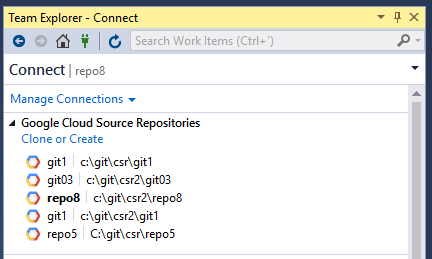
您的代码库列表会显示在团队资源管理器 (Team Explorer) 中。
对于首次登录的用户,在您克隆代码库之前,此列表将为空。
创建或克隆代码库
在团队资源管理器中,您可以点击克隆或创建 (Clone or Create) 链接以打开克隆 Google Cloud Source repository 对话框,并创建新的代码库或将现有代码库克隆到本地计算机。
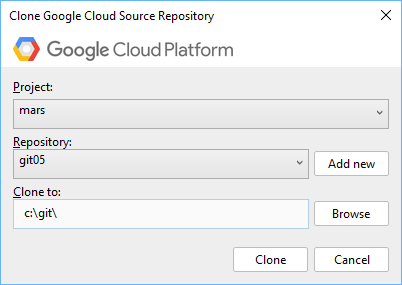
要创建新的代码库,请执行以下操作:
点击克隆或创建 (Clone or Create) 链接。
在项目下拉菜单中选择一个 Google Cloud 项目。
点击新增。
系统将显示添加新的代码库 (Add a new repository) 对话框。
输入代码库名称。
点击确定。
要克隆现有代码库,请执行以下操作:
点击克隆或创建 (Clone or Create) 链接。
在项目下拉菜单中选择一个 Google Cloud 项目。
在代码库下拉菜单中选择一个代码库。
在克隆到 (Clone to) 字段中输入要将源代码克隆到其中的位置。
- 或者,您可以点击浏览以打开文件资源管理器并导航到该位置。
点击克隆。
您的源代码现在位于指定位置,并且克隆的代码库显示在团队资源管理器中。
执行 Git 任务
您可以从 Visual Studio 中执行所有 git 任务。如需详细了解这些任务,请参阅 Git 参考指南。
您还可以从 shell 执行这些 git 命令。

