Neste documento, descrevemos como gerenciar o Google Cloud Source Repositories no Visual Studio.
Antes de começar
Ative o acesso ao Cloud Source Repositories do seu projeto.
- Se você tiver mais de um projeto, selecione o correto no menu suspenso da barra de título.
Instale o Git para Windows, se você ainda não fez isso.
Verifique se o Gerenciador de credenciais do Git para Windows está instalado executando o seguinte comando em seu terminal local:
git credential-manager version
Acessar o Cloud Source Repositories
Para acessar o Cloud Source Repositories, selecione Team > Manage Connections.
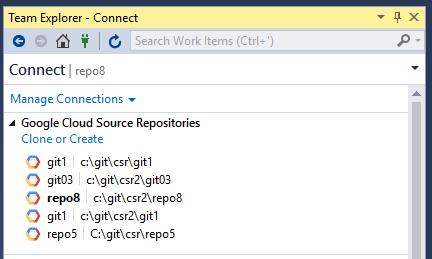
Uma lista de seus repositórios é exibida no Team Explorer.
Para usuários iniciantes, essa lista estará vazia até que você clone um repositório.
Criar ou clonar um repositório
No Team Explorer, clique no link Clone or Create para abrir a caixa de diálogo Clone Google Cloud Source repository. Crie um novo repositório ou clone um existente em sua máquina local.
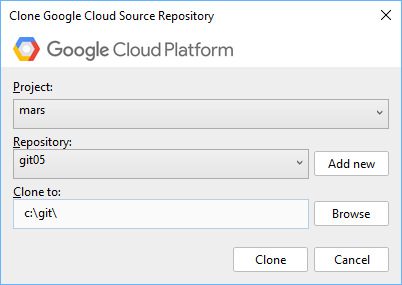
Para criar um novo repositório:
clique no link Clone or Create;
Selecione um projeto Google Cloud no menu suspenso Projeto.
Clique em Adicionar novo.
A caixa de diálogo Add a new repository é exibida.
digite um Repository Name;
Clique em OK.
Para clonar um repositório existente:
clique no link Clone or Create;
Selecione um projeto Google Cloud no menu suspenso Projeto.
selecione um repositório no menu suspenso Repository;
digite o local em que você quer clonar o código-fonte no campo Clone;
- Também é possível clicar em Browse para abrir o explorador de arquivos e navegar até o local.
Clique em Clone.
Seu código-fonte agora está no local especificado e o repositório clonado é exibido no Team Explorer.
Como executar tarefas Git
É possível executar todas as tarefas git no Visual Studio. Para mais informações sobre essas tarefas, consulte o guia de referência do Git (em inglês).
Você também pode executar esses comandos git em um shell.

