This document describes how to manage Cloud Source Repositories from within Visual Studio.
Before you begin
Enable access to Cloud Source Repositories for your project.
- If you have more than 1 project, select the correct project from the drop-down menu in the title bar.
Install Git for Windows if you have not done so already.
Verify that you have Git Credential Manager for Windows installed by running the following command in your local terminal:
git credential-manager version
Access Cloud Source Repositories
To access Cloud Source Repositories, select Team > Manage Connections.
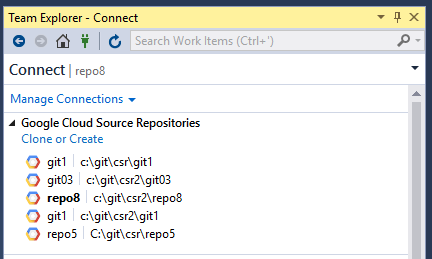
A list of your repositories displays in the Team Explorer.
For first-time users, this list will be empty until you clone a repository.
Create or clone a repository
In Team Explorer, you can click the Clone or Create link to open the Clone Google Cloud Source repository dialog and create a new repository or clone an existing one to your local machine.
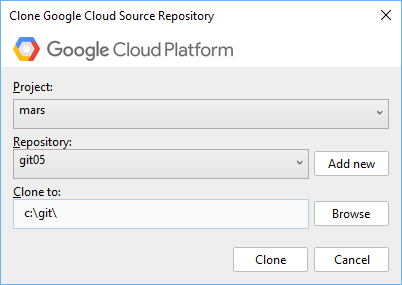
To create a new repository:
Click the Clone or Create link.
Select a Google Cloud project in the Project drop-down menu.
Click Add new.
The Add a new repository dialog displays.
Enter a Repository Name.
Click OK.
To clone an existing repository:
Click the Clone or Create link.
Select a Google Cloud project in the Project drop-down menu.
Select a repository in the Repository drop-down menu.
Enter the location where you want to clone the source code to in the Clone to field.
- Or, you can click Browse to open the file explorer and navigate to the location.
Click Clone.
Your source code is now in the specified location, and the cloned repository displays in Team Explorer.
Performing Git tasks
You can perform all git tasks from within Visual Studio. For more information on these tasks, refer to the Git reference guide.
You can also execute these git commands from a shell.
