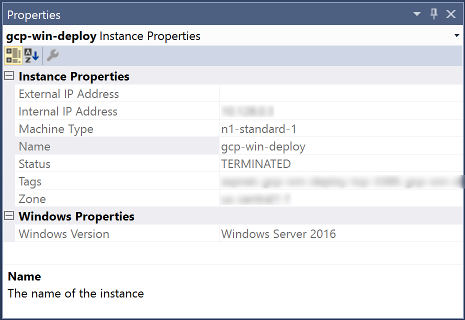This page explains how to browse and manage Compute Engine resources with Cloud Tools for Visual Studio.
To browse and manage Compute Engine resources, launch Cloud Explorer by going to Tools > Google Cloud Tools in Visual Studio.
Cloud Explorer populates itself with your account’s projects and the resources associated with the selected project.
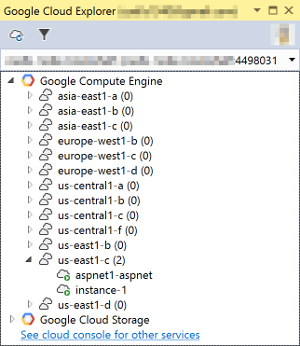
VM instances with a green circle are currently running, whereas those with a black circle are stopped.
Creating VM instances and checking status
To perfom actions with Compute Engine, right-click on the Compute Engine node in the Cloud Explorer tree and choose one of the menu options.
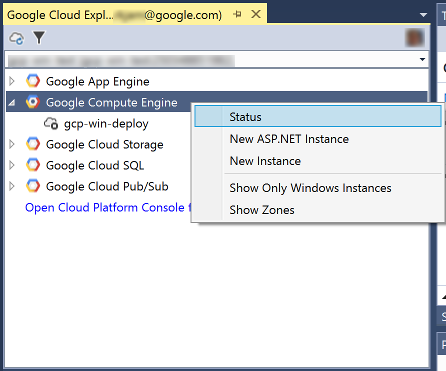
- Status opens a browser at the Google Cloud status page.
- New ASP.NET Instance creates a new ASP.NET instance using a template in Compute Engine.
- New Instance creates new instances in Compute Engine.
Filtering to show only Windows machines
To filter the Compute Engine instances to only Windows machines, select Only Windows Instances.
Performing actions on a Compute Engine VM instance
To perform instance-specific operations for managing VM instances within Visual Studio, right-click on a Compute Engine VM instance in Cloud Explorer and choose one of the menu options.
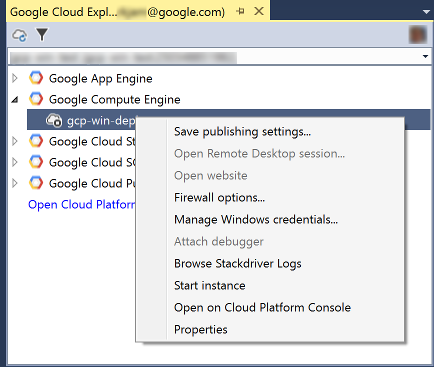
- Save publishing settings produces a publishing settings file from a Windows credential for use in creating a new profile in the Publish dialog.
- Open Remote Desktop session opens up a Remote Desktop Connection for that machine using the selected Windows credential for easy administration access.
- Open website opens the website for that machine’s external IP address to test web sites deployed on that machine.
- Firewall options opens the Firewall Options dialog, which allows you to open or close common firewall ports on your VM instance.
- Manage Windows credentials allows you to add or create Windows credentials for your VM instance.
- Stop Instance stops your VM instance. If the VM instance is stopped, this menu item is Start Instance.
Displaying properties of a Compute Engine VM
To show the properties of a Compute Engine VM instance, select the VM instance in Cloud Explorer.