This document describes how to use Cloud Explorer to browse App Engine resources.
Managing your App Engine apps
With Cloud Tools for Visual Studio, you can manage App Engine apps directly from Visual Studio using Cloud Explorer.
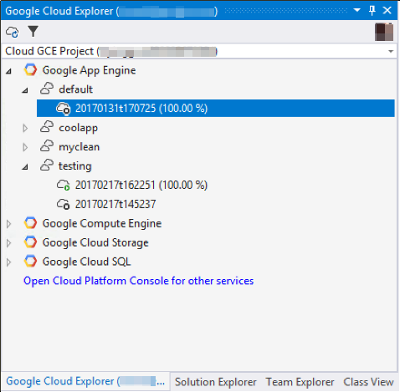
Selecting an App Engine node in Cloud Explorer will list all of the services running in your project. You can expand each service and see all of the versions that are deployed for that service, the traffic allocation and its status.
You can perform common operations directly from Visual Studio by right-clicking on the service, or version.
Service operations
Right clicking on an App Engine service in Cloud Explorer will display a menu with the following options:
Open on Cloud Platform Console - opens the selected service in the Google Cloud console in your web browser.
Properties - makes the properties window visible for the selected service.
Open Running Service - opens a web browser and load your running app.
Split Traffic - manage traffic allocation for the various versions running on a service. This command will only be enabled if there are multiple versions for the selected service.
Filtering options - filter the versions that you are seeing by:
Show Only Flexible Versions - display versions running on the App Engine Flex environment.
Show Only .NET Runtimes - display versions running code on the
aspnetcoreApp Engine Flexible runtime.Show Only Versions with Traffic - display versions that have traffic allocated to them.
Version operations
Right clicking on an app version in the Cloud Explorer will show a menu with the following options:
Open on Cloud Platform Console - opens the selected version in the Google Cloud console in your web browser.
Properties - makes the properties window visible for the selected version.
Open Running Version - opens a web browser and load the chosen version of your running app.
Migrate all traffic - ensure the selected version receives all of the traffic.
Start/Stop Version - start or stop the version of your app.
Delete Version - if the app version is stopped you can delete it.
