本文档介绍了如何使用 Cloud SQL 中的 AI 辅助功能来排查 Cloud SQL 中的高数据库负载问题。您可以使用 Cloud SQL 和 Gemini Cloud Assist 的 AI 辅助功能来调查、分析、获取建议,并最终实施这些建议,以优化 Cloud SQL 中的查询。
通过访问 Google Cloud 控制台中的Query Insights信息中心,您可以分析数据库并在系统遇到高于平均水平的数据库负载时排查事件。Cloud SQL 会使用所选时间范围之前 24 小时的数据来计算数据库的预期负载。您可以调查高负载事件的原因,并分析性能下降背后的证据。最后,Cloud SQL 会提供一些建议,以便您优化数据库以提升性能。
准备工作
如需借助 AI 辅助功能排查数据库负载过高问题,请执行以下操作:
所需的角色和权限
如需了解借助 AI 辅助功能排查数据库负载过高问题所需的角色和权限,请参阅借助 AI 观察和排查问题。
使用 AI 辅助功能
如需使用 AI 辅助功能排查数据库负载过高问题,请在 Google Cloud 控制台中前往实例概览页面或Query Insights信息中心。
实例概览页面
如需在实例概览页面内借助 AI 辅助功能排查数据库负载过高问题,请按以下步骤操作:
-
在 Google Cloud 控制台中,前往 Cloud SQL 实例页面。
- 如需打开实例的概览页面,请点击实例名称。
- 在概览页面中,从图表菜单中选择数据库的指标。您可以选择任何指标。
- 可选:如需选择特定的分析时间段,请使用时间范围过滤条件选择 1 小时、6 小时、1 天、7 天、30 天或自定义范围。
- 点击分析实例性能,开始借助 AI 辅助功能排查数据库负载过高问题。这会生成分析数据库负载页面。
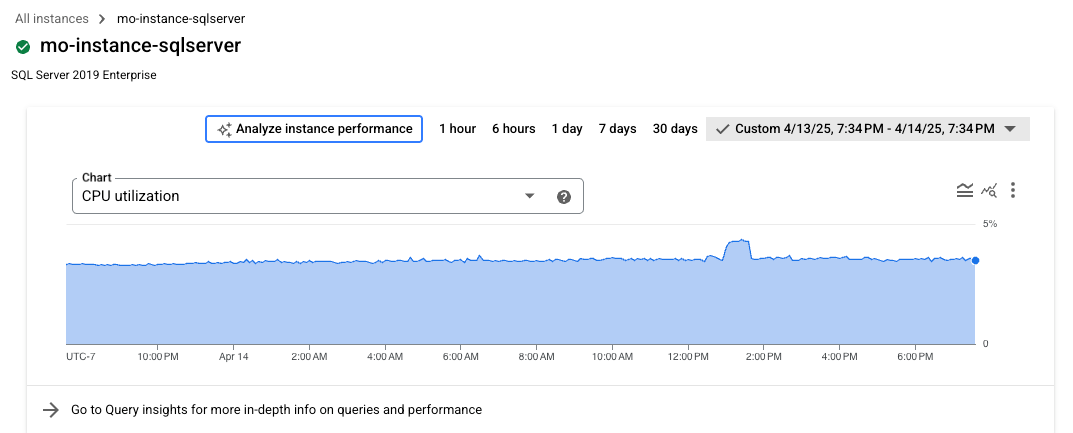
您可以放大图表的特定部分,以便分析您发现的高负载区域。例如,高负载区域可能会显示接近 100% 的 CPU 利用率。 如需放大图表,请点击并选择图表的一部分。

Query Insights 信息中心
如需在Query Insights信息中心内借助 AI 辅助功能排查数据库负载过高问题,请按以下步骤操作:
-
在 Google Cloud 控制台中,前往 Cloud SQL 实例页面。
- 如需打开实例的概览页面,请点击实例名称。
- 点击查询数据分析以打开查询数据分析信息中心。
- 可选:使用时间范围过滤条件选择 1 小时、6 小时、1 天、7 天、30 天或自定义范围。
- 在数据库负载图表中,点击分析实例性能,开始借助 AI 辅助功能排查数据库负载过高的问题。 这会生成分析数据库负载页面。

您可以放大图表的特定部分,以便查看查询执行时间较高的数据库负载区域。 如需放大图表,请点击并选择图表的一部分。
分析数据库负载过高的情况
借助 AI 辅助功能,您可以对数据库负载的详细信息进行分析和问题排查。
在分析数据库负载页面中,您可以查看 Cloud SQL 实例的以下详细信息:
- 分析时间段
- CPU 利用率 (p99)
- 内存利用率 (p99)
Cloud SQL 会显示一个数据传入/传出字节数图表,您可以在其中查看所选时间段内的数据传输活动。您可以检查特定时间段内数据传输活动是否突然激增。
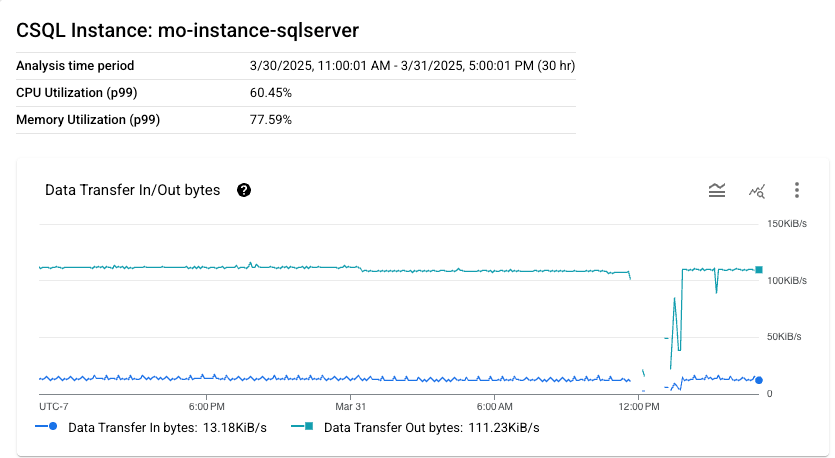
分析时间段
Cloud SQL 会分析您在Query Insights信息中心或实例概览页面的数据库负载图表中选择的时间段内的数据库。如果您选择的时间段不足 24 小时,Cloud SQL 会分析整个时间段。 如果您选择的时间段超过 24 小时,Cloud SQL 将仅选择该时间段的最后 24 小时进行分析。
为了计算数据库的基准性能分析,Cloud SQL 会在分析时间段内纳入 24 小时的基准时间段。如果您选择的时间段不是从周一开始,Cloud SQL 会使用所选时间段前 24 小时作为基准时间段。如果您选择的时间段是周一,那么 Cloud SQL 会使用所选时间段前 7 天作为基准时间段。
情况
当 Cloud SQL 开始分析时,会检查以下关键指标是否存在重大变化:
- 每秒查询次数 (QPS)
- CPU
- 内存
- 磁盘 I/O
Cloud SQL 会将数据库的基准汇总数据与分析时间窗口的性能数据进行比较。如果 Cloud SQL 检测到关键指标的阈值发生了显著变化,则 Cloud SQL 会指示数据库可能存在问题。系统识别出的情况可能说明了所选时间段内数据库负载过高的根本原因。
例如,您可能会看到系统针对数据库负载过高问题识别出多种情况,例如:
- 数据库负载发生变化
- 硬件资源争用
- TempDB 争用
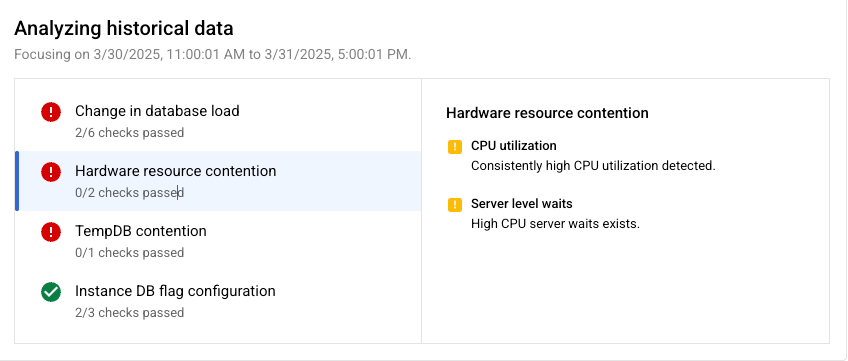
证据
对于每种情况,Cloud SQL 都会提供一系列证据来支持发现结果。Cloud SQL 会根据从实例收集的指标来确定证据。
每种情况都有支持性证据,用于检测系统性能方面的异常。当系统性能超出特定阈值或符合特定时限条件时,Cloud SQL 会检测到异常情况。Cloud SQL 会针对每种情况定义这些阈值或条件。
为了支持硬件资源争用这一情况,您可能会看到以下证据:
- CPU 利用率:检测到 CPU 利用率持续偏高。
- 服务器级等待时间:存在较长的 CPU 服务器等待时间。
如需查看分析期间检索到的证据,请点击每种情况。 证据会显示在相应情况旁边的窗格中。
建议
根据分析的所有情况,Cloud SQL 会为您提供一个或多个切实可行的建议,帮助您解决数据库负载过高的问题。Cloud SQL 会通过成本效益分析来提供建议,以便您据此做出是否实施建议的明智决策。
在某些情况下,根据分析结果,可能不会提供建议。
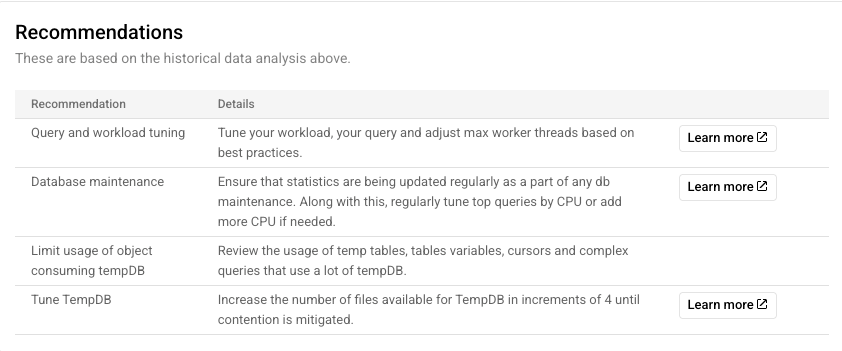
例如,您可能会收到以下建议:
- 调整查询和工作负载:根据最佳实践调整工作负载和查询,并调整工作器线程数上限。
- 数据库维护:确保在进行数据库维护时定期更新统计信息。此外,请定期调整 CPU 使用率最高的查询,或根据需要添加更多 CPU。
对于某些建议,您可以点击了解详情链接,阅读有关该建议的支持文档。
如果您想继续排查问题或在系统性能方面获得更多帮助,也可以打开 Gemini Cloud Assist。
