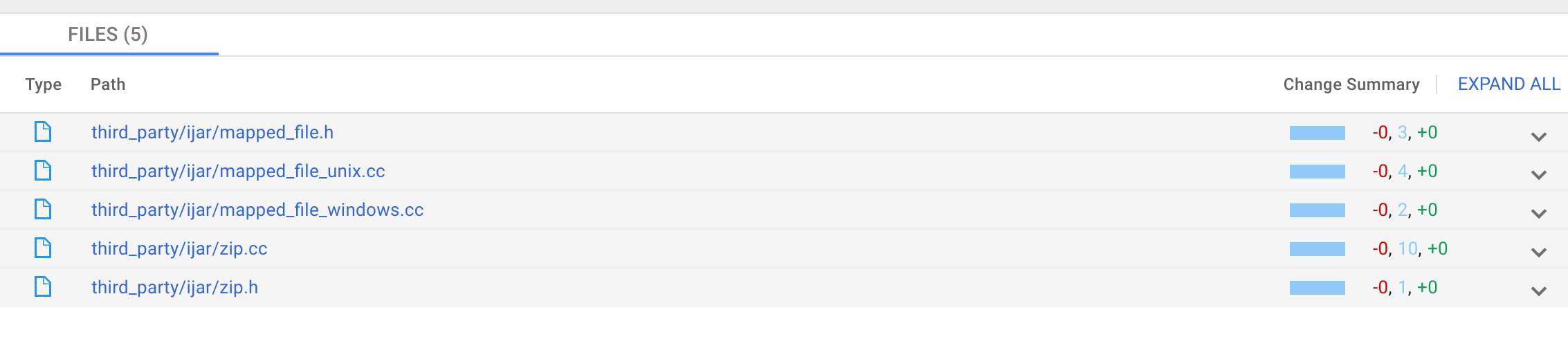
访问“提交详细信息”视图
您可以通过以下方式访问“提交详情”视图:
- 从“更改历史记录”面板
- 从提交链接
当您在 Cloud Source Repository 中打开文件或文件夹时,这两个选项均可用。
下表列出了您可以在提交事件中访问的字段示例:
| 字段名称 | 说明 |
|---|---|
| 提交 | 您的提交的 ID |
| 作者 | 提交的作者 |
| 父级 | 列表形式的提交的父级 ID |
| 主题 | 提交的主题 |
| 消息 | 提交的消息 |
如需查看其他字段的列表,请参阅 CommitInfo。
使用更改历史记录面板
在 Google Cloud 控制台中,打开 Cloud Source Repositories。
所有代码库 页面打开。或者,您也可以打开 我的源代码 视图。
点击一个代码库。
代码库根目录 页面打开。
在 文件 列表中,浏览到要查看的文件,然后点击它。
在相邻的窗格中,点击 更改历史记录。
在显示的窗格中,每行都以超链接的格式显示该次提交的哈希 ID。
点击哈希 ID 链接。
提交详细信息 视图打开。
使用提交信息链接
您还可以通过点击提交链接来打开“提交详情”视图。
如果您查看的是该分支的最新版本文件,则提交信息链接将显示分支的名称以及最新提交的哈希。
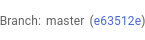
如果您查看的是文件或文件夹的先前版本,则提交信息链接将显示提交的哈希。

如果您正在查看特定标签,则“提交信息”链接将显示与标签关联的哈希。
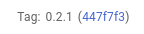
在所有这些情况下,请点击提交的哈希值以打开“提交详细信息”视图。
查看线变化
您可以使用“提交详细信息”视图查看每个文件中更改了哪些行。要查看文件中哪些行已更改,请按照下列步骤操作。
找到您要查看的文件,然后点击向下箭头 展开该行。
已更改文件部分将展开,以显示该文件中所做的更改。
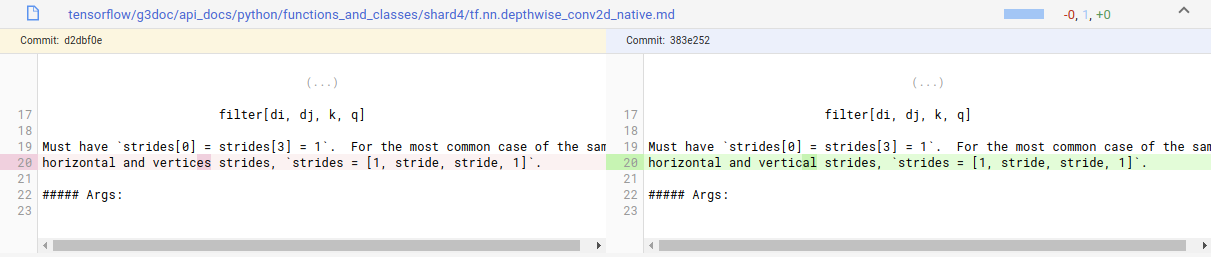
如果要同时查看对文件的所有更改,请在“文件已更改”部分中点击 全部展开。
区分文件
要详细了解特定文件的更改,请打开“比较差异”视图。该视图将该文件与前一提交进行比较,您也可以选择其他提交来进行比较。
要比较文件,请按照下列步骤操作:
点击要查看的文件的路径链接。
此时会打开“比较差异”视图, 该视图包含两个面板,一个面板显示文件的先前版本。另一个面板显示提交时存在的文件。
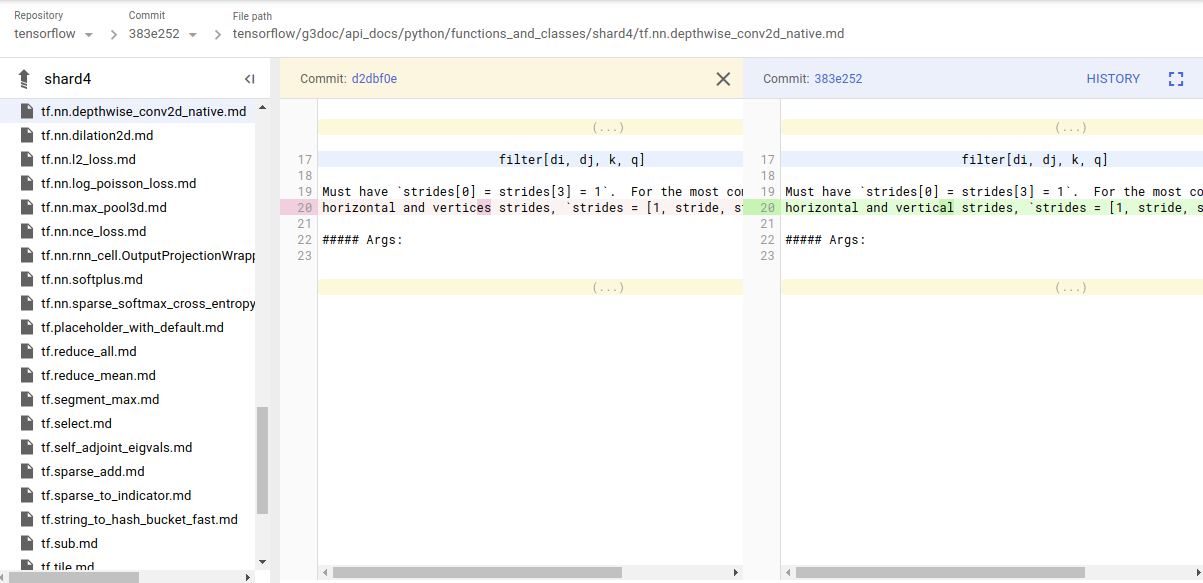
比较提交
另一种了解代码变化的方法是将一个提交与另一个提交进行比较。
要比较两个提交,请按照下列步骤操作:
点击比较。
此时会打开“比较”屏幕,您可以在这里选择两个不同的提交。默认情况下,该屏幕比较的是您在打开“提交详情”屏幕时选择的提交与其直接父级。
您可以使用路径上的 提交 和 致父级 下拉列表来选择不同的提交。
导航到父级提交
通过查看特定提交的详细信息,您可以了解哪些文件发生了更改以及更改原因。要更好地了解代码的历史记录,您可以查看其父级提交。父级提交是当前提交的基础。
要访问父级提交,请执行以下步骤:
点击父级旁边的链接。
通常,一个给定提交只有一个父级。但有时候某个提交有多个父级。当提交是由两个或多个分支合并所得到时,就会发生这种情况。如果某提交有多个父级,则“提交详情”视图会提供一个下拉列表,您可以使用该列表进行比较和导航到特定父级。

