Crie um aplicativo e veja insights de segurança
Neste guia de início rápido, explicamos como criar um aplicativo e acessar insights de segurança para a versão no painel Insights de segurança no console Google Cloud .
Você vai:
- Crie e contentorize um aplicativo Java usando o Cloud Build e envie a imagem do contêiner para o repositório do Docker do Artifact Registry.
Confira os seguintes insights de segurança para o build:
- Nível da cadeia de suprimentos para artefatos de software (SLSA), que identifica o nível de maturidade do processo de build de software de acordo com a especificação do SLSA .
- Vulnerabilidades em artefatos de build.
- Lista de materiais de software (SBOM) para os artefatos de build.
- Procedência do build, que é uma coleção de metadados verificáveis sobre um build. Ele inclui detalhes como os resumos das imagens criadas, os locais da origem de entrada, a cadeia de ferramentas, as etapas e a duração do build.
Antes de começar
- Sign in to your Google Cloud account. If you're new to Google Cloud, create an account to evaluate how our products perform in real-world scenarios. New customers also get $300 in free credits to run, test, and deploy workloads.
-
Install the Google Cloud CLI.
-
Ao usar um provedor de identidade (IdP) externo, primeiro faça login na gcloud CLI com sua identidade federada.
-
Para inicializar a gcloud CLI, execute o seguinte comando:
gcloud init -
Create or select a Google Cloud project.
Roles required to select or create a project
- Select a project: Selecting a project doesn't require a specific IAM role—you can select any project that you've been granted a role on.
-
Create a project: To create a project, you need the Project Creator
(
roles/resourcemanager.projectCreator), which contains theresourcemanager.projects.createpermission. Learn how to grant roles.
-
Create a Google Cloud project:
gcloud projects create PROJECT_ID
Replace
PROJECT_IDwith a name for the Google Cloud project you are creating. -
Select the Google Cloud project that you created:
gcloud config set project PROJECT_ID
Replace
PROJECT_IDwith your Google Cloud project name.
-
Verify that billing is enabled for your Google Cloud project.
-
Enable the Cloud Build, Artifact Registry, and Container Scanning APIs:
Roles required to enable APIs
To enable APIs, you need the Service Usage Admin IAM role (
roles/serviceusage.serviceUsageAdmin), which contains theserviceusage.services.enablepermission. Learn how to grant roles.gcloud services enable cloudbuild.googleapis.com
artifactregistry.googleapis.com containerscanning.googleapis.com -
Install the Google Cloud CLI.
-
Ao usar um provedor de identidade (IdP) externo, primeiro faça login na gcloud CLI com sua identidade federada.
-
Para inicializar a gcloud CLI, execute o seguinte comando:
gcloud init -
Create or select a Google Cloud project.
Roles required to select or create a project
- Select a project: Selecting a project doesn't require a specific IAM role—you can select any project that you've been granted a role on.
-
Create a project: To create a project, you need the Project Creator
(
roles/resourcemanager.projectCreator), which contains theresourcemanager.projects.createpermission. Learn how to grant roles.
-
Create a Google Cloud project:
gcloud projects create PROJECT_ID
Replace
PROJECT_IDwith a name for the Google Cloud project you are creating. -
Select the Google Cloud project that you created:
gcloud config set project PROJECT_ID
Replace
PROJECT_IDwith your Google Cloud project name.
-
Verify that billing is enabled for your Google Cloud project.
-
Enable the Cloud Build, Artifact Registry, and Container Scanning APIs:
Roles required to enable APIs
To enable APIs, you need the Service Usage Admin IAM role (
roles/serviceusage.serviceUsageAdmin), which contains theserviceusage.services.enablepermission. Learn how to grant roles.gcloud services enable cloudbuild.googleapis.com
artifactregistry.googleapis.com containerscanning.googleapis.com Defina o ID do projeto como uma variável de ambiente:
export PROJECT_ID=$(gcloud config get project)Clone o repositório que contém o exemplo de código Java para criar e colocar em contêineres:
git clone https://github.com/googlecloudplatform/software-delivery-shield-demo-java.git cd software-delivery-shield-demo-java/backendCrie um novo repositório do Docker denominado
containersno localus-central1e com a descrição "repositório do Docker":gcloud artifacts repositories create containers \ --repository-format=docker \ --location=us-central1 --description="Docker repository"Verifique se o repositório foi criado:
gcloud artifacts repositories listVocê vai encontrar
containersna lista de repositórios exibidos.Abra a página Histórico do build no console do Google Cloud :
Selecione o projeto e clique em Abrir.
No menu suspenso Região, selecione us-central1.
Na tabela com os builds, localize a linha com o build que você acabou de executar.
Na coluna Insights de segurança, clique em Visualizar.
Nível da SLSA:este build atingiu o nível 3 da SLSA. Clique no link Saiba mais para saber o que esse nível de segurança significa.
Vulnerabilidades:todas as vulnerabilidades encontradas nos seus artefatos. Clique no nome da imagem (java-guestbook-backend) para ver os artefatos que foram verificados em busca de vulnerabilidades.
Dependências da imagem de contêiner criada no Artifact Registry.
Detalhes do build:detalhes do build, como o builder e o link para visualizar registros.
Desative a API Container Scanning:
gcloud services disable containerscanning.googleapis.com --forceExclua o repositório do Artifact Registry:
gcloud artifacts repositories delete containers \ --location=us-central1 --asyncVocê já excluiu o repositório criado como parte deste guia de início rápido.
- Saiba mais sobre o painel de insights de segurança no Cloud Build
- Saiba como ver insights de segurança ao implantar no Cloud Run.
- Saiba como ver insights de segurança ao implantar no GKE.
- Saiba mais sobre a segurança da cadeia de suprimentos de software
Preparar o ambiente
Criar o repositório do Artifact Registry para sua imagem
Criar o aplicativo
Crie e conteinerize o aplicativo Java usando o Cloud Build. O comando a seguir cria e contentoriza o aplicativo Java e armazena o contêiner criado no repositório do Docker do Artifact Registry:
gcloud builds submit --config=cloudbuild.yaml --region=us-central1
Depois que a build for concluída, você vai ver uma mensagem de status de sucesso semelhante a esta:
<pre class="none lang-sh">
DONE
-----------------------------------------------------------------------------
ID: 3e08565f-7f57-4449-bc68-51c46cf33d03
CREATE_TIME: 2022-09-19T15:41:07+00:00
DURATION: 54S
SOURCE: gs://sds-docs-project_cloudbuild/source/1663602066.777581-6ebe4b2d6fd741ffa18936d7f78055e9.tgz
IMAGES: us-central1-docker.pkg.dev/sds-docs-project/containers/java-guestbook-backend:quickstart
STATUS: SUCCESS
</pre>
Gerar uma lista de materiais de software para a imagem criada
Uma SBOM é um inventário completo de um aplicativo que identifica os pacotes de que seu software depende. O conteúdo pode incluir software de terceiros de fornecedores, artefatos internos e bibliotecas de código aberto.
Gere a lista de materiais de software (SBOM, na sigla em inglês) para a imagem criada na seção anterior:
gcloud artifacts sbom export \
--uri=us-central1-docker.pkg.dev/${PROJECT_ID}/containers/java-guestbook-backend:quickstart
Ver insights de segurança
A interface do Cloud Build no console Google Cloud contém o painel Insights de segurança, que mostra informações relacionadas à segurança do build, como nível da SLSA, vulnerabilidades nas dependências e origem do build.
Para acessar o painel Insights de segurança:
O painel Insights de segurança do build aparece:
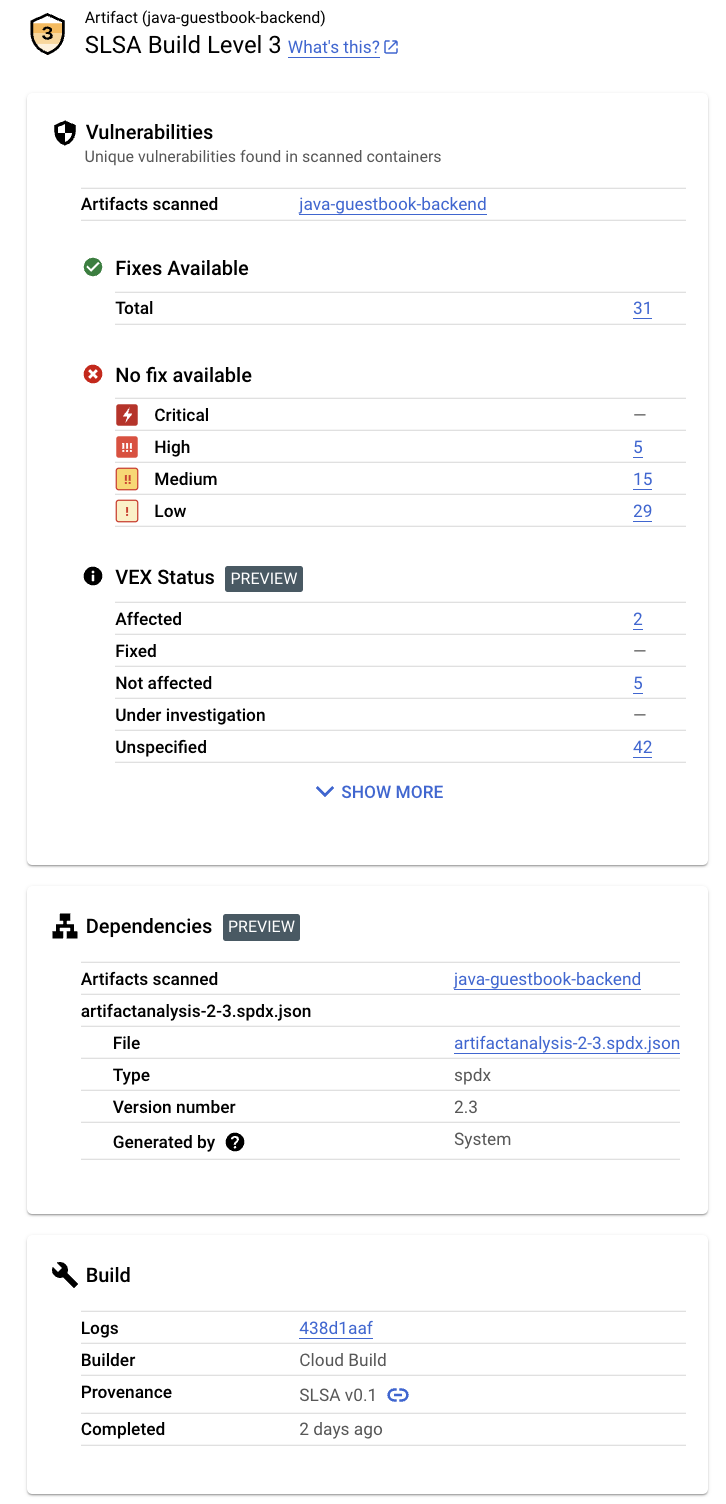
Esse painel mostra as seguintes informações:
Limpar
Para evitar cobranças na conta do Google Cloud pelos recursos usados nesta página, exclua o projeto do Google Cloud e os recursos.

