アプリケーションをビルドしてセキュリティ分析情報を表示する
このクイックスタートでは、アプリケーションをビルドする方法と、 Google Cloud コンソールの [セキュリティ分析情報] パネルで、ビルドのセキュリティ分析情報を表示する方法について説明します。
次のことを行います。
- Cloud Build を使用して Java アプリケーションをビルドおよびコンテナ化し、そのコンテナ イメージを Artifact Registry Docker リポジトリに push します。
ビルドに関する次のセキュリティ分析情報を表示します。
- ソフトウェア アーティファクトのためのサプライチェーン レベル(SLSA)のレベル。SLSA 仕様に従って、ソフトウェア ビルドプロセスの成熟度を示します。
- ビルド アーティファクトの脆弱性。
- ビルド アーティファクトのソフトウェア部品構成表(SBOM)。
- ビルドの来歴。ビルドに関する検証可能なメタデータのコレクションです。これには、ビルドされたイメージのダイジェスト、入力ソースの場所、ビルド ツールチェーン、ビルドステップ、ビルド時間などの詳細情報が含まれます。
始める前に
- Sign in to your Google Cloud account. If you're new to Google Cloud, create an account to evaluate how our products perform in real-world scenarios. New customers also get $300 in free credits to run, test, and deploy workloads.
-
Install the Google Cloud CLI.
-
外部 ID プロバイダ(IdP)を使用している場合は、まず連携 ID を使用して gcloud CLI にログインする必要があります。
-
gcloud CLI を初期化するには、次のコマンドを実行します。
gcloud init -
Create or select a Google Cloud project.
Roles required to select or create a project
- Select a project: Selecting a project doesn't require a specific IAM role—you can select any project that you've been granted a role on.
-
Create a project: To create a project, you need the Project Creator
(
roles/resourcemanager.projectCreator), which contains theresourcemanager.projects.createpermission. Learn how to grant roles.
-
Create a Google Cloud project:
gcloud projects create PROJECT_ID
Replace
PROJECT_IDwith a name for the Google Cloud project you are creating. -
Select the Google Cloud project that you created:
gcloud config set project PROJECT_ID
Replace
PROJECT_IDwith your Google Cloud project name.
-
Verify that billing is enabled for your Google Cloud project.
-
Enable the Cloud Build, Artifact Registry, and Container Scanning APIs:
Roles required to enable APIs
To enable APIs, you need the Service Usage Admin IAM role (
roles/serviceusage.serviceUsageAdmin), which contains theserviceusage.services.enablepermission. Learn how to grant roles.gcloud services enable cloudbuild.googleapis.com
artifactregistry.googleapis.com containerscanning.googleapis.com -
Install the Google Cloud CLI.
-
外部 ID プロバイダ(IdP)を使用している場合は、まず連携 ID を使用して gcloud CLI にログインする必要があります。
-
gcloud CLI を初期化するには、次のコマンドを実行します。
gcloud init -
Create or select a Google Cloud project.
Roles required to select or create a project
- Select a project: Selecting a project doesn't require a specific IAM role—you can select any project that you've been granted a role on.
-
Create a project: To create a project, you need the Project Creator
(
roles/resourcemanager.projectCreator), which contains theresourcemanager.projects.createpermission. Learn how to grant roles.
-
Create a Google Cloud project:
gcloud projects create PROJECT_ID
Replace
PROJECT_IDwith a name for the Google Cloud project you are creating. -
Select the Google Cloud project that you created:
gcloud config set project PROJECT_ID
Replace
PROJECT_IDwith your Google Cloud project name.
-
Verify that billing is enabled for your Google Cloud project.
-
Enable the Cloud Build, Artifact Registry, and Container Scanning APIs:
Roles required to enable APIs
To enable APIs, you need the Service Usage Admin IAM role (
roles/serviceusage.serviceUsageAdmin), which contains theserviceusage.services.enablepermission. Learn how to grant roles.gcloud services enable cloudbuild.googleapis.com
artifactregistry.googleapis.com containerscanning.googleapis.com プロジェクト ID を環境変数として設定します。
export PROJECT_ID=$(gcloud config get project)ビルドとコンテナ化を行う Java コードサンプルを含むリポジトリのクローンを作成します。
git clone https://github.com/googlecloudplatform/software-delivery-shield-demo-java.git cd software-delivery-shield-demo-java/backendロケーション
us-central1にcontainersという名前の Docker リポジトリを作成し、「Docker repository」という説明を指定します。gcloud artifacts repositories create containers \ --repository-format=docker \ --location=us-central1 --description="Docker repository"リポジトリが作成されたことを確認します。
gcloud artifacts repositories list表示されたリポジトリのリストに
containersが表示されます。Google Cloud コンソールで [ビルド履歴] ページを開きます。
実際のプロジェクトを選択し、[開く] をクリックします。
[リージョン] プルダウン メニューで、[us-central1] を選択します。
ビルドの表で、実行したビルドの行を見つけます。
[セキュリティ分析情報] 列で [表示] をクリックします。
SLSA レベル: このビルドは SLSA レベル 3 を取得しています。[詳細] リンクをクリックして、このセキュリティ レベルの意味を確認してください。
脆弱性: アーティファクトに見つかった脆弱性。イメージ名([java-guestbook-backend])をクリックすると、脆弱性スキャンが完了したアーティファクトが表示されます。
Artifact Registry にあるビルド済みコンテナ イメージの依存関係。
ビルドの詳細: ビルダーやログを表示するためのリンクなど、ビルドの詳細。
Container Scanning API を無効にします。
gcloud services disable containerscanning.googleapis.com --forceArtifact Registry リポジトリを削除します。
gcloud artifacts repositories delete containers \ --location=us-central1 --async以上で、このクイックスタートで作成したリポジトリの削除が完了しました。
- Cloud Build のセキュリティ分析情報パネルの詳細を確認する
- Cloud Run へのデプロイ時にセキュリティの分析情報を表示する方法を確認する
- GKE へのデプロイ時にセキュリティの分析情報を表示する方法を確認する
- ソフトウェア サプライ チェーンのセキュリティの詳細を確認する
環境を準備する
イメージ用の Artifact Registry リポジトリを作成する
アプリケーションのビルド
Cloud Build を使用して Java アプリケーションをビルドし、コンテナ化します。 次のコマンドは、Java アプリケーションをビルドしてコンテナ化し、ビルドしたコンテナを Artifact Registry Docker リポジトリに保存します。
gcloud builds submit --config=cloudbuild.yaml --region=us-central1
ビルドが完了すると、次のような成功ステータス メッセージが表示されます。
<pre class="none lang-sh">
DONE
-----------------------------------------------------------------------------
ID: 3e08565f-7f57-4449-bc68-51c46cf33d03
CREATE_TIME: 2022-09-19T15:41:07+00:00
DURATION: 54S
SOURCE: gs://sds-docs-project_cloudbuild/source/1663602066.777581-6ebe4b2d6fd741ffa18936d7f78055e9.tgz
IMAGES: us-central1-docker.pkg.dev/sds-docs-project/containers/java-guestbook-backend:quickstart
STATUS: SUCCESS
</pre>
ビルドされたイメージの SBOM を生成する
SBOM は、アプリケーションの完全なインベントリであり、ソフトウェアが依存するパッケージを特定します。その内容には、ベンダーのサードパーティ ソフトウェア、内部アーティファクト、オープンソース ライブラリが含まれます。
前のセクションでビルドしたイメージの SBOM を生成します。
gcloud artifacts sbom export \
--uri=us-central1-docker.pkg.dev/${PROJECT_ID}/containers/java-guestbook-backend:quickstart
セキュリティ分析情報を表示する
Google Cloud コンソールの Cloud Build UI には、[セキュリティ分析情報] パネルがあります。このパネルには、SLSA レベル、依存関係における脆弱性、ビルドの来歴など、ビルドに関連するセキュリティ情報が表示されます。
[セキュリティ分析情報] パネルを表示するには:
ビルドの [セキュリティ分析情報] パネルが表示されます。
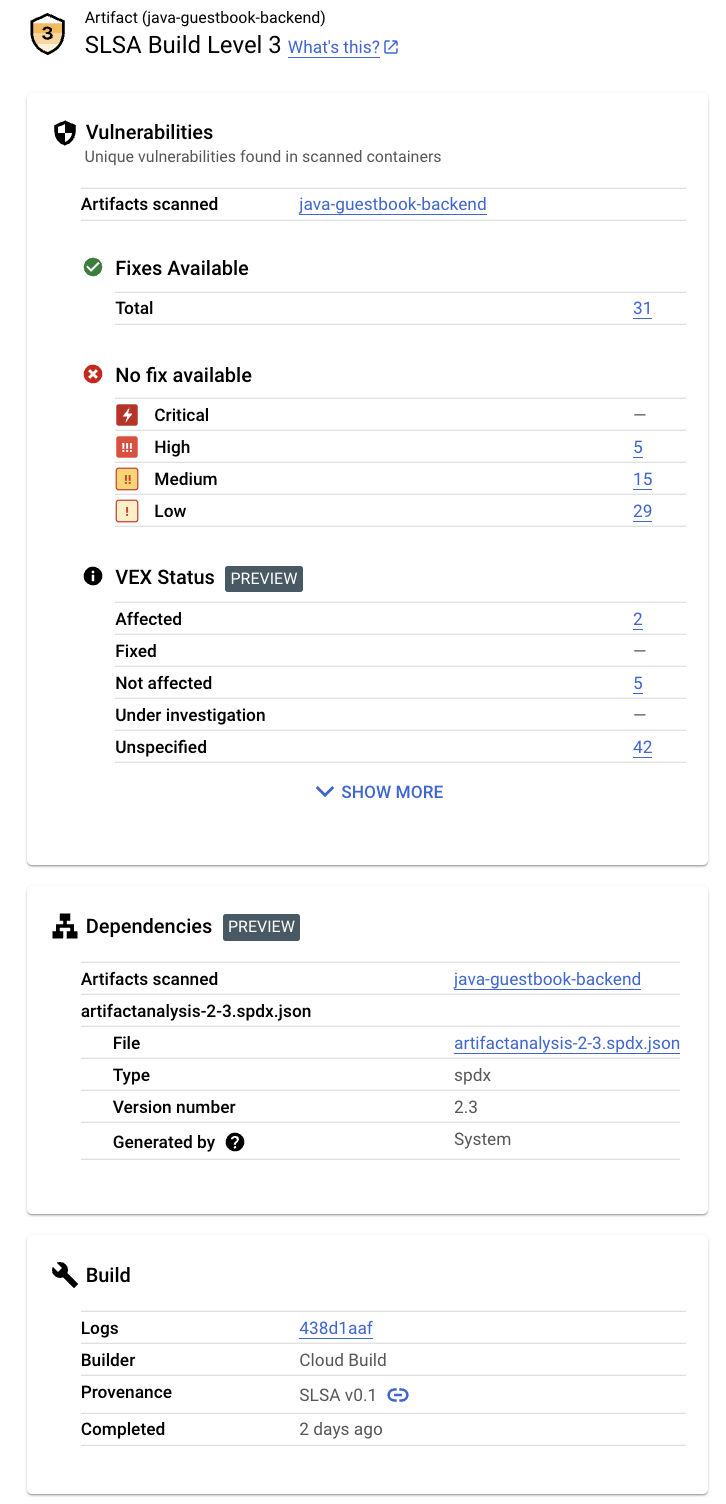
このパネルには、次の情報が表示されます。
クリーンアップ
このページで使用したリソースについて、 Google Cloud アカウントに課金されないようにするには、リソースを含む Google Cloud プロジェクトを削除します。

