Enabling optional features on the in-cluster control plane
This page describes how to enable optional features on an in-cluster control plane. For information on the managed control plane, see Configure managed Cloud Service Mesh.
When you install in-cluster Cloud Service Mesh, the
features that are enabled by default differ by platform.
You can override the default configuration and enable an optional feature by
including an overlay file when you install (or upgrade) Cloud Service Mesh. An
overlay file is a YAML file containing an
IstioOperator custom resource (CR)
that you use to configure the control plane. Specify one feature per overlay file. You can layer on more overlays,
and each overlay file overrides the configuration on the previous layers.
About the overlay files
The overlay files on this page are in the
anthos-service-mesh
package in GitHub. These files contain common customizations to the default
configuration. You can use these files as they are, or you can make additional
changes to them as needed.
When you install Cloud Service Mesh using the Google-provided
asmcli script, you
can specify one or more overlay files with the --option or the
--custom_overlay options. If you don't need to make any changes to the
files in the anthos-service-mesh repository, you can use --option, and
the script fetches the file from GitHub for you. Otherwise, you can make
changes to the overlay file, and then use the --custom_overlay option to
pass it to the asmcli.
| Don't include multiple CRs in one overlay file | Create separate overlay files for each CR |
|---|---|
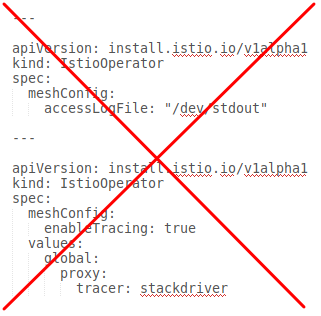 |
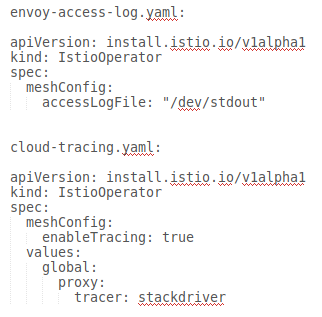 |
How to enable optional features
The following examples are simplified to show only using the custom overlays to
enable optional features. Replace OTHER_FLAGS with the
required installation flags.
The asmcli install command provides two ways to enable an optional feature. The
method that you use depends on whether you need to make changes to the overlay
file.
Use
--optionwhen you don't need to make any changes to the overlay file. With--option,asmclifetches the file from the GitHub repository for you, so you must have an internet connection../asmcli install \ OTHER_FLAGS \ --option OPTION_NAMEReplace
OPTION_NAMEwith the option you want to enable. Be sure to omit the .yaml extension and only include the name of the overlay file, such asiap-operatorandattached-cluster. For a list of options refer to theanthos-service-meshpackage.Use
--custom_overlaywhen you need to customize the overlay file../asmcli install \ OTHER_FLAGS \ --custom_overlay PATH_TO_FILEReplace
PATH_TO_FILEwith the path to the overlay file you want to use.
YAML for optional features
The following sections provide the YAML to enable optional and supported features.
mTLS STRICT mode
The global.mtls.enabled configuration was removed from the IstioOperator
CR to avoid issues with upgrades and to provide a more flexible installation.
To enable STRICT mTLS,
configure a
peer authentication policy instead.
Distroless proxy image
As a best practice, you should restrict the contents of a container runtime to only the necessary packages. This approach improves security and the signal-to-noise ratio of Common Vulnerabilities and Exposures (CVE) scanners. Istio provides proxy images based on distroless base images.
The following configuration enables distroless images for the entire Cloud Service Mesh. An image type change requires each pod to restart and get re-injected to take effect.
apiVersion: install.istio.io/v1alpha1
kind: IstioOperator
spec:
meshConfig:
defaultConfig:
image:
imageType: distroless
The distroless image does not contain any binaries other than the proxy. It is therefore not possible to exec a shell or use curl, ping, or other debug utilities inside the container.
If you run a curl command, you see the following error:
error: Internal error occurred: error executing command in container: failed to exec in container: failed to start exec "<container-id>"
OCI runtime exec failed: exec failed: unable to start container process: exec: "curl": executable file not found in $PATH: unknown
If you run a shell command, you see the following error.v
error: Internal error occurred: error executing command in container: failed to exec in container: failed to start exec "<container-id>"
OCI runtime exec failed: exec failed: container_linux.go:380: starting container process caused: exec: "sh": executable file not found in $PATH: unknown
If you need access to these tools for specific pods, you may override the imageType by using the following pod annotation.
sidecar.istio.io/proxyImageType: debug
After changing the image type of a deployment via the annotation, the deployment should be restarted.
kubectl rollout restart deployment -n NAMESPACE DEPLOYMENT_NAME
For most types of proxy debugging, istioctl proxy-cmd should be used which does not require a debug base image.
Use a custom overlay for custom registry
You can use a custom overlay for custom registries, such as if you need to install Cloud Service Mesh from a custom container registry. For example:
apiVersion: install.istio.io/v1alpha1
kind: IstioOperator
spec:
hub: {private_registry_url}
The following is a list of images for Cloud Service Mesh that you need to mirror to the custom container registry:
- Install-cni -
gke.gcr.io/asm/install-cni:1.27.2-asm.1 - Managed Data Plane -
gke.gcr.io/asm/mdp:1.27.2-asm.1 - Pilot -
gke.gcr.io/asm/pilot:1.27.2-asm.1 - Proxyv2 -
gke.gcr.io/asm/proxyv2:1.27.2-asm.1
Add images to a private registry
To push Cloud Service Mesh images to a private registry, complete the following steps.
-
Pull the Cloud Service Mesh images:
docker pull gke.gcr.io/asm/install-cni:1.27.2-asm.1 docker pull gke.gcr.io/asm/mdp:1.27.2-asm.1 docker pull gke.gcr.io/asm/pilot:1.27.2-asm.1 docker pull gke.gcr.io/asm/proxyv2:1.27.2-asm.1
-
Create a variable for your private registry URL:
export PRIVATE_REGISTRY_URL=PRIVATE_REGISTRY_URL
PRIVATE_REGISTRY_URLwith your private registry URL. -
Tag the images with your private registry URL:
docker tag gke.gcr.io/asm/install-cni:1.27.2-asm.1 \ ${PRIVATE_REGISTRY_URL}/gke.gcr.io/asm/install-cni:1.27.2-asm.1 docker tag gke.gcr.io/asm/mdp:1.27.2-asm.1 \ ${PRIVATE_REGISTRY_URL}/gke.gcr.io/asm/mdp:1.27.2-asm.1 docker tag gke.gcr.io/asm/pilot:1.27.2-asm.1 \ ${PRIVATE_REGISTRY_URL}/gke.gcr.io/asm/pilot:1.27.2-asm.1 docker tag gke.gcr.io/asm/proxyv2:1.27.2-asm.1 \ ${PRIVATE_REGISTRY_URL}/gke.gcr.io/asm/proxyv2:1.27.2-asm.1 - Push the tagged images to your private registry:
docker push ${PRIVATE_REGISTRY_URL}/gke.gcr.io/asm/install-cni:1.27.2-asm.1 docker push ${PRIVATE_REGISTRY_URL}/gke.gcr.io/asm/mdp:1.27.2-asm.1 docker push ${PRIVATE_REGISTRY_URL}/gke.gcr.io/asm/pilot:1.27.2-asm.1 docker push ${PRIVATE_REGISTRY_URL}/gke.gcr.io/asm/proxyv2:1.27.2-asm.1 - (Optional) If you use a
canonical service, then add the
canonical service images to your private registry.
- Pull the Cloud Service Mesh canonical service images:
docker pull gcr.io/kubebuilder/kube-rbac-proxy:v0.13.1 docker pull gke.gcr.io/asm/canonical-service-controller:1.10.3-asm.16 - Tag the images with your private registry URL:
docker tag gcr.io/kubebuilder/kube-rbac-proxy:v0.13.1 \ ${PRIVATE_REGISTRY_URL}/gcr.io/kubebuilder/kube-rbac-proxy:v0.13.1 docker tag gke.gcr.io/asm/canonical-service-controller:1.10.3-asm.16 \ ${PRIVATE_REGISTRY_URL}/gke.gcr.io/asm/canonical-service-controller:1.10.3-asm.16 - Push the tagged images to your private registry:
docker push ${PRIVATE_REGISTRY_URL}/gke.gcr.io/asm/kube-rbac-proxy:v0.13.1 docker push ${PRIVATE_REGISTRY_URL}/gke.gcr.io/asm/canonical-service-controller:1.10.3-asm.16
- Pull the Cloud Service Mesh canonical service images:
If you can pull the tagged images from your private registry, then the procedure was successful.
Increase termination drain duration
By default Envoy will wait five seconds (5s) for existing connections to complete when a pod is terminating.
Pod terminationGracePeriodSeconds must be greater than terminationDrainDuration value.
For more information see Global Mesh Options.
---
apiVersion: install.istio.io/v1alpha1
kind: IstioOperator
spec:
meshConfig:
defaultConfig:
terminationDrainDuration: 30s
Enable Access logs
For more information, see Enable Envoy's access logging.
Cloud Trace
Cloud Trace is available with Cloud Service Mesh installations on the following platforms:
- GKE on Google Cloud
- GKE Enterprise clusters on-premises if you install with Cloud Service Mesh certificate authority
For more information, see Accessing traces.
Egress via egress gateways
We recommend that you install an injected gateway as described in Install and upgrade gateways.
Istio Container Network Interface
How you enable the Istio Container Network Interface (CNI) depends on the environment that Cloud Service Mesh is installed on.
Choose the overlay file that matches your platform.
Enable CNI on GKE
Enable CNI on-premises
Enable Traffic logs for off-Google Cloud
Installing Cloud Service Mesh with Istio CA outside of Google Cloud reports metrics to Prometheus by default. Use this option to enable reporting Traffic logs instead, or both Prometheus and Stackdriver, so you can use the Cloud Service Mesh dashboards.
Only Stackdriver
Stackdriver and Prometheus
Enable an internal load balancer
We recommend that you install an
injected gateway as described in
Install and upgrade gateways to set up an internal
load balancer on GKE. When configuring the gateway Service,
you include the annotation: networking.gke.io/load-balancer-type: "Internal"
External certificate management on the ingress gateway
For information on enabling external certificate management on the ingress gateway using Envoy SDS, see Secure Gateways.
