创建数据源后,您可以添加、移除和更改字段。
创建新字段
您可以通过以下两种方式在数据源中创建新字段:
- 基于现有维度创建新的“数量”指标或“不同身份的数量”指标。
- 使用计算字段可创建更复杂的指标或新维度。
创建计数指标和不同值计数指标
如需统计维度中的值,请按以下步骤操作:
- 修改数据源。
- 在要统计的字段旁边,点击
 更多。
更多。 - 点击统计方式或统计不同值。
新字段会添加到字段列表中,并命名为“[原始字段名称]的数量(或去重后的数量)”。如果数据源包含许多字段,您可能需要滚动才能看到新字段。
示例:统计每个销售区域的销售代表人数
假设您有一个电子表格,用于跟踪销售人员及其负责的区域:
| 员工 ID | 销售区域 |
|---|---|
| 120134 | 西部 |
| 949304 | 东 |
| 039443 | 南部 |
| 393930 | 中央 |
| ... | ... |
基于此数据的 Google 表格数据源将如下所示:
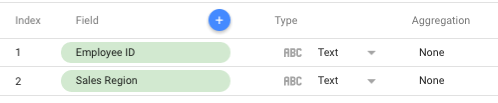
如需了解每个区域的销售人员数量,您可以按照以下步骤创建一个新指标来统计这些人员:
- 点击员工 ID 旁边的
 更多。
更多。 - 从菜单中选择去重计数。
这样便会创建一个新指标,即员工 ID 的去重计数。(您可以点击新字段来更改此名称。)您可以在可视化图表中像使用任何其他字段一样使用新指标。
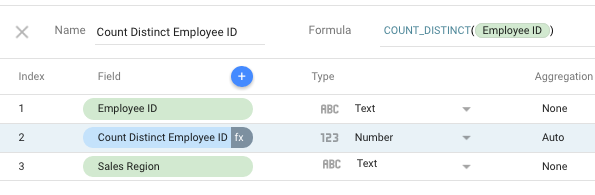
如需修改公式,请点击指标字段末尾的 fx。
重命名字段
如需重命名字段,请按以下步骤操作:
- 修改数据源。
- 点击要更改的字段的名称。
- 输入新名称。
重命名字段的影响
重命名数据源字段后,新名称会显示在以下位置:
- 使用此字段的计算字段(重命名字段不会破坏计算字段)
- 报告中的数据面板
- 使用此字段的图表
- 例外情况:如果您已在图表中重命名此字段,则该图表会继续使用您在该处指定的名称。(图表中的字段名称会替换数据源中的字段名称。)
复制字段
如需创建字段的副本,请按以下步骤操作:
- 修改数据源。
- 在要复制的字段旁边,点击
 更多。
更多。 - 点击复制。
隐藏字段
隐藏字段会停用该字段。如需隐藏字段,请按以下步骤操作:
- 修改数据源。
- 在要隐藏的字段旁边,点击
 更多。
更多。 - 点击隐藏。如需取消隐藏该字段,请按照相同的步骤操作,然后点击显示。
隐藏字段的影响
隐藏数据源字段会产生以下影响:
- 该字段在数据源字段列表中显示为灰显状态。
- 该字段不会显示在报告的属性面板中。
- 相应字段不会显示在报告元数据或数据请求中。
- 使用此字段的图表、过滤器和计算字段会显示错误。
移除字段
移除字段会将其从数据源中删除。如需移除字段,请按照以下步骤操作:
- 修改数据源。
- 在要移除的字段旁边,点击
 更多。
更多。 - 点击移除。
移除字段的影响
移除数据源字段会带来以下影响:
- 相应字段会从数据源字段列表中移除。
- 该字段已从报告的属性面板中移除。
- 相应字段不会显示在报告元数据或数据请求中。
- 使用此字段的图表、过滤器和计算字段会显示错误。
恢复已移除的字段
如需将已移除的字段重新添加到数据源,请重新连接数据源或刷新数据源字段。

