使用控制台管理 Firestore
您可以通过在Google Cloud 控制台中执行以下操作来管理 Firestore:
- 查看、查询、添加、修改和删除数据。
- 管理索引。
查看数据
您可以在 Google Cloud 控制台中查看所有 Firestore 数据。在 Firestore 数据查看器中,点击文档或集合可以打开该项目中嵌套的数据。
在 Google Cloud 控制台中,前往数据库页面。
从数据库列表中选择所需的数据库。
在导航菜单中,点击 Firestore Studio。
打开特定路径
如需打开特定路径下的文档或集合,请使用修改路径按钮 :
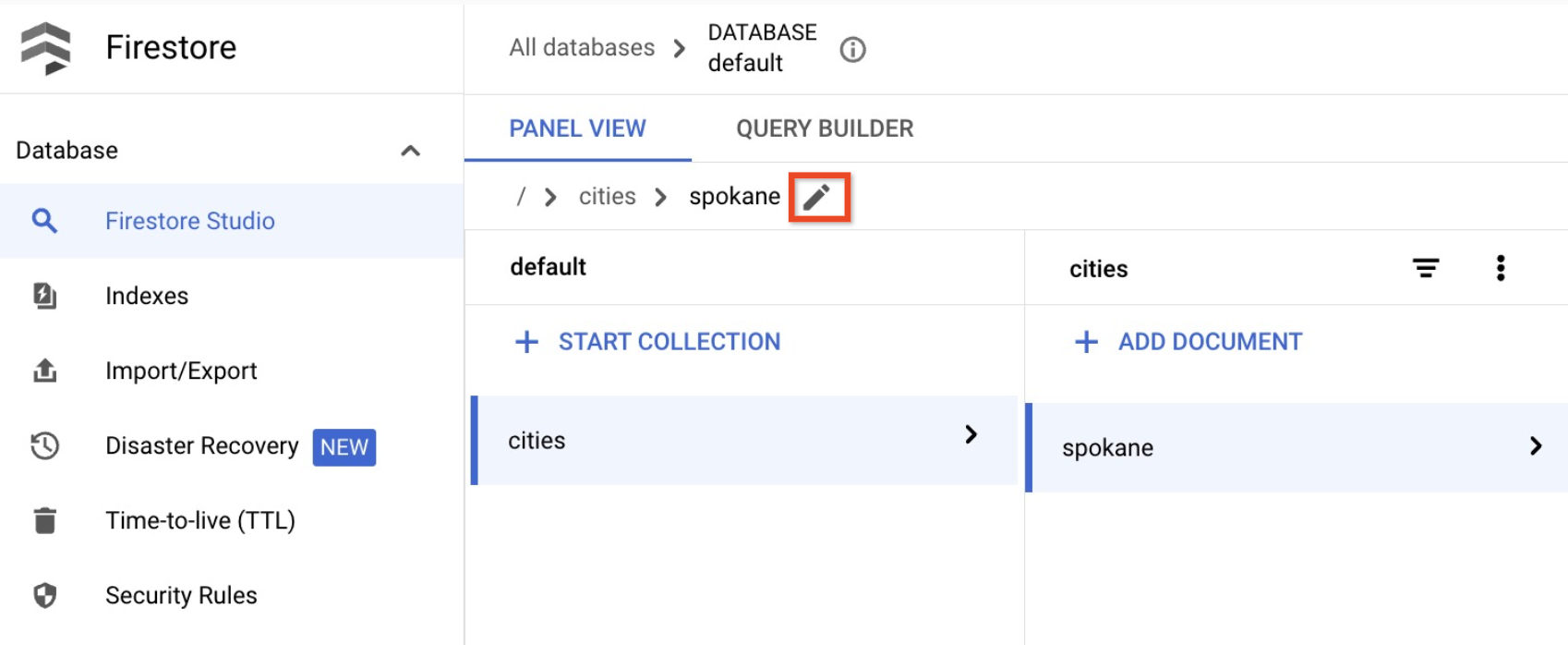
祖先文档不存在
即使某个文档的一个或多个祖先文档不存在,该文档也可能存在。例如,即使祖先文档 /mycoll/mydoc 不存在,/mycoll/mydoc/mysubcoll/mysubdoc 路径下的文档也可能存在。Firestore 数据查看器按如下方式显示不存在的祖先文档:
- 在集合的文档列表中,不存在的祖先文档的文档 ID 显示为斜体。
- 在不存在的祖先文档的信息面板中,数据查看器指出文档不存在。

过滤数据
您可以根据字段值和 ==、!-、>、>=、<、<=、in、not-in、array-contains、array-contains-any 条件过滤集合中的文档。例如,您可以仅显示字段 firstname 的值等于 Sam 的文档。要应用集合过滤条件,请执行以下操作:
点击集合 ID 旁边的过滤器按钮 :

从添加过滤条件菜单中,选择文档字段、过滤条件和排序顺序。

点击应用。
要移除集合过滤条件,请打开同一菜单,然后点击清除过滤条件。
查询数据
您可以在 Firestore Studio 页面的查询构建器标签页中查询文档。
在 Google Cloud 控制台中,前往数据库页面。
从数据库列表中选择所需的数据库。
在导航菜单中,点击 Firestore Studio。
点击查询构建器标签页。
选择查询范围。
选择集合可对单个集合进行查询。在文本字段中,输入集合的路径。
选择集合组可对具有相同 ID 的所有集合进行查询。在集合组字段中,输入集合组的 ID。
相应表会自动显示包含在指定集合或集合组中的文档。
点击添加到查询以过滤返回的文档集。默认情况下,查询构建器会添加一个
WHERE子句。您可以使用下拉菜单和文本字段修改此子句,也可以更改为使用其他某个可用子句。如需继续构建更为复杂的查询,请点击添加到查询。如需移除某个查询子句,请点击该子句的移除按钮 。如需移除所有查询子句,请点击清除。
点击运行以从数据库中检索结果。
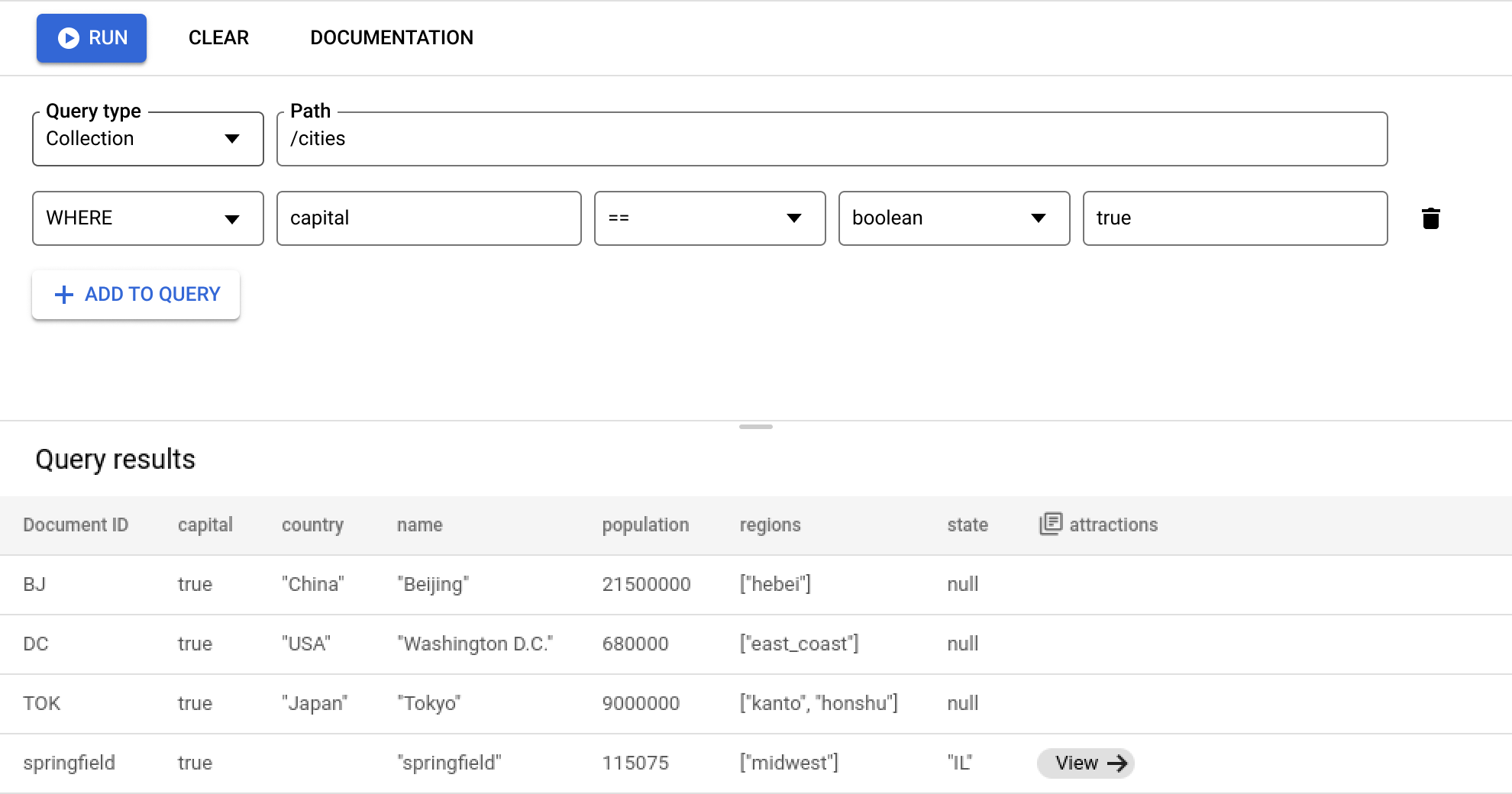
有关查询的要求和限制
使用查询构建器时,请注意以下有关查询的要求和限制。
所有查询都必须有一个或多个索引支持。如果数据库未找到任何支持查询的索引,则会返回错误,其中包含可用于构建所需索引的链接。
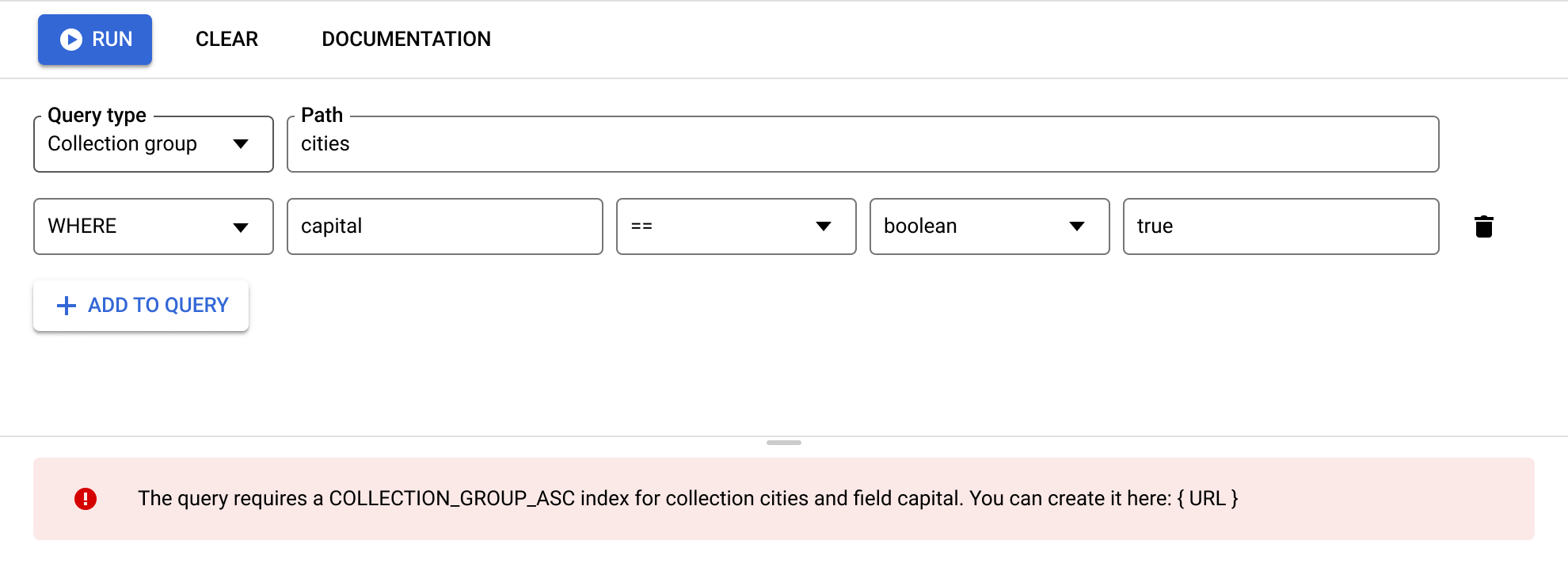
ORDER BY子句必须与WHERE子句中的字段匹配,并且顺序相同。默认情况下,结果按文档 ID 排序。如果您按不包含等式 (==) 的任何其他字段进行过滤,请为该字段添加ORDER BY子句。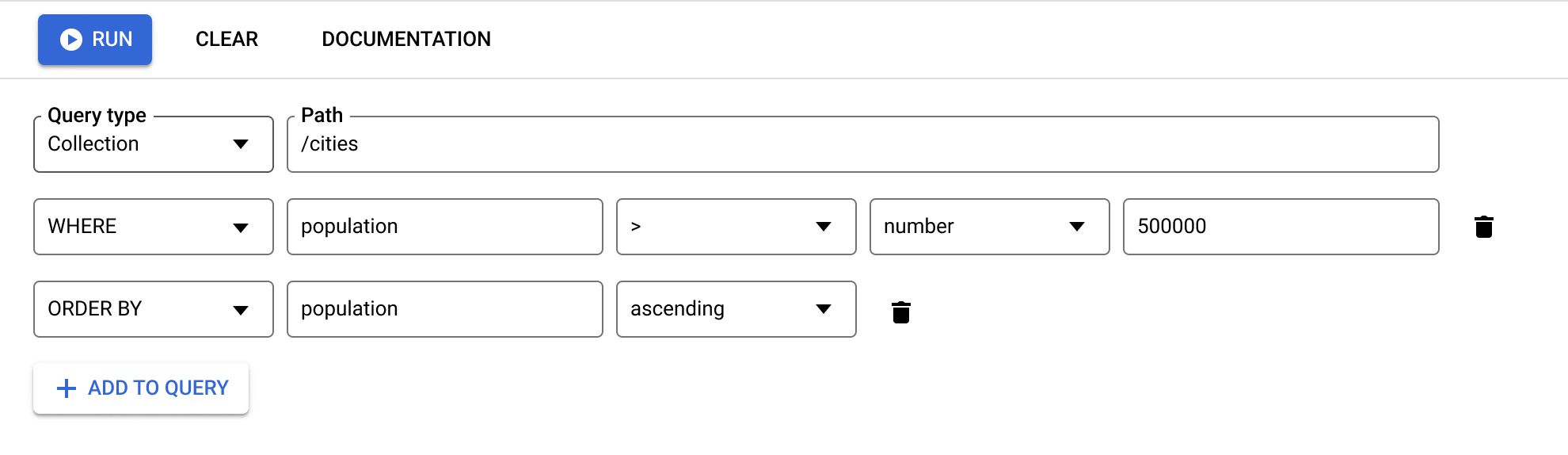
范围类(
<、<=、>、>=)以及不等式类(!=、not-in)的查询子句必须全部针对同一字段进行过滤。
如需了解其他限制,请参阅查询限制。
管理数据
在 Firestore 中,您可以将数据存储在文档中,并将文档整理成集合。在开始添加数据之前,请详细了解 Firestore 数据模型。
您可以通过 Firebase 控制台添加、修改和删除文档与集合。如需在 GCP 控制台中管理数据,请前往 Firestore Studio 页面:
在 Google Cloud 控制台中,前往数据库页面。
从数据库列表中选择所需的数据库。
在导航菜单中,点击 Firestore Studio。
添加数据
- 点击开始收集合。
- 输入集合 ID。输入文档 ID。Firestore 会生成文档 ID,但您可以覆盖特定的文档 ID。 在文档中为数据添加字段。
- 点击保存。您的新集合和文档即会显示在数据查看器中。
- 要向集合添加更多文档,请点击添加文档。
修改数据
- 点击某个集合以查看其文档,然后点击某个文档以查看其字段和子集合。
- 点击某个字段以修改其值。要向所选文档添加字段或子集合,请点击添加字段或开始集合。
删除数据
您可以在数据查看器中删除文档或集合。
如需删除某个集合,请执行以下操作:
- 选择要删除的集合。
- 点击文档列顶部的菜单图标,然后点击删除集合。

要删除文档,请执行以下操作:
- 选择要删除的文档。
- 点击文档详细信息列顶部的菜单图标。选择删除文档或删除文档字段。
删除文档会删除该文档中的所有嵌套数据,包括所有子集合。
删除文档的字段不会删除其子集合。虽然文档是空的,但文档仍然存在,并且可以显示在查询结果中。
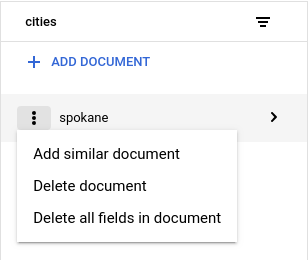
如需删除某个文档中的特定字段,请执行以下操作:
- 选择该文档以查看其字段。
- 点击要删除的字段旁边的删除图标。
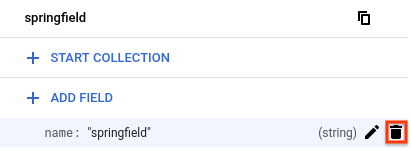
管理 Firestore 安全规则
您可以通过 Google Cloud 控制台查看自己的 Firestore 安全规则。如需修改或删除规则集,请启用 Firebase,然后使用 Firebase CLI 或 Firebase 控制台。
启用 Firebase
如需修改 Firestore 安全规则,您必须为 Google Cloud 项目启用 Firebase。如果未启用 Firebase,您可以通过安全规则页面启用 Firebase:
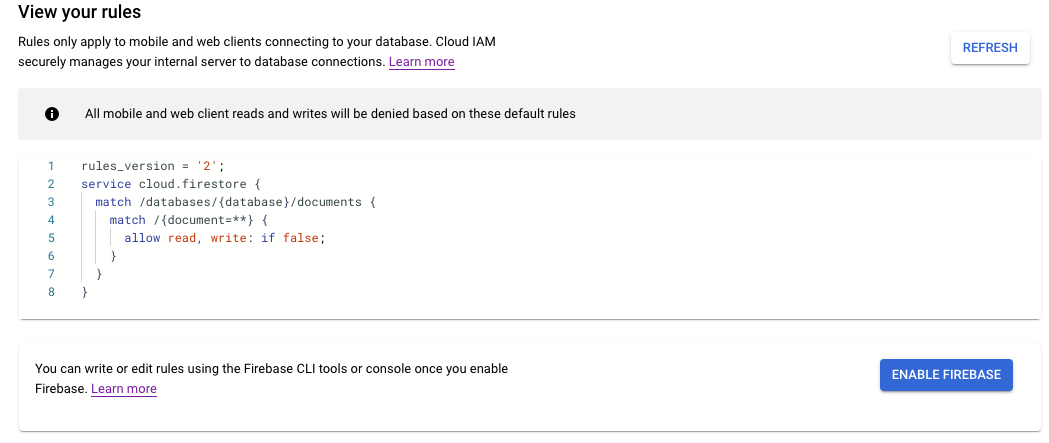
“Firestore 安全规则”功能与 Firebase 身份验证和 Firebase SDK(网页版、Android、Apple 平台)紧密集成。如需详细了解 Firebase 和 Firestore,请参阅 Firebase 使用入门。
查看安全规则
如需通过 Google Cloud 控制台查看 Firestore 安全规则,请前往安全规则页面:
在 Google Cloud 控制台中,前往数据库页面。
从数据库列表中选择所需的数据库。
在导航菜单中,点击安全规则。
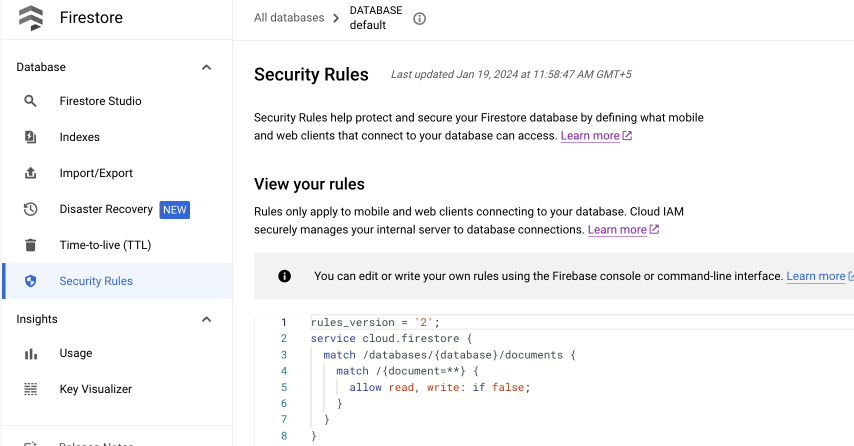
修改安全规则
要修改或删除 Firestore 安全规则,请使用 Firebase CLI 或 Firebase 控制台。在 Firebase 控制台中,前往原生模式下的 Firestore 部分中的规则标签页。详细了解如何设置和自定义规则。
管理索引
如需通过 Firebase 控制台为您的查询创建新索引以及管理现有的索引,请转到原生模式下的 Firestore 部分的索引标签页。详细了解如何管理索引。

