按项目层次结构查看费用有助于您按文件夹或组织分析费用。比方说,如果使用组织中的文件夹来表示成本中心,则可以有效地将报告配置成按这些成本中心对所有费用进行分组。
如需按项目层次结构分析费用(包括按组织划分的费用或按文件夹划分的费用),请将报告的分组依据选项设置为项目层次结构。您还可以使用报告的文件夹和组织过滤条件来选择特定文件夹/组织,以关注报告中返回的数据。
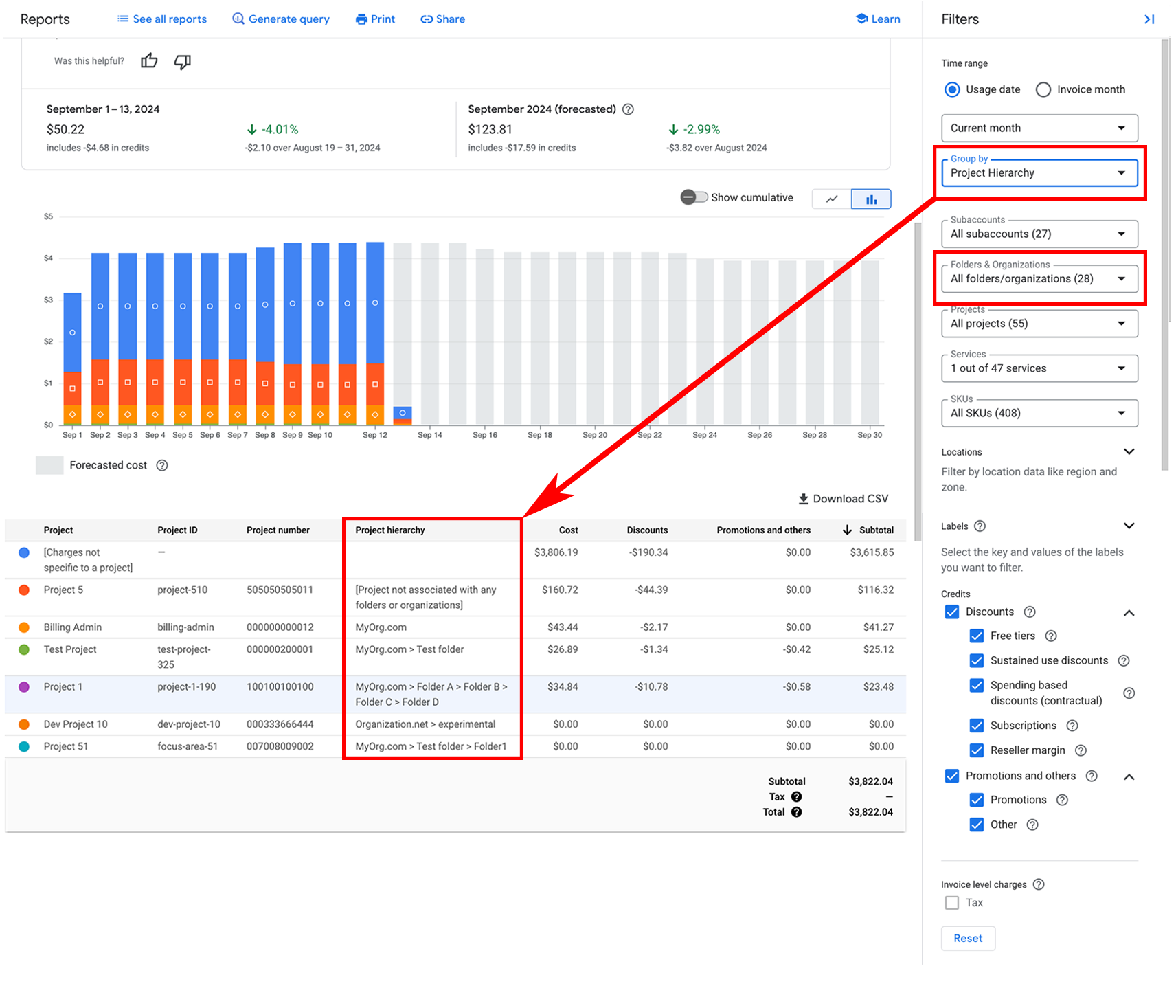
项目和资源层次结构简介
项目构成了创建、启用和使用所有 Google Cloud服务的基础。文件夹用于在资源层次结构中的组织节点下对项目进行分组。一个文件夹可以包含项目、其他文件夹或两者的组合。每个资源有且仅有一个父级。
打个比方, Google Cloud 资源层次结构与传统操作系统中的文件系统类似,能够以分层方式组织和管理实体。从费用管理的角度来看,您可以使用组织中的文件夹来表示成本中心(例如开发运营或财务)。您可以按项目层次结构查看费用,以按文件夹分析费用。
项目层次结构是项目的祖先,即项目的资源层次结构映射(组织 > 文件夹 > 项目)。项目可以独立使用(即不与任何文件夹或组织关联),也可以作为组织或文件夹的子级。项目层次结构可跟踪当前和历史项目祖先。例如,更改项目名称或将项目移到其他文件夹或组织会影响历史项目祖先。
如需深入了解资源层次结构和 Cloud Billing,请参阅 Cloud Billing 概念、资源层次结构。
配置报告以显示项目层次结构
如需按项目层次结构(组织 > 文件夹 > 项目)查看费用,请采取以下步骤:
- 在 Google API 控制台中,打开“报告”页面,找到要分析的 Cloud Billing 账号。
- 在报告“过滤条件”中,设置时间范围以使用等于或晚于 2022 年 1 月 1 日的开始日期。
-
报告会为“组织 > 文件夹 > 项目”的每个唯一组合返回一行,该表包含“项目”“项目 ID”“项目编号”和“项目层次结构”。
“项目层次结构”列中列出的值显示“组织名称 > 文件夹名称”。
分析按项目层次结构分组的报告
您可以针对不同列进行表格数据排序,以不同的方式查看项目层次结构费用:
- 如需直观呈现包含同一项目层次结构的所有项目,请按项目层次结构列对表进行排序。
- 如需直观呈现您是否拥有与多个祖先实体关联的同一项目,请按项目 ID 列对表进行排序。
您可以使用文件夹和组织过滤条件缩小报告的项目层次结构结果范围。
当您查看按“项目层次结构”分组的报告时,如果您更改报告时间范围以包含 2022 年 1 月 1 日之前的开始日期,分组依据选择会自动更新为按“项目”分组。
如果在过滤条件中选择某些文件夹或组织,然后更新“时间范围”以包含 2022 年 1 月 1 日之前的开始日期,则文件夹/组织选项将予以移除。
了解和分析项目祖先实体的更改
对于要分析的时间范围,同一项目可能会在报告表的多行中列出。如果与项目祖先相关的资源发生变化,就会发生这种情况。影响项目祖先实体的变化包括下列各项:
- 更改项目名称
- 将项目移到其他组织和/或文件夹
- 更改父文件夹的名称
- 将父文件夹移到另一个文件夹和/或组织
如需直观呈现您是否拥有与多个祖先实体关联的项目,请按项目 ID 列进行表格数据排序。
项目层次结构更改示例
以下示例显示了与项目祖先相关的一些更改情况的不同场景,以及这项更改对报告结果有何影响,具体取决于您对结果进行分组的方式。
所有这些示例都假设影响项目祖先的更改是在 2022 年 1 月 1 日之后进行的。
示例 1:项目名称更改
您可以修改项目的显示名,但项目 ID 和项目编号不可变,因此保持不变。
| 项目(名称) | 项目 ID | 项目编号 |
|---|---|---|
| 当前项目名称 | my-project-1 | 123456 |
| 项目(名称) | 项目 ID | 项目编号 | 项目层次结构 |
|---|---|---|---|
| 旧项目名称 | my-project-1 | 123456 | Org1.net > folder1 |
| 当前项目名称 | my-project-1 | 123456 | Org1.net > folder1 |
按“项目层次结构”分组时的“项目名称更改”注意事项:
- 对于报告的时间范围,如果在更改名称之后项目未产生任何用量,那么针对该项目,您将只能看到一行,列为“旧项目名称”。
- 对于报告的时间范围,如果所选时间范围在项目名称更改之后开始,那么针对该项目,您将只能看到一行,列为“当前项目名称”。
- 如果您使用项目过滤条件选择项目,则选项列表中显示的项目名称始终为“当前项目名称”。“项目 ID”不可修改,并且在修改项目名称后保持不变。
示例 2:将项目移至其他父级文件夹
在本例中,我的测试项目从 folder1 移至 folder2。移动后,我的测试项目现在是 folder2 的子级。文件夹始终是父级组织的子级。
| 项目(名称) | 项目 ID | 项目编号 |
|---|---|---|
| 我的测试项目 | my-project-1 | 123456 |
| 项目(名称) | 项目 ID | 项目编号 | 项目层次结构 |
|---|---|---|---|
| 我的测试项目 | my-project-1 | 123456 | Org1.net > folder1 |
| 我的测试项目 | my-project-1 | 123456 | Org1.net > folder2 |
示例 3:将父级文件夹移至其他文件夹
在本例中,将 folder1 移至“测试文件夹”。移动后,folder1 现在是父级“测试文件夹”中的子级(或子文件夹)。文件夹始终是父级组织的子级。
| 项目(名称) | 项目 ID | 项目编号 |
|---|---|---|
| 我的测试项目 | my-project-1 | 123456 |
| 项目(名称) | 项目 ID | 项目编号 | 项目层次结构 |
|---|---|---|---|
| 我的测试项目 | my-project-1 | 123456 | Org1.net > folder1 |
| 我的测试项目 | my-project-1 | 123456 | Org1.net > 测试文件夹 > folder1 |
示例 4:父级文件夹的名称更改
您可以修改文件夹的显示名,但文件夹 ID 不可变,因此保持不变。
| 项目(名称) | 项目 ID | 项目编号 |
|---|---|---|
| 我的测试项目 | my-project-1 | 123456 |
| 项目(名称) | 项目 ID | 项目编号 | 项目层次结构 |
|---|---|---|---|
| 我的测试项目 | my-project-1 | 123456 | Org1.net > 文件夹旧名称 |
| 我的测试项目 | my-project-1 | 123456 | Org1.net > 文件夹新名称 |
按“项目层次结构”分组时的“文件夹名称更改”注意事项:
- 对于报告的时间范围,如果文件夹的项目在文件夹名称更改后没有产生任何用量,那么针对该文件夹,您将只看到一行,列出为“组织 > 旧文件夹名称”。
- 对于报告的时间范围,如果所选时间范围在文件夹名称更改之后开始,那么针对该文件夹,列出为“组织 > 当前文件夹名称”。
- 如果您使用文件夹和组织过滤条件选择文件夹,则选项列表中显示的文件夹名称始终为“当前文件夹名称”。文件夹 ID(显示在文件夹名称下)无法修改,且在文件夹名称修改后保持不变。
示例 5:将项目移至其他组织
在此示例中,我的测试项目从 Org1.net 移至 Org2.com,并且该项目不在任何文件夹中。移动后,我的测试项目现在是 Org2.com 的子级。
| 项目(名称) | 项目 ID | 项目编号 |
|---|---|---|
| 我的测试项目 | my-project-1 | 123456 |
| 项目(名称) | 项目 ID | 项目编号 | 项目层次结构 |
|---|---|---|---|
| 我的测试项目 | my-project-1 | 123456 | Org1.net |
| 我的测试项目 | my-project-1 | 123456 | Org2.com |
示例 6:将项目移至其他结算账号
Cloud Billing 账号存在于项目的资源层次结构外部。如果将项目移至其他结算账号,则该项目层次结构仍会关联到该项目。
查看旧结算账号的报告
| 项目(名称) | 项目 ID | 项目编号 | 项目层次结构 |
|---|---|---|---|
| 我的测试项目 | my-project-1 | 123456 | Org1.net > Folder1 |
查看新结算账号的报告
| 项目(名称) | 项目 ID | 项目编号 | 项目层次结构 |
|---|---|---|---|
| 我的测试项目 | my-project-1 | 123456 | Org1.net > Folder1 |
