本文档介绍了如何使用设备云设置应用配置 Google Cloud 权限和 Cloud Storage。
设备云设置应用会提示您输入信息,例如传输会话 ID、目标 Cloud Storage 存储桶和 Cloud Key Management Service (Cloud KMS) 偏好设置。Appliance Cloud Setup Application 会根据您提供的信息,为您的数据传输配置 Google Cloud 权限、首选 Cloud Storage 存储桶和 Cloud KMS 密钥。
准备工作
确保您具有以下各项:
用于订购设备的项目的名称和营业地点。
订购设备时指定的设备 ID、会话 ID、存储桶名称、存储桶前缀和加密密钥。您可以在标题为“Google Transfer Appliance 准备权限和存储空间”的电子邮件中找到这些信息。
电子邮件(标题为 Google Transfer Appliance 准备权限和存储空间)中列出的 Storage Transfer Service 服务代理。它类似于以下示例:
project-TENANT_IDENTIFIER@storage-transfer-service.iam.gserviceaccount.com在此示例中,
TENANT_IDENTIFIER是针对此特定项目生成的编号。我们使用 Storage Transfer Service 将数据从设备转移到您的 Cloud Storage 存储桶。
分配 IAM 角色
您必须拥有项目和 Cloud Storage 存储桶的正确 IAM 角色。
如果您是项目所有者,则 roles/owner 足够。跳到下一部分:下载设备云设置应用。
如果您没有 roles/owner,则必须拥有以下角色:
roles/serviceusage.serviceUsageAdmin:用于在项目中启用所需的 API。roles/iam.serviceAccountCreator:创建新的服务账号。roles/iam.serviceAccountKeyAdmin:创建和下载服务账号密钥。可以在项目级层授予,也可以在权限应用创建设备服务账号后授予。roles/storagetransfer.admin:创建 Storage Transfer Service 服务账号。roles/transferappliance.viewer:用于获取 Cloud Storage 存储桶和 Cloud Key Management Service 密钥的详细信息。roles/storage.admin:如果您尚未创建 Cloud Storage 存储桶,可以在项目级层授予此权限;如果您使用的是现有 Cloud Storage 存储桶,可以在存储桶级层授予此权限。roles/cloudkms.admin:如果您尚未创建 Cloud KMS 密钥,则可以在项目级层授予此权限;如果您使用的是现有的 Cloud KMS 密钥,则可以在密钥级层授予此权限。
查看角色
如需查看您的主账号针对某项目及其资源具有哪些 IAM 角色,请执行以下操作:
在 Google Cloud 控制台中,前往 IAM 页面。
此页面会显示您的项目中具有 IAM 角色的所有主账号。
下载设备云设置应用
如需下载设备云设置应用,请执行以下操作:
打开 Google Cloud 控制台欢迎页面。
验证项目选择器中是否显示了用于转移的项目名称。项目选择器会显示您当前正在处理的项目。
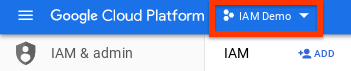
如果您没有看到用于转移的项目名称,请点击项目选择器,然后选择正确的项目。
点击“激活 Cloud Shell”。
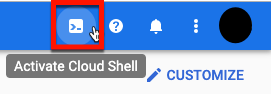
在 Cloud Shell 中,使用
wget命令下载 Appliance 云设置应用:wget https://storage.googleapis.com/transferappliance/cloudsetup/ta_cloudsetup_x86_64-linux -O ta_cloudsetup_x86_64-linux
运行 Appliance 云设置应用
在 Cloud Shell 中,运行以下命令以启动设备云设置应用:
chmod 0777 ta_cloudsetup_x86_64-linux && ./ta_cloudsetup_x86_64-linux
该应用会引导您完成配置项目所需的步骤。
应用输出
设备云设置应用会完成以下操作:
- 向用于将数据转移到您的 Cloud Storage 存储桶的设备服务账号授予权限。
- 如果您选择使用客户管理的加密密钥,则向设备服务账号授予访问 Cloud KMS 密钥数据的权限。
显示以下信息:
- 如果您选择使用客户管理的 Cloud KMS 加密密钥,则为加密密钥资源名称Google Cloud 。
- Google Cloud Cloud Storage 目标存储桶名称。
- Google Cloud Cloud Storage 目标存储桶前缀(如果您提供了前缀)。
- 在线转移服务账号名称和 Storage Transfer Service 服务代理名称(如果适用)。
显示的信息也存储在 Cloud Shell 的主目录中,名为 SESSION_ID-output.txt,其中 SESSION_ID 是相应转移会话的 ID。
已获授权可进行此特定迁移的服务账号的名称存储在 Cloud Shell 的主目录中,名为 cloudsetup.log。
向 Google 发送 CMEK 信息
如果您指定了客户管理的加密密钥,请填写电子邮件(标题为 Google Transfer Appliance - 准备权限和存储空间)中链接的表单,向我们发送密钥信息。
下载服务账号密钥
下载并保存在线转移服务账号的服务账号密钥。
gcloud iam service-accounts keys create key.json \ --iam-account=APPLIANCE_SERVICE_ACCOUNT_EMAIL
APPLIANCE_SERVICE_ACCOUNT_EMAIL 的值显示在权限应用的输出中:
...
Appliance Service Account Name:
example-sa@example-project.iam.gserviceaccount.com
收到设备后,将密钥上传到设备上的 /tmp 目录。
问题排查
错误 400:服务账号不存在
问题:
设备云设置应用会显示以下消息:
Service account ta-SESSION_ID@transfer-appliance-zimbru.iam.gserviceaccount.com does not exist.
其中,SESSION_ID 是提供给设备云设置应用 (Appliance Cloud Setup Application) 的会话 ID。
解决方案:
验证转移的会话 ID。会话 ID 对于每个传输会话都是唯一的,并且由 Transfer Appliance 团队共享。如果您尚未收到会话 ID,请发送电子邮件至 data-support@google.com。
错误:列出 KMS 位置
问题:
设备云设置应用会显示以下消息:
Error: listing kms locations
解决方案:
在 Cloud Shell 中执行以下操作:
运行
gcloud auth login重新进行身份验证。重试设备云设置应用。
如果此错误仍然存在,请通过 data-support@google.com 与 Transfer Appliance 团队联系。
错误:创建 Cloud KMS 密钥限制时出错
问题:
设备云设置应用会显示类似以下内容的消息:
Error: creating cloud kms key violates constraint error: code = FailedPrecondition desc= europe-west6 violates constraint 'constraints/gcp.resourceLocations' on the resource 'projects/test/locations/europe-west6'
解决方案:
您的 Google Cloud 项目可能具有组织政策,禁止在某些位置创建 Cloud Key Management Service 密钥。以下是可能的解决方案:
- 选择其他位置来创建 Cloud Key Management Service 密钥。
- 更新组织政策,以允许在所需位置创建 Cloud Key Management Service 密钥。
如需了解详情,请参阅限制资源位置。

