Creating a link-based solution
When creating Service Catalog solutions for users in your organization, you can create a link-based solution, which is a reference link to a solution that your users download and launch. After you create the solution, you can share it with your users by assigning it to catalogs.
Before you begin
- You must have the Catalog Admin
(
roles/cloudprivatecatalogproducer.admin) OR Catalog Manager (roles/cloudprivatecatalogproducer.manager) role for the Google Cloud organization associated with the Google Cloud project which has Service Catalog enabled. If you don't have this role, contact your Organization Administrator to request access.
Creating the solution in Service Catalog
To create a link-based solution in Service Catalog:
- Go to the Service Catalog Admin Solutions page in the Google Cloud console.
Go to the Solutions page - Click Select to choose the Google Cloud project.
- Click CREATE SOLUTION. In the drop-down list, select Create a Link solution.
- Enter a name, URL, description, and tagline for your solution. The tagline is a short description of a solution that users see as they browse Service Catalog.
- Optionally, upload an icon for the solution. The recommended dimensions for an icon are 80 by 80 pixels.
- Optionally, add a link for getting support.
- Optionally, add a link to documentation for the solution.
- Click CREATE.
The following screenshot illustrates creating a link-based solution:
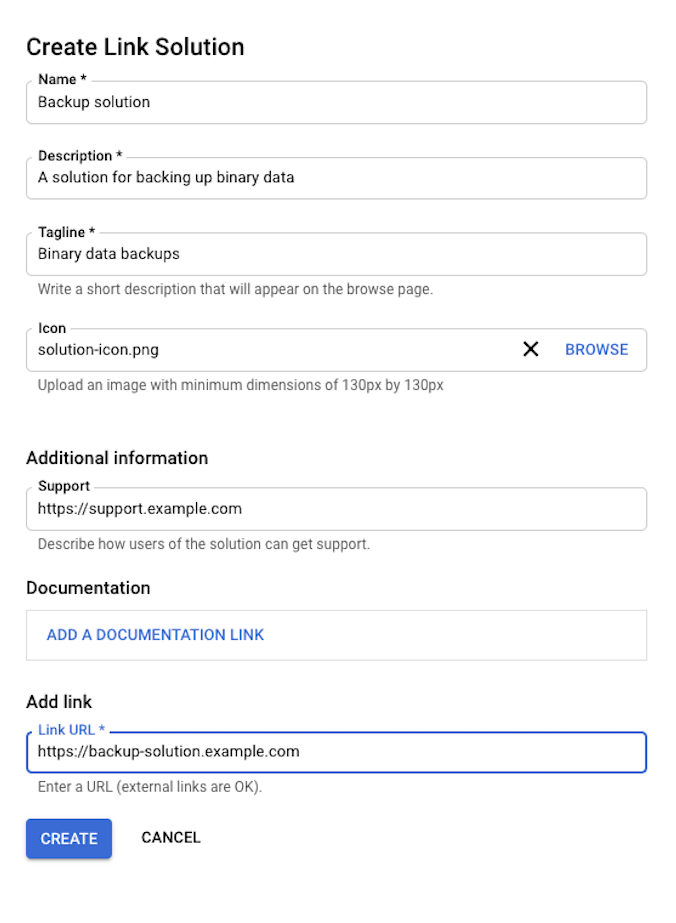
Next steps
- Assign the solution to a catalog, so that users in your organization can access and launch the solution.
