Before you begin
You need to be the administrator of your project to configure the web application.
Follow the quick start guide to set up necessary APIs, grant permissions, and provision the instances for your project.
To get access to the web application, complete the following form.
Configure the project with Google Cloud console
In the Document AI Warehouse settings view, which is the final view after provisioning, click Show Details.
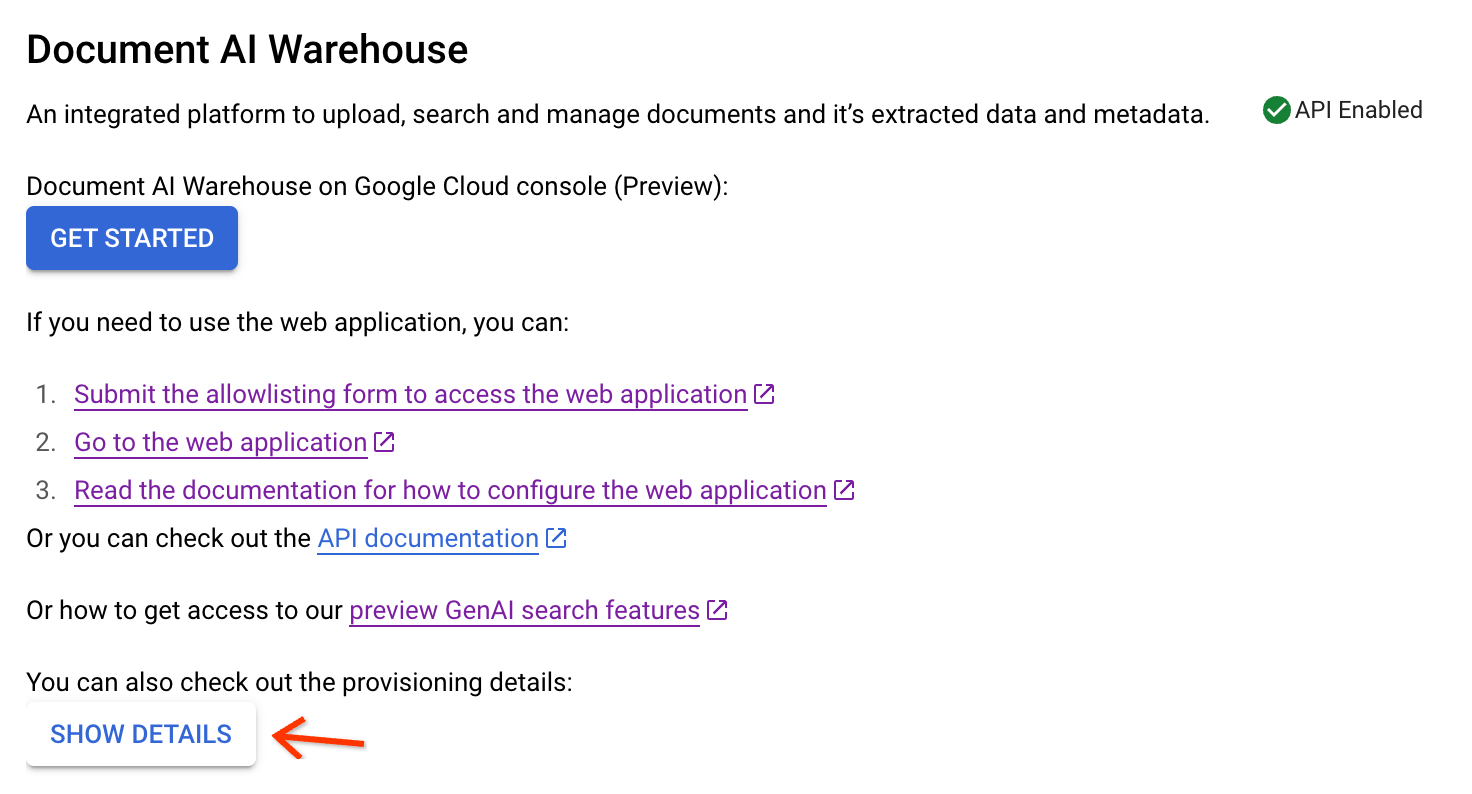
Go to the third step. Select Yes.
If your project is provisioned with the document-level access control mode, you need to create a service account and key:
Click Create to create a service account.
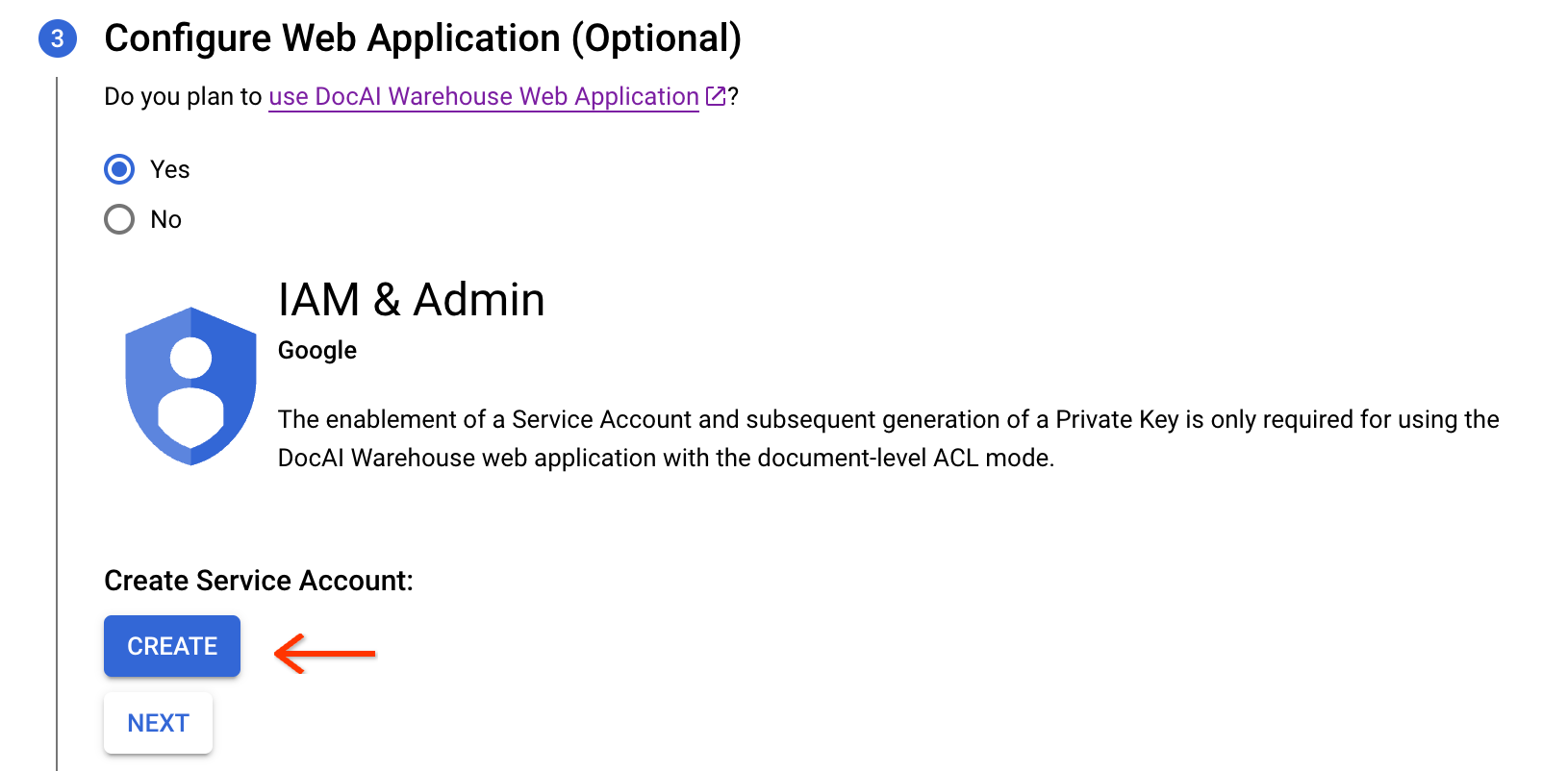
After the service account is created, click Create to create a service account key.
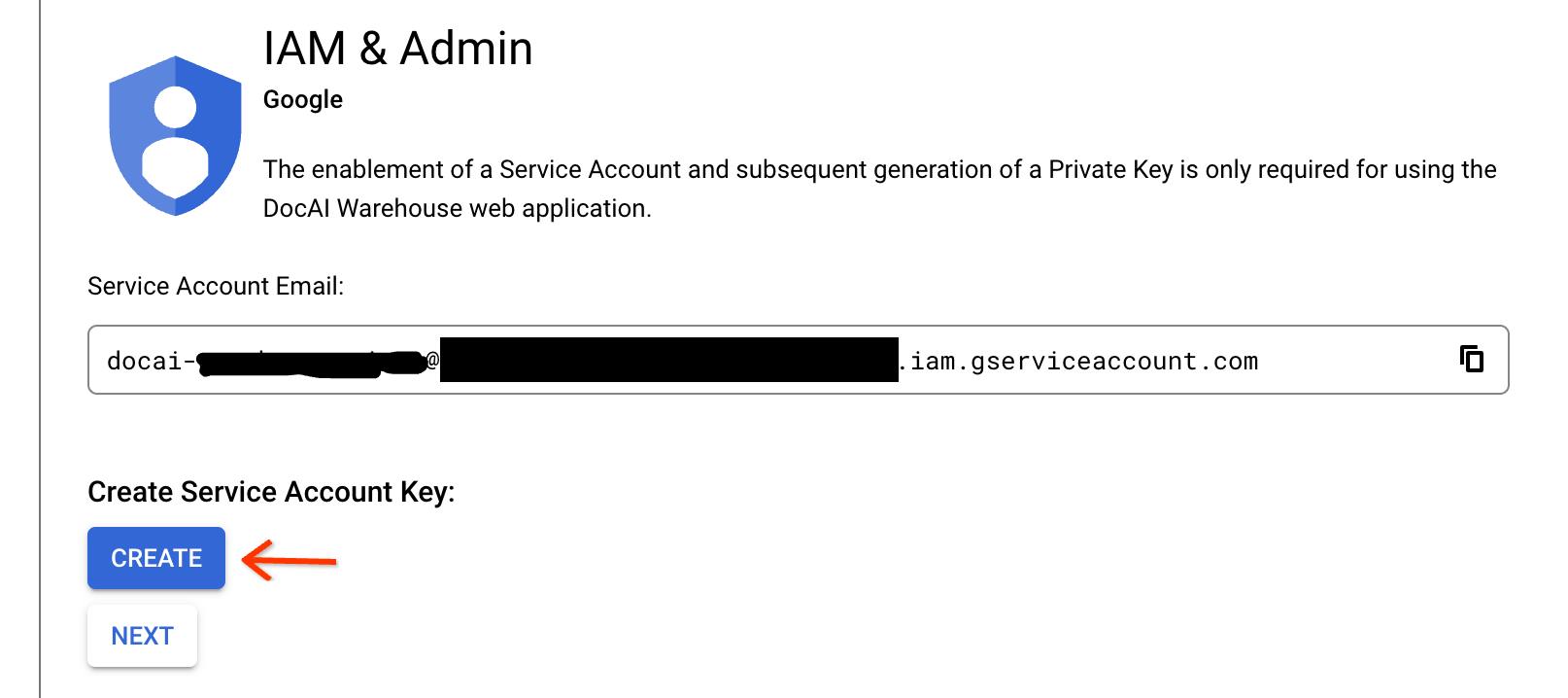
You can click the download button to save the key credentials. Then click Grant to grant your account and the service account the Content Warehouse Admin role.
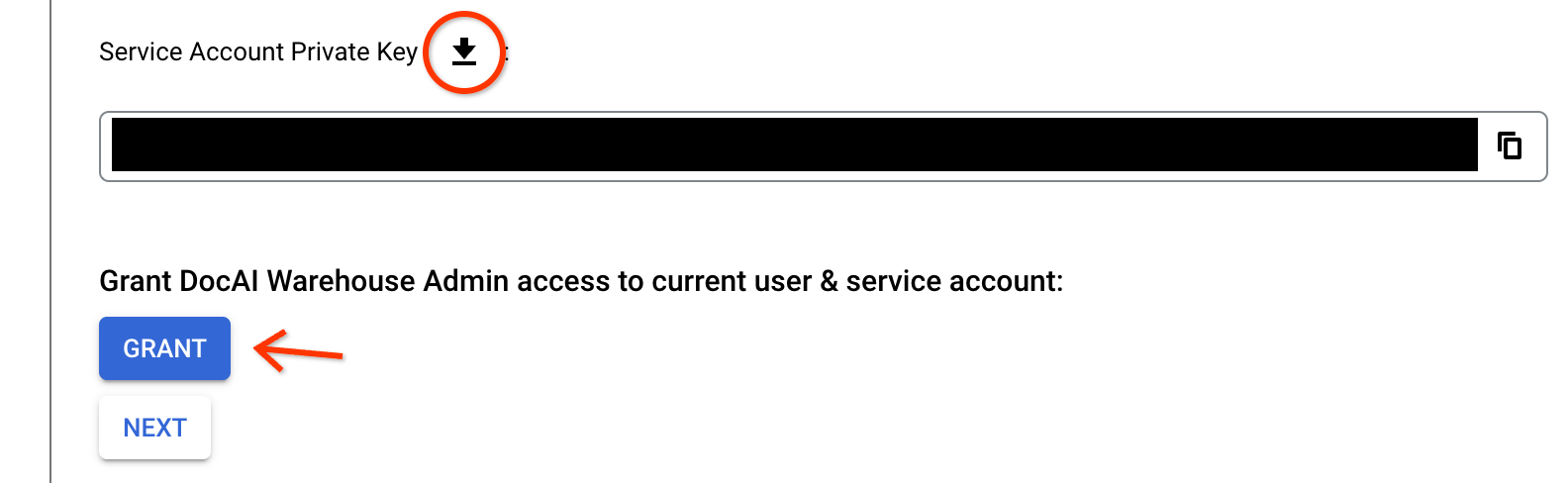
Click Save Config to save the config.
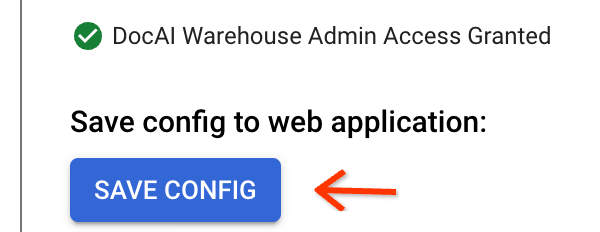
If your project uses the universal access mode, directly click Save Config:
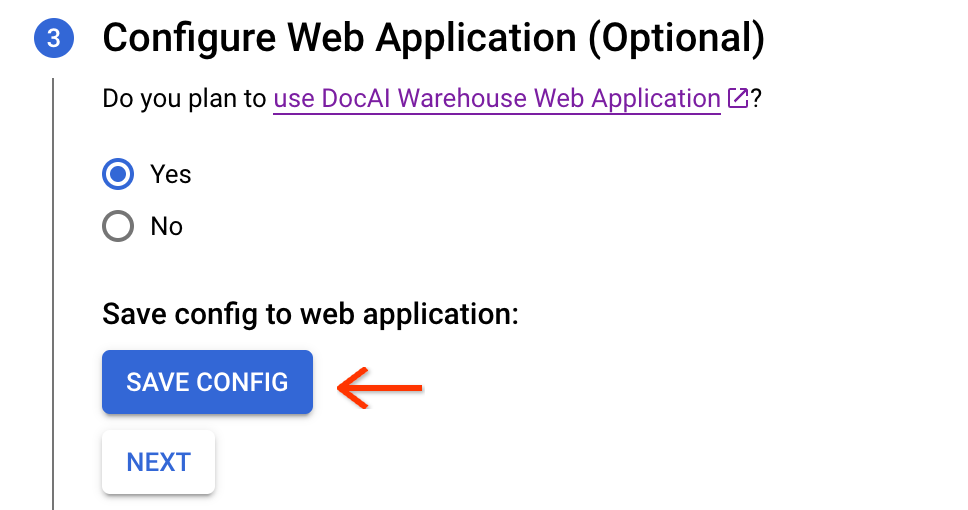
After the config is saved, then go to the last step to open the link.

In the opened window, be sure to log in.

Give Document AI Warehouse access to your Google Cloud data by checking the first checkbox.
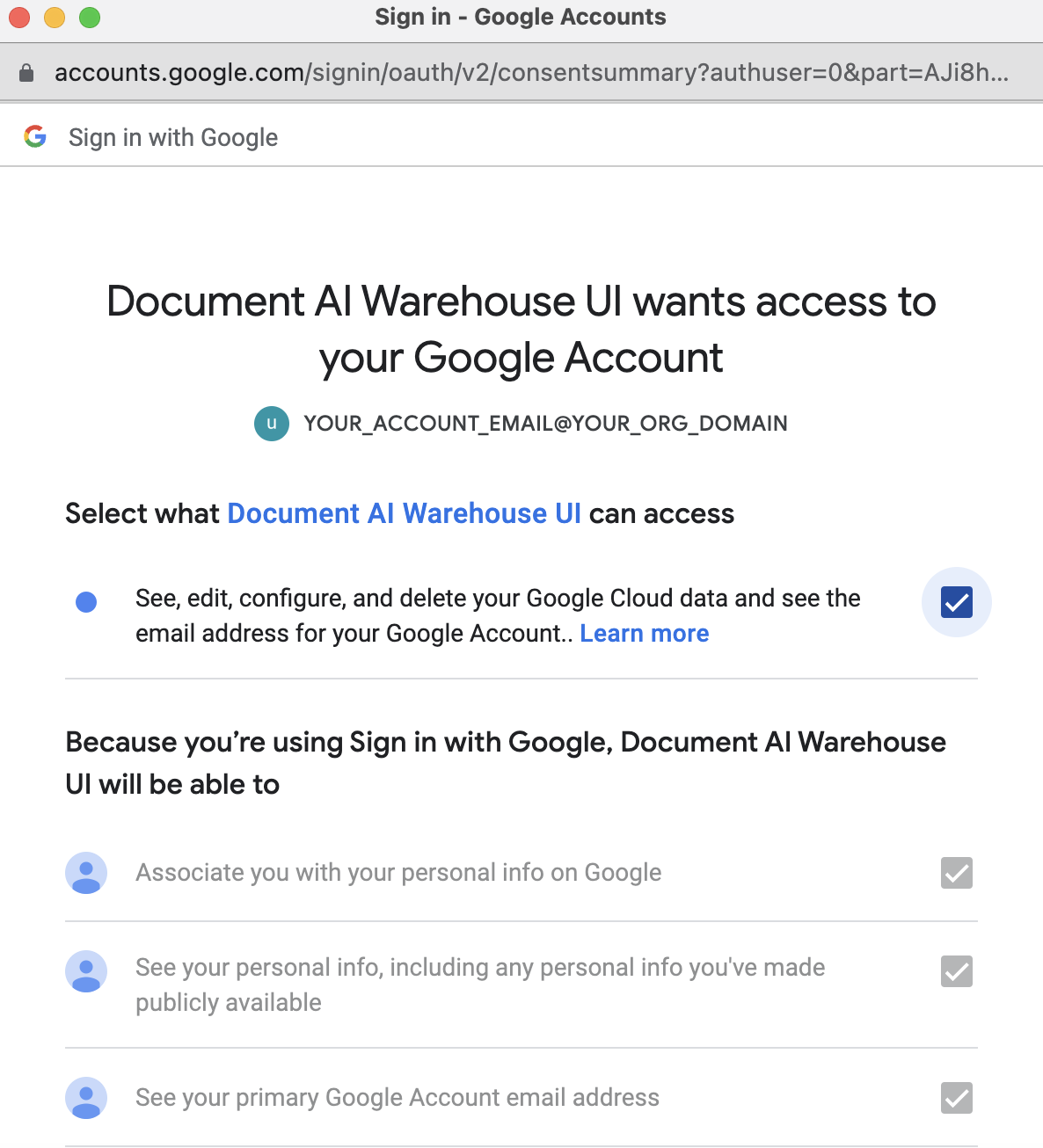
If you're getting CODE 400 (invalid argument) or 401 (insufficient authentication scopes), log out by clicking on the user section at the top right, and log in again to be sure you have OAuth permissions.

If you cannot open the project as expected, refresh the page after 3 to 5 minutes. The saved configuration takes time to propagate.
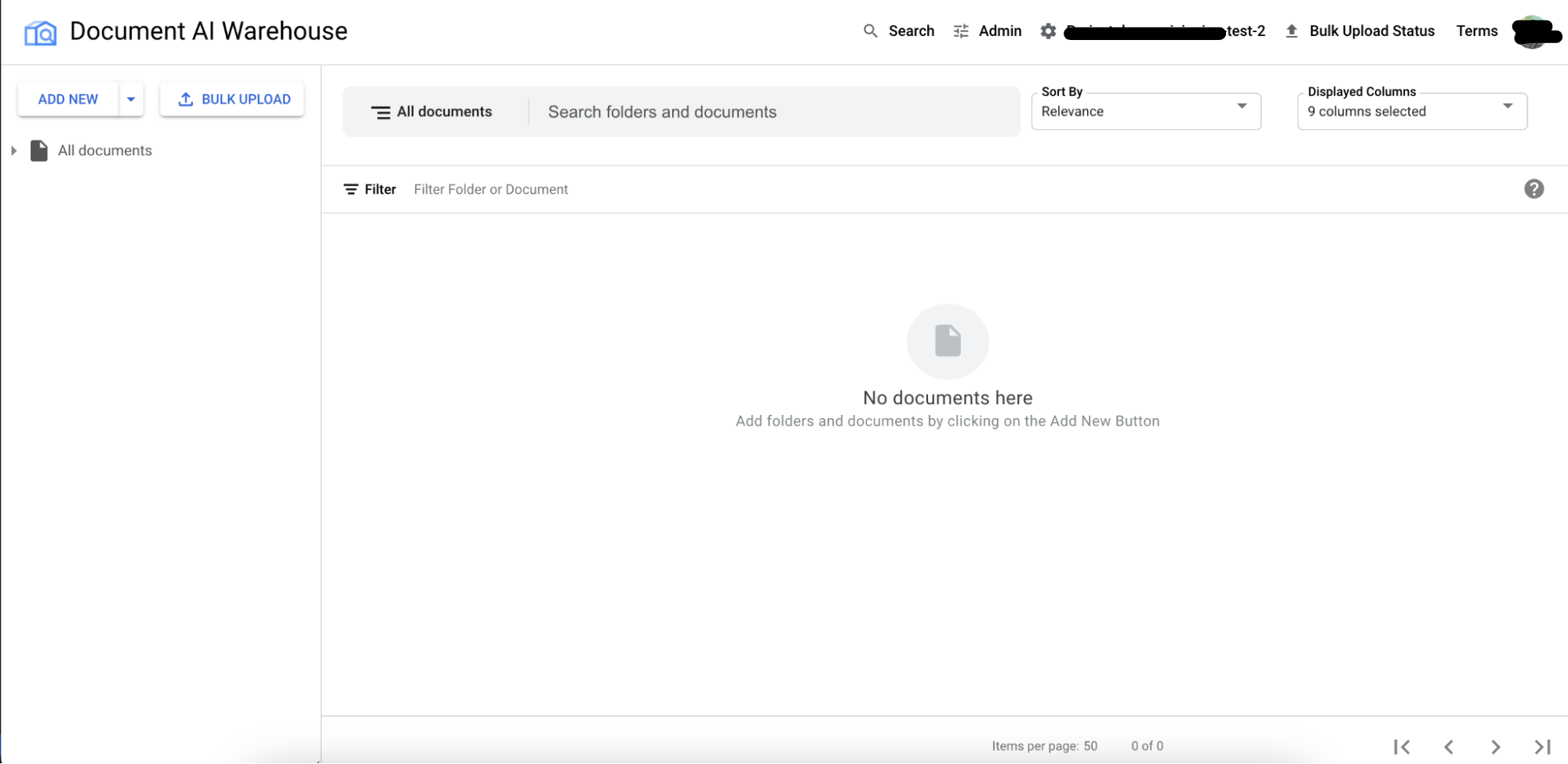
Set up project-level access controls
Grant project-level access controls (ACLs) to users. There are four
Document AI Warehouse roles, including Document Creator, Document Viewer,
Document Editor, and Document Admin. The following information about the
roles is important:
The
Document Creatorrole is typically granted to all users, which lets the users create documents.- We recommend that you assign this role to a group of users, such as
Doc Owners, who are expected to create documents in Document AI Warehouse and manage the group. - The creator is automatically granted the document-level
Document Adminrole on documents they create by default.
- We recommend that you assign this role to a group of users, such as
The
Document Viewer,Document Editor, andDocument Adminroles must be used with caution and granted only to select administrators. It is recommended to grant operators temporarily for cleanup or audit needs. As with these roles, the users have permissions to view, edit, share, or delete all documents in the project.Document level ACLs can be granted later by
Document Adminof each document.
Configure schemas
Configure the schema for documents and folders. A document schema is used to define the document structure in Document AI Warehouse. For more information about document schemas, see Manage document schemas.
(Optional) Process documents using Document AI
Customers can map the Document AI processors to the Document AI Warehouse schema, and use Document AI processors to extract text and data. By doing so, when documents are uploaded with specific Document AI Warehouse schema, Document AI Warehouse uses the corresponding Document AI processor to extract the document properties based on the mapping. For this to work, here are the requirements and recommendations:
This requires the Document AI processors in the same project.
To make uploaded documents full-text-searchable, we recommend using the Document AI OCR processor for PDF doc-types that don't have specialized processors. They are then full-text searchable in Document AI Warehouse.
Multiple processors can be mapped to a schema, the user can specify which processor to use for extraction when uploading documents.

The throughput quota for Document AI processors is lower (around 10 qps). Therefore, the batch pipelines or multiple concurrent user upload scenarios run slower than typical ingests throughput that is supported by Document AI Warehouse Create API.
If you need to use custom models for classification and extraction, convert the extracted data into a Document AI Warehouse API JSON format and ingest the data using the
CreateAPI.
Troubleshooting
For non-admin users to access to the Document AI Warehouse web application, ask your admin to add you to the allowlist group.
If you see messages like "you do not have access to Partner Dash", follow this step to resolve the issue.
Next steps
For more information, learn how to upload documents.
