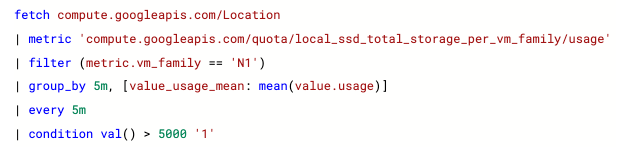This document provides an overview of the local SSD quota per machine family. It also describes how to update your monitoring dashboards, alerting policies, and queries to use the quota metric for local SSD quota per machine family.
About the local SSD quota per machine family
Local SSD quota defines the total combined size of local SSD disk partitions attached to VMs in a region based on the machine type for each VM.
Metric and limits for the local SSD quota per machine family
Compute Engine local SSD quota is migrated to use the local SSD per machine
family quota metric. Use the quota metric
compute.googleapis.com/local_ssd_total_storage_per_vm_familyBETA
instead of compute.googleapis.com/local_ssd_total_storage to view
the quota usage and limits.
You can use Google Cloud console to view your current quota values for the local SSD quota per machine family for each region. The limit for local SSD quota per machine family is calculated based on your existing limit and usage for local SSD quota and any submitted Quota Increase Requests (QIRs).
In the gcloud CLI
and the API, this quota is referred as LOCAL_SSD_TOTAL_GB_PER_VM_FAMILY.
Migrate Cloud Monitoring metrics
If you're using Cloud Monitoring to monitor the local SSD quota usage over time and to receive alerts, you must manually update the Cloud Monitoring dashboards, alerts, and queries to use the metric for local SSD quota per machine family.
Monitor the usage of local SSD quota per machine family
To update a chart on the Cloud Monitoring dashboard to use the local SSD quota per machine family metric, do the following:
In the Google Cloud console, select Monitoring.
In the navigation pane, select Dashboards.
Select the dashboard that you want to edit to use the per machine family quota metric for local SSD.
Click Edit dashboard.
Select the chart you want to modify and click Edit from the More chart options menu.
In the Resource & Metric section, click Select a metric.
Select Compute Location > Quota > Local SSD disk per VM family (GB). quota usage, and then click Apply. Alternatively, select Local SSD disk per VM family (GB). quota limit to create a chart to monitor the local SSD quota limit.
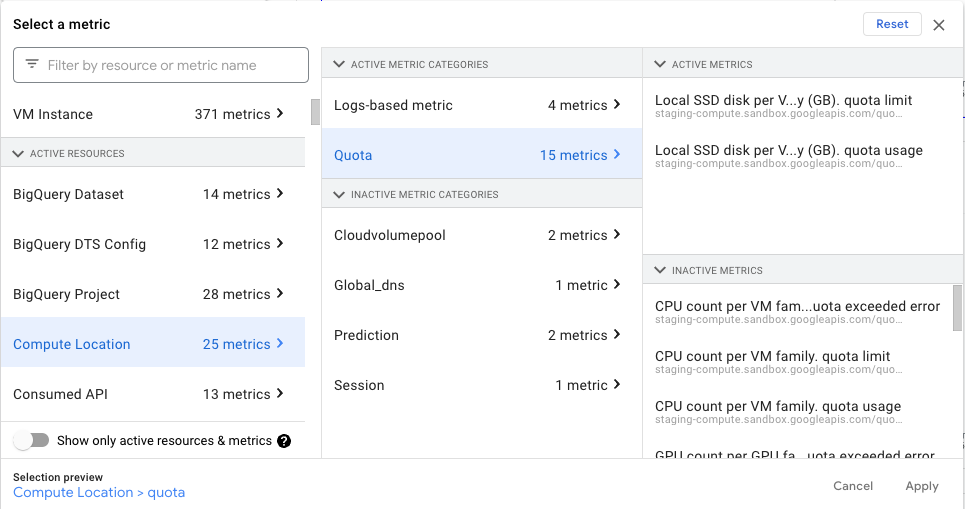
Optional: Specify a filter criteria for the chart:
Click Add filter, and then in the Label menu, select one of the following options:
limit_name: to filter local SSD quota usage across all machine types in a region or a zone. Possible values are:
LOCAL-SSD-TOTAL-GB-PER-VM-FAMILY-per-project-regionLOCAL-SSD-TOTAL-GB-PER-VM-FAMILY-per-project-zone
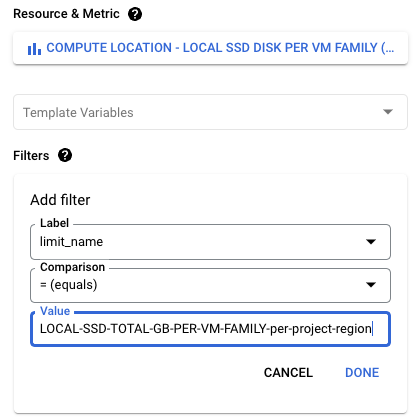
vm_family: to filter local SSD quota usage for a specific machine family such as
N1,N2D, andC1. See Local SSDs and supported machine types.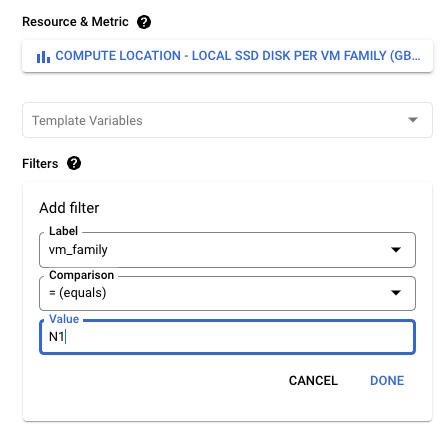
Click Done to save changes.
Click Close editor.
Create alerting policies for local SSD quota usage per machine family
To change an alerting policy that monitors the existing local SSD quota metric, do the following:
In the Google Cloud console, select Monitoring.
In the navigation pane, select Alerting. The Alerting page displays panes that list summary information, incidents, and alerting policies.
Click the alerting policy that you want to change to use the new metric.
Click Copy to copy the alerting policy conditions to a new policy.
Click Select a metric and select Compute Location > Quota > Local SSD disk per VM family (GB). quota usage, and then click Apply. Alternatively, select Local SSD disk per VM family (GB). quota limit to create an alerting policy for the local SSD quota limit.
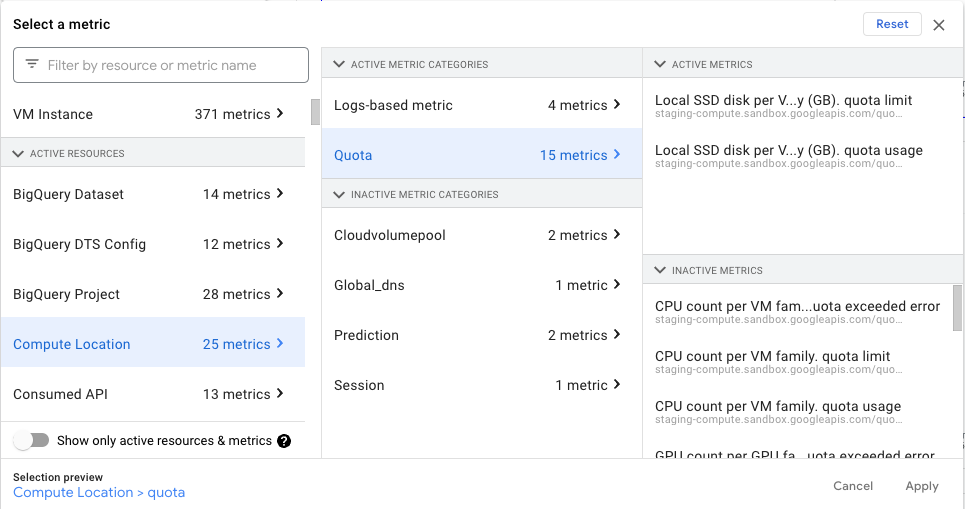
Optional: Edit the filter that corresponds to the metric that you want to migrate:
Click Add filter, and then in the Label menu, select one of the following options:
limit_name: to filter local SSD quota usage across all machine types in a region or a zone. Possible values are:
LOCAL-SSD-TOTAL-GB-PER-VM-FAMILY-per-project-regionLOCAL-SSD-TOTAL-GB-PER-VM-FAMILY-per-project-zone
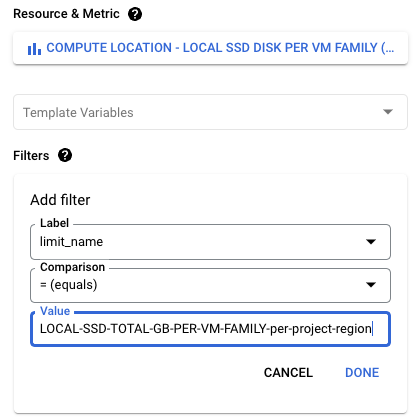
vm_family: to filter local SSD quota usage for a specific machine family such as
N1,N2D, andC1. See Local SSDs and supported machine types.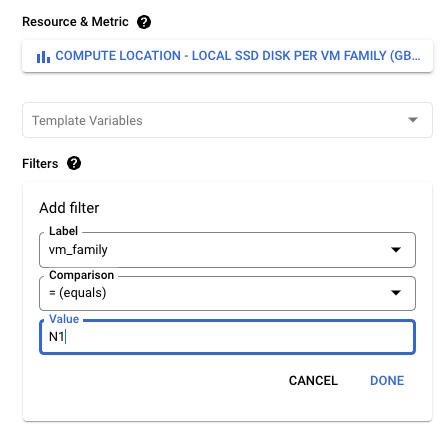
Click Done to save changes in the filter.
Click Create policy.
Update Cloud Monitoring queries
To change the quota metric in an MQL-based alerting policy or a chart in a dashboard, use the Query Editor and edit the query filter. See Using the Query Editor.
Open the Query Editor and edit the following query:
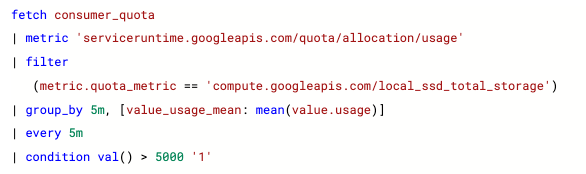
Update the metric name and add a filter for the machine family as shown in the following example: